My Time-off
‘My Time-off’ is a personal page where you can view and manage your requests.
It is opened automatically after selecting the ‘Smart Time-off’ in the ‘YOUR APPS’ section of the ‘Apps’ dropdown.
For efficient management of vacation schedules use the Manager Dashboard function.
This function is disabled by default, but you can enable it on the Manage Your Apps>> Smart Time-off >> Setting page.
After this, you can set available vacation days and hiring dates for users.
How to use Manager Dashboard: Manager Dashboard
How to set available vacation days per year for users: Manager Dashboard
After setting the available vacation days per year you can create a request. Click the ‘Create Request’ button as shown in the screenshot below.

The two types of requests are available there:
for the current user,
for another user.
In both cases, the Requester has to be granted the ‘Create request’ permission on the ‘Smart Time-off Permissions' page or to have the following permission being a member of a group that is granted with this specific permission. Read more about the Setting Permissions.
Creating requests for the current user
To create a request for the current user:
Select the time-off type
Select the date range
Choose at least one Approver
Make sure that the ‘For current user’ checkbox is marked
Add some information if needed into the ‘Provide a reason for your time off’ field
Click the ‘Create’ button at the footer of the dialog
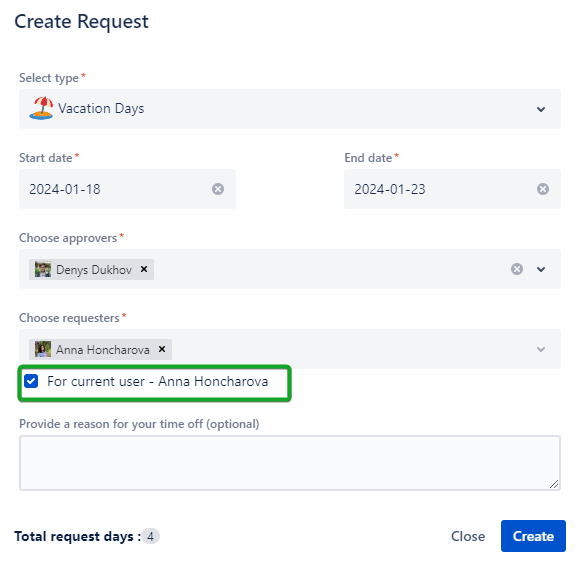
The Approver must have the ‘Approve’ permission granted to him or to the group he is a member of on the ‘Smart Time-off Permissions’ page.
Creating a request for another user
To create a request for another user:
Select the time-off type
Select the date range
Choose at least one approver
Uncheck the ‘For current user’ checkbox
Choose one or multiple requesters
Add some information if needed into the ‘Provide a reason for your time off’ field
Click the ‘Create’ button at the footer of the dialog
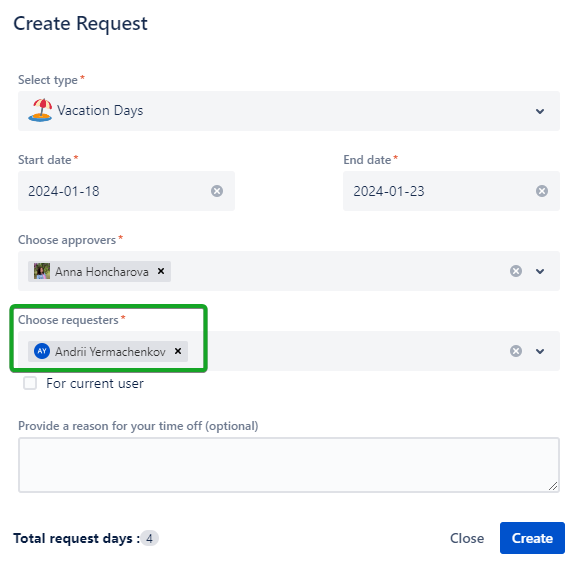
If you used the Manager Dasboard and the user doesn`t have enough vacation days to create a request, the user can not create a request and he receives the notification ‘Some requesters don't have enough vacation days’
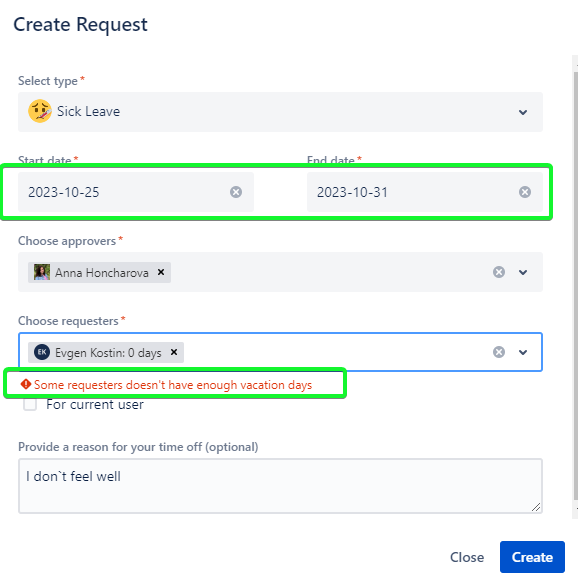
Start date and End date on the ‘Create request’ dialog
The available Start and End date for creating the request is only tomorrow date or the dates in the future for all time-off types.
The exception is the Sick time-off type.
It can be used to create the request with today’s date and the previous dates' values.
To use the today date value, yesterday, and any past value you have to create the time-off type containing the ‘sick’ word in its name like ‘Sick Leave’. For more detailed steps you can read here.
Status of request
Right after the creation, the request has got the ‘Pending’ status.
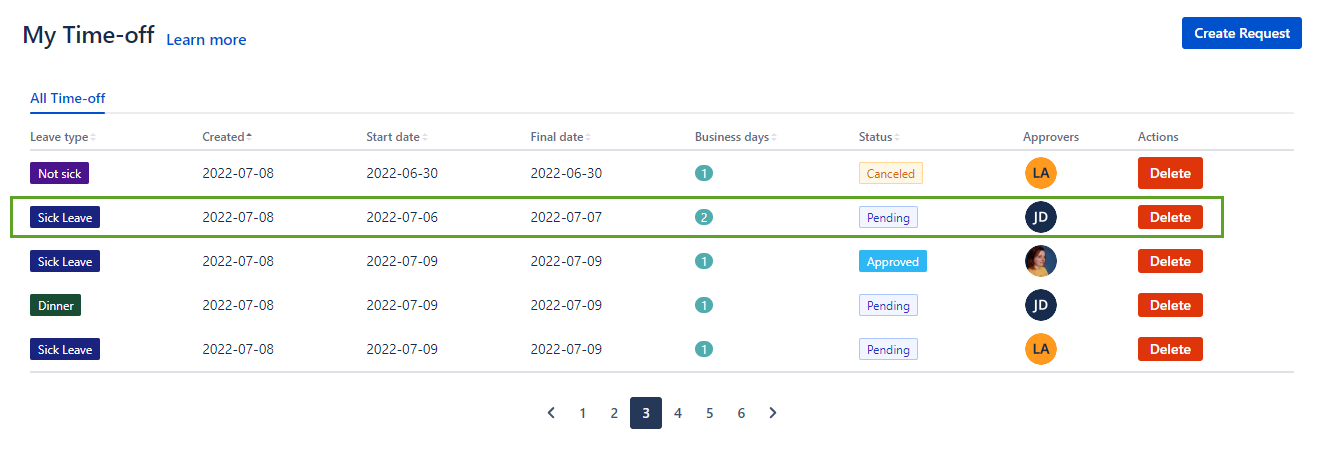
The user can delete it in case the situation has changed and the current request is useless. Just click the ‘Delete’ button in the actions column of the request.
The ‘Delete’ button is available for the time-off with any status.
After the Approval, the time-off status is changed from ‘Pending’ to ‘Approved’.
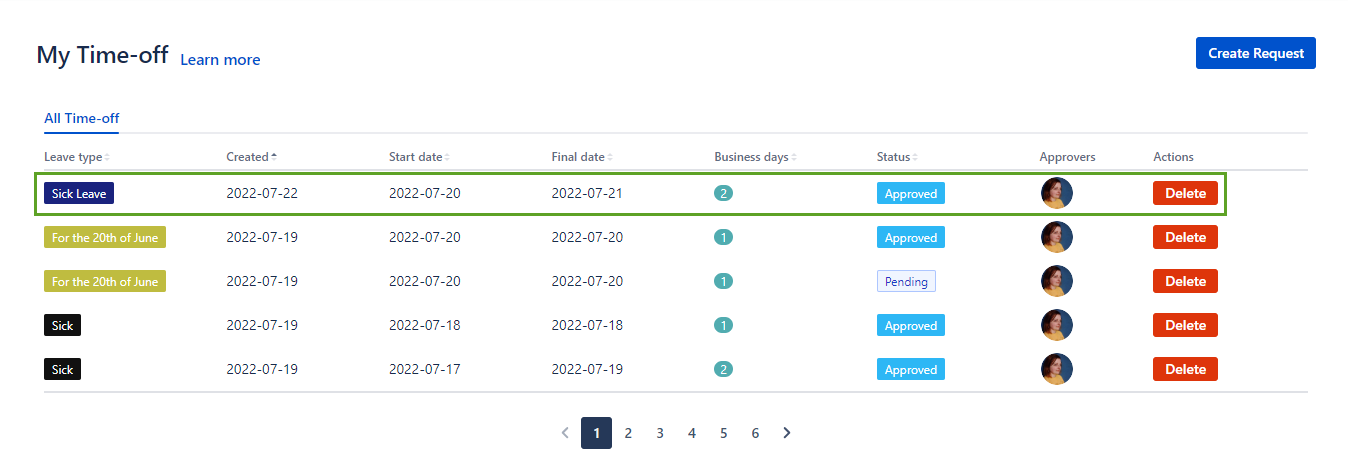
If the Approver clicks the ‘Decline’ button for some reason the status will be changed to ‘Disapproved’. The request with the ‘Disapproved’ status can be edited by clicking the ‘Edit’ button.

After editing the time-off status is changed from ‘Disapproved’ to ‘Pending’.
.png)