Manage Settings
The Settings page is divided into two tabs:
Time-Off Types tab
Holiday Template tab
Time-Off Types tab
You can create, edit, change the background color, and delete the time-off types.
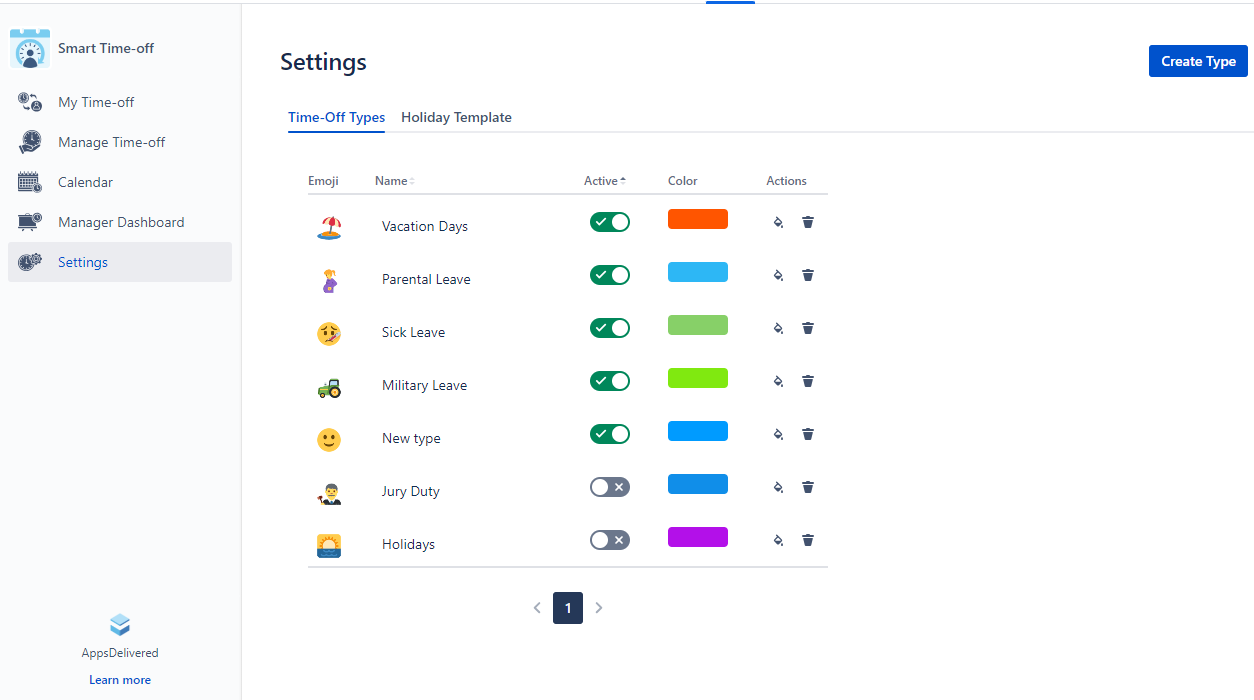
Create time-off type
To create a new time-off type:
Click the ‘Create Type’ button above the existing time-off types.
Enter the time-off type name into the required ‘Type name’ field.
Select the emoji if you want to (it’s an optional field).
Select the color of the time-off. By default, the black color will be selected.
Click the ‘Create’ button at the footer of the ‘Create Type’ dialog.
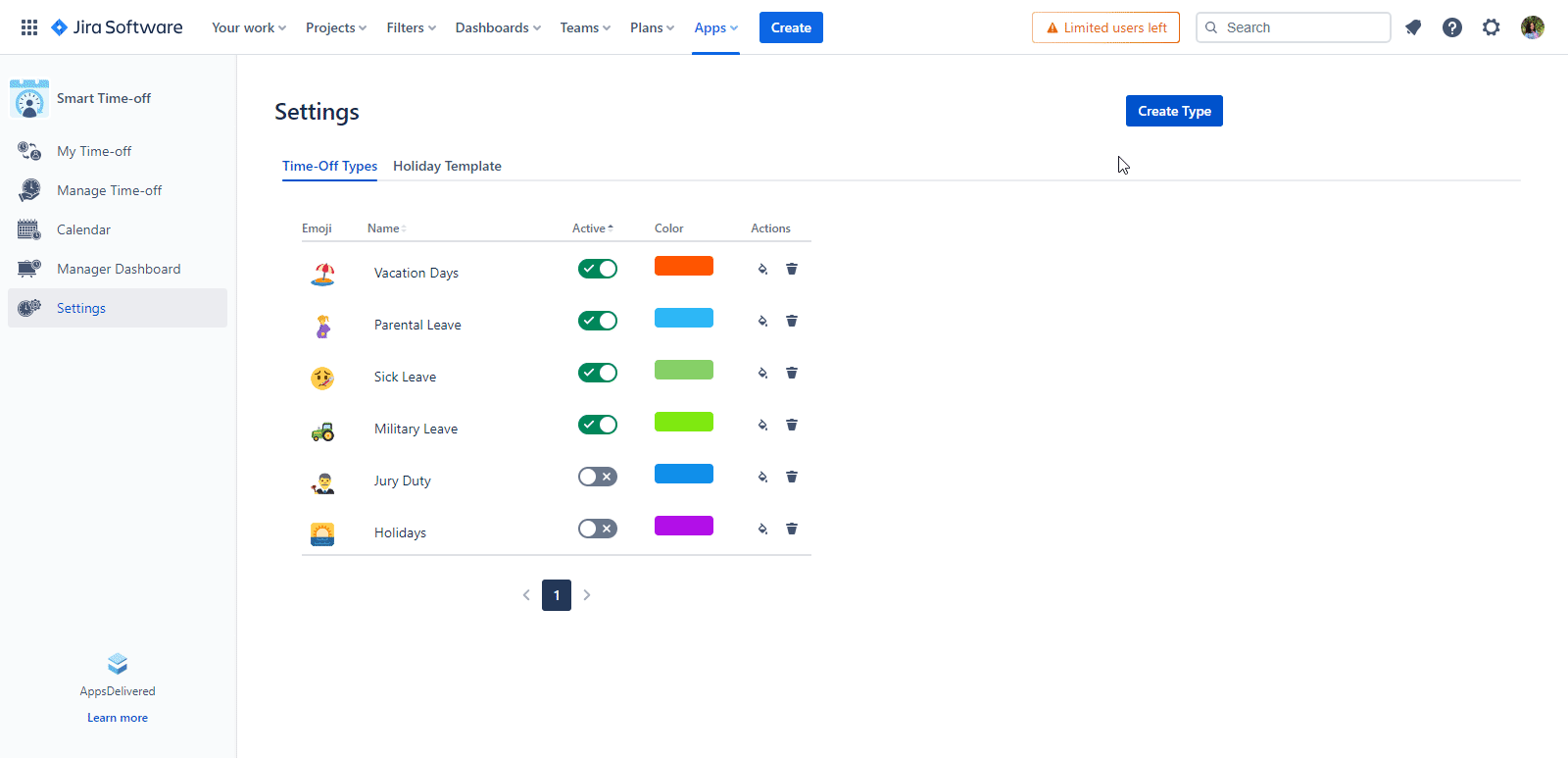
Edit emoji
To edit the emoji you have to click the emoji itself of the specific time-off type and select another one.
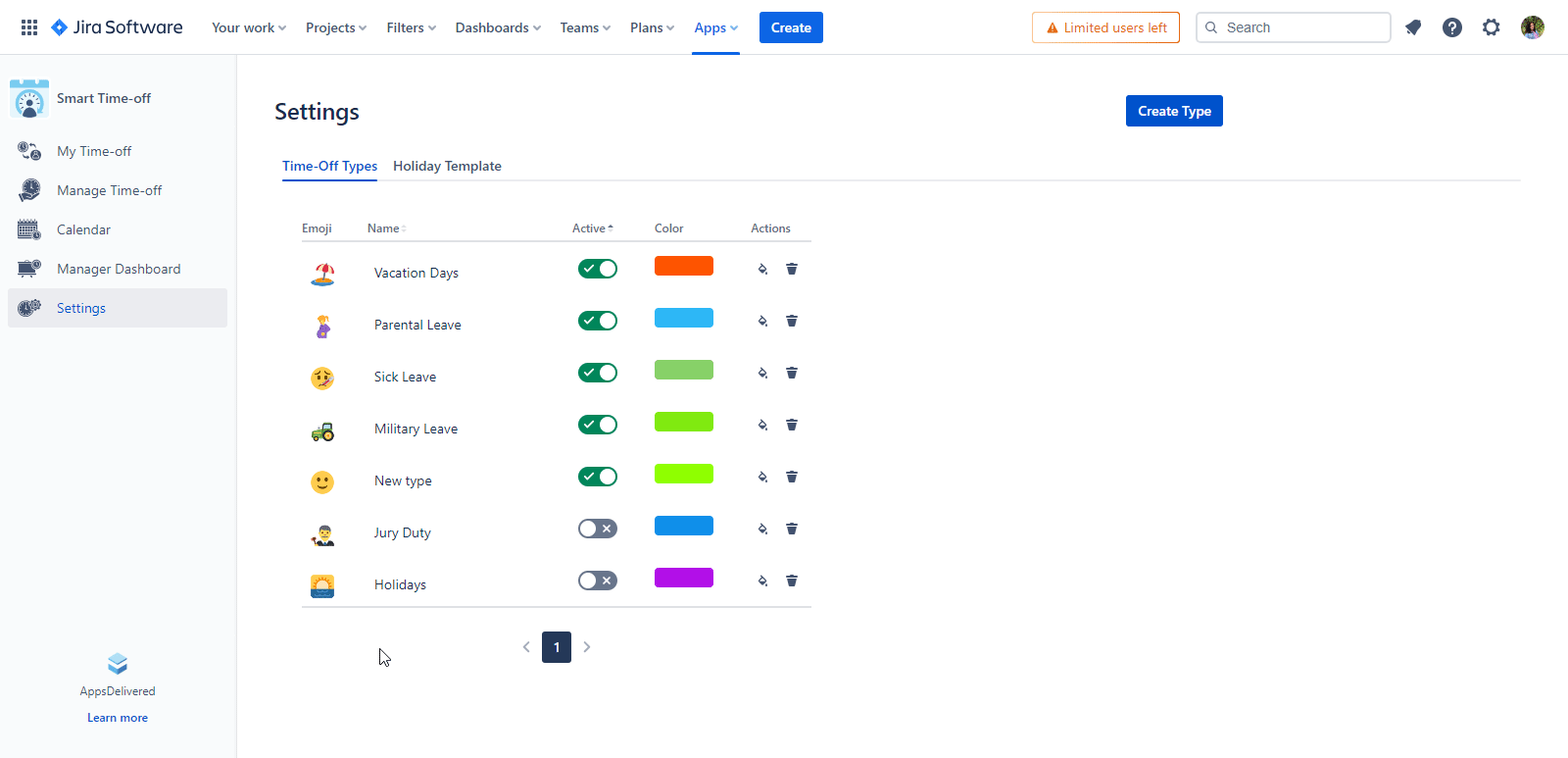
Edit time-off type name
To edit the time-off type click the time-off name, enter another value there, and click the check mark below the 'Name' field.

Active time-off type
Using the toggle you can make some time-off types active and deactivate one for some time.
The checkmark on the toggle and its green color shows that it’s active right now.
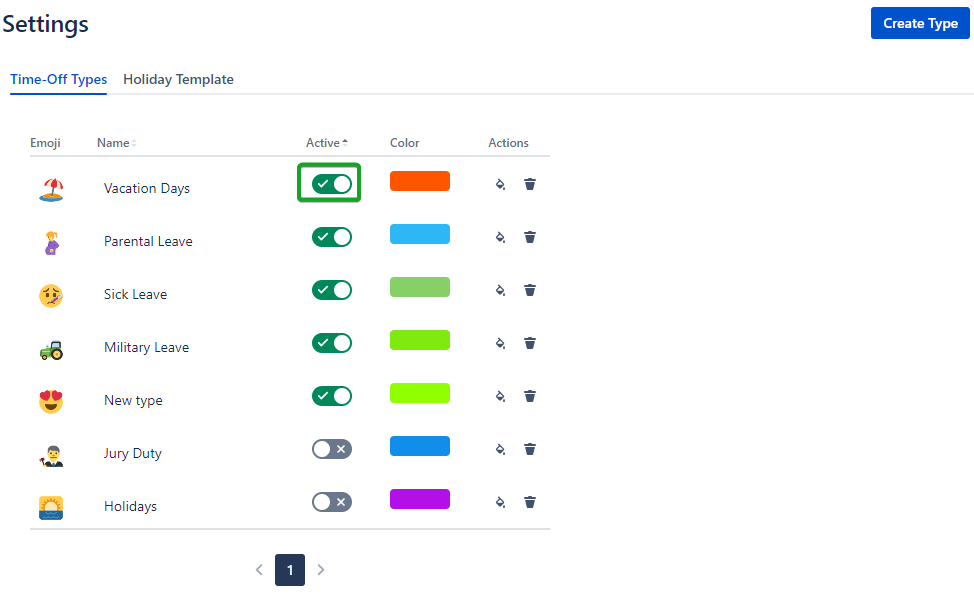
Change the color
For the color-changing click, the can of paint, and select another color.

Delete time-off type
To delete the time-off type click the trash bin icon in the specific time-off row and confirm the action by clicking the ‘Delete’ button on the ‘Delete Time-off type' dialog.
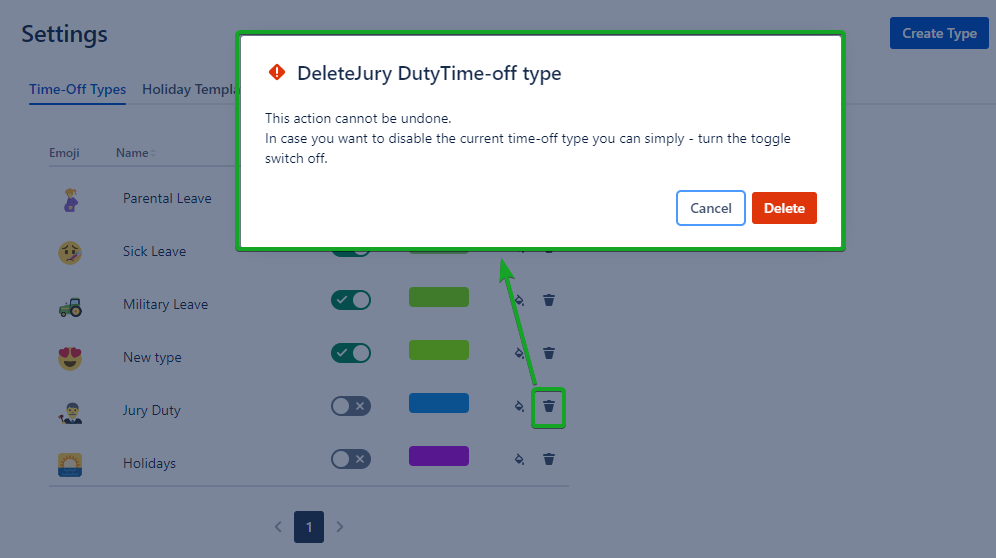
Holiday Template tab
The Holiday Template feature is a new addition to the Smart Time-off tool designed to help teams organize and remember their holidays.
Creating a Holiday Template:
Click the ‘Create Holiday Template’.
Enter the Template name.
Select participants or user groups who will be associated with this Holiday Template.
Choose a default template or add a new holiday by clicking the ‘Add Holiday’ button.
Enter the Holiday name.
Select the date for the Holiday.
Click the ‘Save’ button to save the Holiday.
Click the ‘Save’ button to save the Holiday Template.
Now the Holiday Template was created!
Learn more about Holiday Template: Holiday Template
.png)