Holiday Template
The Holiday Template feature is a new addition to the Smart Time-off tool designed to help teams organize and remember their holidays.
🎯 Open the Smart Time off >> Settings >> Holiday Template tab to start using the holiday Template.
Initially, two default templates preset are available:
Global holidays preset.
An empty preset, which allows you to create custom holidays for the team.
And user preset. During creating a Holiday you can enable the checkbox ‘Also add to the user_preset’ and save the Holiday to this preset. It will be your own list with created Holidays.
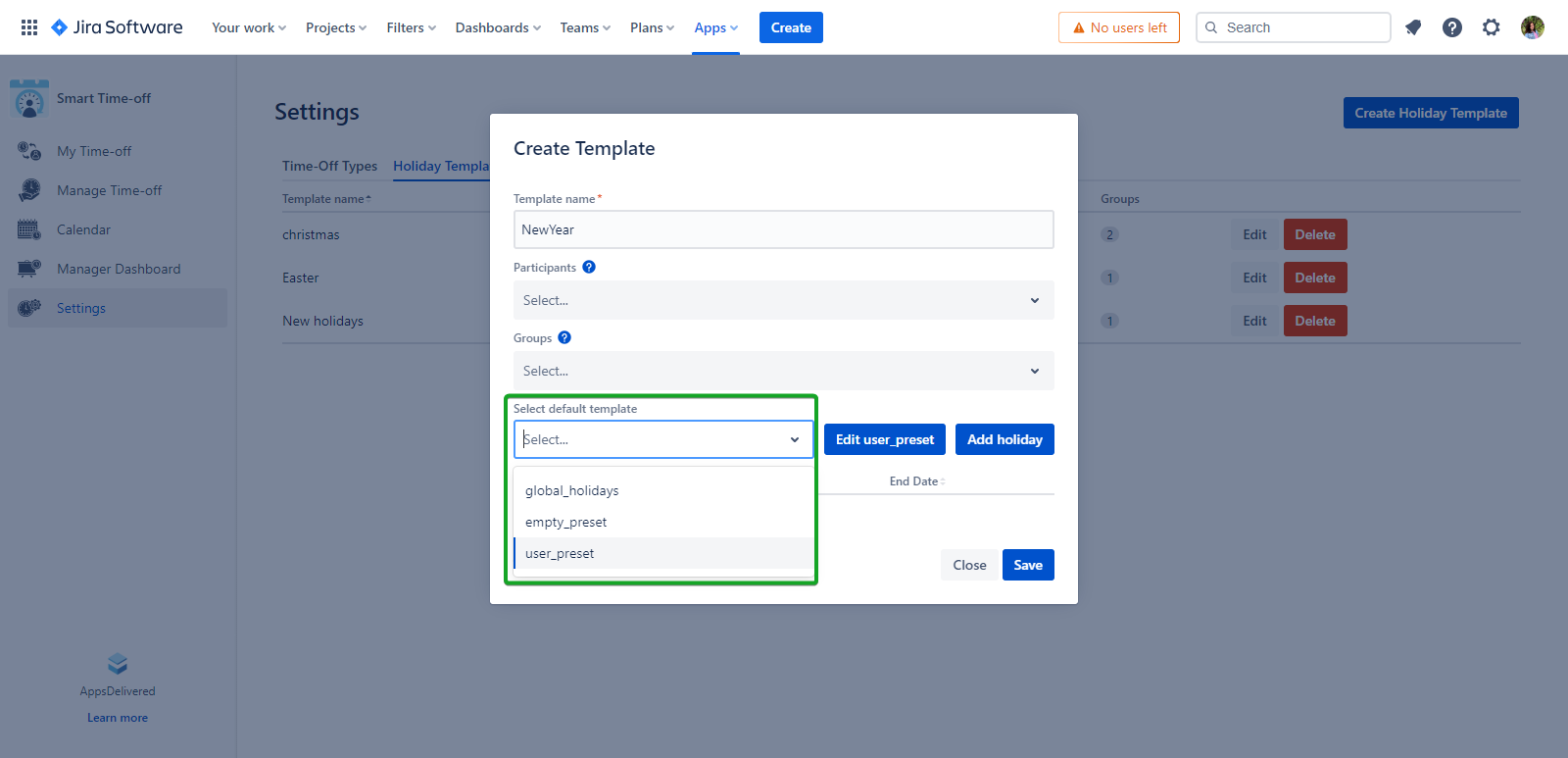
The Holidays automatically set for the next year
The Holiday calculated as day-off
Creating a Holiday Template:
Click the ‘Create Holiday Template’.
Enter the Template name.
Select participants or user groups who will be associated with this Holiday Template.
Choose a default template preset or add a new holiday by clicking the ‘Add Holiday’ button.
Enter the Holiday name.
Select the date for the Holiday.
Click the ‘Save’ button to save the Holiday.
Click the ‘Save’ button to save the Holiday Template.
Now the Holiday Template was created!
The total days off is the value for the Holidays which falls on the business days (Monday-Friday)
Multiple holidays can be created within a single template.
Information about Holidays will be shown on the Calendar
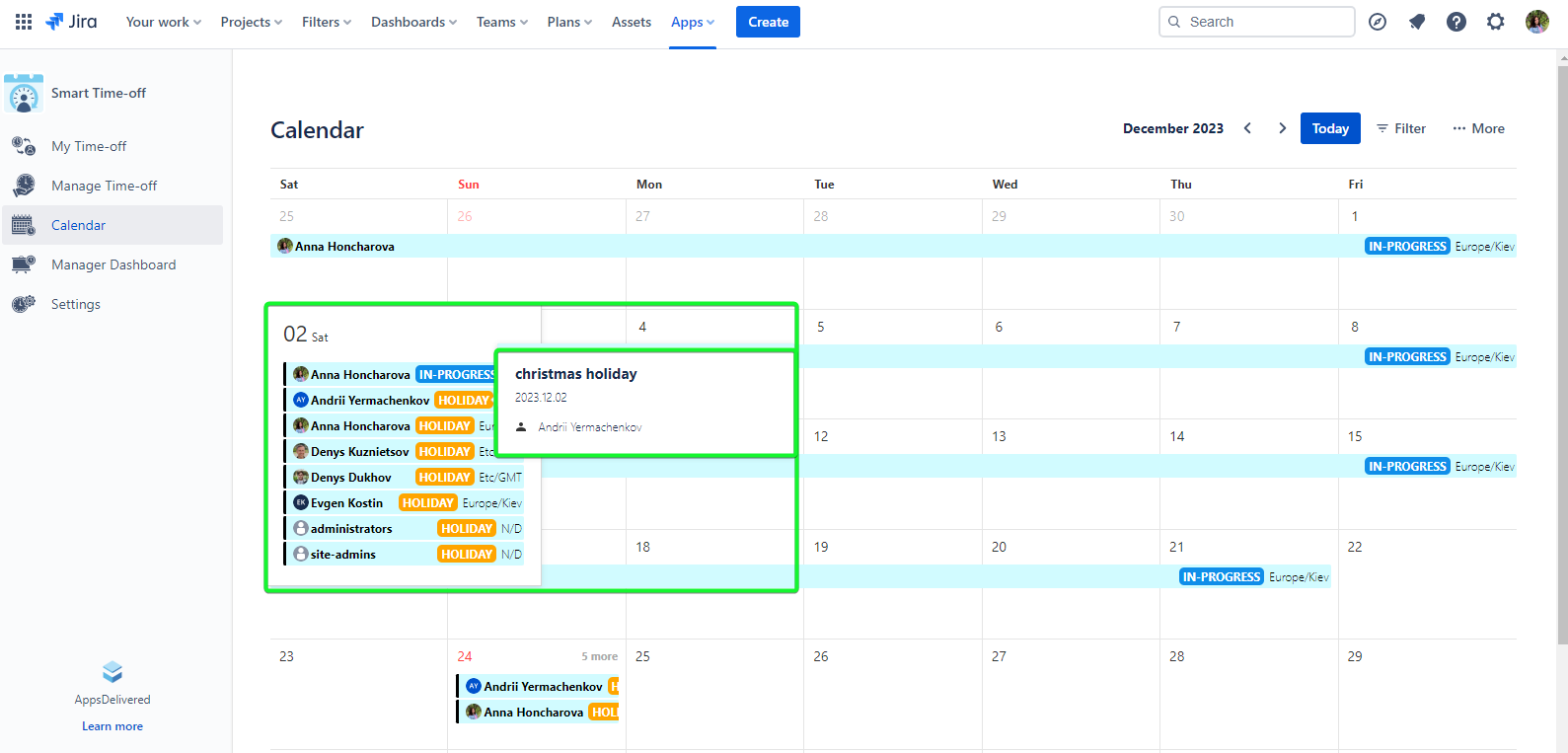
Users can choose to receive notifications about upcoming holidays either through Slack or via email.
How to enable the Holiday Notification about Slack and E-mail:
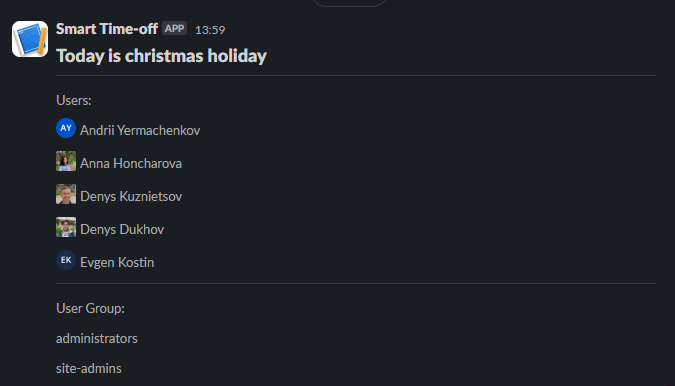
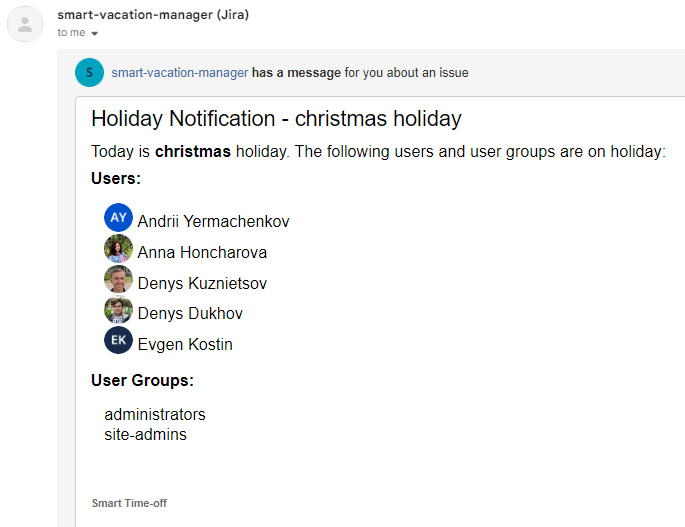
.png)