E-mail integration
The E-mail Integration feature allows users of the Smart Time-Off App to seamlessly communicate and notify approvers about their time-off requests and notify users about holidays. Additionally, the requesters are informed about the status of their request (whether approved or declined) through e-mail.
 How to enable the E-mail integration:
How to enable the E-mail integration:
To enable the E-mail integration need to do the next steps:
Go to the ‘Smart Time-off’ menu in the Manage Apps section.
Select the Integration item in the left sidebar.
Click on the ‘E-mail’ to open the ‘E-mail’ integration tab.
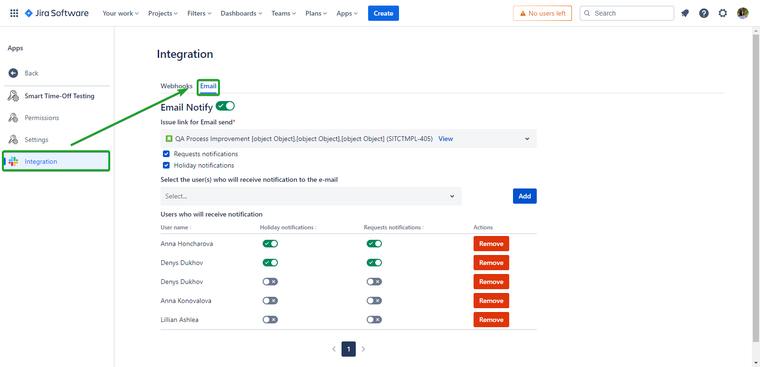
Click on the toggler, to enable E-mail integration.
Select any available issue from the list.
The issue must be selected so that Jira can mail letters. No data will be changed in Issue, after creating new requests in Smart Time-off.
Also, you can create any new test issue, in any project that will be tied to the E-mail integration in Smart Time-off
Enable the notifications that you want to receive: Request notifications, Holiday notifications, or both.
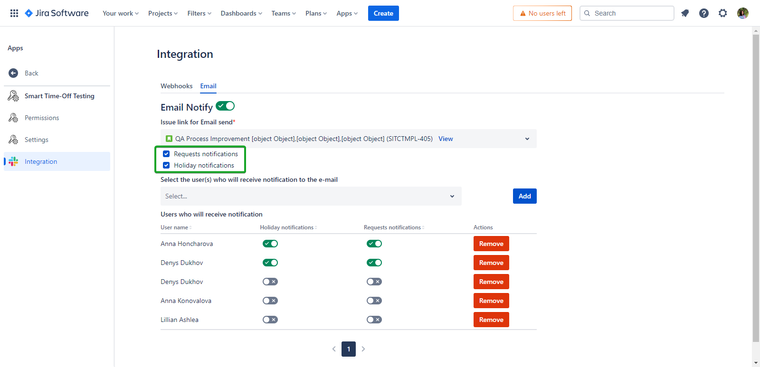
Select the user(s) who will receive a notification to the e-mail and enable which type of notifications the user(s) will receive.
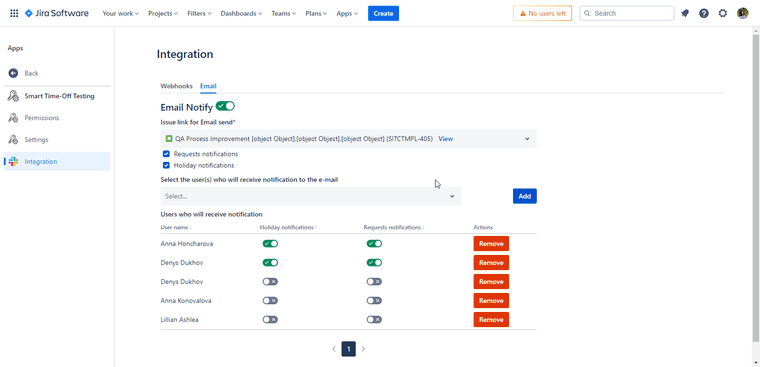
⁉️ How to Use E-mail integration for requests:
Creating a Time-Off Request: Once you've filled out your time-off details in the Smart Time-Off App, simply submit the request. The selected approvers will automatically receive an e-mail notification regarding your request.
How to create a request: My Time-off
Every approver will receive this letter about the created request:
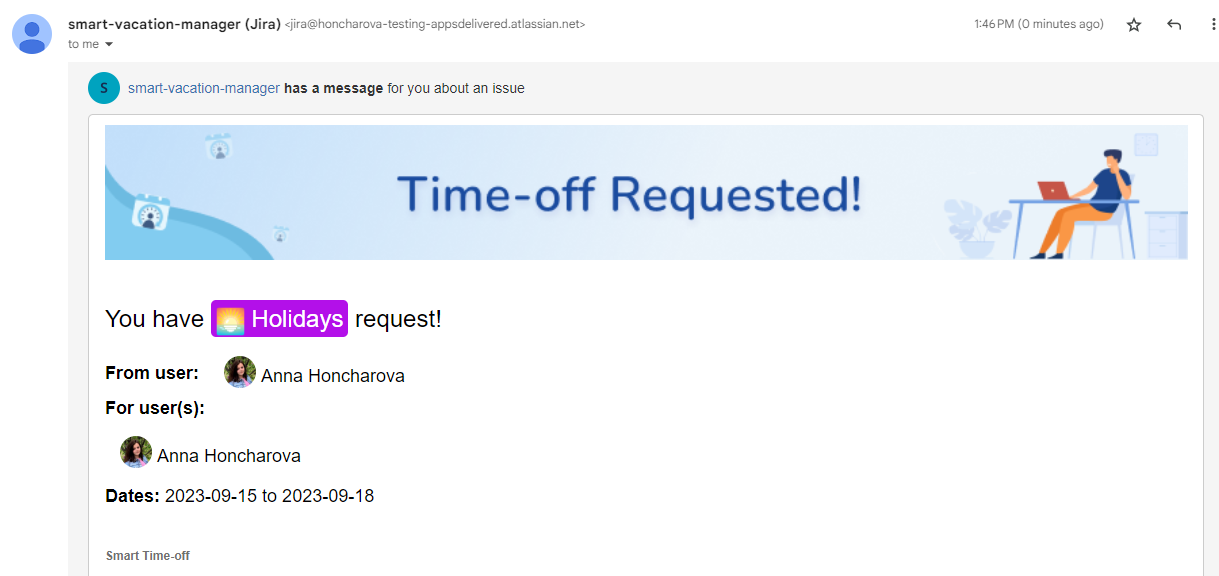
Reviewing Approvals or Declines: After your request has been reviewed, you'll receive an e-mail notification informing you about the decision (approved or declined).
How to manage the requests: Manage Time-off
The e-mail letter about the approved or declined request will be received by the user who created the request and who is in the requester field.
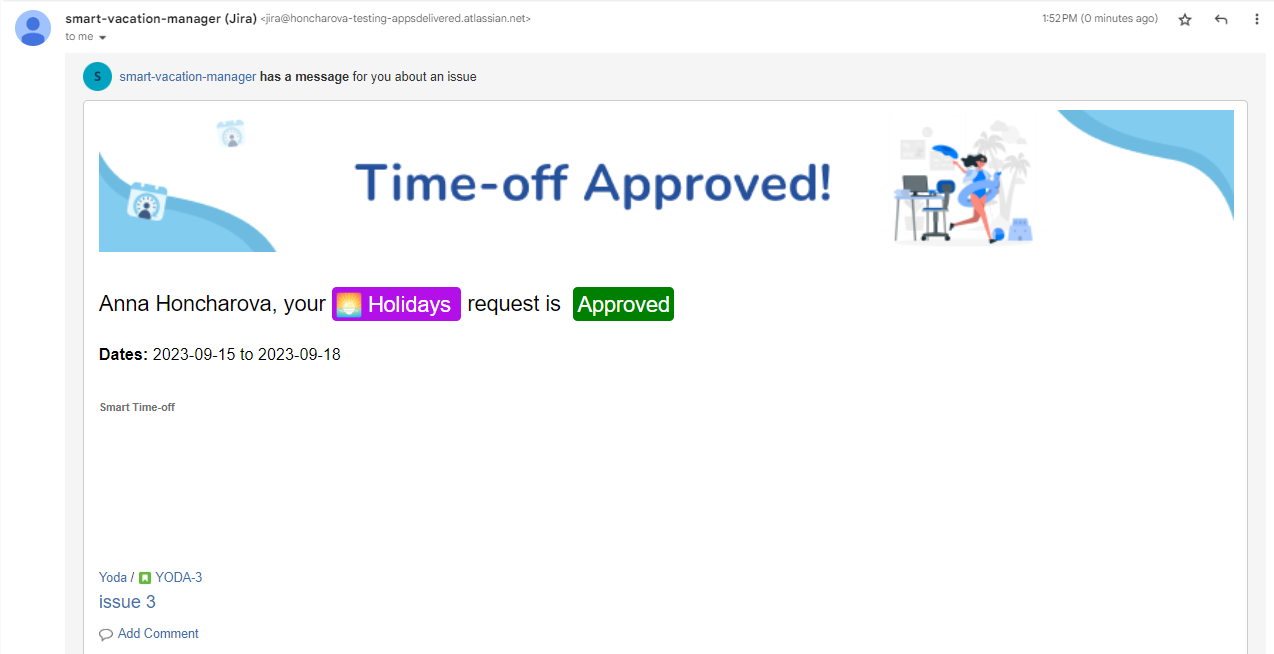
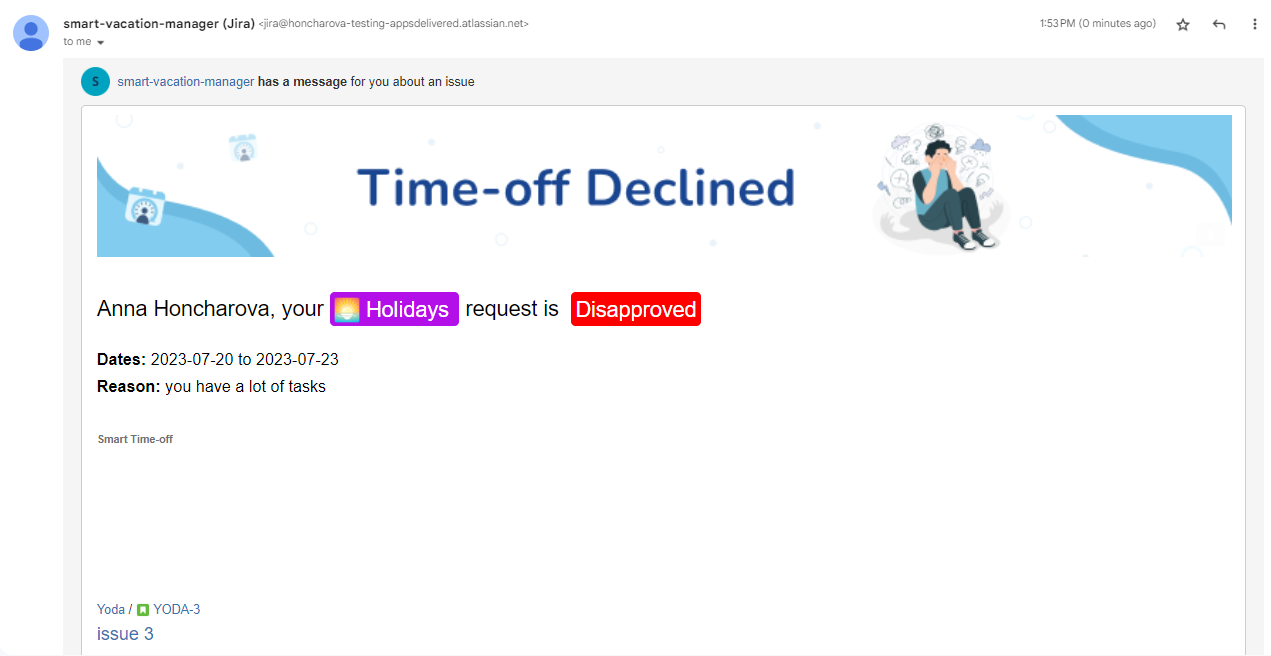
⁉️ How to Use E-mail integration for holidays:
Creating a holiday. When the day of the holiday arrives, the user(s) will receive a notification about the holiday by email
Enable the checkbox for the Holiday notifications on the Integration page.
Select the user who will receive the notification about holidays and add them.
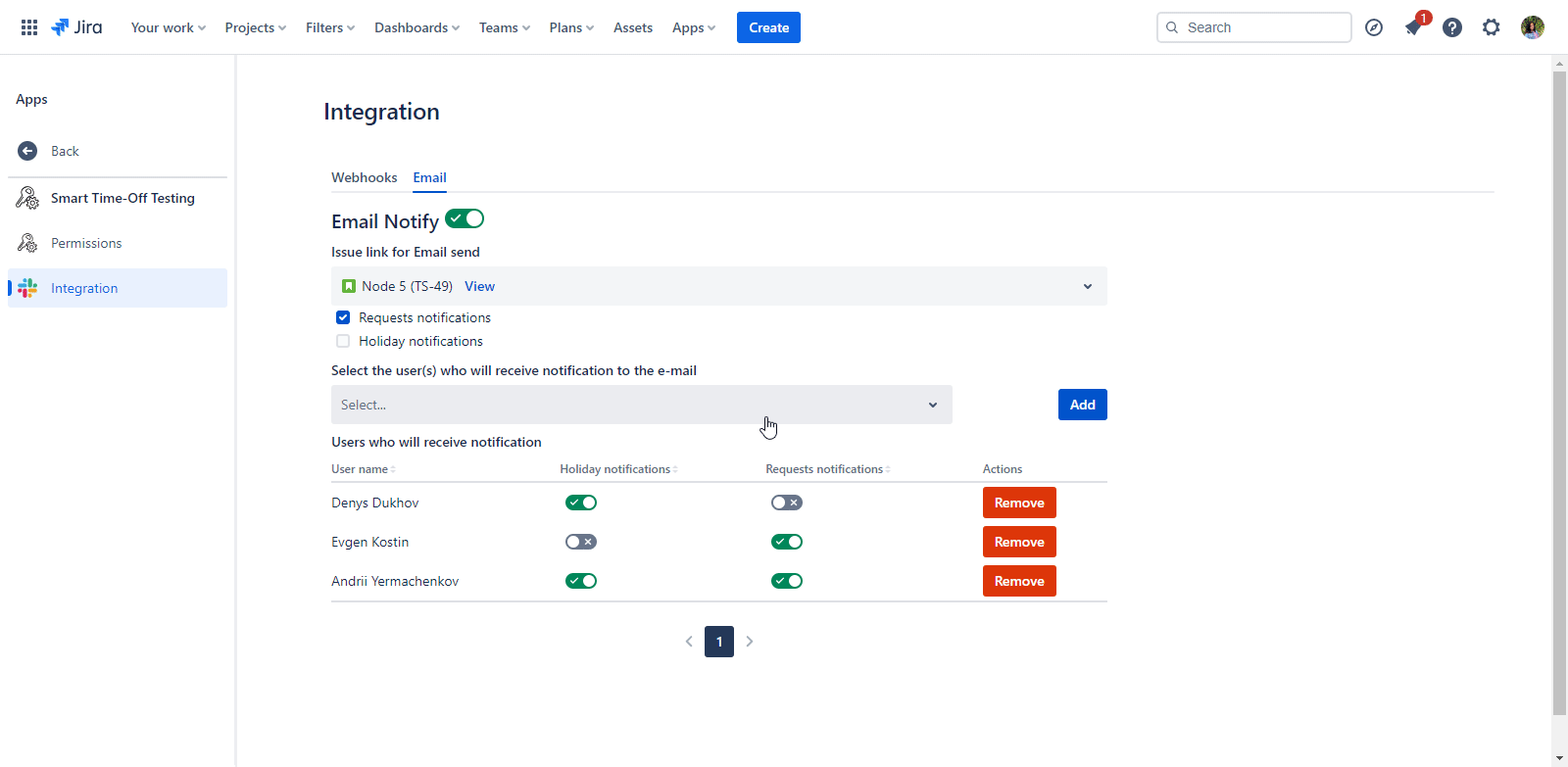
How to create a Holiday Template: Holiday Template
Notifications about holiday users will be received when the holiday starts. The notification looks like this:
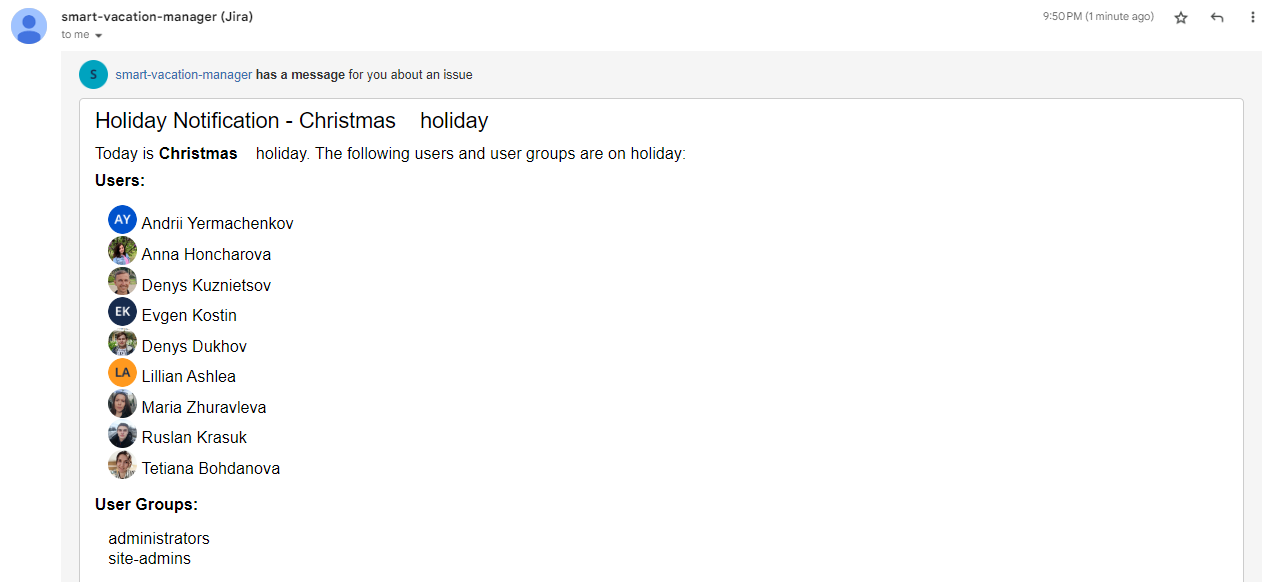
.png)