Templates Export
How to Export the Template?
Click the export button placed in the upper right Manage Templates page corner.
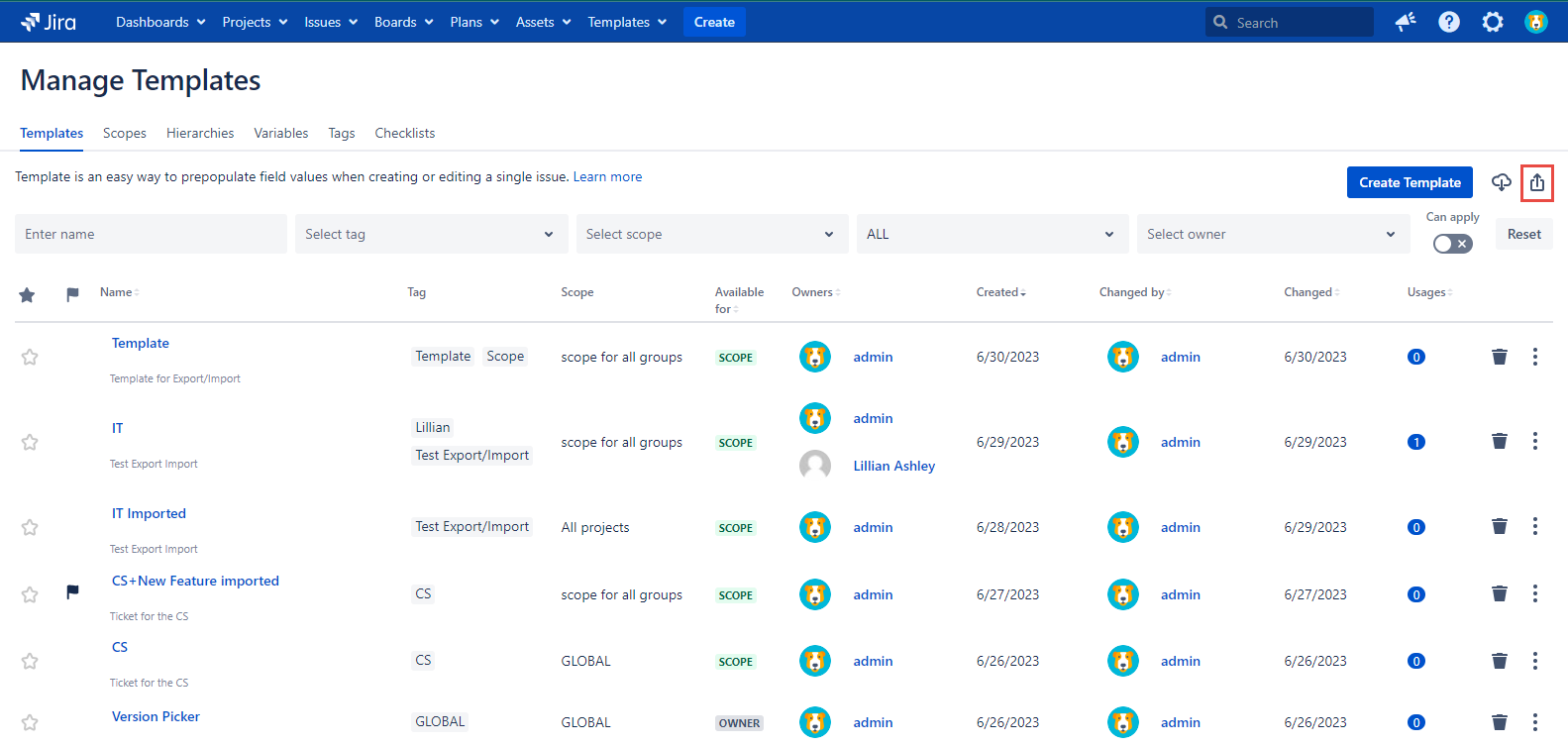
2. Check the Templates' checkboxes in the ‘Select all’ column that you want to Export.
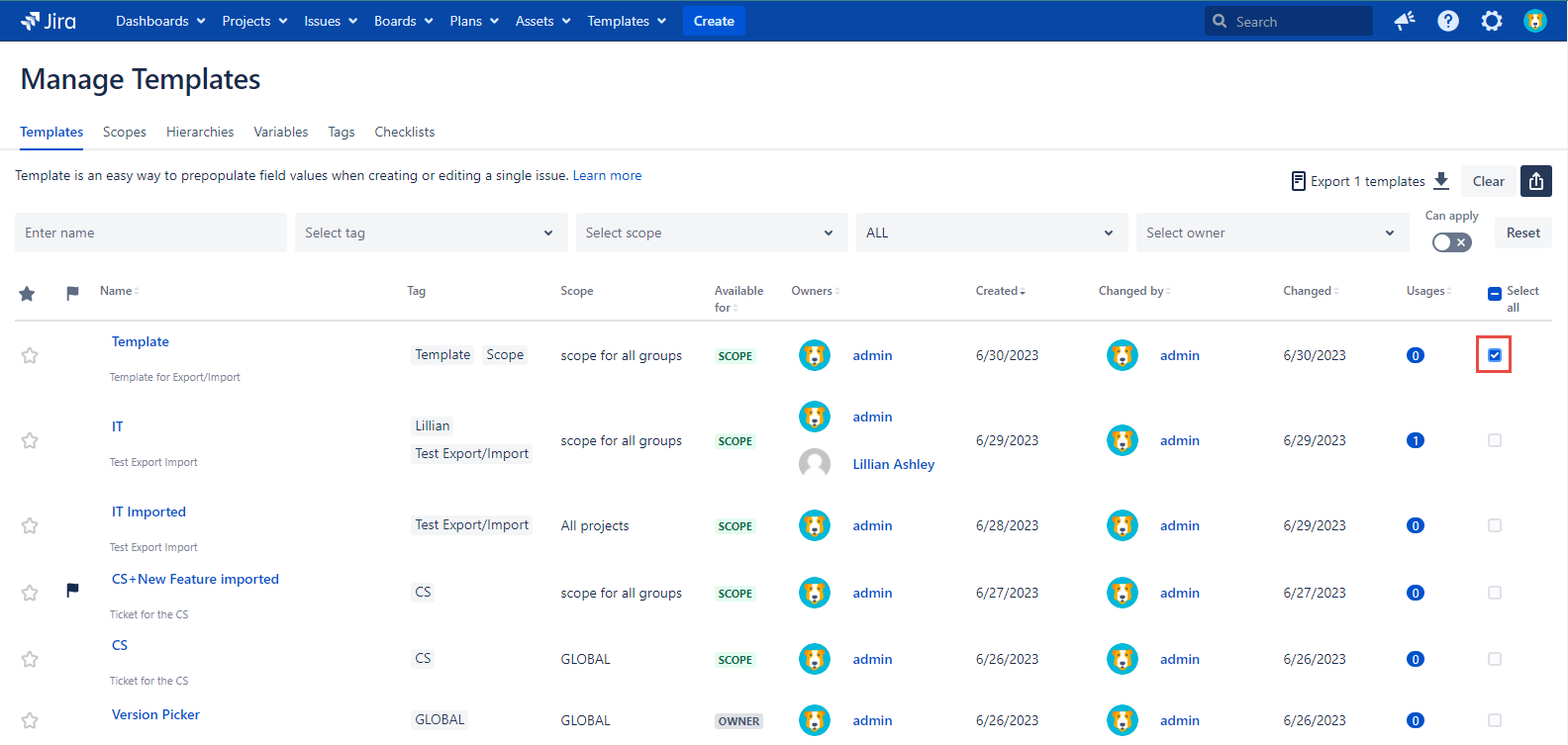
In case you are going to export all the Templates shown in the following page click the ‘Select all’ checkbox. As result, all Templates are checked with just one click. The same option is available on each ‘Manage Templates’ page.
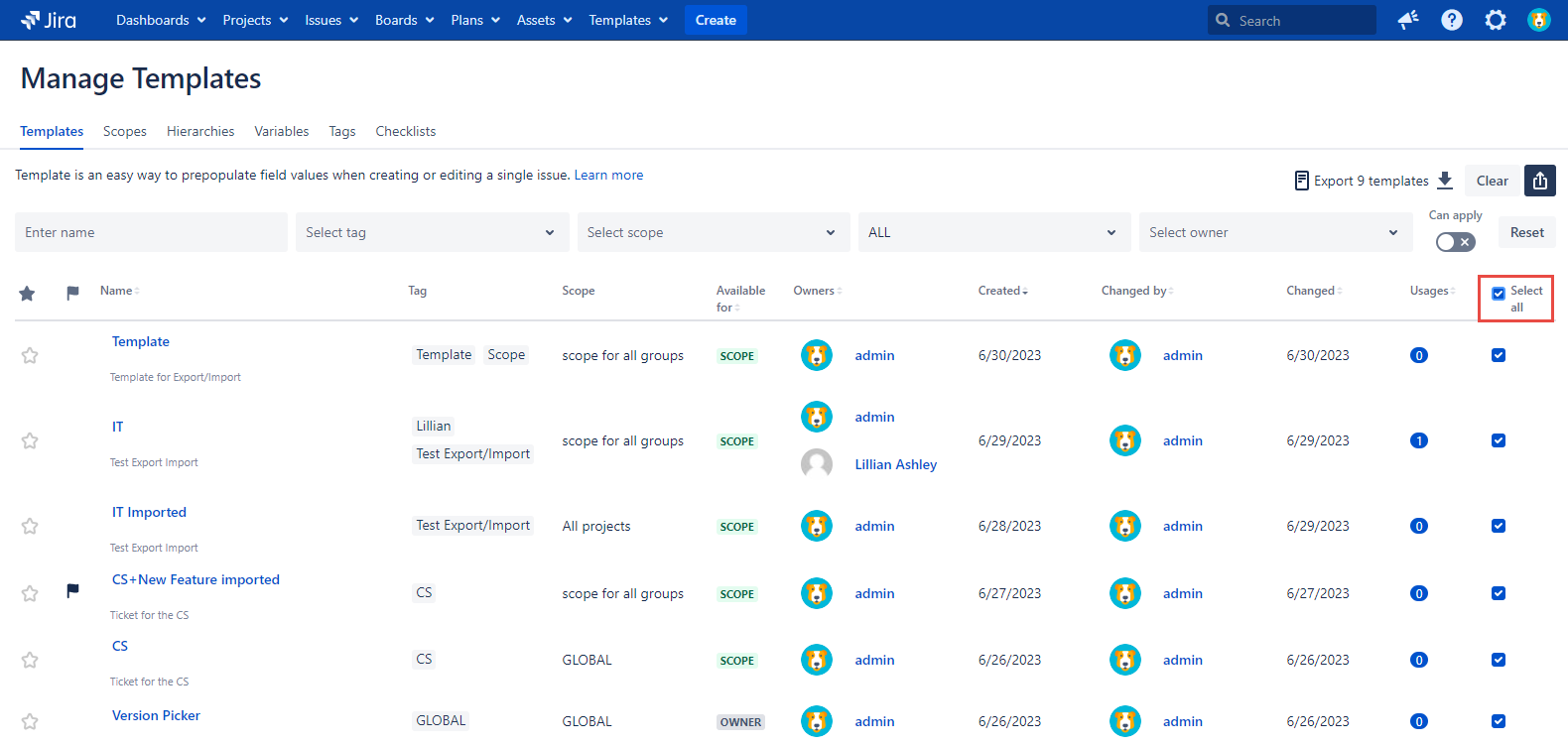
The number of selected Templates is shown to the left of the Export/Import buttons.
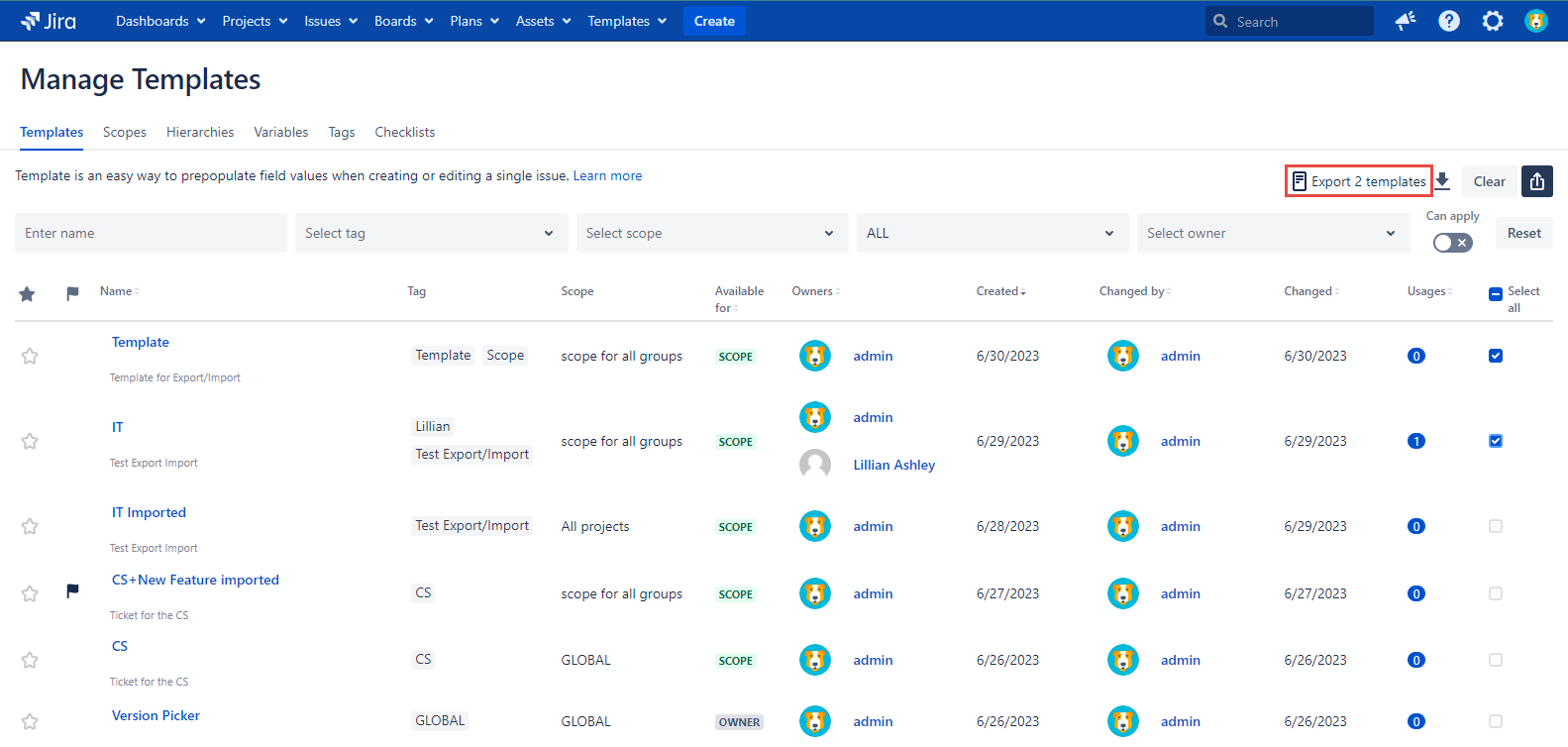
Click the ‘Clear’ button to interrupt the Export process.
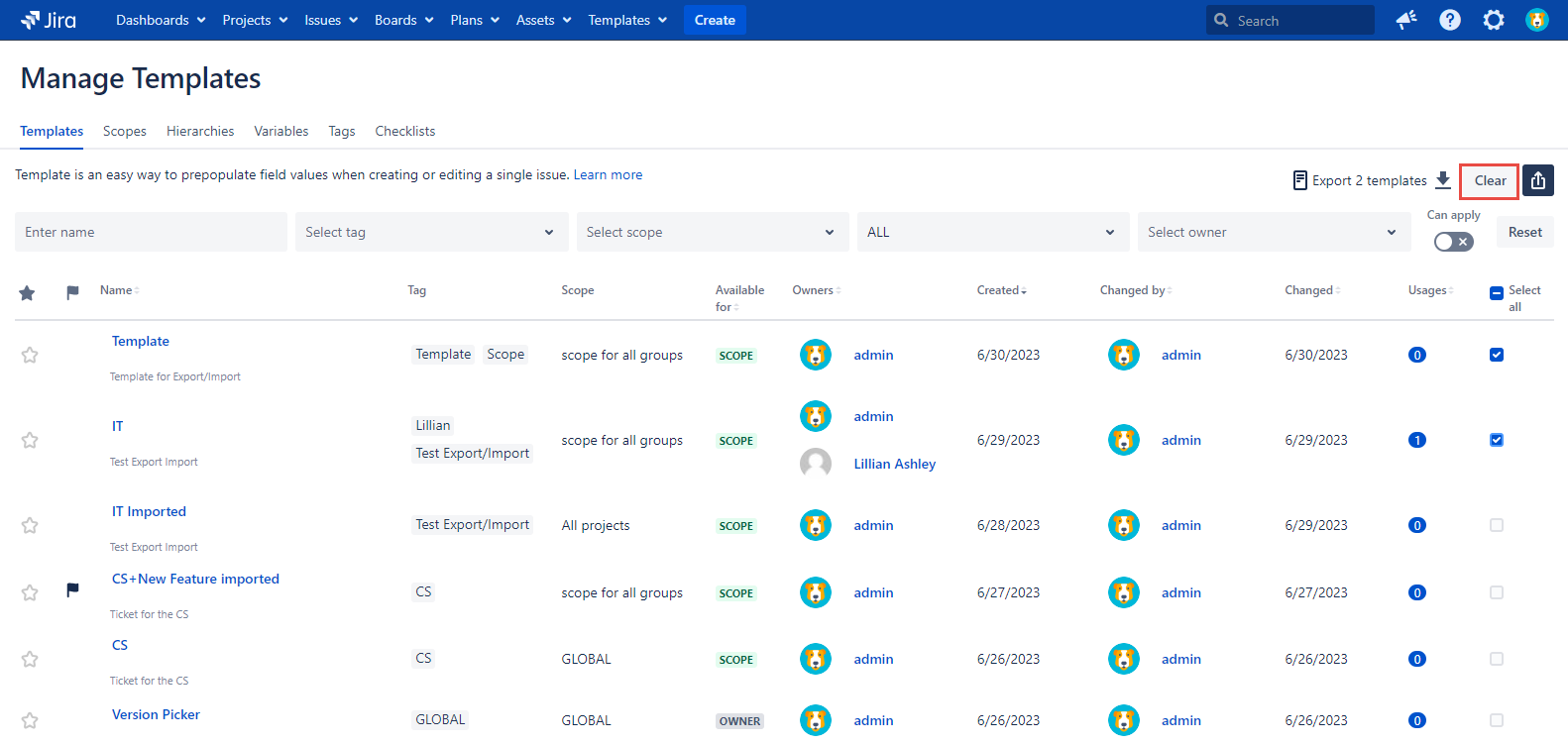
3. The next step is to click the arrow down.
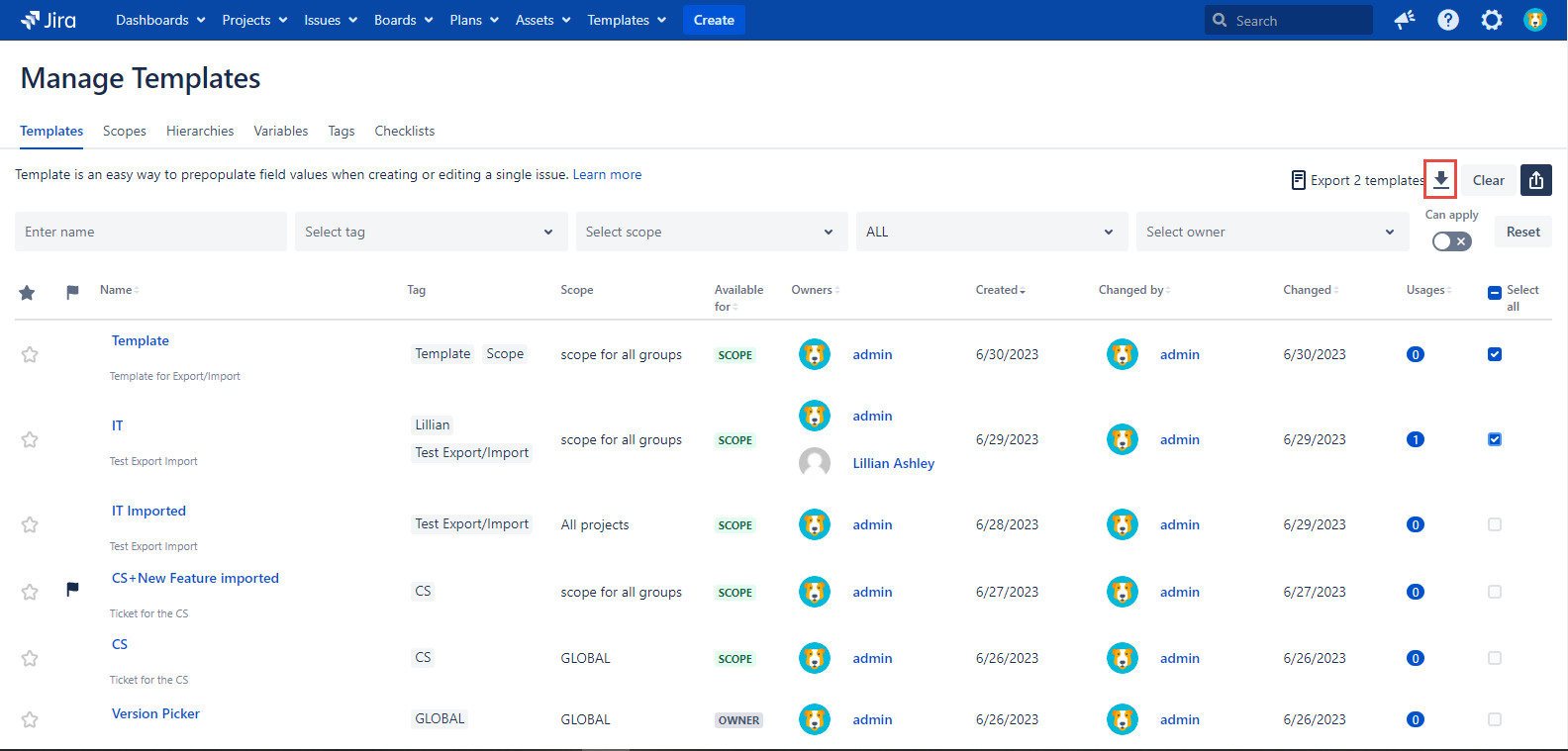
The download panel is opened and the selected Templates are exported to the 'Downloads' folder on your PC automatically in the JSON format.
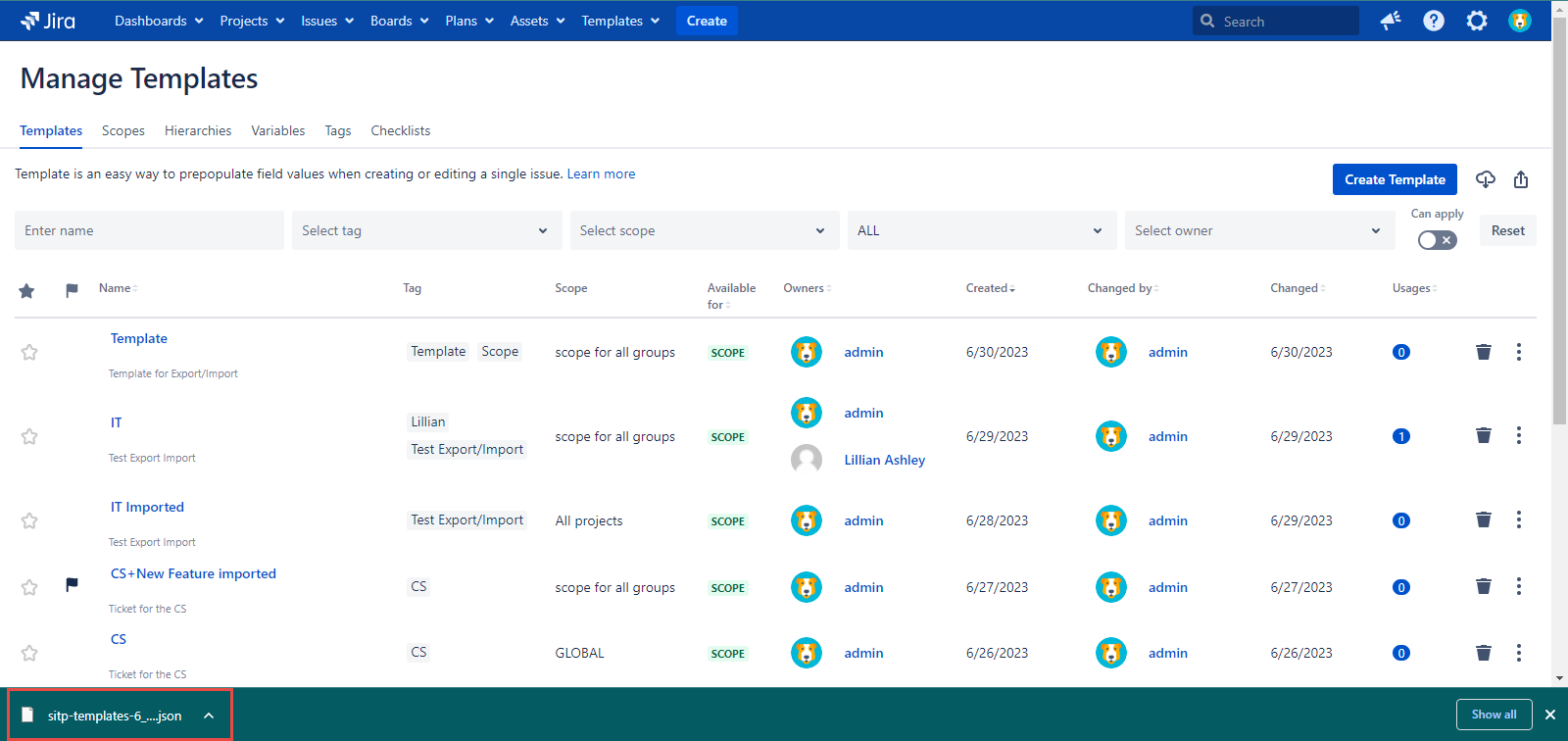
As soon as the Template Export is done you have to Import the Template to another Jira instance.
The following fucntionality support specific fields. You can read more about them via the link Supported Fields
For any questions or feature requests contact us via the Customer Portal
Or drop us an email at support@appsdelivered.atlassian.net. If you are using this option, please check your junk folder regularly, as our reply can be placed there by your email service.
Before submitting a bug report or support ticket, please update to the latest version of the add-on.
Please add information about the version of Jira and the add-on.
.png)