Release Notes 16.14.0
New Features:
🎯 Hierarchy structure before applying Hierarchy from the Project Side Navigation panel
Now you can see the Hierarchy structure before applying Hierarchy from the Project Side Navigation panel
How to apply Hierarchy from the Project Side Navigation panel? You can read more here: Apply Hierarchy | Apply-Hierarchy-from-the-Project-Side-Navigation-panel
🚀 We added the dialog ‘Your changes won't be saved’ for all modules
To ensure that no data is unintentionally lost, we've introduced a new dialog prompt: ‘Your changes won't be saved’. This dialog will appear whenever a user attempts to leave a page without saving their changes, acting as a safety net to avoid potential data loss. The dialog was added to the all pages of SITC.
💣 Moved the 'SITC Checklists' module to the main screen of the Jira Issue View page
For a more streamlined user experience, we've relocated the 'SITC Checklists' module. It's now directly accessible from the main screen of the Jira Issue View page, making it quicker and more intuitive to access and use.
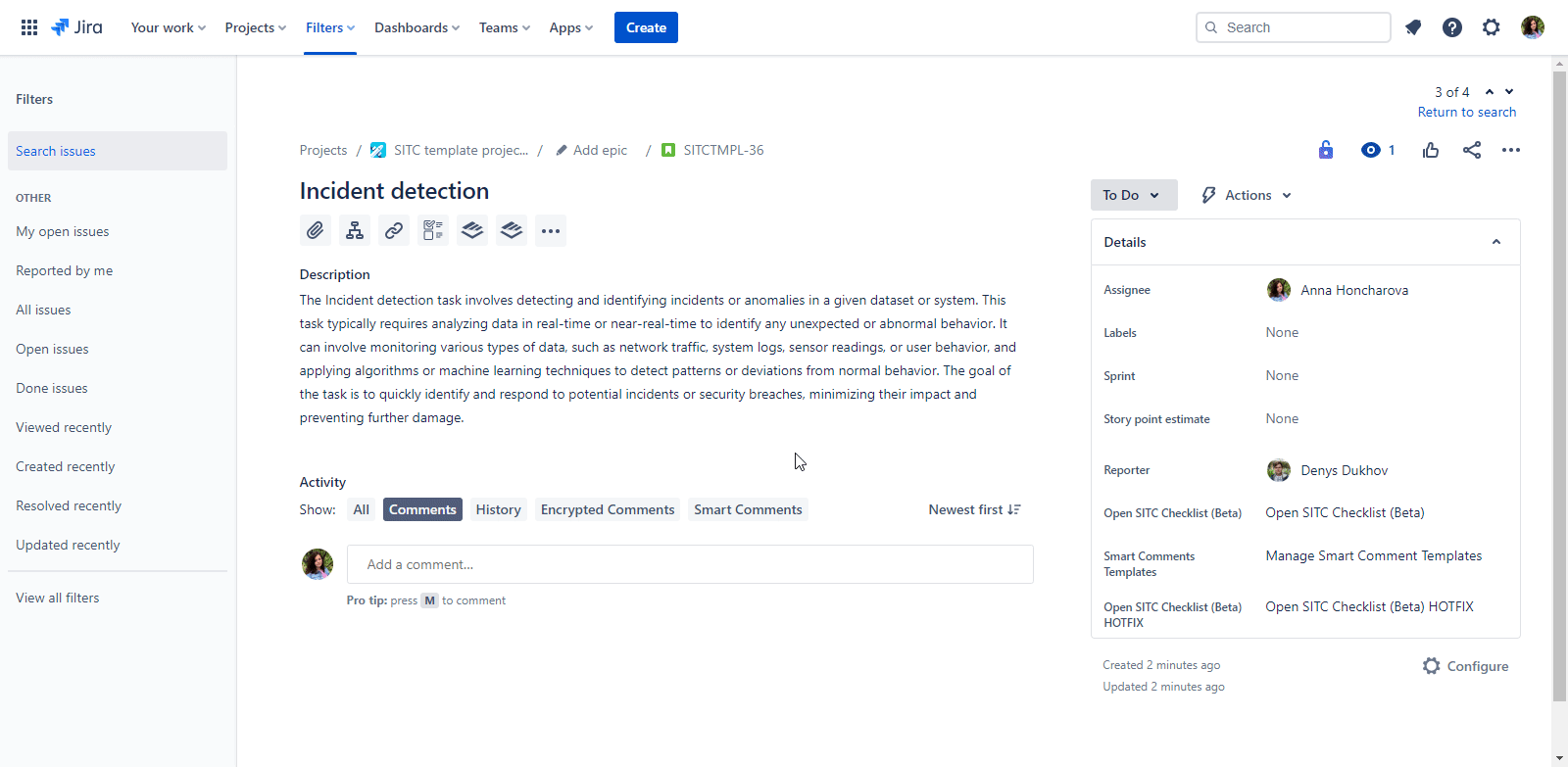
How to use Checklist? You can read more here: Checklists
🚀 Added a preview for the Preinstalled Templates/Hierarchies
Users can now get a sneak peek of the Preinstalled Templates and Hierarchies before they commit to them. This preview feature ensures that users know exactly what they're getting into and can make informed decisions based on their needs.
How to use Preinstalled Templates/Hierarchies? You can read more here: Сreate Hierarchy | Preinstalled-HierarhiesCreate Template | Preinstalled-Templates
🤩 Added ‘Clear Filters’ button on the ‘Manage Hierarchies/Templates/Scopes’ page
Simplifying the user experience on the ‘Manage Hierarchies/Templates/Scope’ pages, we've added a ‘Clean Filters’ button. With just a single click, users can reset any filters they've applied, ensuring a smoother and quicker navigation process.
🚀 Added 'Show empty optional field' function for Hierarchy
With the new 'Show empty optional field' function, users have the choice to display fields in the Hierarchy, even if they're optional and currently empty. This provides a more comprehensive view of all available data points, even if some might not be filled out.
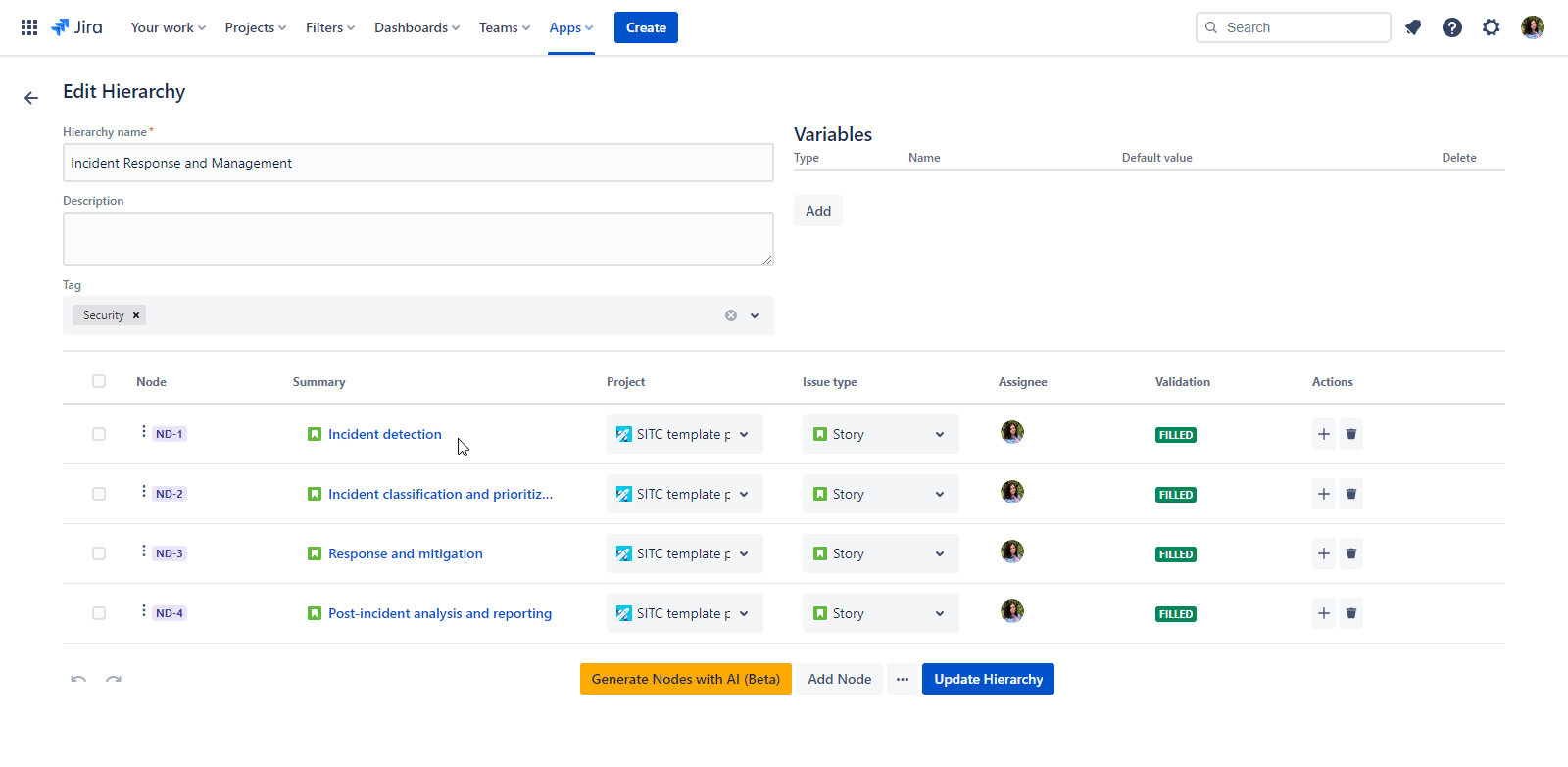
How to use the 'Show empty optional field' function for the Hierarchy? You can read more here: 'Show empty optional fields' function for the Hierarchies
🚀 Scope details on the Manage Templates page
Now you can see the details about the scope on the Manage Templates page!
Just hover the mouse for the scope in the ‘Scope’ table and click. This action reveals a detailed view of the specific scope, including:
Projects.
Issue types.
Groups.
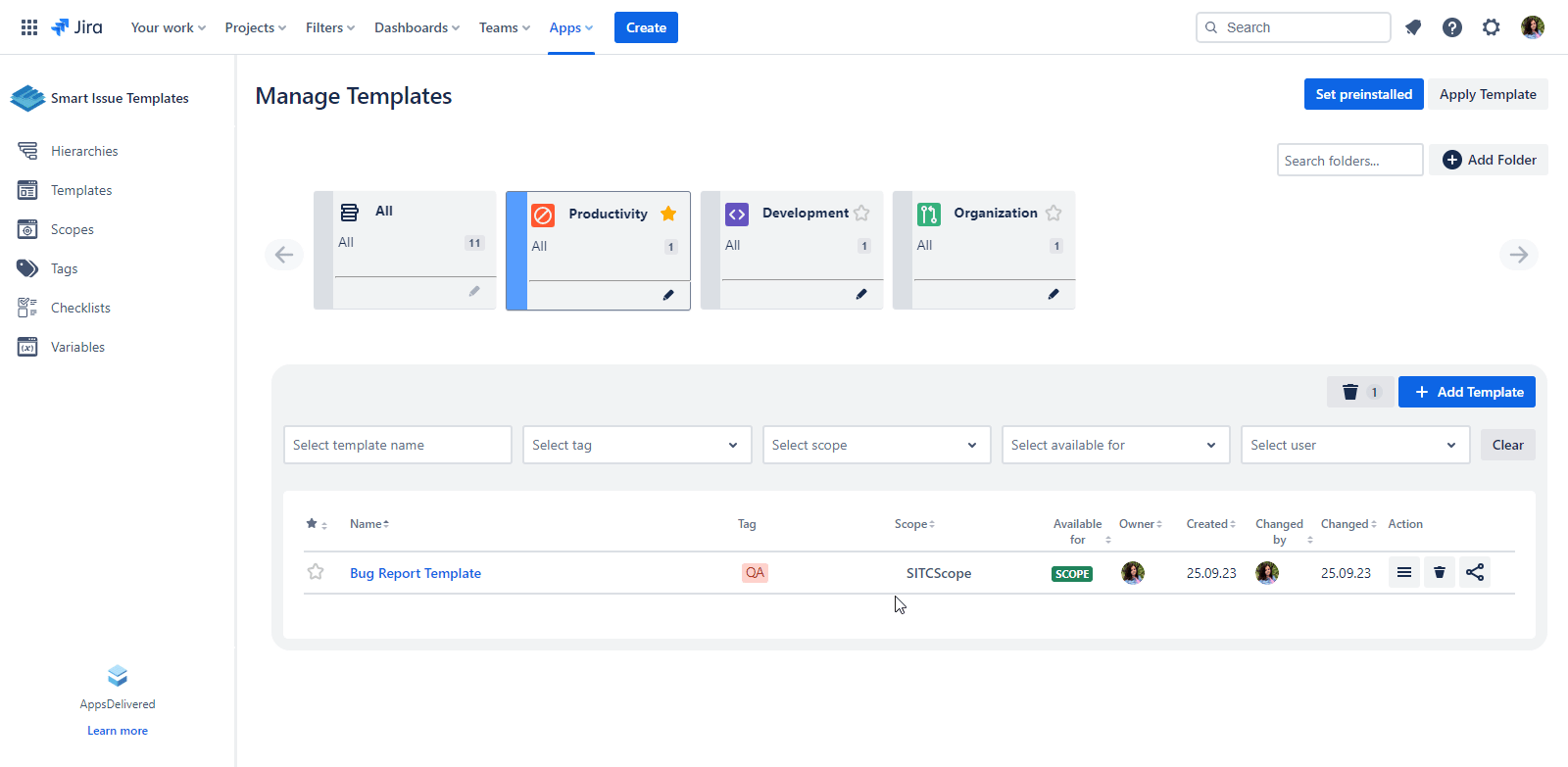
Bugs Fixed:
The 'Discard Checklist' dialog is shown in the 'Manage Checklists' page after clicking the 'Close' button in the 'Edit Checklist' dialog if no changes to the Checklist structure were done
The ‘Hierarchy was applied with problems’ error message is shown on the View Hierarchy page after applying the Hierarchy with parent and child nodes which were filled via bulk changes functions
The blank page is shown in the Manage Templates/Manage Hierarchies page after clicking on any folder which has "/" symbol in its name
The user can edit a Template on the ‘Edit Template’ dialog on the ‘Manage Templates’ page via changing issue data and clicking on the ‘SYNC with issue’ button if his edit permissions is disabled
The ‘Owner’ and ‘Changed by’ columns are shown as empty on the ‘Manage Variables’ page after opening the ‘Manage Hierarchies' page
The ‘Hierarchy Node’ field is not cleared on the ‘Create Template’ modal after changing selected ‘Hierarchy’
The ‘Create’ button is enabled on the ‘Create preinstalled templates’ modal if the “Departments' field is empty
The ‘Variables for *hierarchy new issues’ text is shown in the ‘Confirmation’ dialog on the ‘View Hierarchy’ page while Applying the Hierarchy if the Hierarchy doesn`t have a Variables
The Filter ‘Search Hierarchy by Name’ does not work on the Manage Hierarchies page if entered several Hierarchies Names
The list with all created issues is not opened after clicking the ‘View created Issues’ button after applying the Hierarchy
The value for the user variable can not be removed on the ‘Confirmation’ dialog while Applying the Hierarchy
The ‘Hierarchy Node’ field is empty on the ‘Edit Template’ dialog for Template which was created from the Hierarchy Node
Long name of the Hierarchies' node is overlapped on other elements on the 'Confirmation' dialog during applying the Hieararchy
The Template is not applied if was used ‘version picker’ and the value for ‘version picker’ was deleted from the project
The ‘Preinstalled Templates’ can not be applied after their creation
The ‘Project’ and ‘Issue type’ fields are shown as empty on the ‘Create Issue dialog’ while applying the Template
The filled ‘Checklist’ field is shown as an empty field in the ‘Edit Node’ dialog for Hierarchy on the View Hierarchy page when the ‘show empty optional field’ mode is enabled
The user is not shown in the ‘Reporter’ field on the ‘View Node’ dialog while applying the Hierarchy from the side project menu
The Hierarchy is not applied after removing the value for the custom variable on the Confirmation dialog.
The blank page is shown on the 'View Hierarchy' page after clicking on the Node name link which has 'Epic' type (only for EXISTED nodes)
The Hierarchy is not applied if the ‘Reporter’ field has a user variable value and this value was removed on the ‘Confirmation’ dialog
The Hierarchy variables are deleted from the ‘Variables section’ if the changes are not saved
The dialog ‘Your changes won't be saved' is not shown on Edit Hierarchy page after adding a new user variable
The ‘table’ element can not be added to the ‘Description’ field of the Hierarchy Node
The ‘editor’ was not working for the ‘Description field’ for Templates and Hierarchies
The ‘Summary’ field is empty while applying the Template which was created from the Hierarchy Node for the team management project
The error message ‘There was an error invoking the function - Cannot read property 'system' of undefined’ is shown on the Manage Templates page after creating the Template from Hierarchy Node
The user can not edit the permissions on the SITC Permissions page
The Hierarchy Nodes have the same key (ND-1) on the Edit Hierarchy page after editing the Hierarchy was imported from CSV file
The Scheduler dialog is transparent on the Manage Hiersrhies page after hovering the mouse over the ‘Scheduler’ icon for the Hierarchy
.png)