Smart Comments Threads
On this page, you will find all the necessary tutorials and tips needed to get the best user experience with the Smart Comments
Adding new comments
Parent comments can be added the same way as in the native Jira comments
Go to the Jira Issue View screen
Click the ‘Smart Comments’ tab in the ‘Activity’ section
Click the ‘Add a comment…’ field
Print any data you want and click the ‘Save’ button
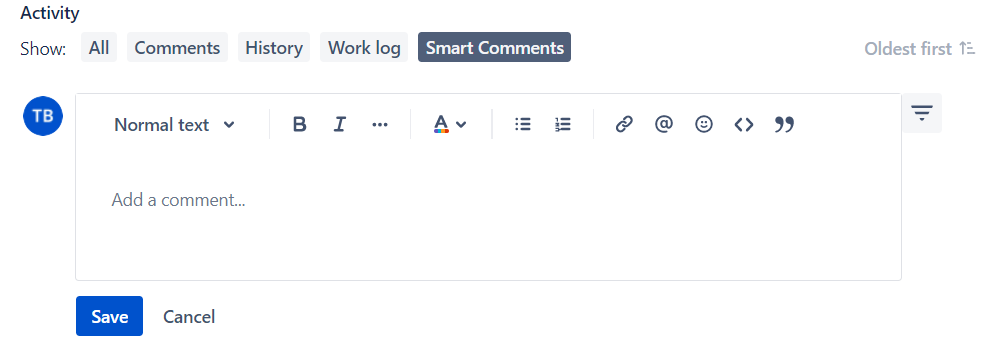
Replying to a comment
To create comment threads you can add reply comments. Нou can create endless levels of comments - the ‘Reply’ option is available for both parent and child comments.
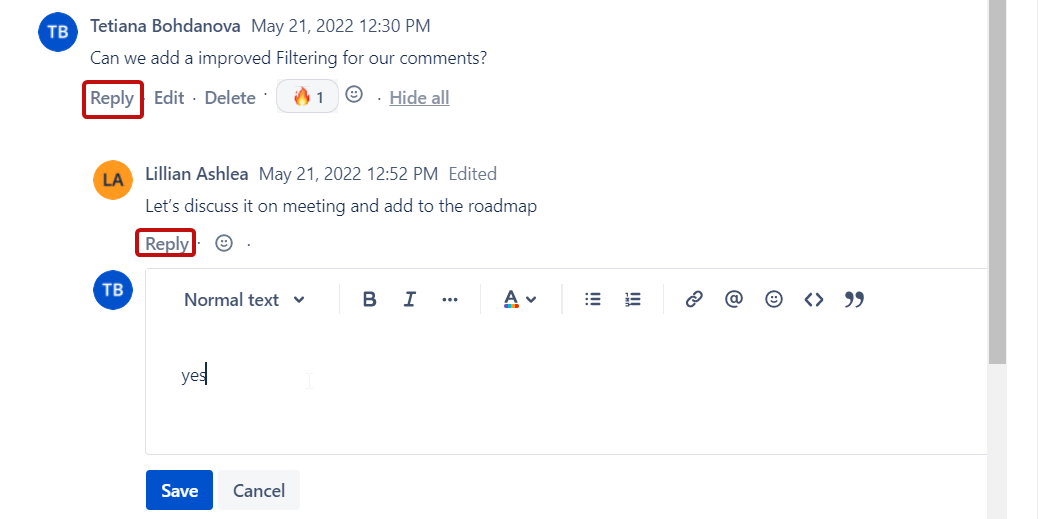
Go to the Jira Issue View screen
Click the ‘Smart Comments’ tab in the ‘Activity’ section
Click the ‘Reply’ link button under the comment you want to reply
Print any data you want in the ‘Add a comment…’ field
Click the ‘Save’ button
New Comment notifications
Once you get a reply to your comment, there will be a notification shown (in the case of the Issue View page and the Smart Comments tab being opened).
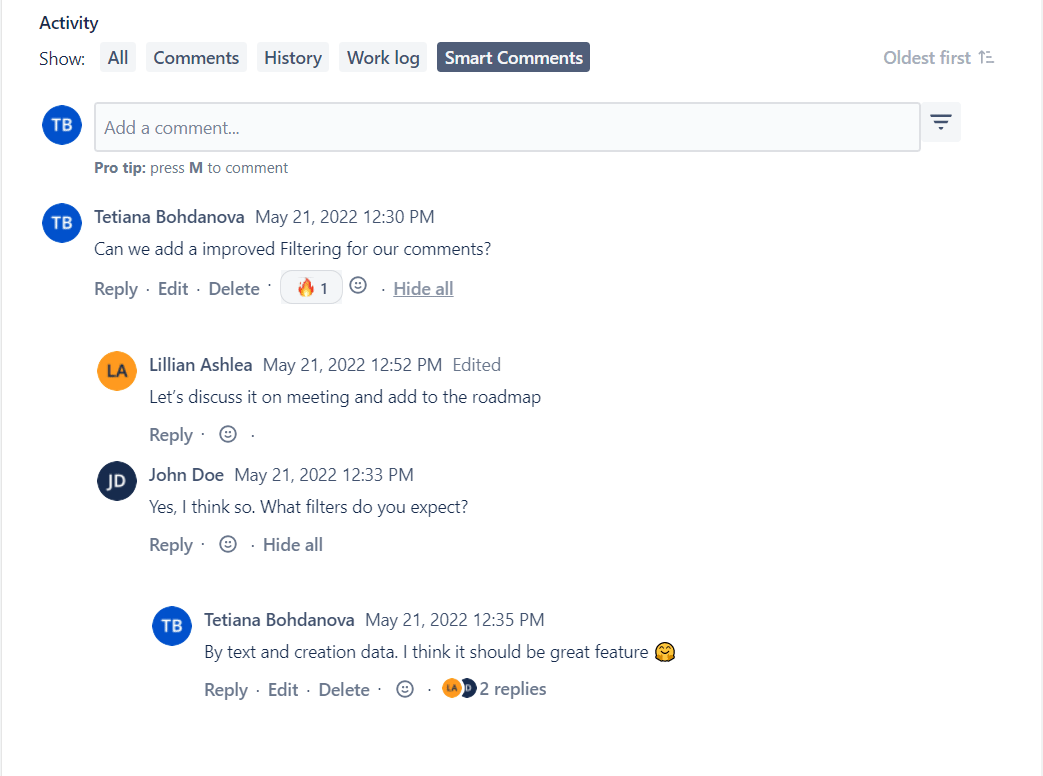
Click on it to refresh the page or ignore and it will disappear.
Comments Editing and Deleting
Ability to Edit and Delete your Smart Comments are defined from the general Jira comments permissions settings and will affect both types, Native Comments, and Smart Comments.
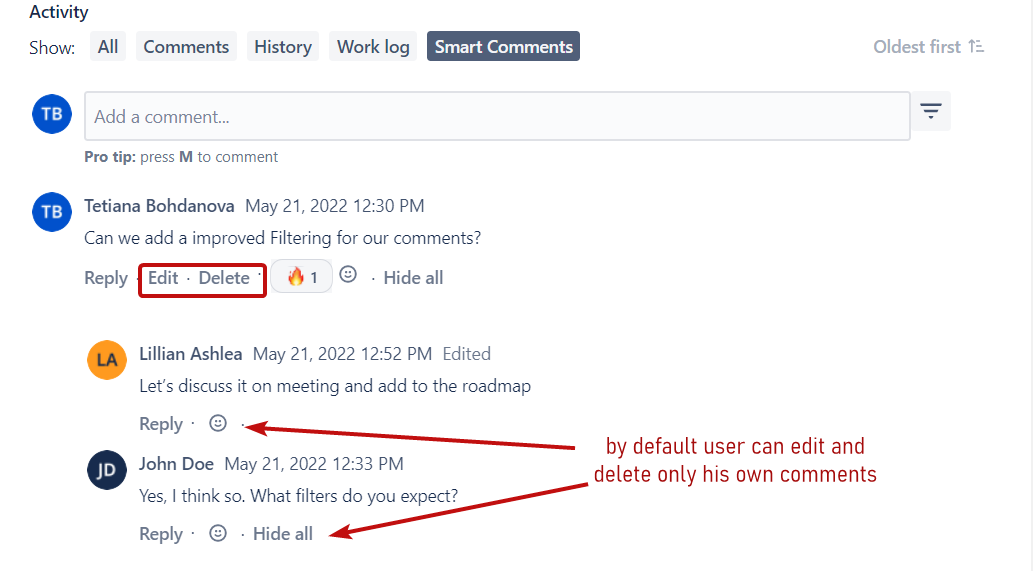
Permissions can be set for the following comment actions:
Add Comments: Ability to comment on issues.
Delete All Comments: Ability to delete all comments made on issues.
Delete Own Comments: Ability to delete own comments made on issues.
Edit All Comments: Ability to edit all comments made on issues.
Edit Own Comments: Ability to edit own comments made on issues.
Learn more about Comments Permissions
Displaying comment threads
For the purpose of easy navigation, all replies in threads are hidden by levels by default. But this settings can be changed with the Unhide option.
To see replies of one level click on the replies counter under the root comment:
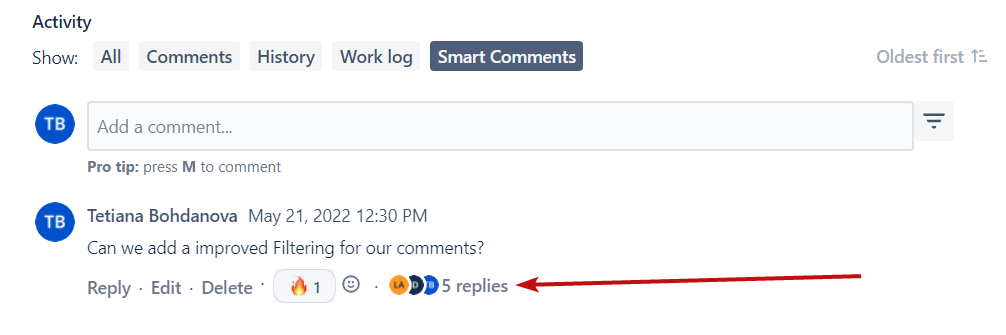
Replies of level 1 will show up. If there are more thread levels, the replies counter will be shown up uder every comment.
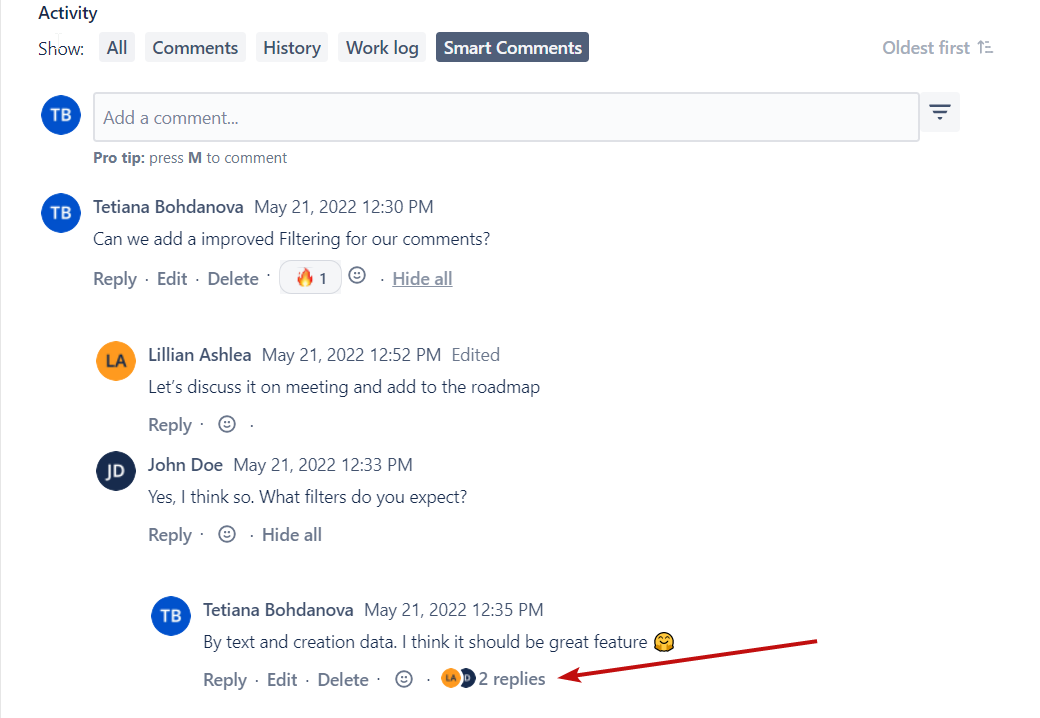
Click the ‘Hide all’ button under the thread to hide it
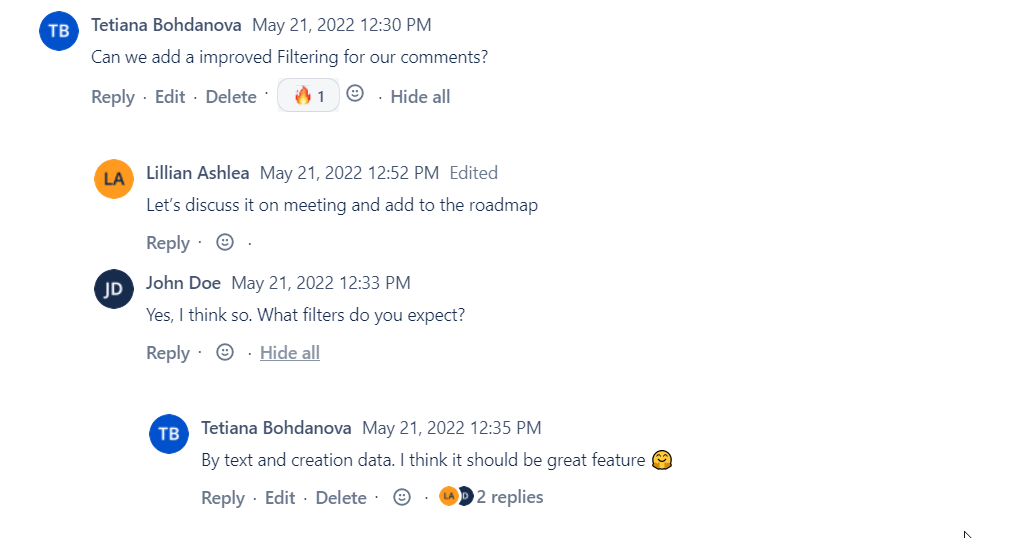
In case the number of comments left is huge, only the last 5 comments will be shown. To see all of them click the ‘View remaining comments’ button in the Smart Comments section:

If you want to have threads always unwrapped you can do the next steps:
Open a Smart Comments tab
Click the Filter button
Click the Hide All/Unhide All button
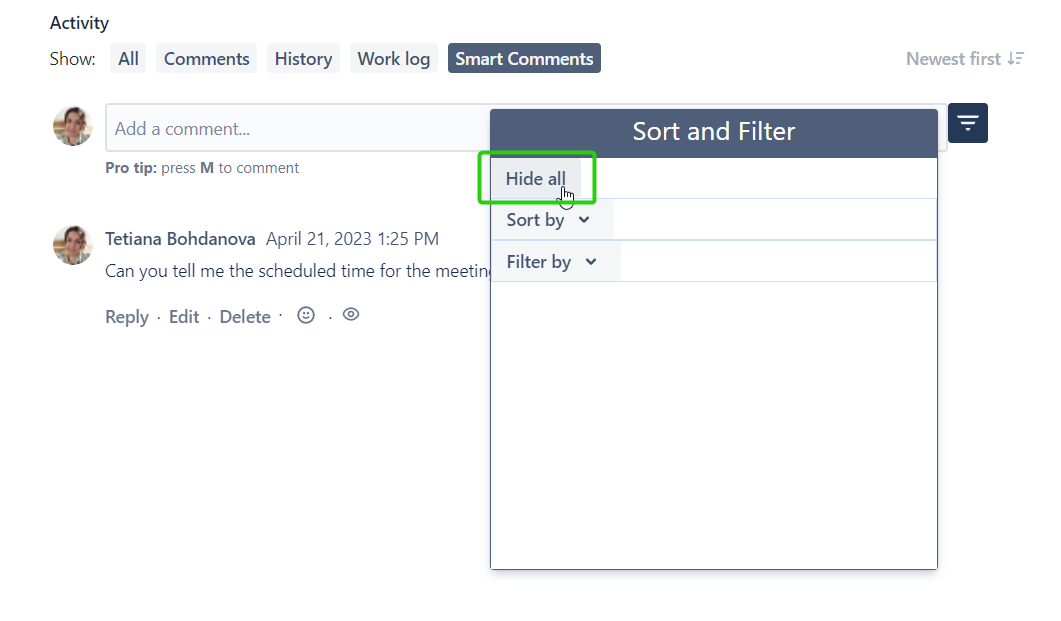
Now this state is memorized and all threads will be unwrapped
Attachments displaying
The Smart Comments application has some specifics about attachments support:
Comments that contain attachments can’t be edited.
Attachments can be added into comments only on with the native Jira comments.
For the documentation type of attachments - there will be a link instead of a preview and after clicking on it the attachment will be downloaded to your PC

Our team work continuously to improve the Smart Comments application and remove all known limitations.
Adding Internal comments in the Service Management Jira Projects
Smart Comments support the Internal Notes in the Jira Service Management projects. That means that there is the ability to create internal comments and internal replies to the Customer Support ticket.
Once the Internal Note is created, all added replies will be created as internal
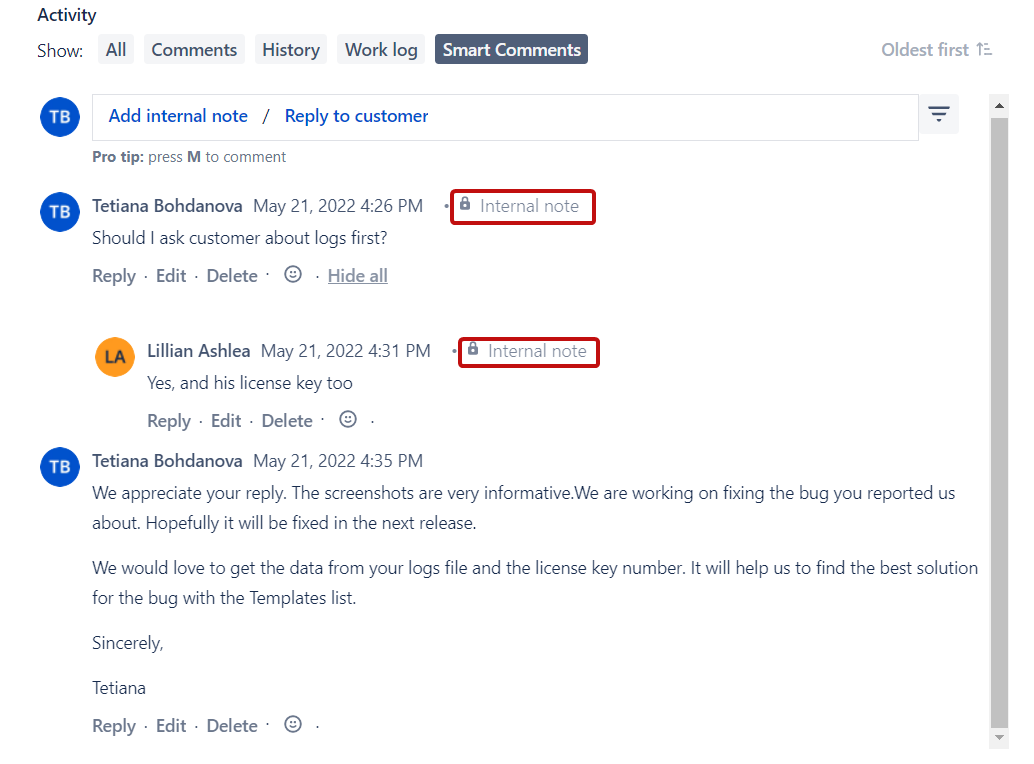
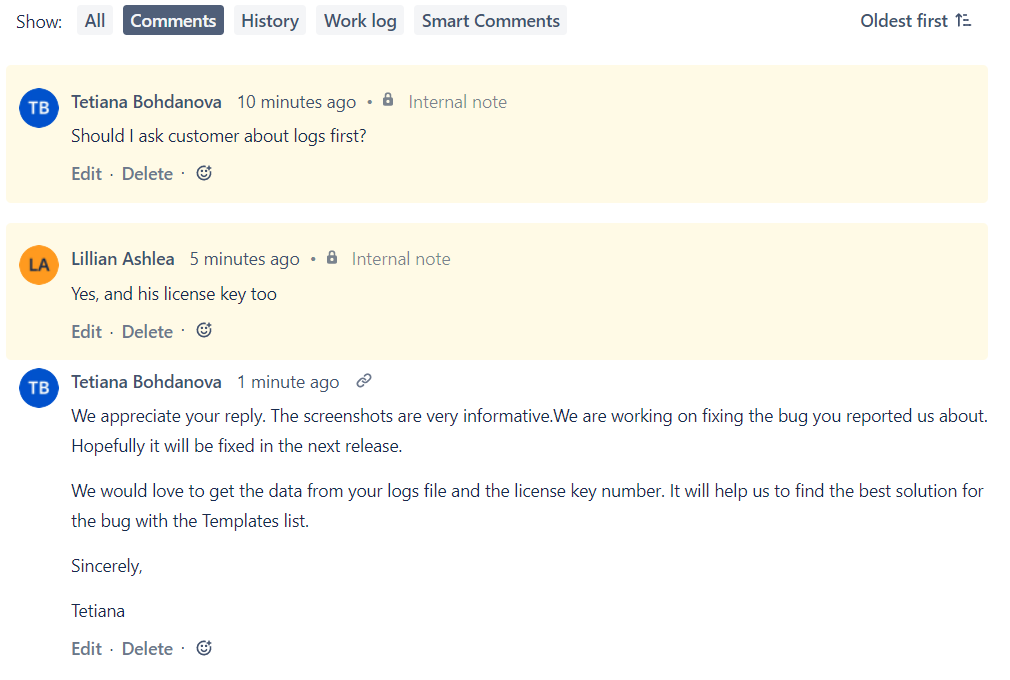
Need some help or have a feature request? Contact us via Customer Portal
.png)