Groups
The Comment Templates Groups are a powerful tool for Comment navigation and management. Groups allow restricting Templates applying in the Comments section by three parameters:
Jira Projects
Issue Types
Jira user-group
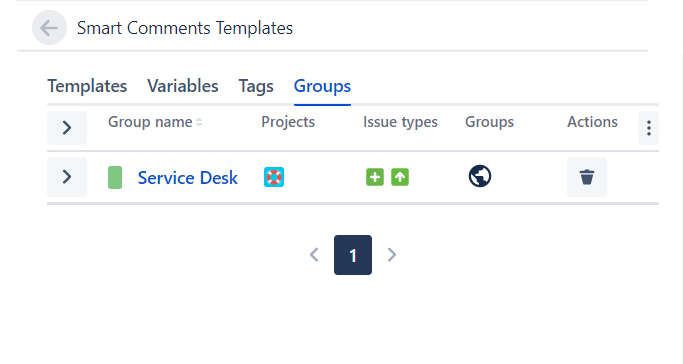
In case a certain Comment Template is prohibited to use due to a combination of the Group parameters, it will be hidden in the Templates list on the ‘Smart Comments’ tab or the Apply button will be disabled in the Comment row of the Smart Comments Templates panel.
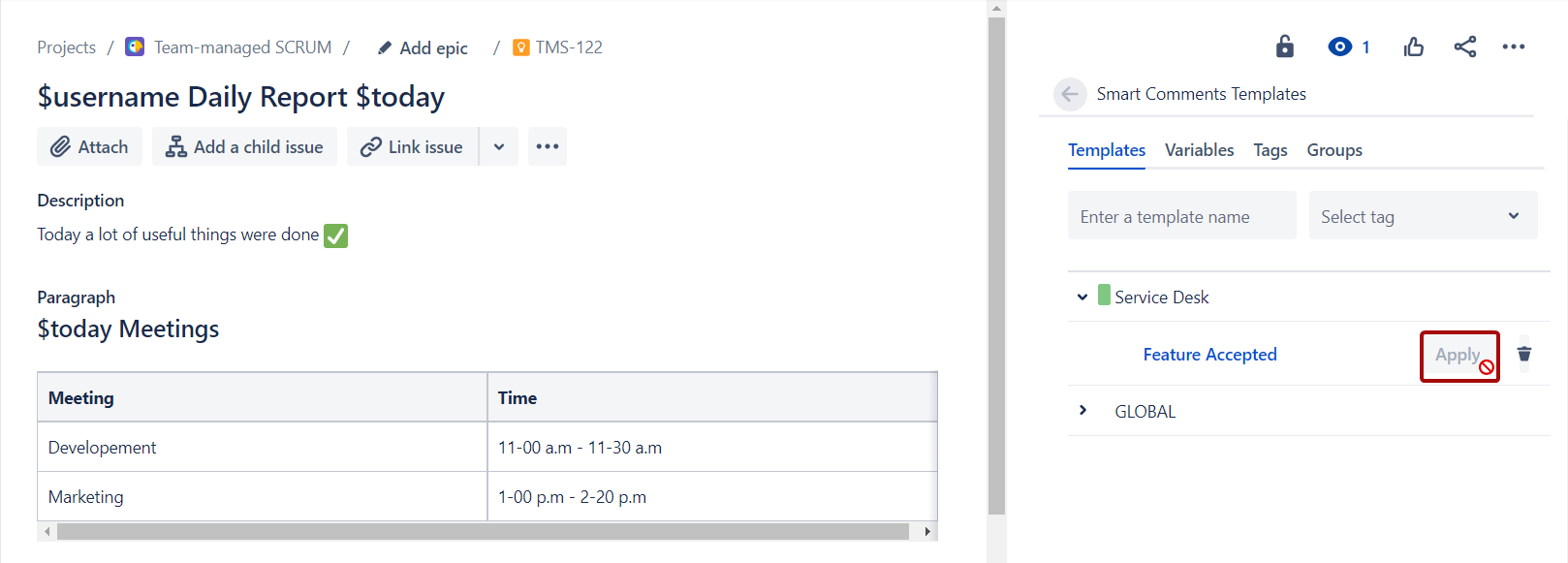
Create Group
1. Open the Smart Comment Templates panel
2. Go to the Groups tab
3. Click the Create Group button
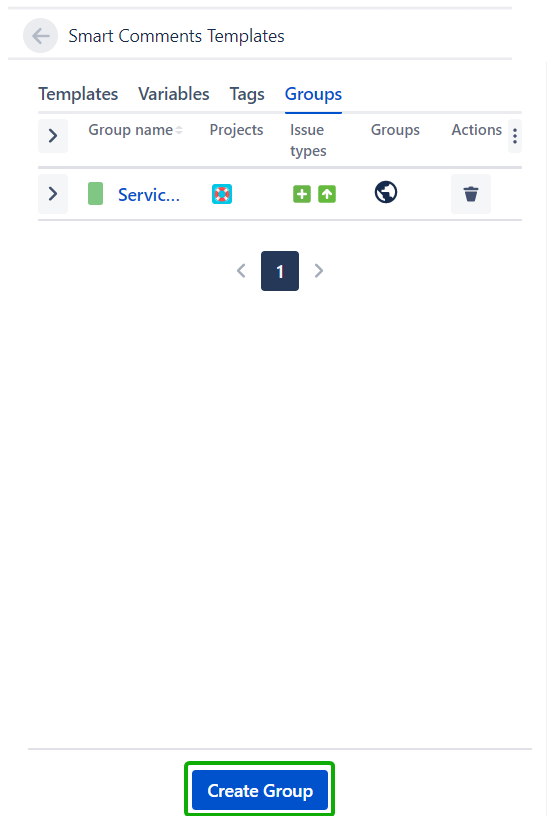
4. Enter the unique value in the Group name field
5. Select Jira projects in the ‘Projects’ selector
6. Select Jira user groups in the ‘Groups’ selector
7. Select Jira Issue Type in the ‘Issue types’ selector
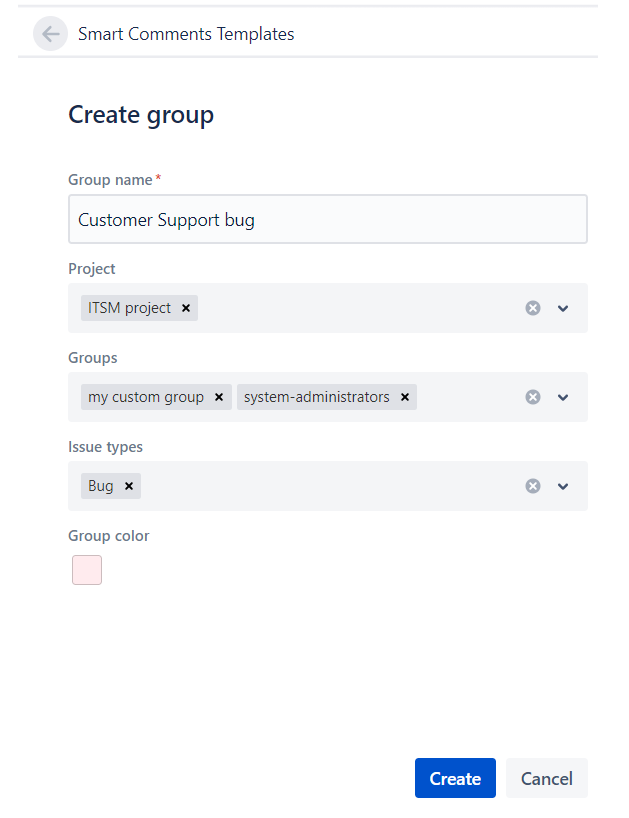
With the following parameters, the Comment Template can be used in the ITSM project only for Bug issues and by members of ‘my custom group’ or ‘system-administrators’ group
8. Select the color label for the Group
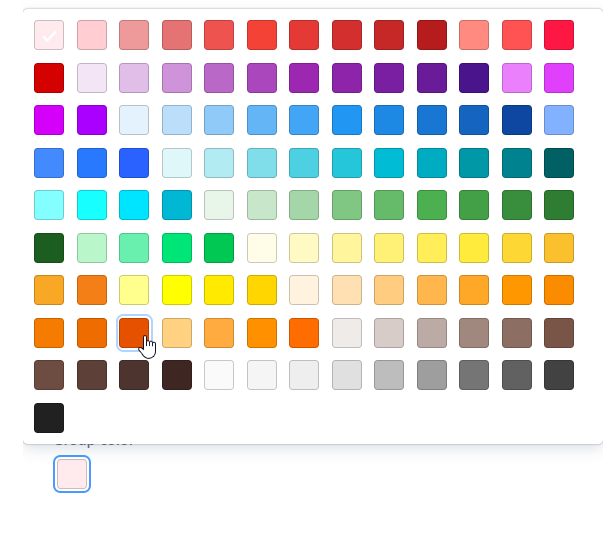
9. Click the Create button
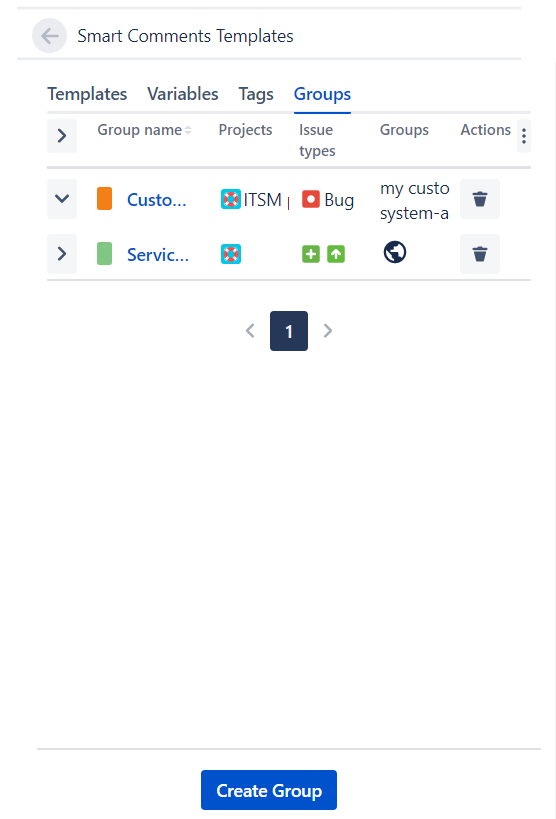
Now the group will be shown in the Groups tab on the Smart Comment Templates panel. To see group details click the expand button or hover the mouse on the parameters.
You can leave the Projects, Groups, and Issue types selectors empty and their value will be saved as global.
Connect Group with the Comment Template
The Group can be connected to the Comment Template while creating or updating one. To connect the Group to Template:
Open the Templates tab on the Smart Comments Templates panel.
2. Click the Comment Template name
3. Click the Available for group selector
4. Select the Group in the list
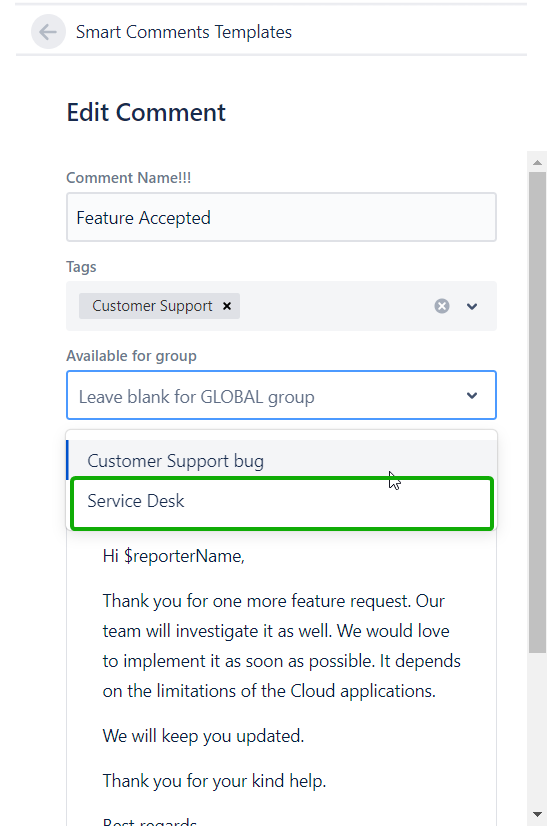
5. Click the ‘Update’ button to save all changes
Edit Group
1. Open the Groups tab on the Smart Comments Templates panel.
2. Click the Group name
3. Edit the data you need
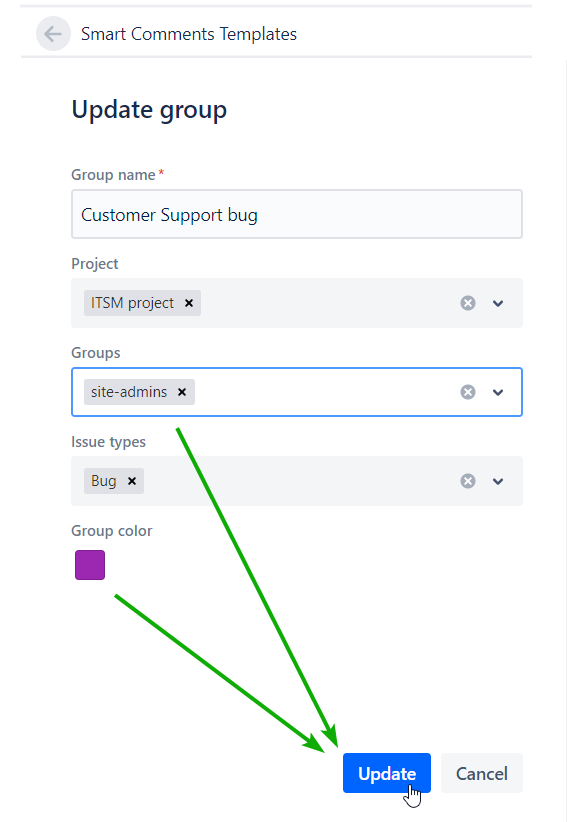
4. Click the ‘Update’ button to save all changes
Delete Group
You can delete Group only when it does not have any Comment Templates connected to:
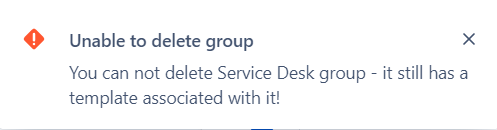
In this case, you will get a notification. If you still want to delete a Group, all associated Templates have to be transferred to another Group first.
1. Open the Groups tab on the Smart Comments Templates panel.
2. Click the Bin icon in the Group name row
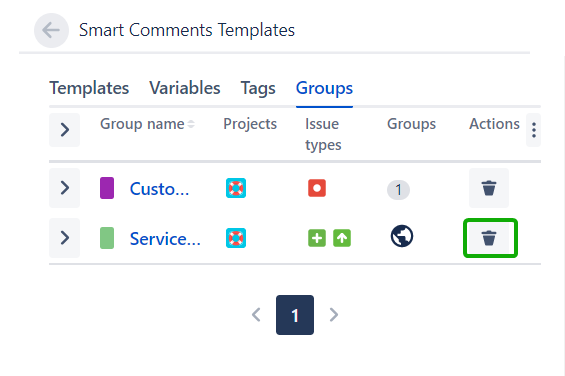
3. Click the ‘Delete’ button in the ‘Delete Template’ confirmation dialog
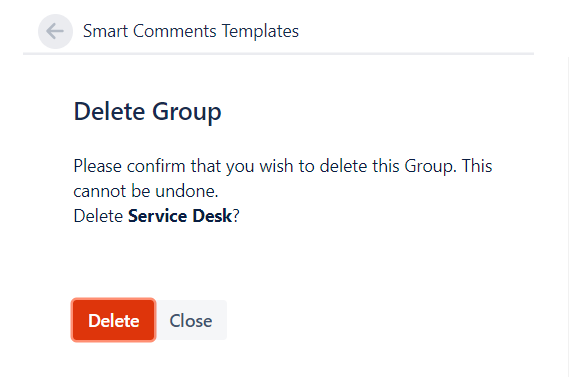
If one of the actions above is unavailable, you may not granted with the appropriate Permission.
.png)