Applying Comment Templates
Once the Comment Templates are created they can be applied in the Jira Comments section. There are two ways to apply saved Comments in general: from the Smart Comments tab in the issue Actions and directly from the Templates tab of a Smart Comments Templates panel.
From the Templates tab
1. Open the Jira Issue for which you want to add a comment
2. Find the one Comment Template you want to use in the list
3. Click the Apply button in the Comment Template row
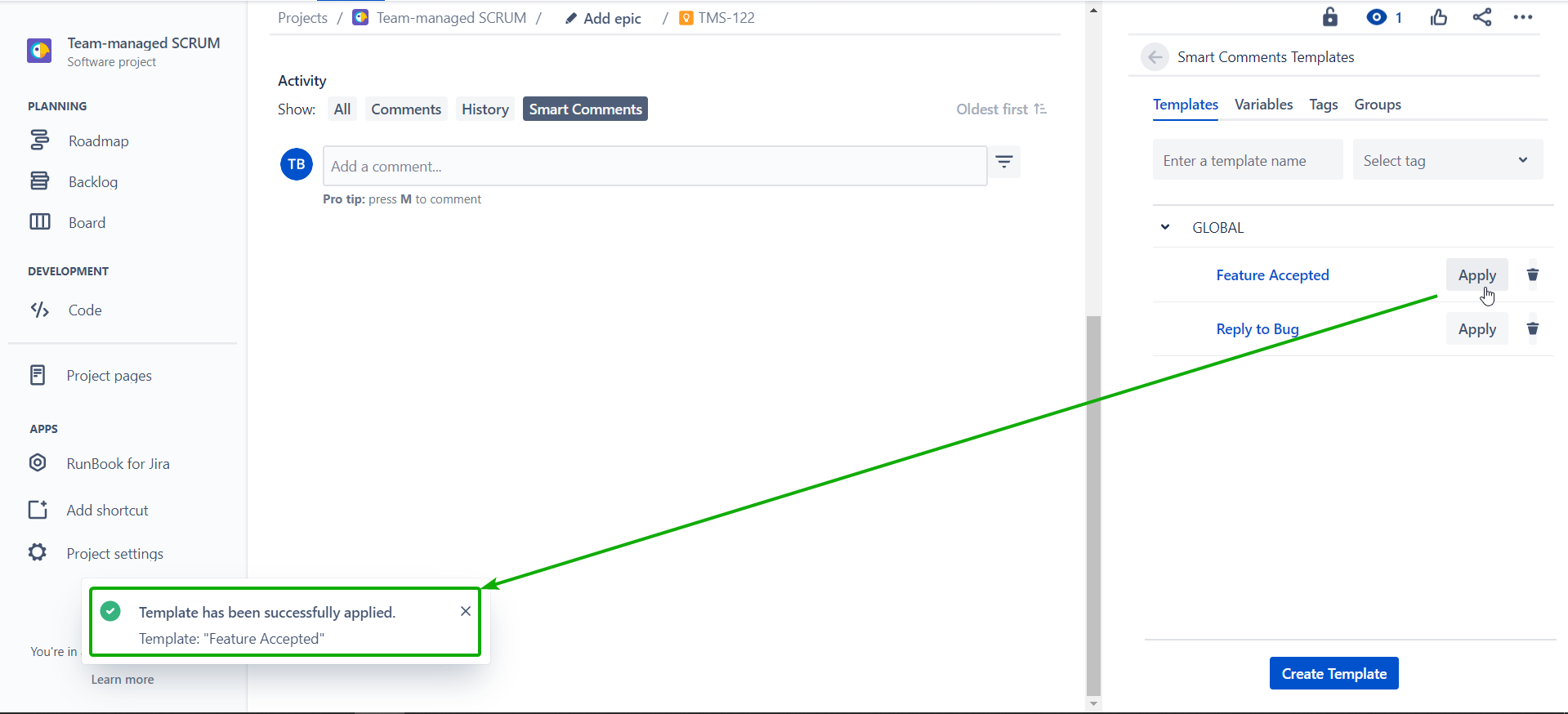
4. Refresh the page to see your comment applied
If the Apply button in the Comment row is disabled, that means the Group does not allow to apply the current Comment Template for this Project, Issue Type, or by a member of your Jira users group. Read more about Group restrictions here.
From the Nested Comments
1. Open the Jira Issue for which you want to add a comment
2. Open the Smart Comments tab in the Activity section of the Jira Issue
3. Click the ‘Create a comment’ field
4. Click the Select Template link button under the comment builder field
5. Find the one Comment Template you want to use in the list
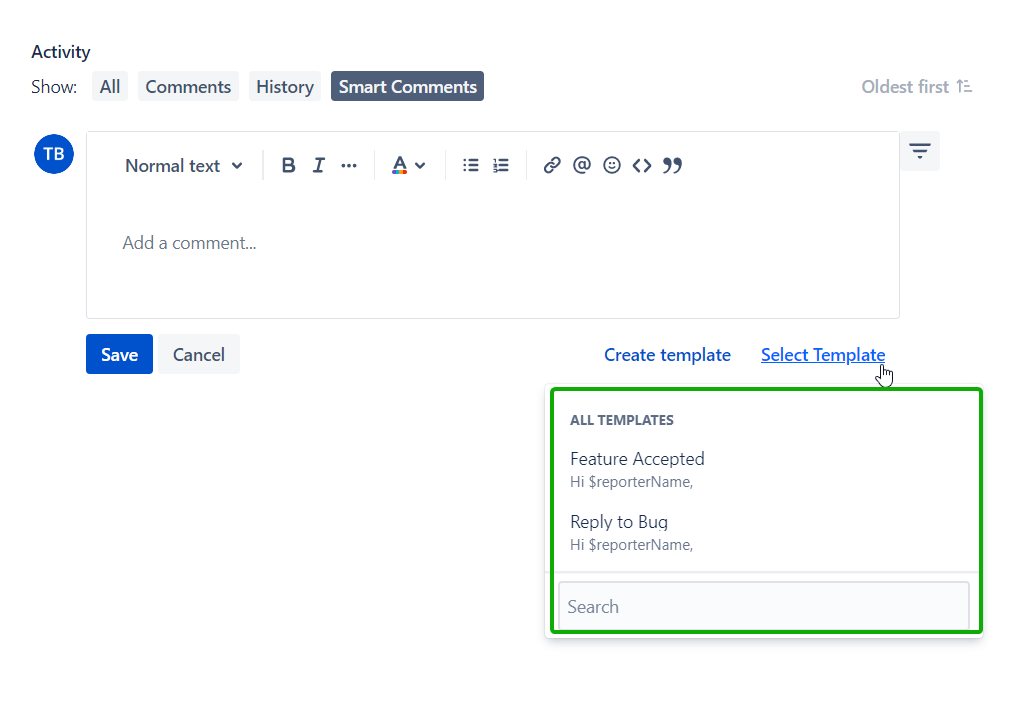
At this point, you can make any temporary changes in the comment - they won’t affect saved Template
6. Click the Save button
7. Refresh the page to see your comment applied
You also can search by the Comment name to find the one you need in the list. Note: the search is case-sensitive.
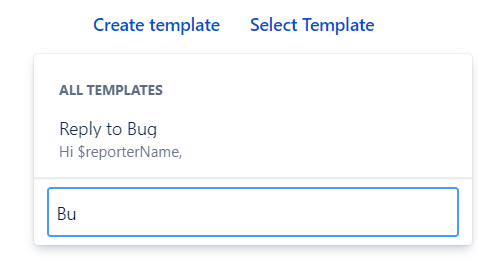
If the Comment is not shown in the Templates list, that means the Group does not allow to apply the current Comment Template for this Project, Issue Type, or by a member of your Jira users group. Read more about Group restrictions here.
Doesn’t matter who is an author of the Comment Template - the author of the comment in the Comments section will always be a user who had applied it.
.png)