Setting Permissions
The Permissions page allows configuring permissions for various actions that users can perform with the app.
The page contains four groups of permissions:
Approvers Permissions
Requesters Permissions
Manager Dashboard
Calendar
Permissions page is available only for the Jira administrators.
To open a Permission page:
Click on Apps on the navigation bar.
Click on Manage your apps.
Click the Smart Time-off item in the left sidebar.
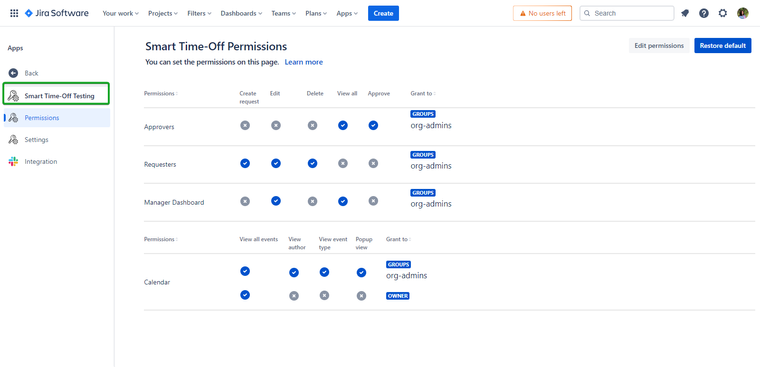
The permissions are set by default for the site-admins group as it is displayed in the screenshot above.
Edit Permissions
Go to the Smart Time-off Permissions page:
Click the Edit Permissions button in the top right corner of the page.
Start typing the username or the group name in the Add user or Add group fields of the specific permissions group.
After selecting the username or a group it will appear in the Grant to column.
Click the yellow Save changes button to apply changes.
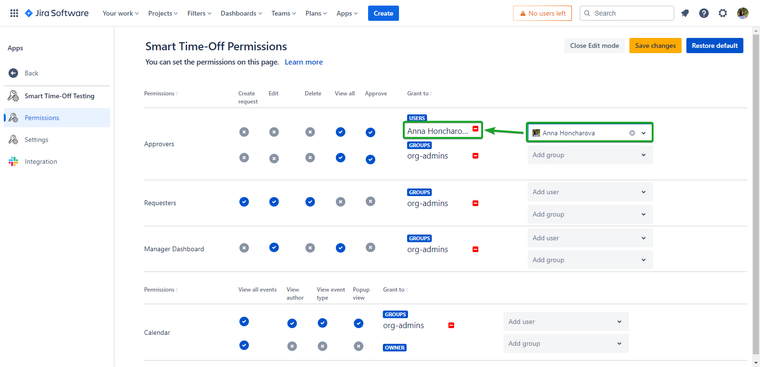
Permissions Dialog
Permission Dialog can contain four options depending on permission.
Option | Description |
|---|---|
Anyone | Any user can perform this action |
Groups | Users in the listed groups can perform this action |
Users | Selected users can perform this action |
To manage groups or lists of users, you should have Browse Users Jira Permission
Approvers Permissions
View All - the user that has this permission can view all Requests on the Manage Time-off page even if he is not one from the Approvers list
Approve - the user that has this permission can be selected as Approver for Requests and can approve them after on the Manage Time-off page
In case the Approvers permissions are set to Anyone any user can view all Requests on the Manage Time-off page but approve only those of them where he is selected as an Approver
Requesters Permissions
Create - the user that has this permission can create new Requests.
Edit - the user that has this permission can edit Requests reported by him that are in Disapproved status.
Delete - the user that has this permission can delete Requests reported by him.
Time-offs with the Canceled status are not available for the actions.
There are three permission conditions:
:Permission_ON: - current permission is enabled for the user/group in the row
:Permission_OFF: - current permission is disabled for the user/group in the row
:Permission_NOT_ALLOWED: - current permission can’t be set for the user/group in the row
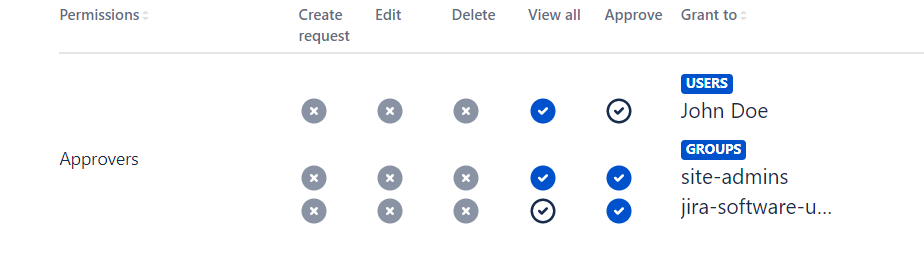
For example in this case:
John Doe is a member of a jira-software-users group, but he has his own permissions granted: he can view all Requests but he can’t be selected as an Approver.
Members of the site-admins group can be selected as Approvers and view all Requests.
Members of the jira-software-users group (except John Doe) can be selected as Approvers but they will be able to view only Requests they are Approvers of.
Manager Dashboard Permissions
Edit - for the Manager Dashboard page and Manager Dashboard Settings tab these permissions have different actions:
For Specific Users (Manager Dashboard page):
Modify available vacation days per year.
Update hire date.
Correct unused days per year.
For All Users (Manager Dashboard Settings tab):
Modify available vacation days per year.
Update hire date.
View All - View vacation information for all users.
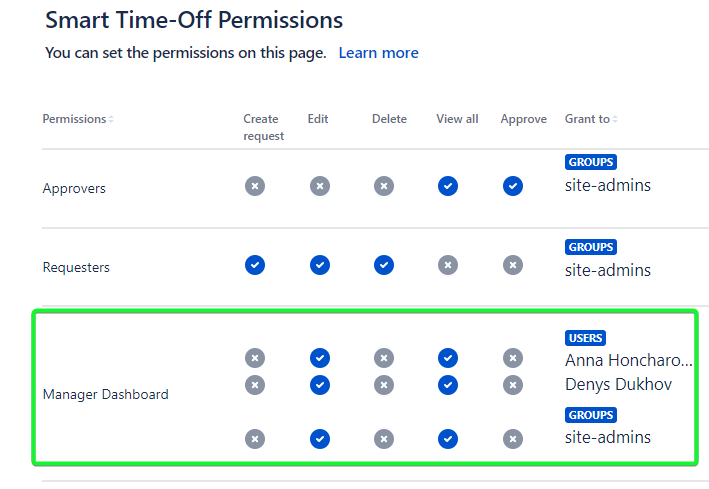
Restore Default Permissions
To restore Default Permissions go to the Smart Time-off Permissions page:
Click on Apps on the navigation bar.
Click on Manage your apps.
Find a Smart Time-off Permissions item in the left sidebar and click it.
Click the Restore default button in the top right corner of the page.
Click the Confirm button on the Restore default permissions dialog.
.png)