Calendar
This page is placed right after the Manage Time-off page in the left sidebar.
The Calendar provides a comfortable time-off view and helps to see the common situation for the selected month. The colored ribbon stretches throughout the entire time-off period.
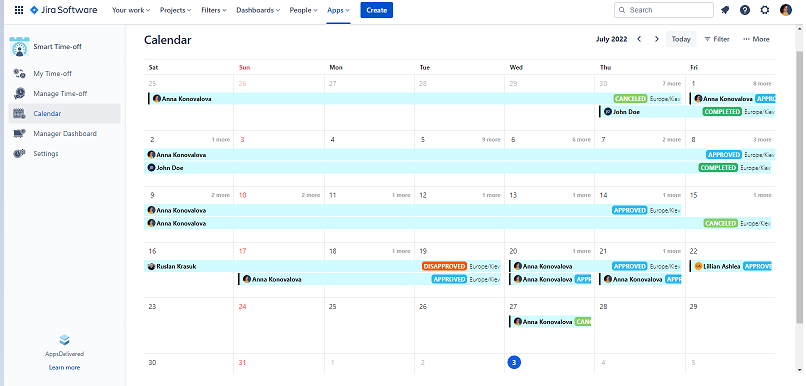
In case you need to see the time-off type you can simply hover the mouse over the color line of this specific time-off.
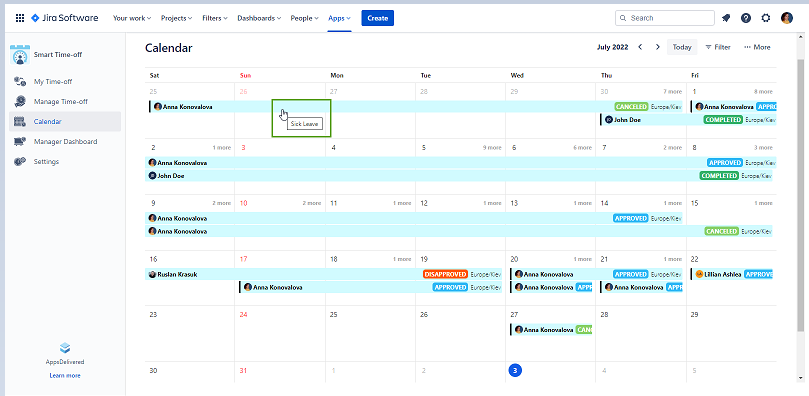
The time-off status is also placed on the Calendar page and is updated automatically.
Information about Holidays will be shown on the Calendar
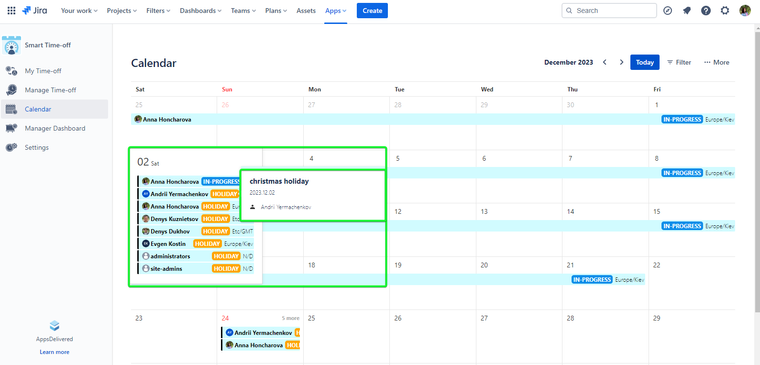
The current day is marked with a blue circle.
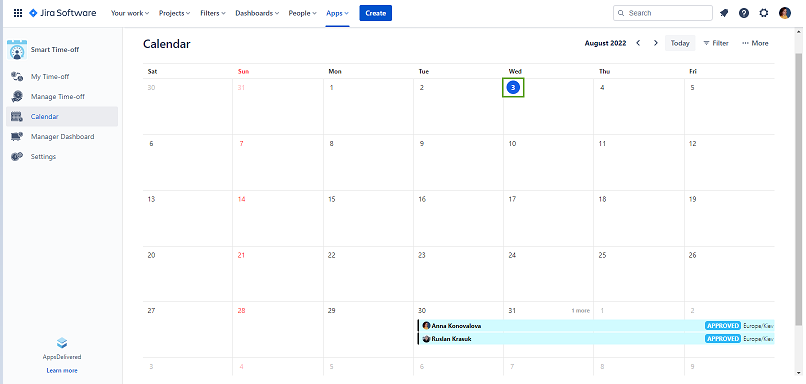
Today
The Today button helps to come back to the current month page if you were observing other months or even years with one click.
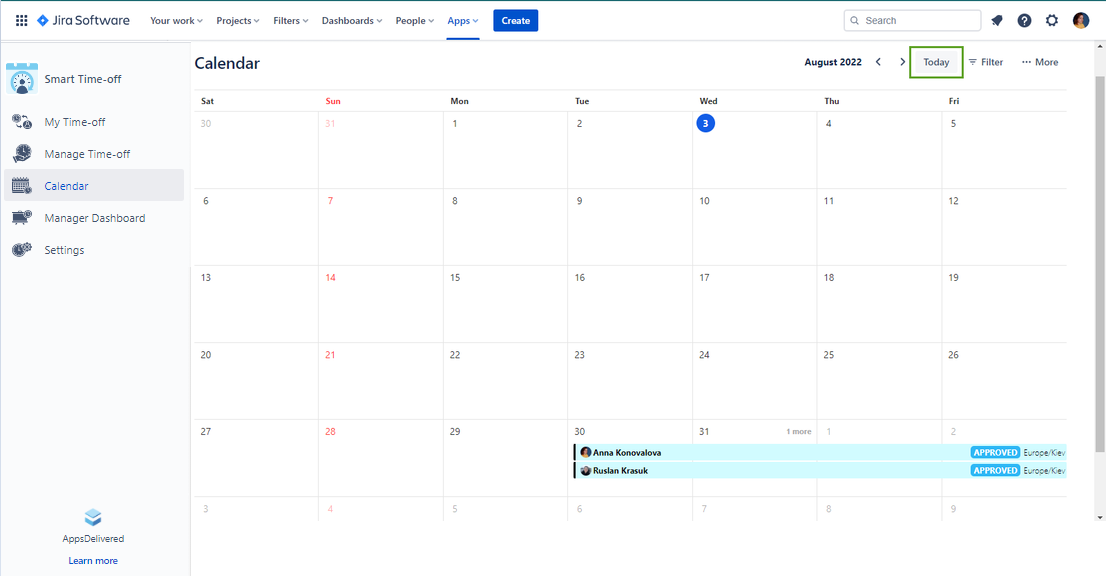
Filter
The Filter option is represented with two parameters:
Ongoing time-off filter checked displays the current days off
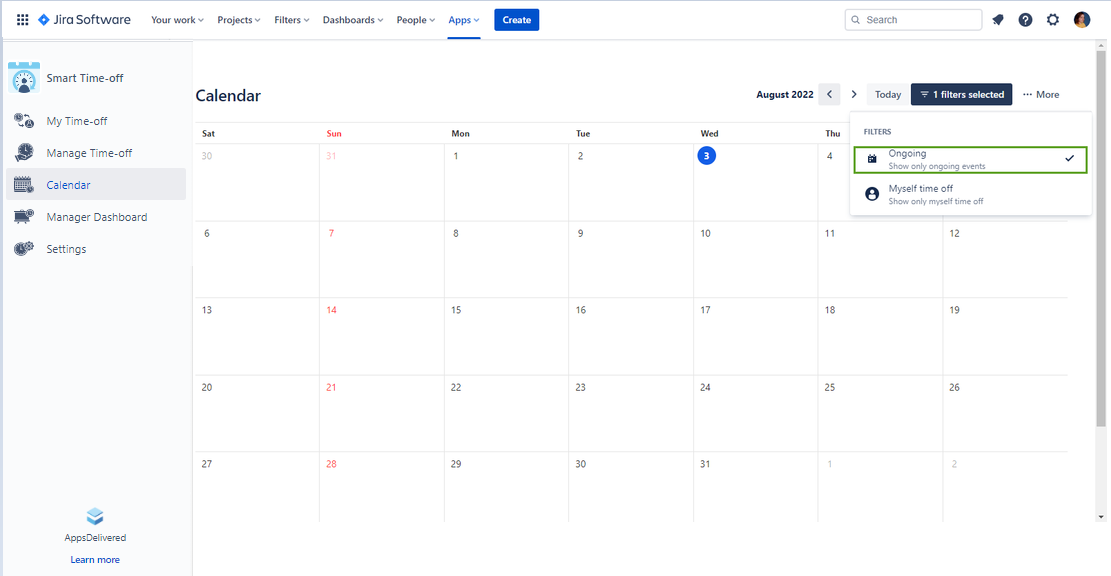
Myself time-off filter checked shows only your time-off
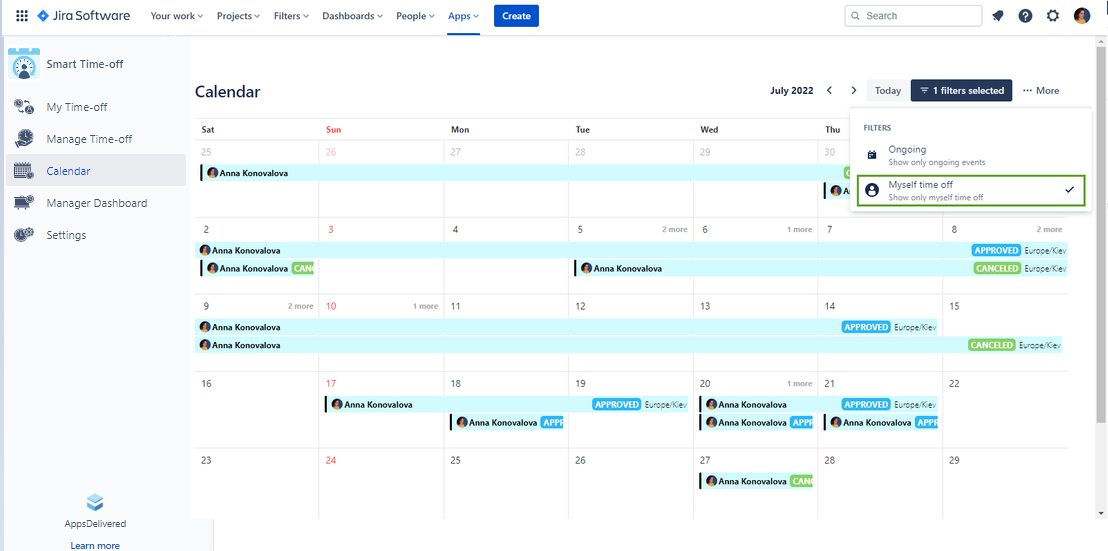
More
The More button contains the Start Week on function that allows to set the first day of the week due to the company’s needs.
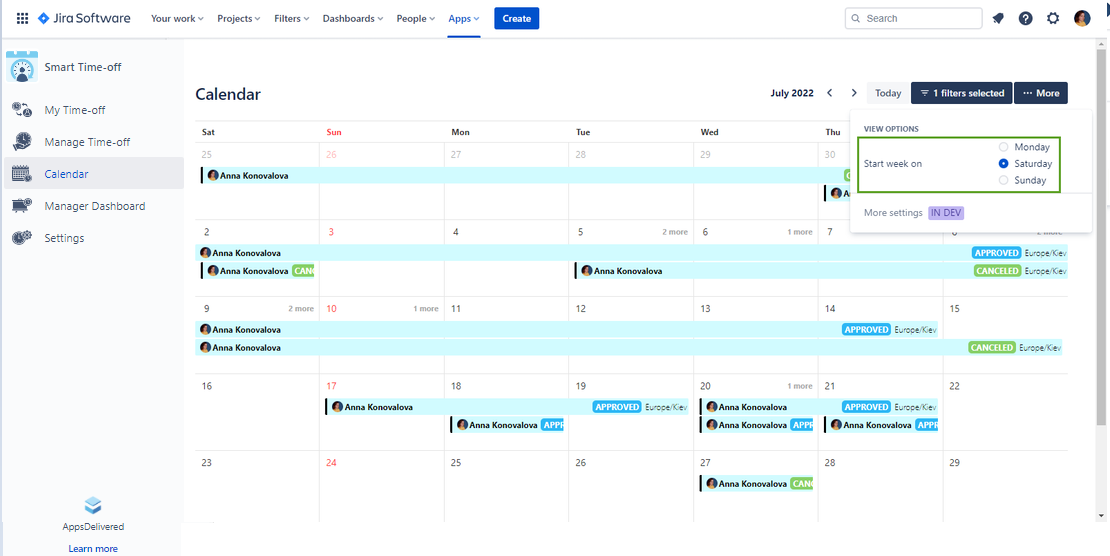
.png)