Enable app integration
This page will walk you through the necessary steps to seamlessly integrate the AI Spam Detector into your Jira infrastructure. Following the outlined instructions, you can fully utilize this tool's potential and enhance your Jira experience by effectively managing and reducing spam content.
To start using the ‘AI Spam Detector’ you need to do these steps (below you can find the detailed instructions for every step):
Enable the AI Spam Detector in your Jira Service Project.
Add a custom 'Spam' issue to your Jira Service Management project.
Add the 'Spam Score' field to the Issue screen.
Add the Jira post function.
Enable the Issue Transition.
⁉️ How to enable the AI Spam Detector in your Jira Service Project:
Navigate to your Service Project page.
Click on the 'AI Spam Detector' option in the left navigation panel.
Enable the feature by toggling the 'Spam detection' switch to 'On'.
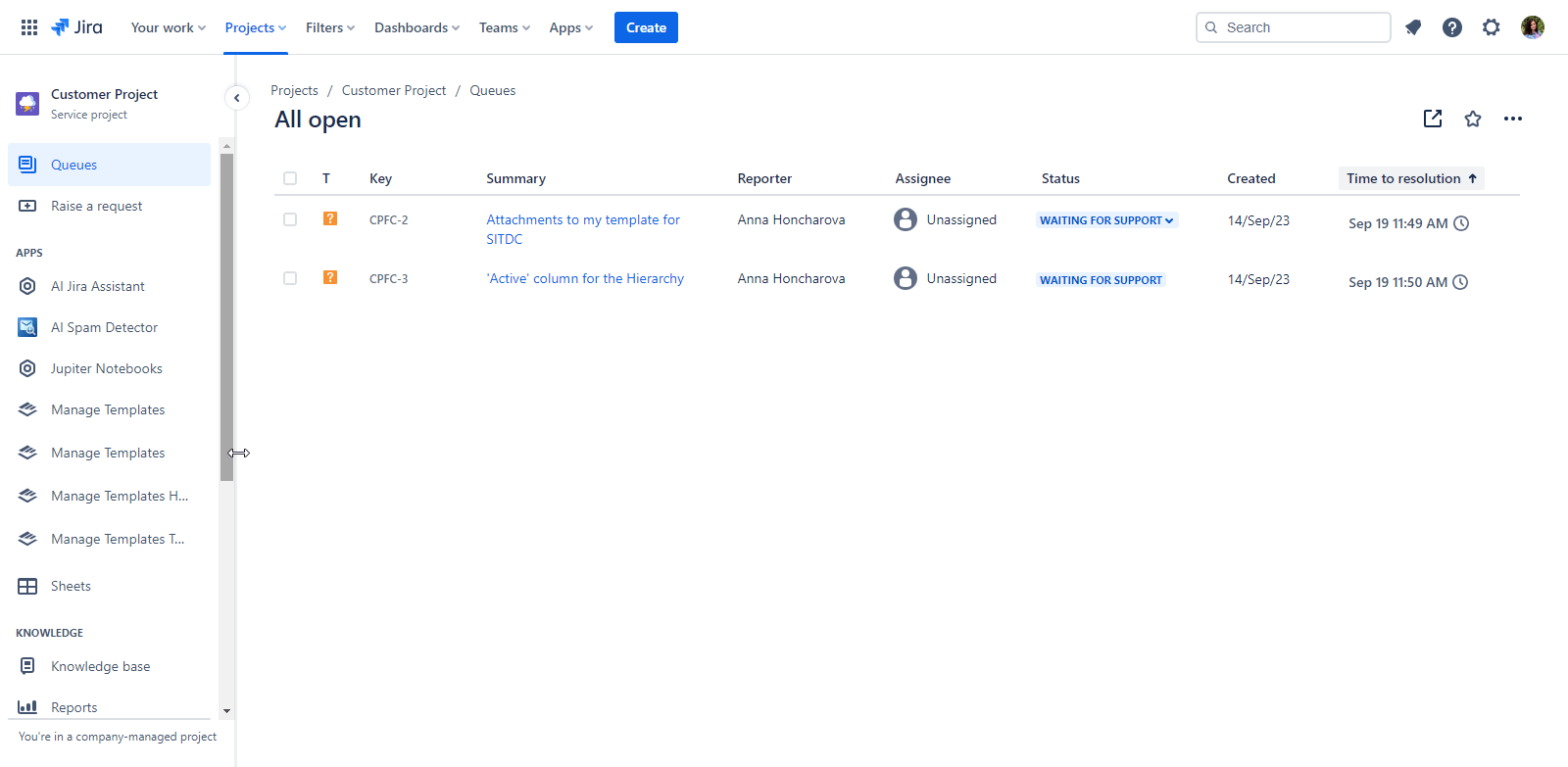
 Adding a custom 'Spam' issue to your Jira Service Management project:
Adding a custom 'Spam' issue to your Jira Service Management project:
Navigate to your Jira Service Management project.
Click on 'Project Settings' in the bottom left corner of the navigation menu.
Click on 'Issue Types' in the side menu.
In the ‘Issue Types' section, click on the ‘Actions’ button, and on the dropdown click on 'Edit issue types’.
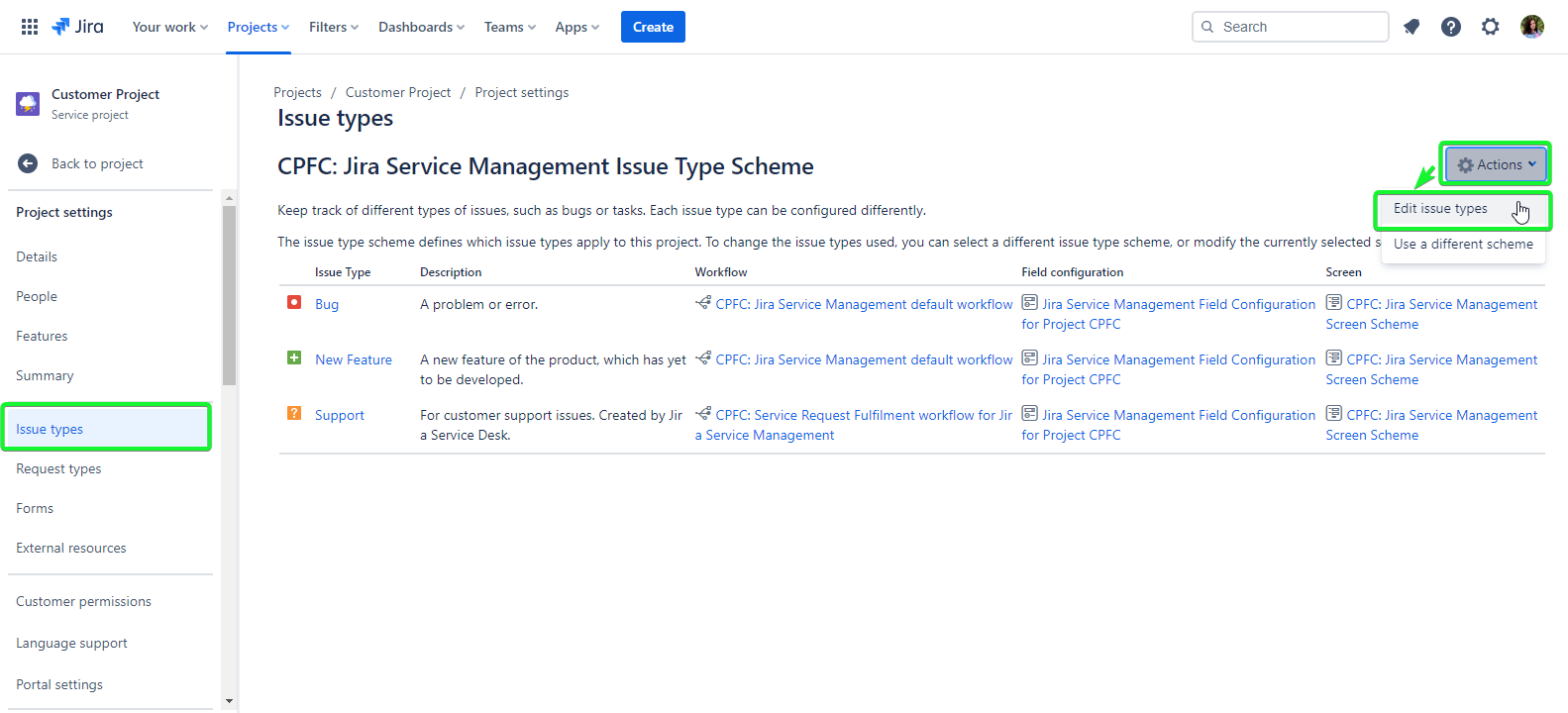
In the ‘Available Issue Types’ select the ‘Spam’ issue and move it to the ‘Issue Types for Current Scheme’ column.
Click the ‘Save’ button.
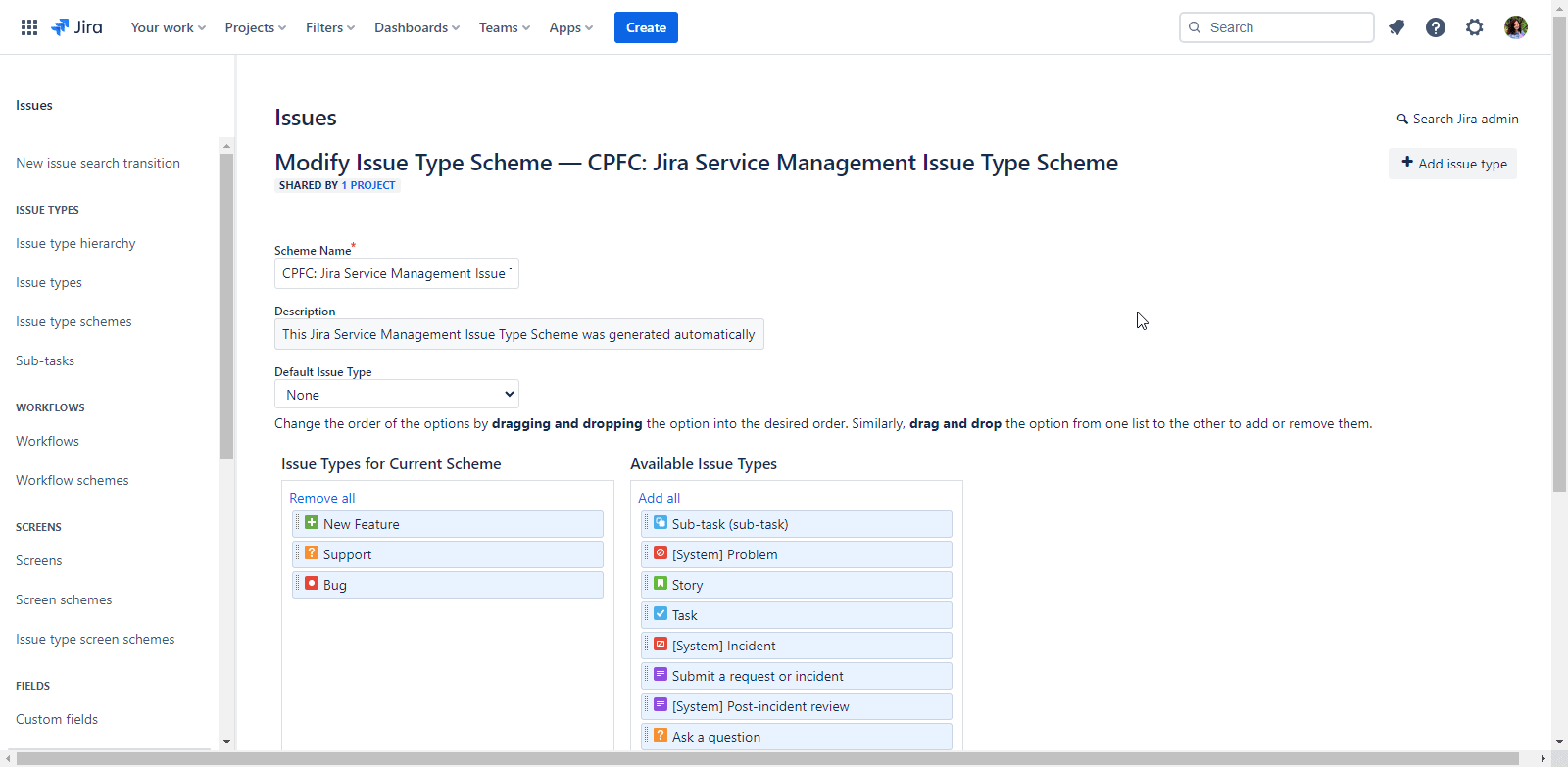
The new 'Spam' issue type is now integrated into your Jira Service Management project. If spam-like traits are detected in a request, the system will auto-switch the original issue type to 'Spam'.
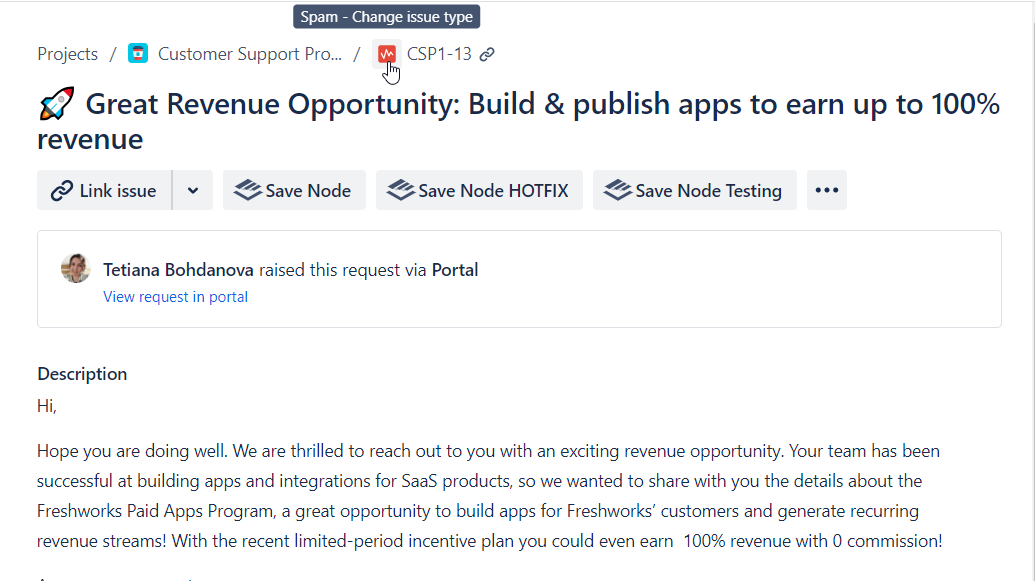
 Adding the Spam Score field to the Issue screen:
Adding the Spam Score field to the Issue screen:
Navigate to the 'Issues' page in Jira Settings.
Choose the 'Custom fields' option from the menu.
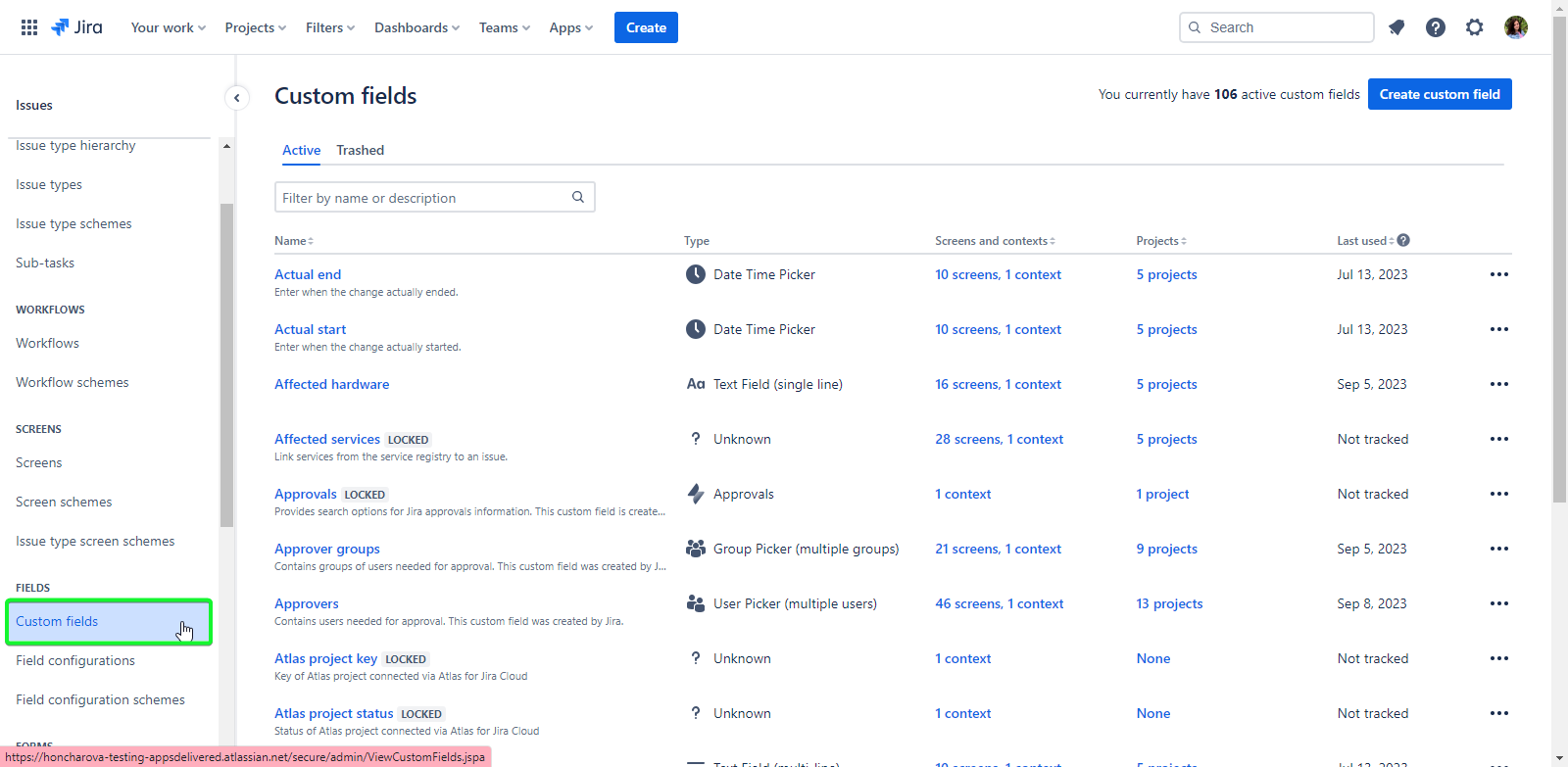
Find and select the 'Spam Score' field.
Click on the 'Associate to screens' button.
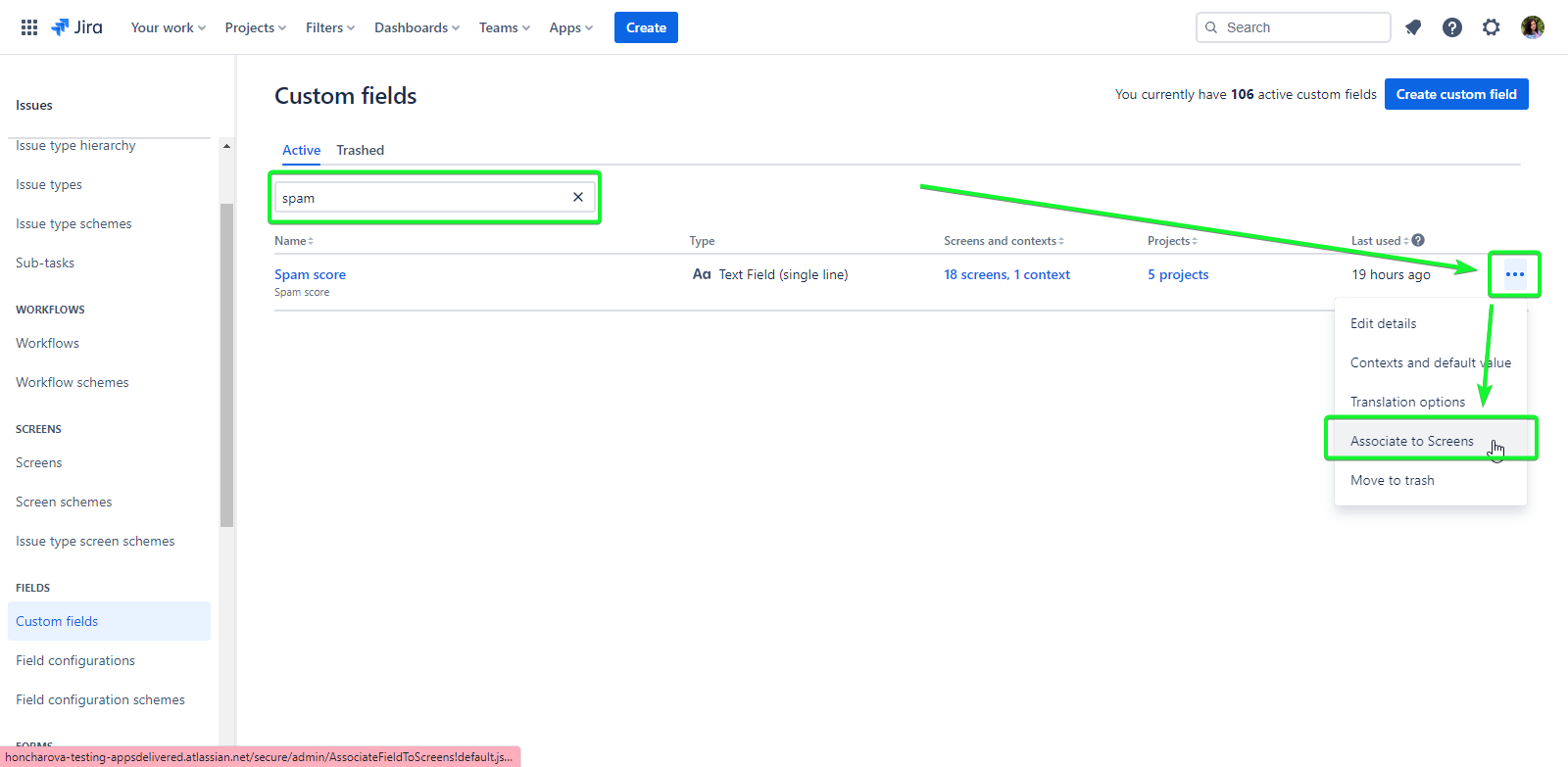
Select the Issue screens from your Jira Service Projects where you have enabled Spam detection.
Click the 'Add' button.
Now, the 'Spam Score' field will be visible on the Issue View page for newly created issues.
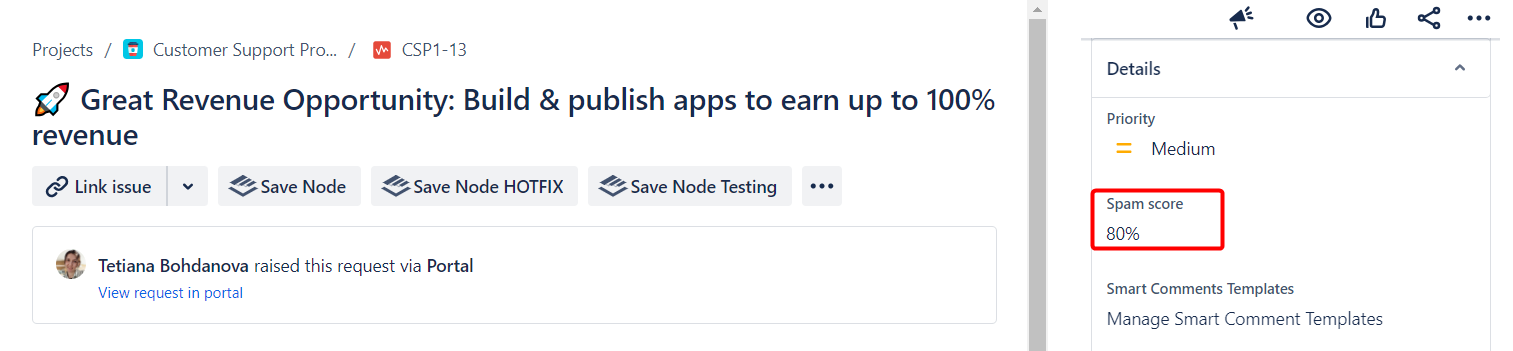
⁉️ How to add the Jira post function:
Navigate to the 'Project Settings' of the selected project.
Open the 'Workflows' tab.

Click the 'Edit' icon in the issue workflow row.
Select the transition between workflow steps where you want to activate spam detection. Using the transition that occurs immediately after an issue is created is recommended.

Click the 'Add post function' link.
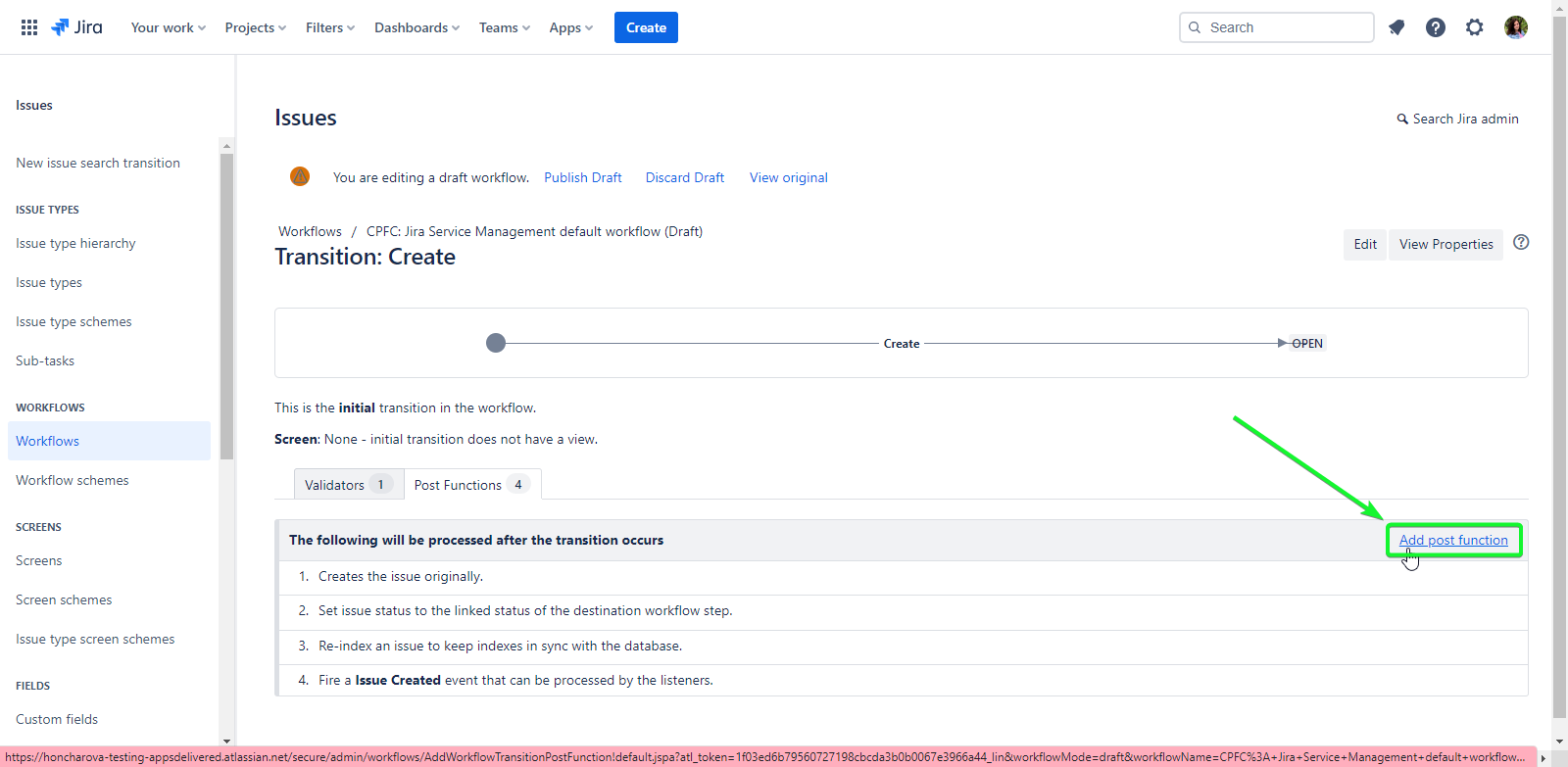
Choose the 'AI Smart Spam Detector' post function from the list of Jira workflow functions, and click the 'Add' button.
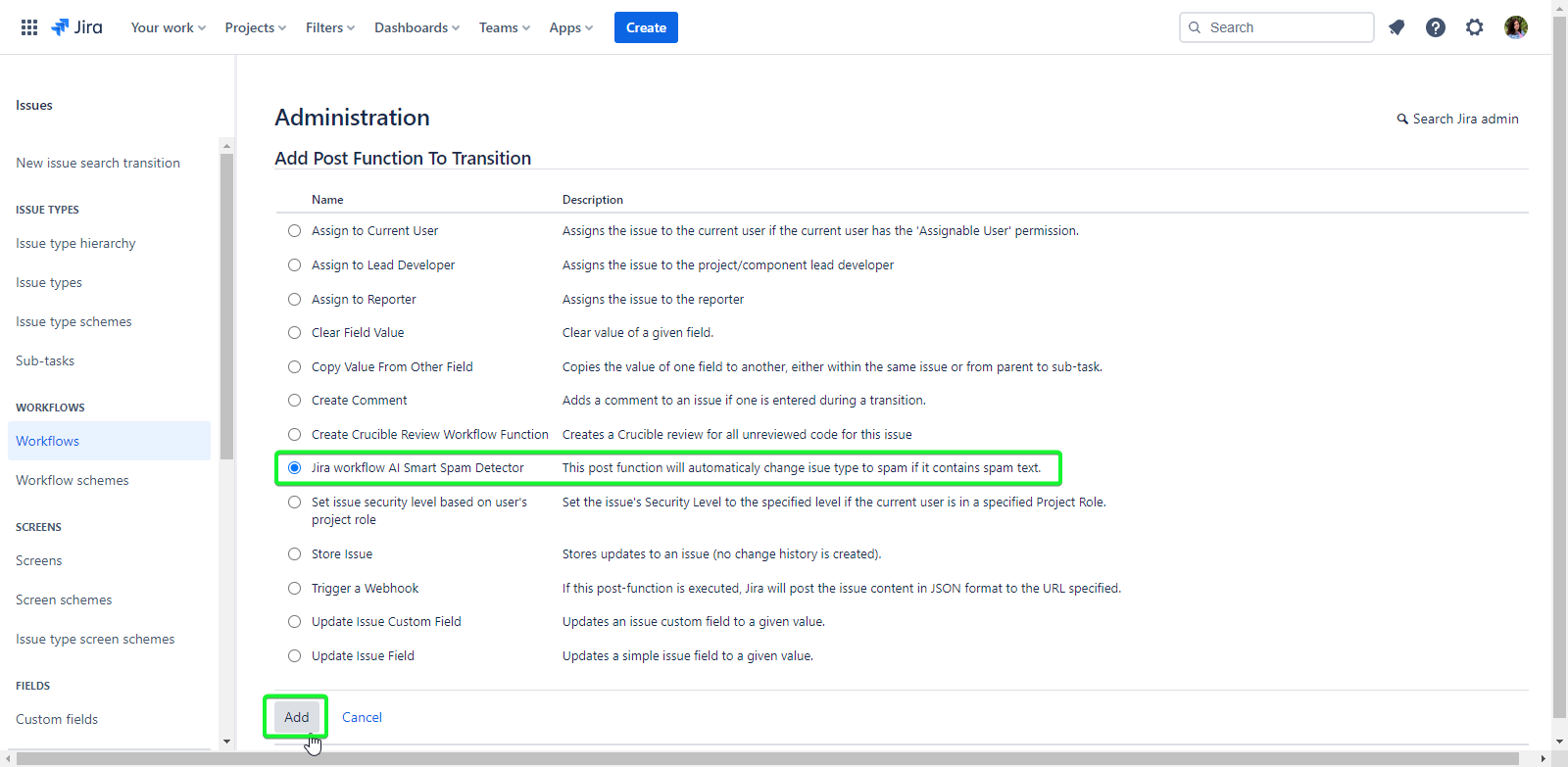
Publish the workflow draft
Repeat these steps for all issue workflows that require spam filtering.
 How to enable the Issue Transition:
How to enable the Issue Transition:
Go to the chosen Service Management Project
Select the ‘Settings’ in the Project navigation
Go to the ‘Permissions’ menu
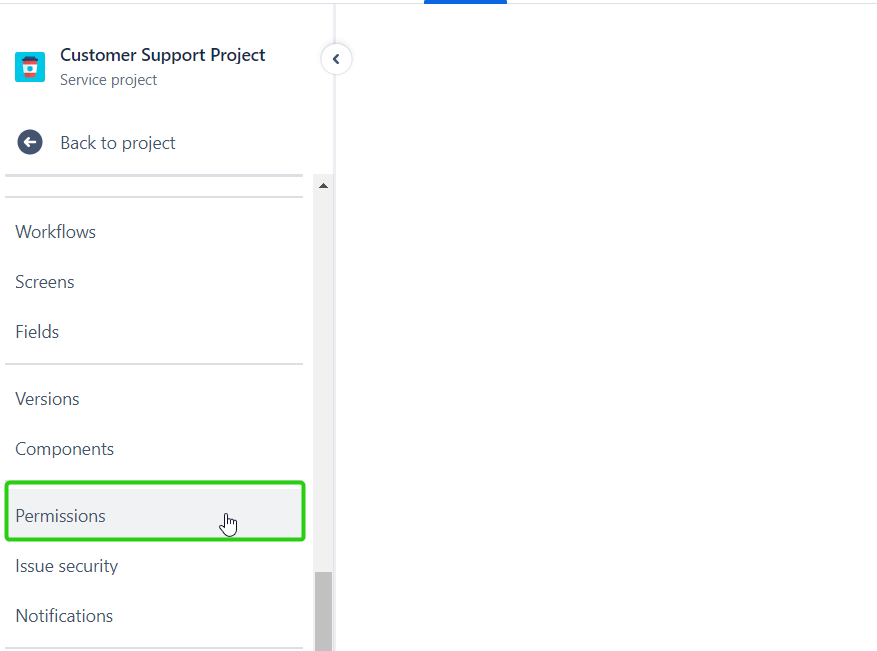
Click ‘Actions’ > ‘Edit Permissionsє

Go to the 'Transition Issues' Permission

Select ‘Update’ > ‘Application access’ >'Jira Software
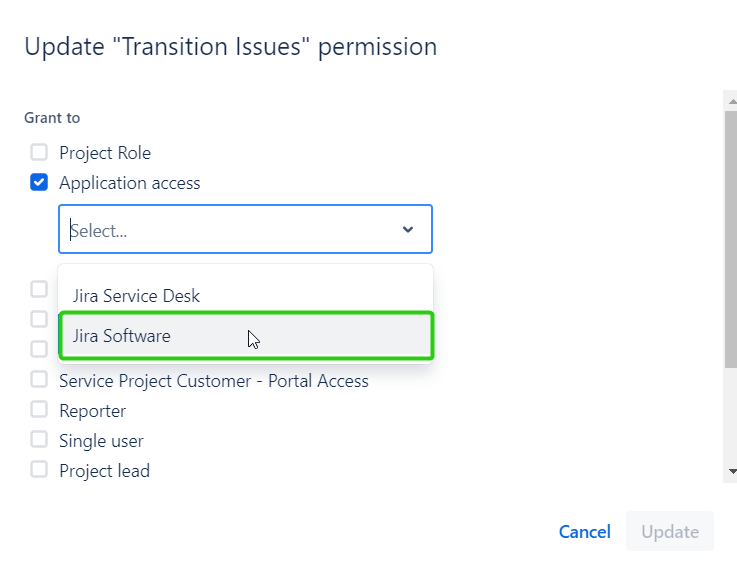
Click the ‘Update’ button
.png)