Smart Comments Threads
On this page, you will find all the necessary tutorials and tips needed to get the best user experience with the Smart Comments
Adding new comments
Go to the Jira Issue View screen
Click the ‘Smart Comments’ tab in the ‘Activity’ section
Click the ‘Add a comment…’ field
Print any data you want and click the ‘Save’ button
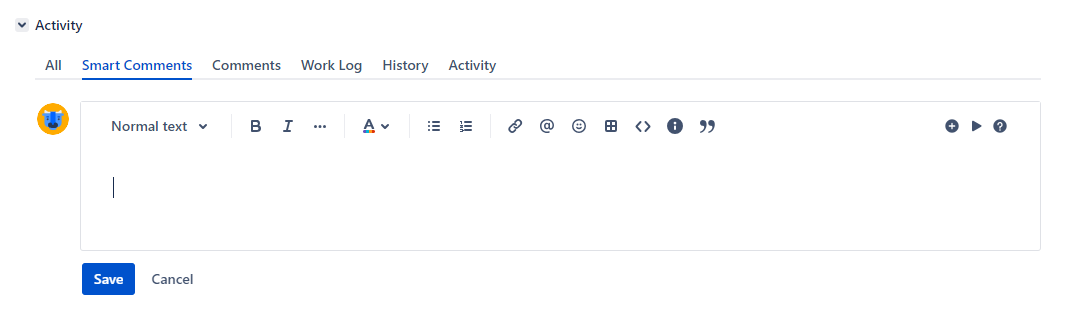
Replying to a comment
To create comment threads you can add reply comments. Нow can I create endless levels of comments? - the ‘Reply’ option is available for both parent and child comments.
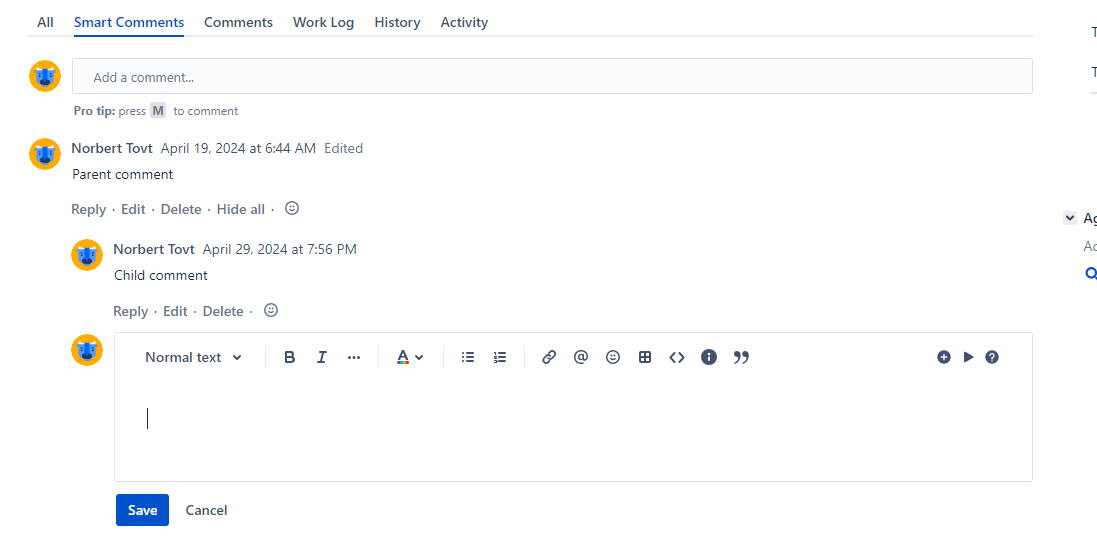
Go to the Jira Issue View screen
Click the ‘Smart Comments’ tab in the ‘Activity’ section
Click the ‘Reply’ link button under the comment you want to reply
Print any data you want in the ‘Add a comment…’ field
Click the ‘Save’ button
Comments Editing and Deleting
Ability to Edit and Delete your Smart Comments are defined from the general Jira comments permissions settings and will affect both types, Native Comments, and Smart Comments.
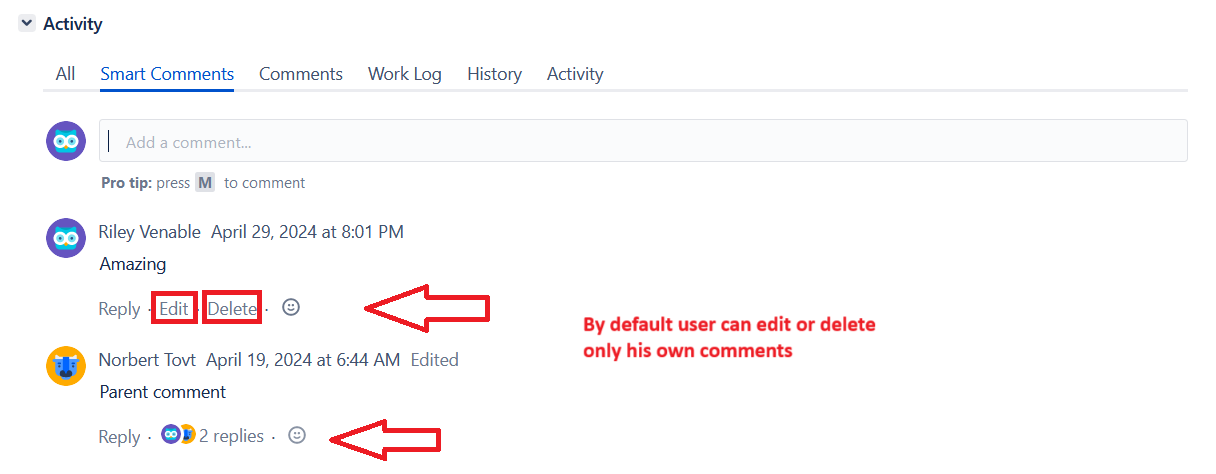
Permissions can be set for the following comment actions:
Add Comments: Ability to comment on issues.
Delete All Comments: Ability to delete all comments made on issues.
Delete Own Comments: Ability to delete own comments made on issues.
Edit All Comments: Ability to edit all comments made on issues.
Edit Own Comments: Ability to edit own comments made on issues.
Learn more about Comments Permissions
Displaying comment threads
For the purpose of easy navigation, all replies in threads are hidden by levels by default. But this settings can be changed with the Unhide option.
To see replies of one level click on the replies counter under the root comment:

Replies of level 1 will show up. If there are more thread levels, the replies counter will be shown up under every comment.
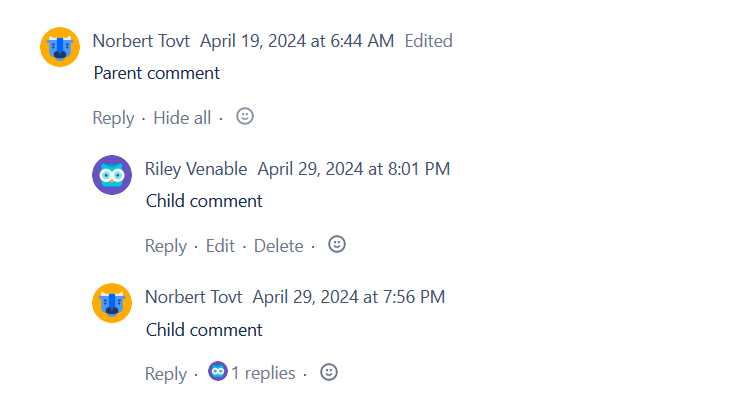
In case the number of comments left is huge, only the last 10 comments will be shown. To see up to 10 more of them click the ‘Load n older comments’ button in the Smart Comments section:

If you click once on load 10 older comments, and you have more than 10 comments you will be able load all comments by pressing Shift and clicking on the button below:

.png)