Permissions
The Permissions page allows configuring permissions for various actions that users can perform with the app.
The page contains two groups of permissions:
Comment Templates Permissions
Scopes Permissions
Permission page is available only for Jira administrators.
To open a Permission page:
Click on Settings on the navigation bar.
Click on Manage your apps.
Click the Smart Comments item in the left sidebar.
Click the Permissions item
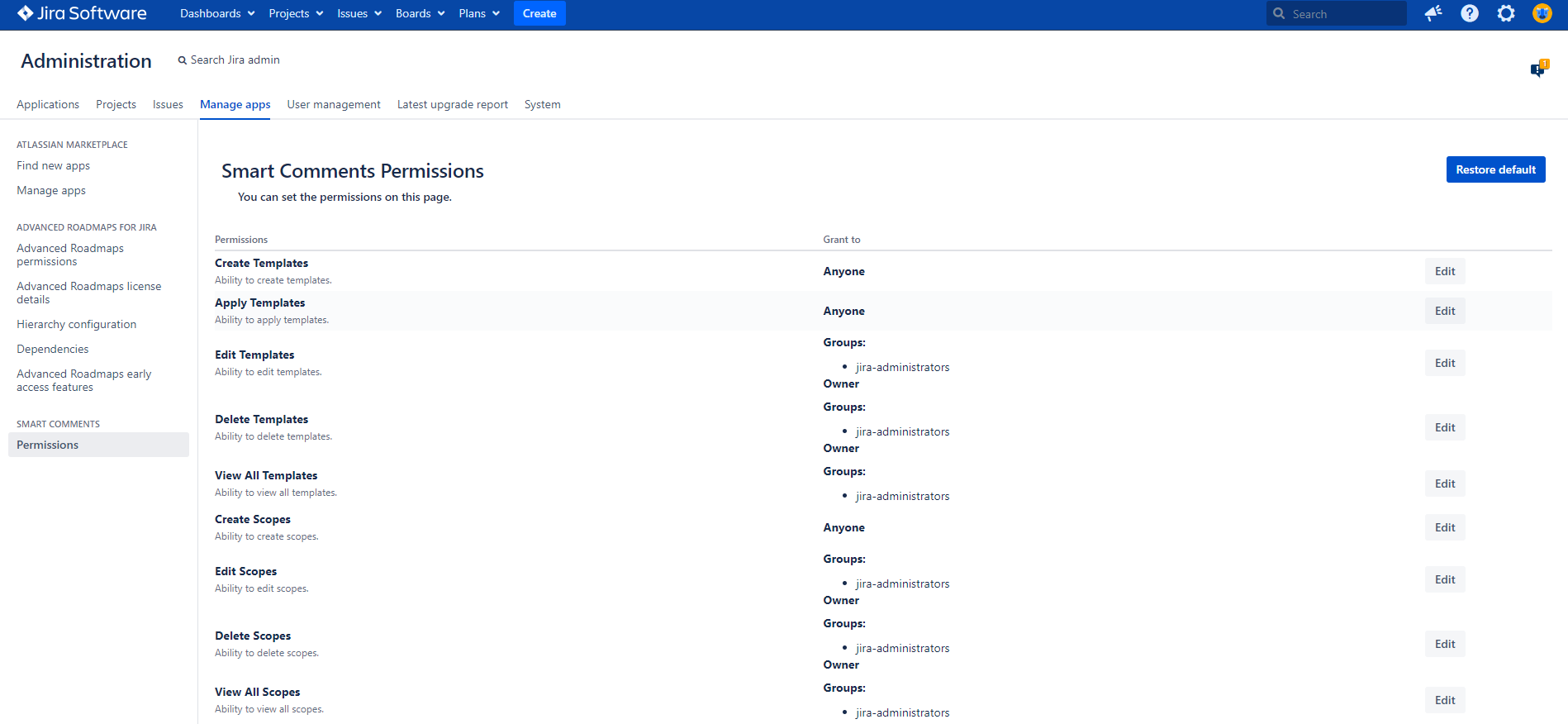
The permissions are set by default as it is displayed in the screenshot above.
Edit Permissions
Go to the Smart Issue Templates Permissions page:
Click the Edit
Start typing the username or the group name in the Select user or Select group fields of the specific permissions group.
Click the Grant button to apply changes.
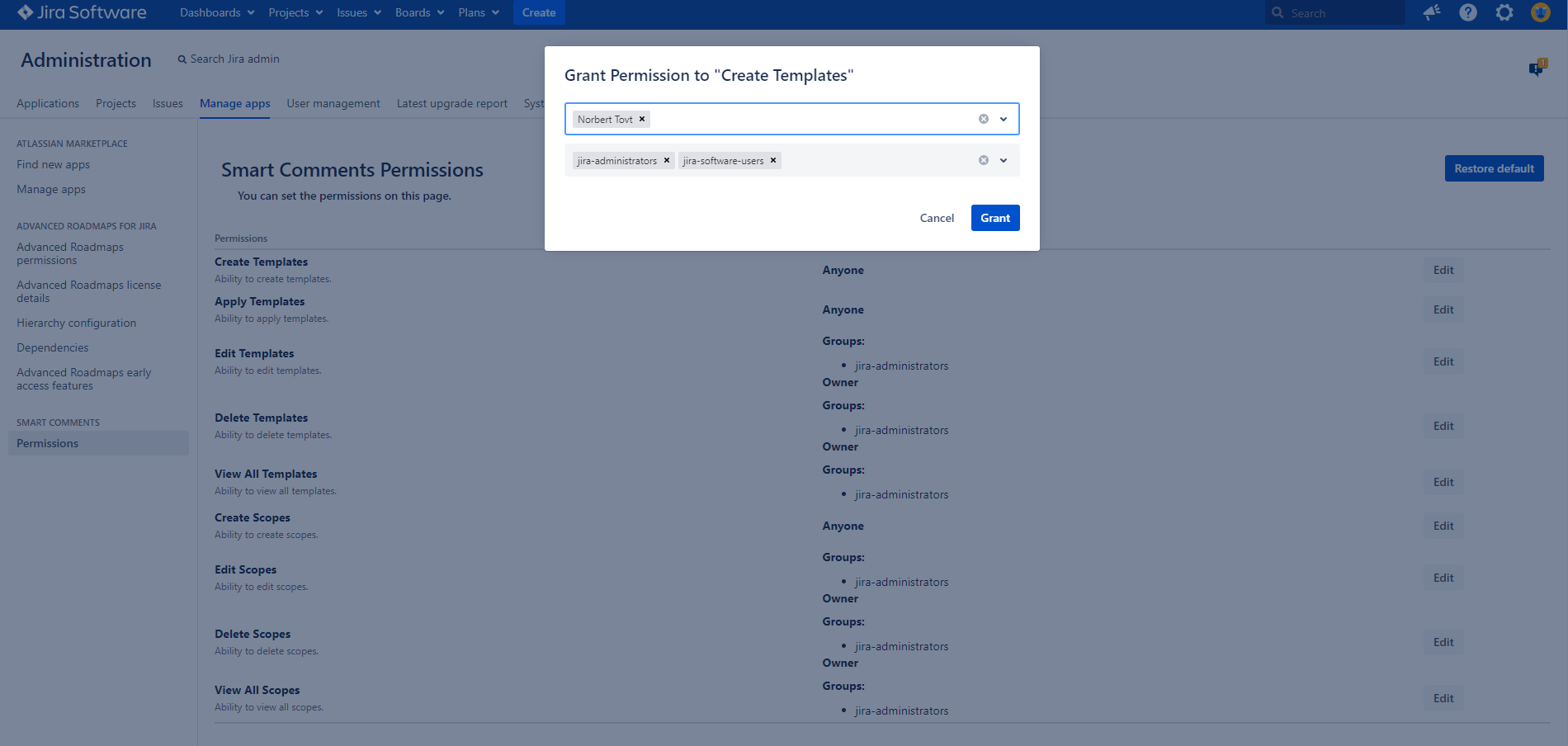
Permissions Dialog
Permission Dialog can contain four options depending on permission.
Option | Description |
|---|---|
Anyone | Any user can perform this action |
Groups | Users in the listed groups can perform this action |
Users | Selected users can perform this action |
Owner* | The owner of the Template/Scope/Hierarchy can perform this action |
Comment Template Permissions
Create - the user that has this permission can create new Templates.
Edit - the user that has this permission can edit Templates that are available for him in Jira.
Delete - the user that has this permission can delete Templates that are available for him in Jira.
Apply - the user that has this permission can apply Templates that are available for him in Jira.
View All - the user that has this permission can view all Templates that are available for him in Jira.
Group Permissions
Create - the user that has this permission can create new Groups.
Edit - the user that has this permission can edit any available Group.
Delete - the user that has this permission can delete any available Group.
View All - the user that has this permission can view any Group.
Restore Default Permissions
To restore Default Permissions go to the Templates Permissions page:
Click on Settings on the navigation bar.
Click on Manage your apps.
Find a Smart Comments Permissions item in the left sidebar and click it.
Click the Restore default button in the top right corner of the page.
Click the Confirm button on the Restore default permissions dialog.
.png)