Scopes
The Comment Templates Scopes are a powerful tool for Comment navigation and management. Scopes allow restricting Templates viewing in the Comments section by three parameters:
Jira Projects
Issue Types
Jira user-group
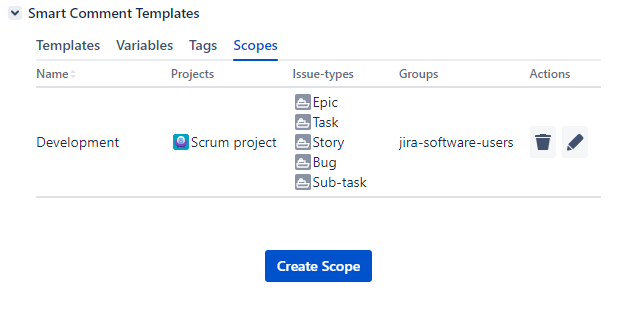
In case a certain Comment Template is prohibited to use due to a combination of the Scope parameters, it will be hidden in the Templates list.
Create Scope
Open the Smart Comment Templates panel
Go to the Scope tab
Click the Create Scope button
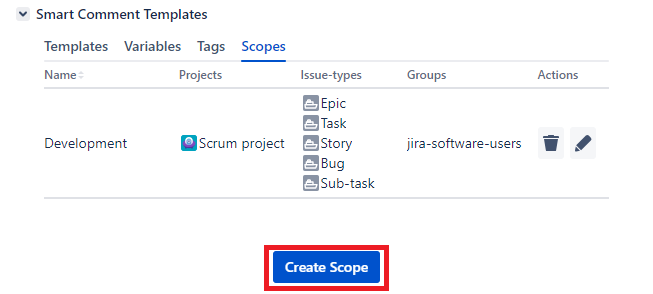
Enter the unique value in the Group name field
Select Jira projects in the ‘Projects’ selector
Select Jira user groups in the ‘Groups’ selector
Select Jira Issue Type in the ‘Issue types’ selector
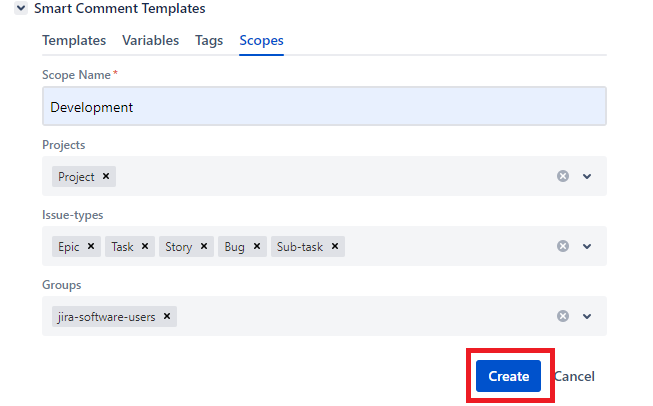
Now the scope will be shown in the Scopes tab on the Smart Comment Templates panel. To see scope details click the expand button or hover the mouse on the parameters.
You can leave the Projects, Groups, and Issue types selectors empty and their value will be saved as global.
Connect Scope with the Comment Template
The Scope can be connected to the Comment Template while creating or updating one. To connect the Scope to Template:
Open the Templates tab on the Smart Comments Templates panel.
Click the Comment Template name
Click the Available for scopes selector
Select the Scope in the list
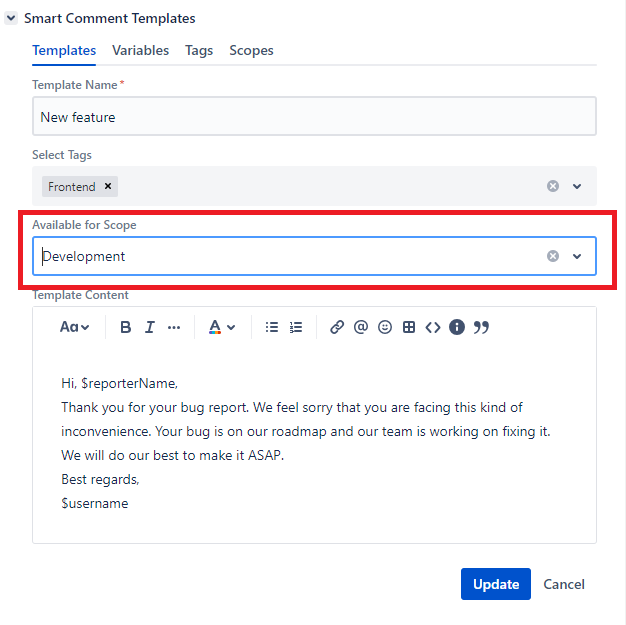
Click the ‘Update’ button to save all changes
Edit Scope
Open the Scopes tab on the Smart Comments Templates panel.
Click the Scope name
Edit the data you need
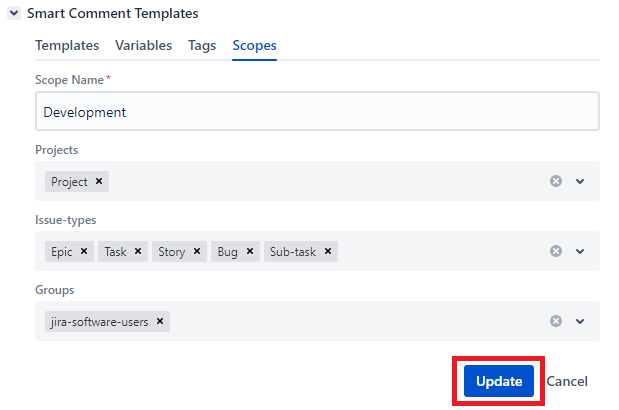
Click the ‘Update’ button to save all changes
Delete Scope
If you want to delete a Scope, which has associated Templates, it will delete the Scope from all Templates and will make it Available for Global
Open the Scopes tab on the Smart Comments Templates panel.
Click the Bin icon in the Scope name row
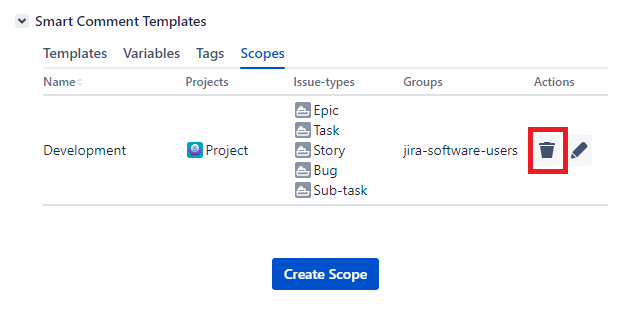
Click the ‘Delete’ button in the ‘Delete Scope’ confirmation dialog
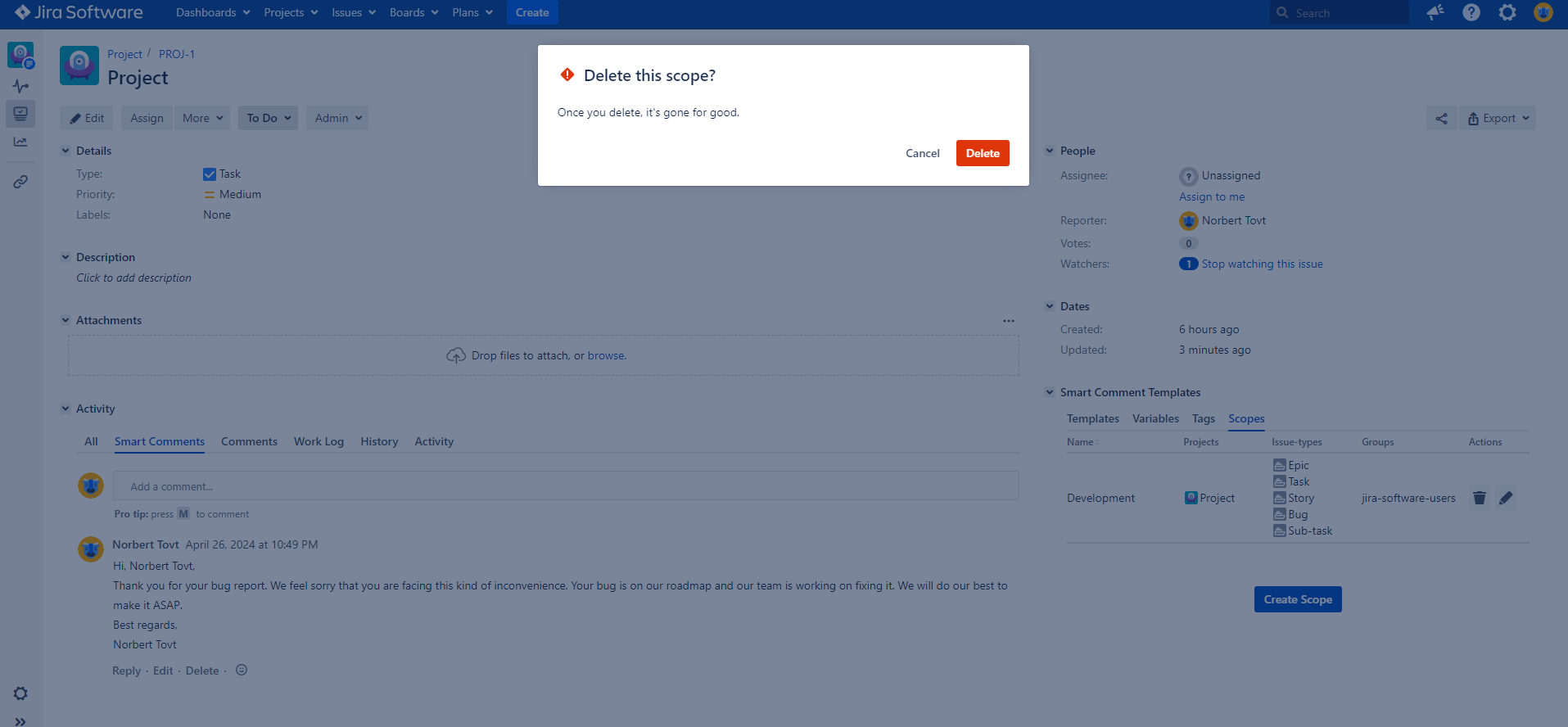
If one of the actions above is unavailable, you may not granted with the appropriate Permission.
.png)