Manage Comment Templates
The Templates is the first and main tab on the Smart Comments Templates panel.
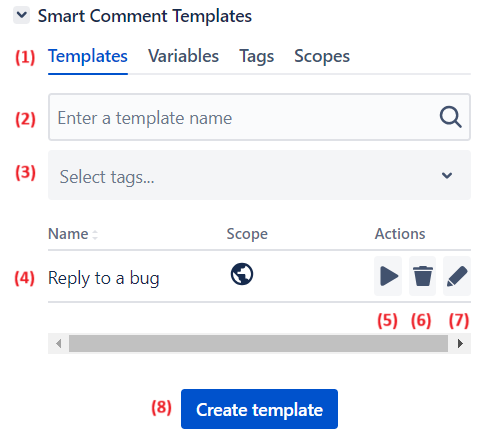
📑 Page Components
Navigation tabs
Comment Templates Searcher by name
Comment Template Search by tags
Comment Template name
The ‘Apply’ button
The ‘Delete’ button
The ‘Edit’ button
The ‘Create template’ button
Create a Comment Template
From the Templates tab
Click the Create Template button
Enter the Comment Name
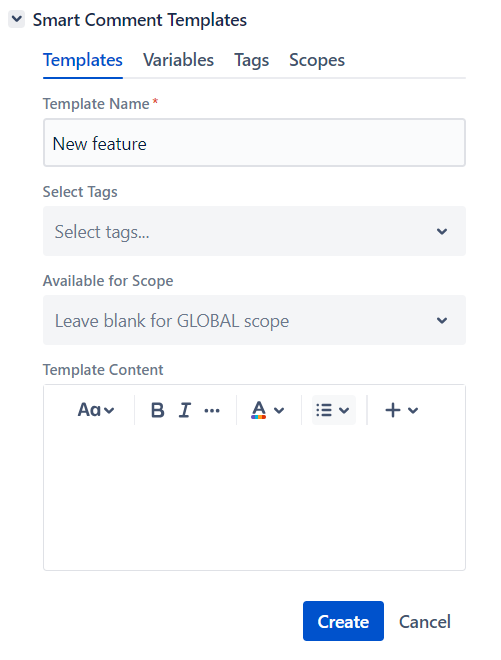
Select one of the existing tags or create a new one in the Tags field
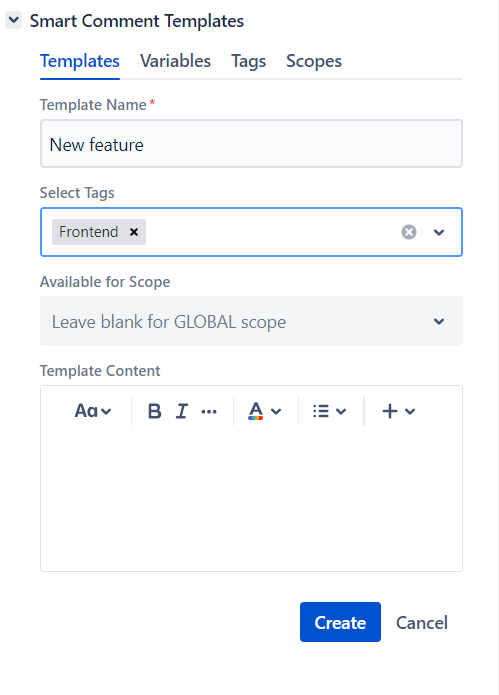
Select the Scopeswhere your Comment will be available. By default, the GLOBAL scope is selected.
Finally, enter the comment body - use text styles and variables to make it perfect.
Click the Save button to save a new Comment Template
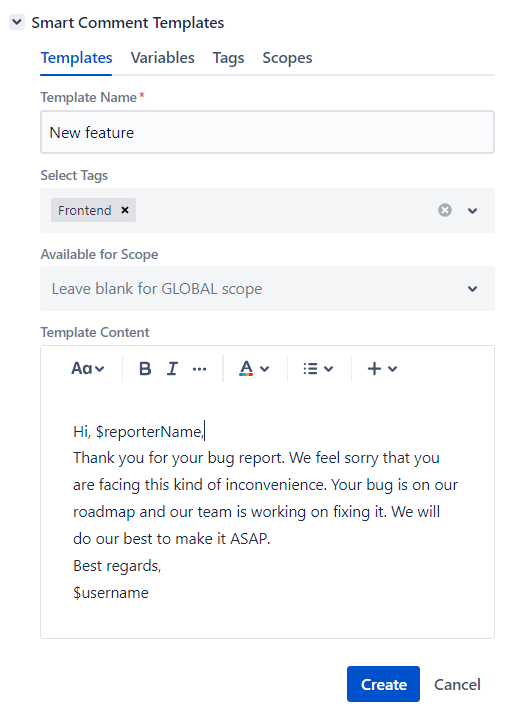
From the Smart Comments tab
Go to the issue
Open up the comment editor
Click on “Create Template” button
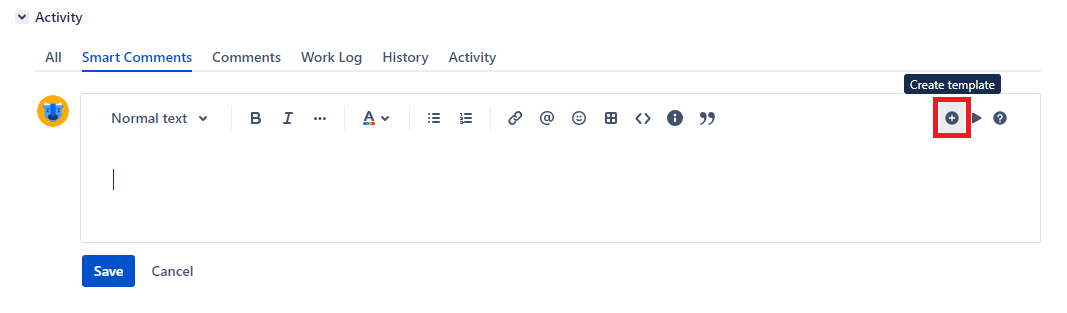
That’s it. You will see the Create Template view
Edit a Comment Template
It is possible to edit every field of your Comment Template. To open an editor:
Open the Templates tab on the Smart Comments Templates panel.
Click the Comment Template name
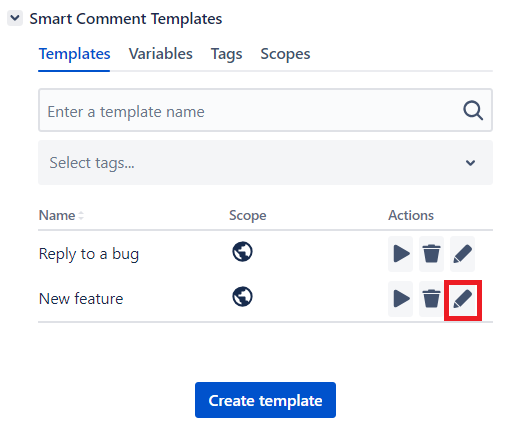
Edit the data you need
Click the ‘Update’ button to save all changes
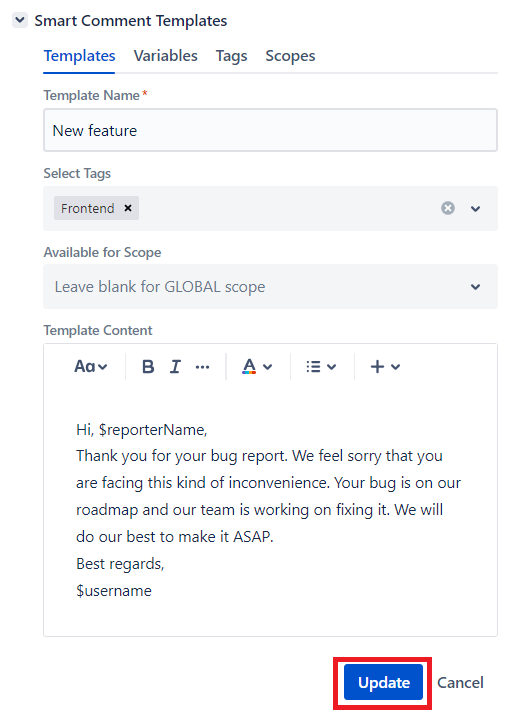
Delete a Comment Template
Open the Templates tab on the Smart Comments Templates panel.
Click the Bin icon in the Comment Template name row
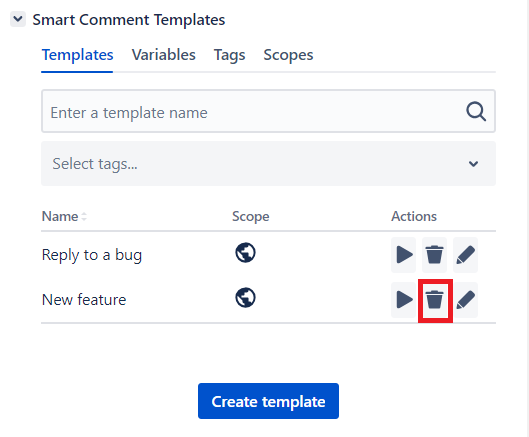
Click the ‘Delete’ button in the ‘Delete Template’ confirmation dialog
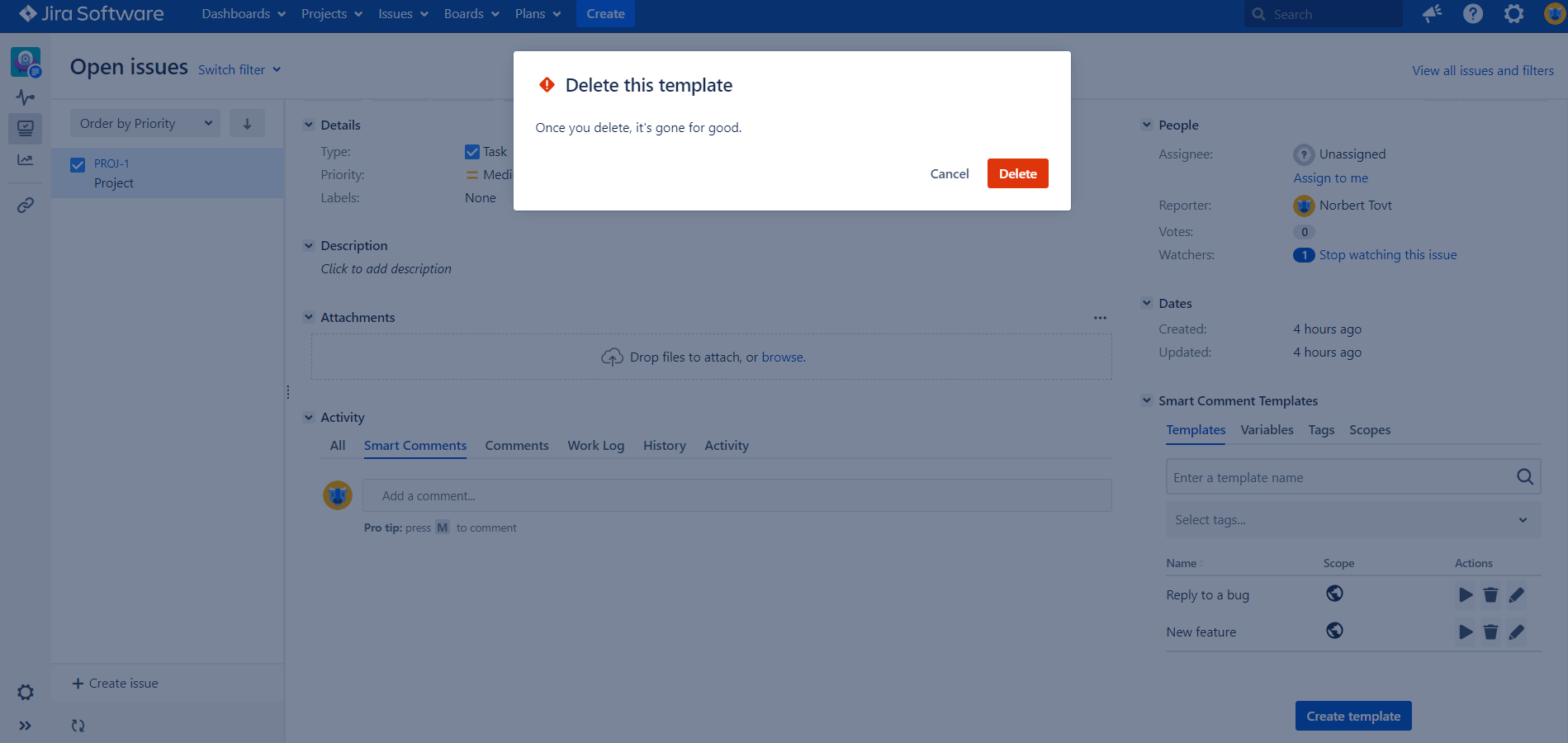
If one of the actions above is unavailable, you may not granted with the appropriate Permission.
Searching for a Comment Template
There are two main parameters for template searching: by Name and by Tag.
by Name - enter a full Comment Template name or its part to the search field above the Comments list to find a comment you want. The results will be shown together with the Groups to which Comments belong. This search is case-sensitive.
by Tag - select a Tag name to see all Comment Templates you had used this tag with.
Combine all types of searching for the best results.
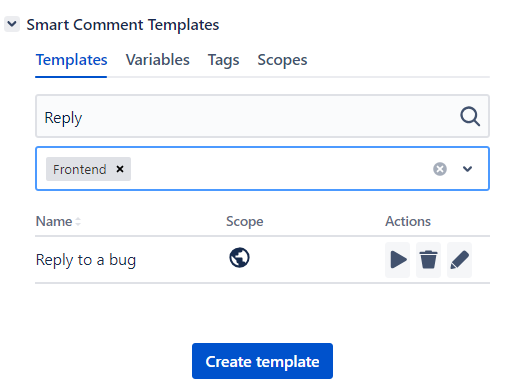
.png)