Using variables in Templates
The Template can use these variables:
The variable can be used only in the single and multiline text fields - Description, Summary, Environment, etc.
Using variables in the Template created from scratch
The Variables can be added to the Template created from scratch in the Create/Edit Template Content dialog.
How to create a Template from scratch:
To see all available variables - type $var and the list with system and custom variables will be shown. After that click on the needed variable name to paste the selected variable.
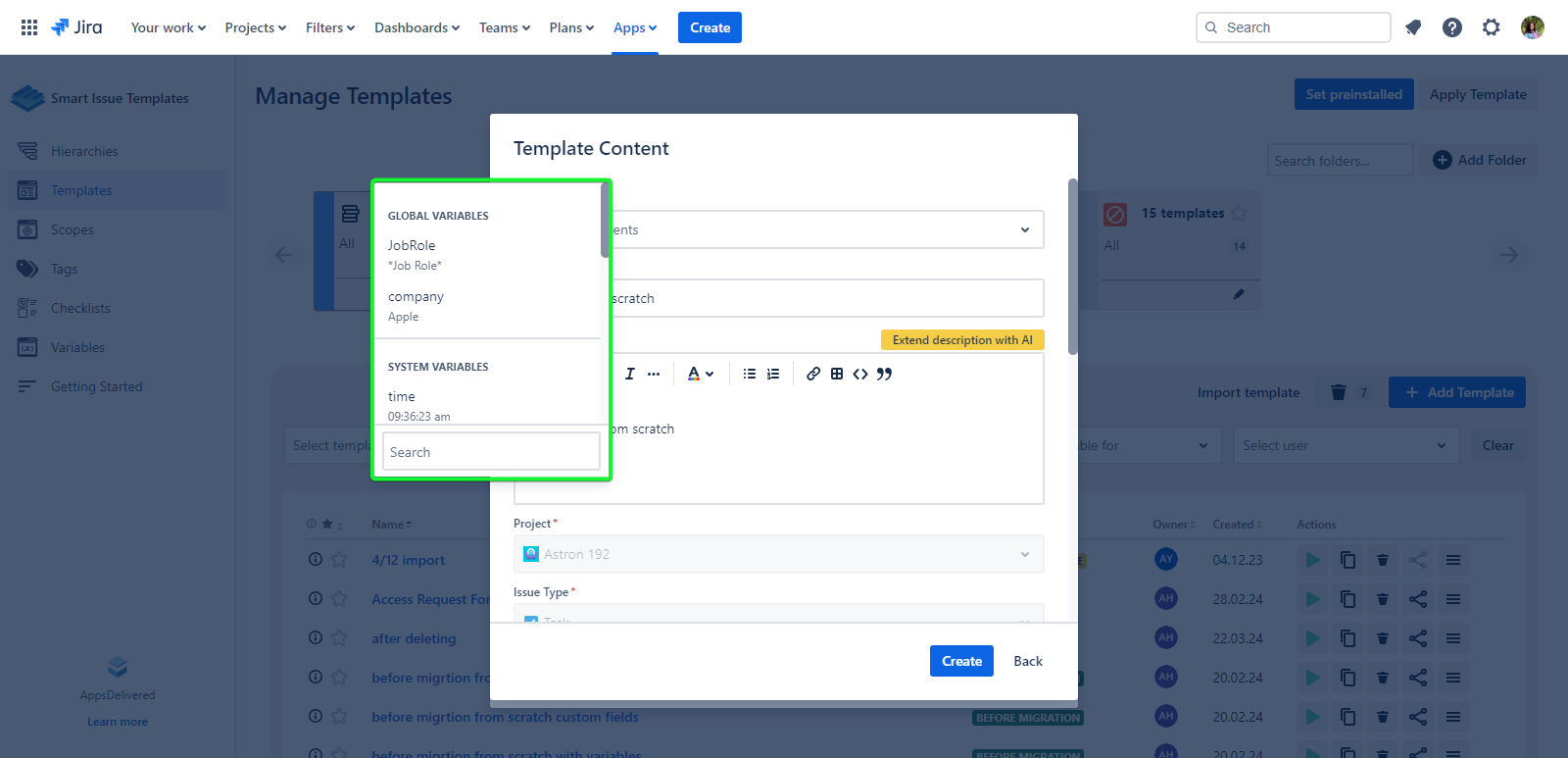
Using variables in the Template created from the existing issue
To use variables in the Template created from an existing issue - you can add these variables to the Jira Issue during the Creation/Editing Jira issue or during applying the Template via the ‘Advanced Issue Creation’ mode
If you use the variables in the Jira issue it can look like this:
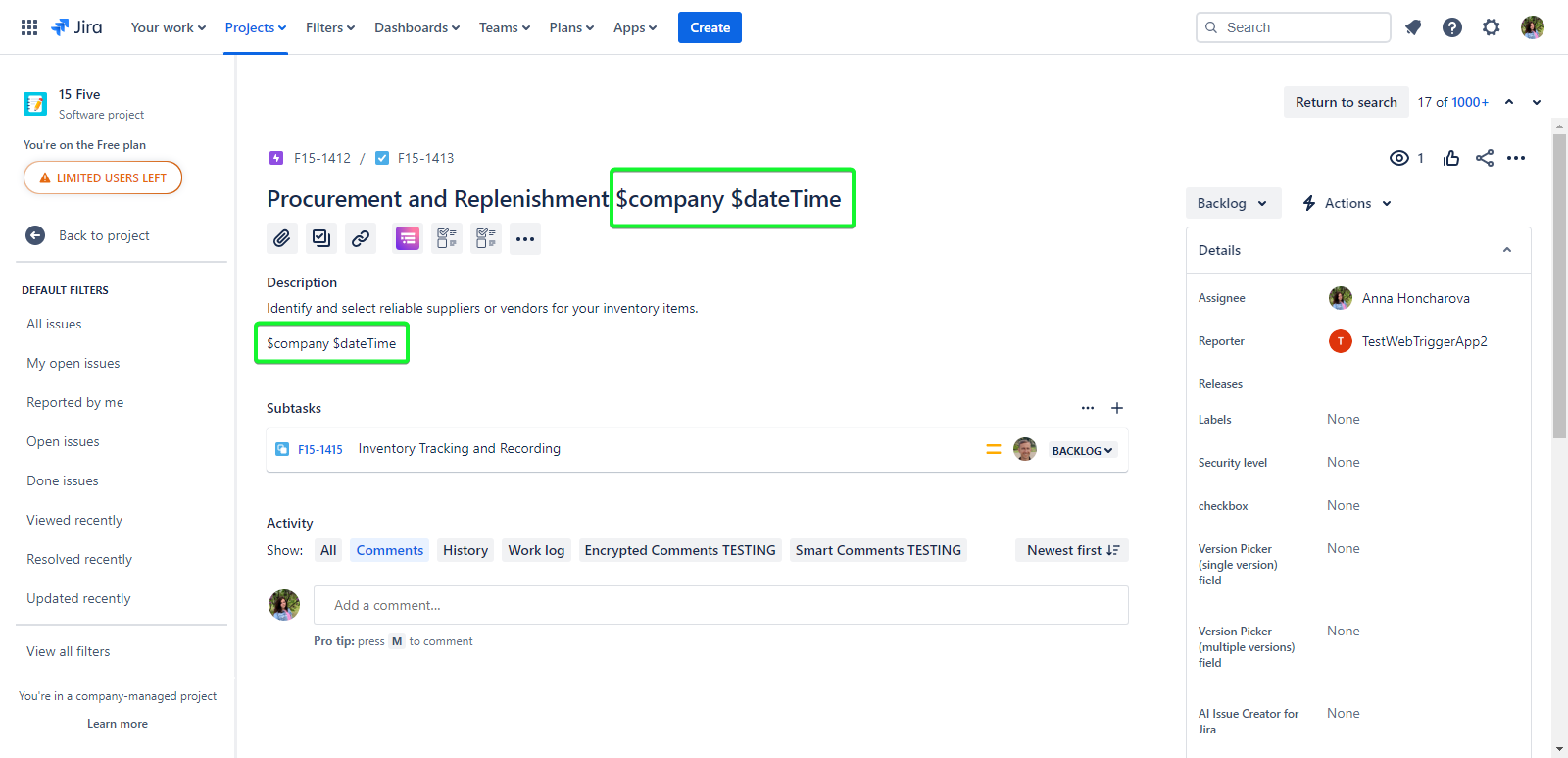
After that, you need to create the Template from this Jira Issue.
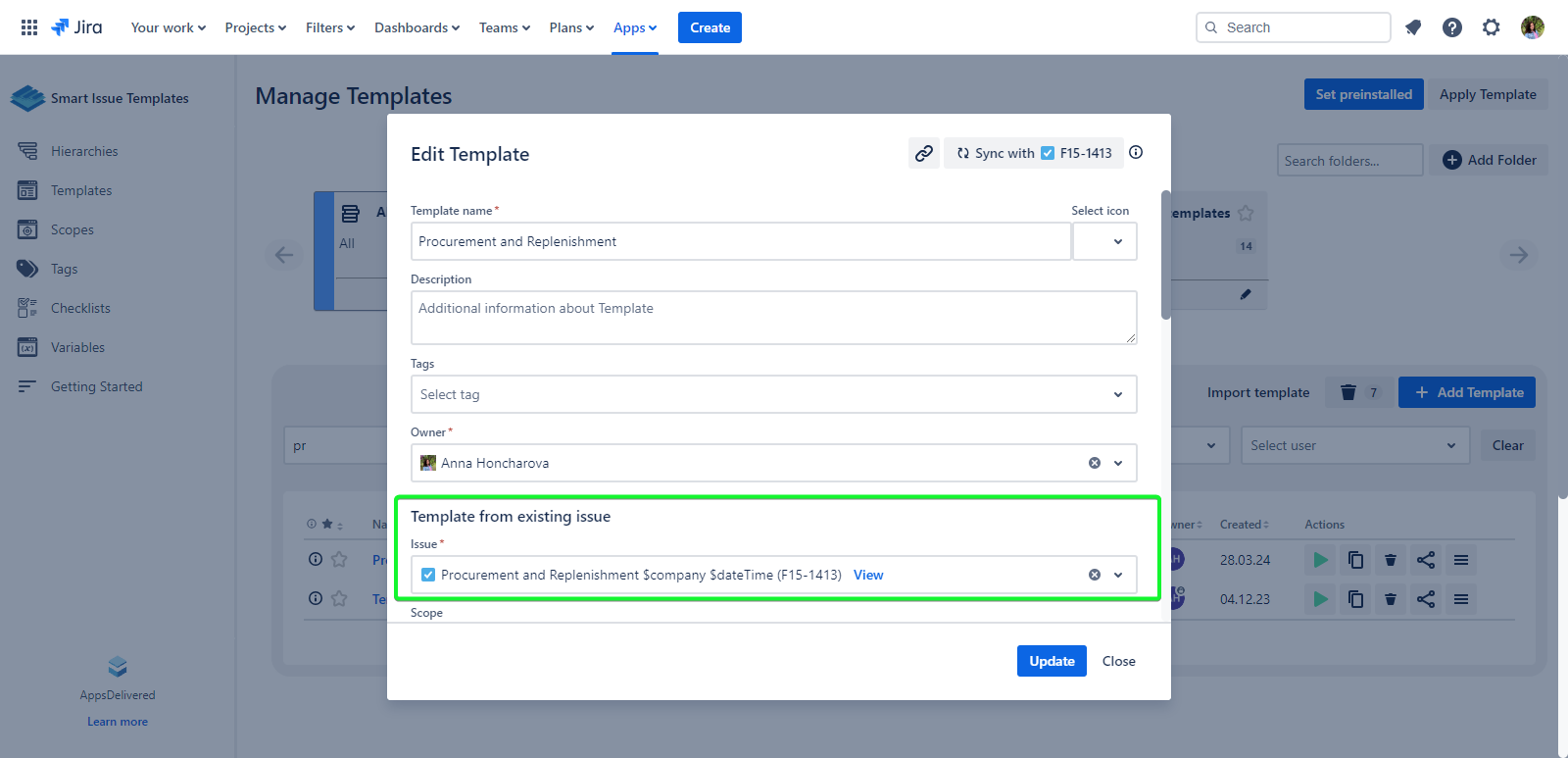
After applying the value of the variable will be automatically applied to the newly created Jira Issue
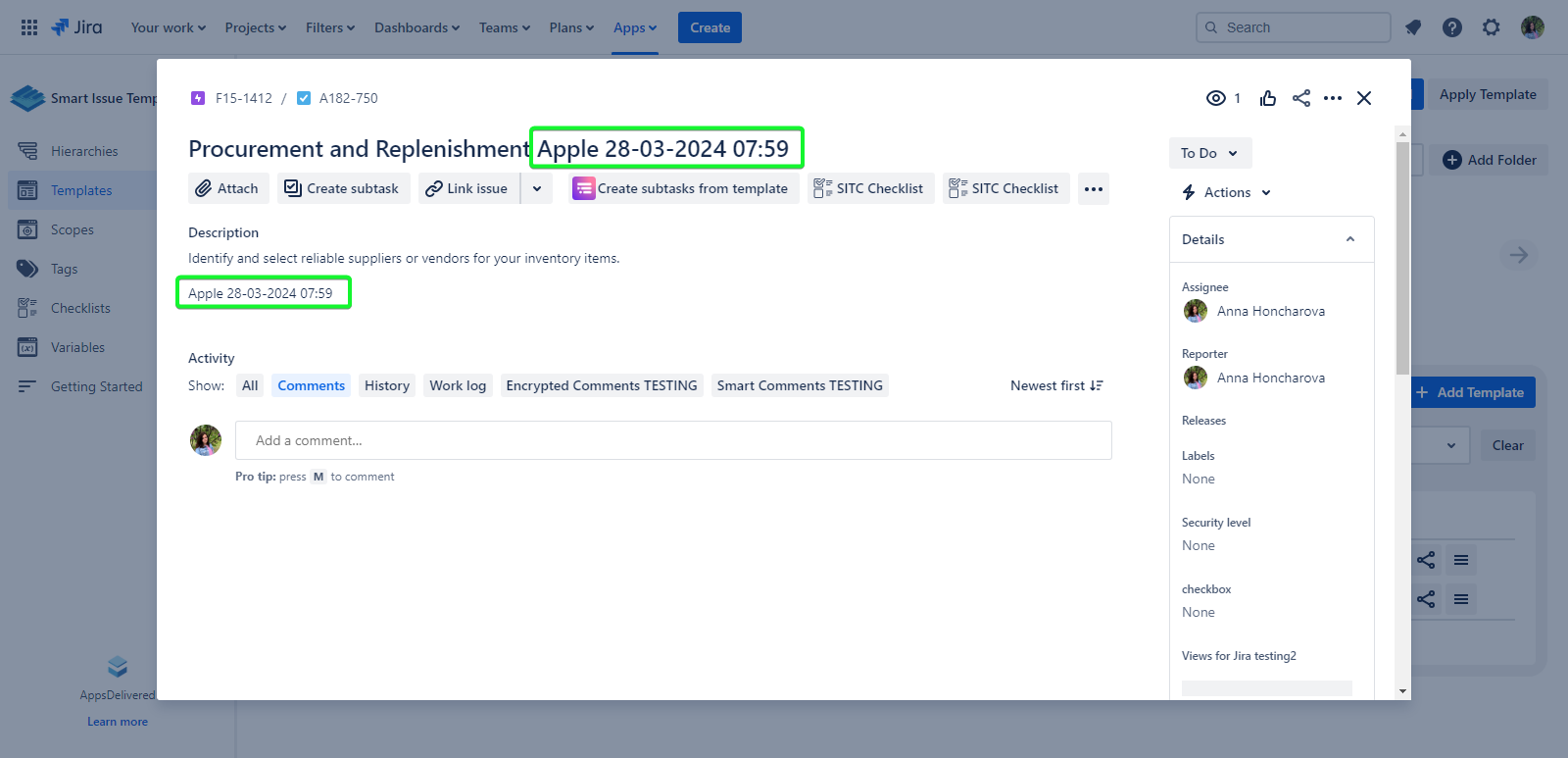
How to create a Template from the existing issue:
Using variables in the Template created from the Hierarchy Node
To use variables in the Template created from the Hierarchy Node - you can add these variables to the HIerarchy Node during the Creation/Editing Hierarchy Node or during applying the Template via the ‘Advanced Issue Creation’ mode
If you use the variables in the Hierarchy Node it can look like this:
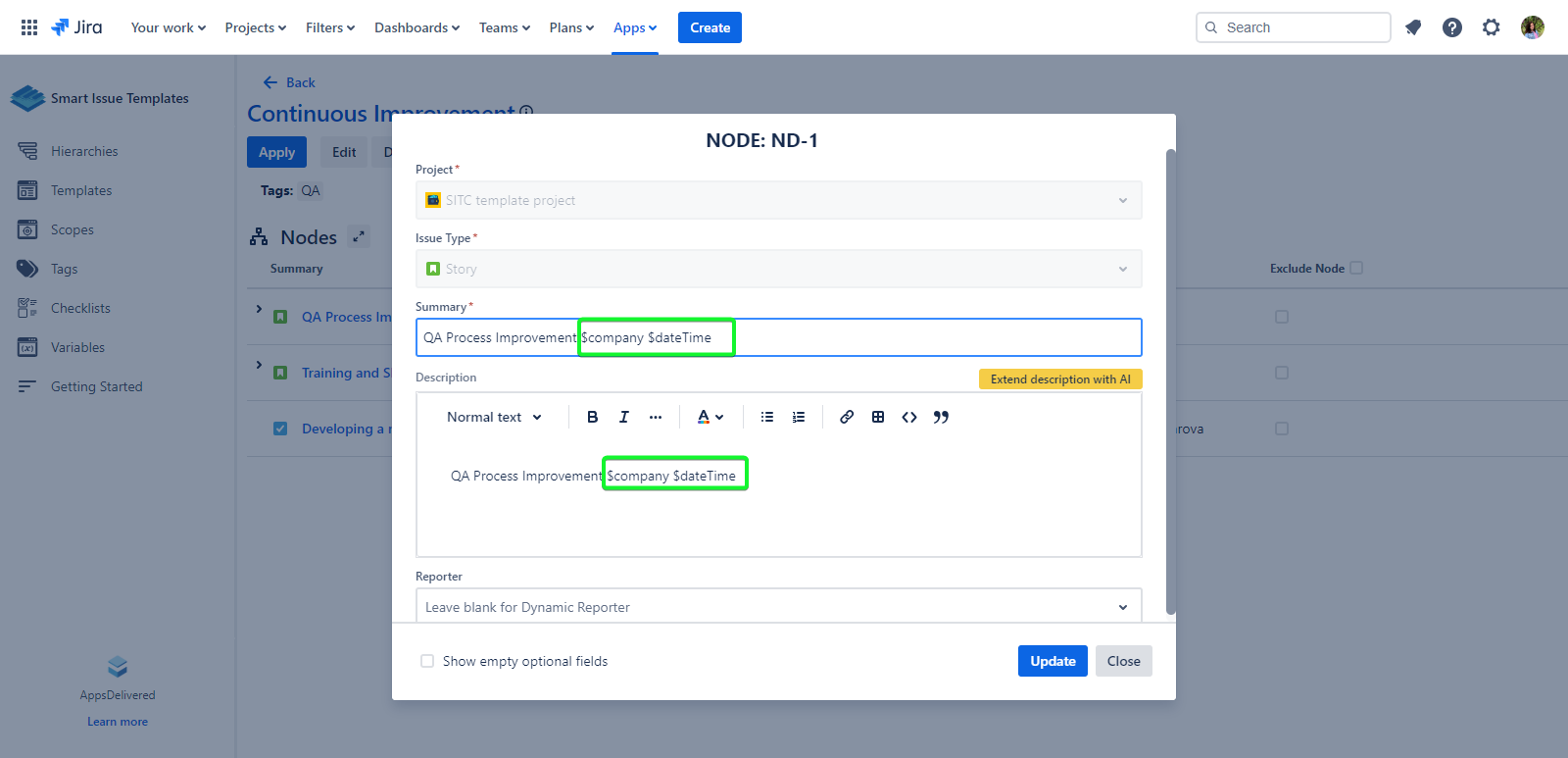
After that, you need to create the Template from this Hierarchy Node.
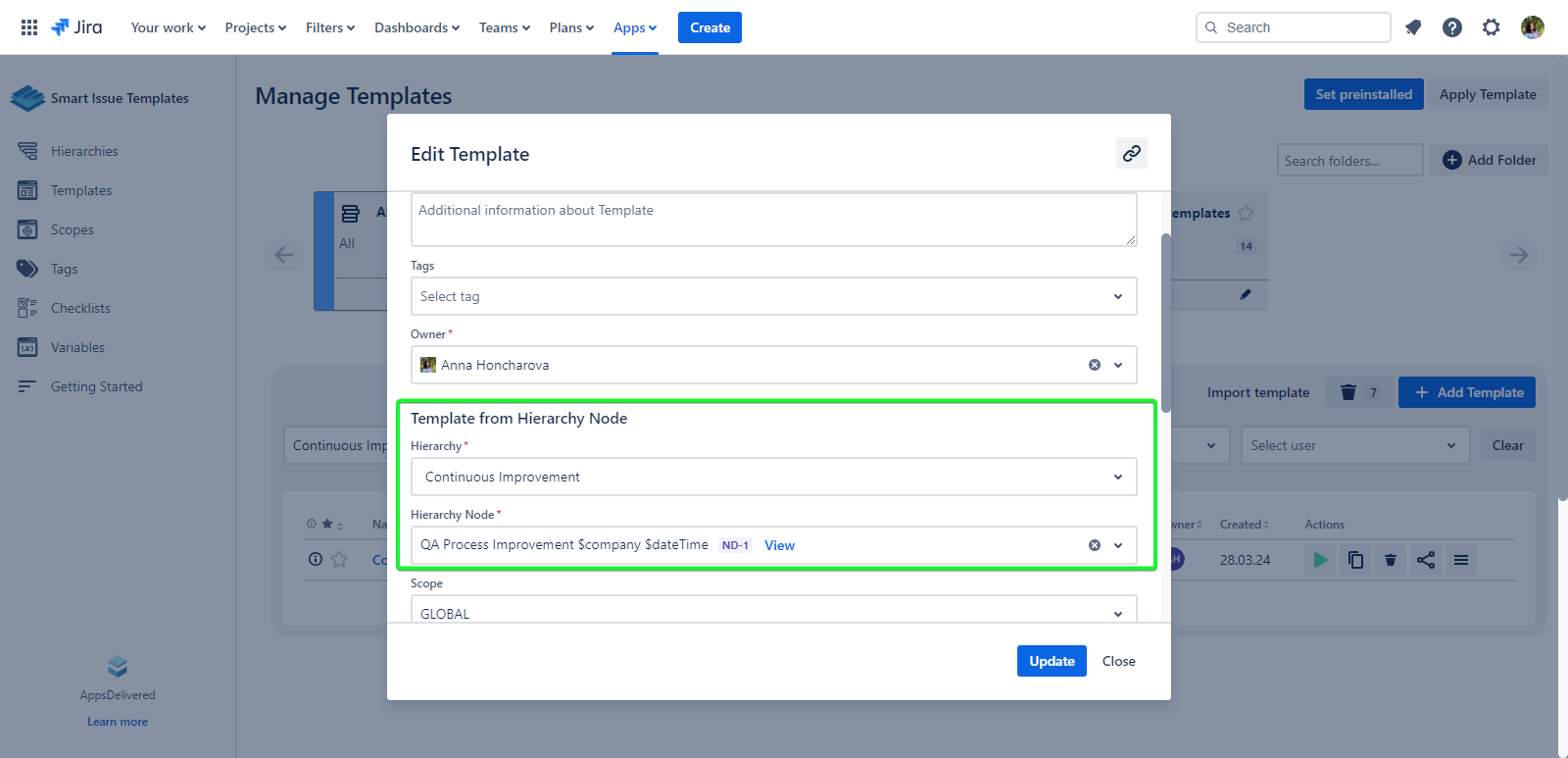
After applying the value of the variable will be automatically applied to the newly created Jira Issue
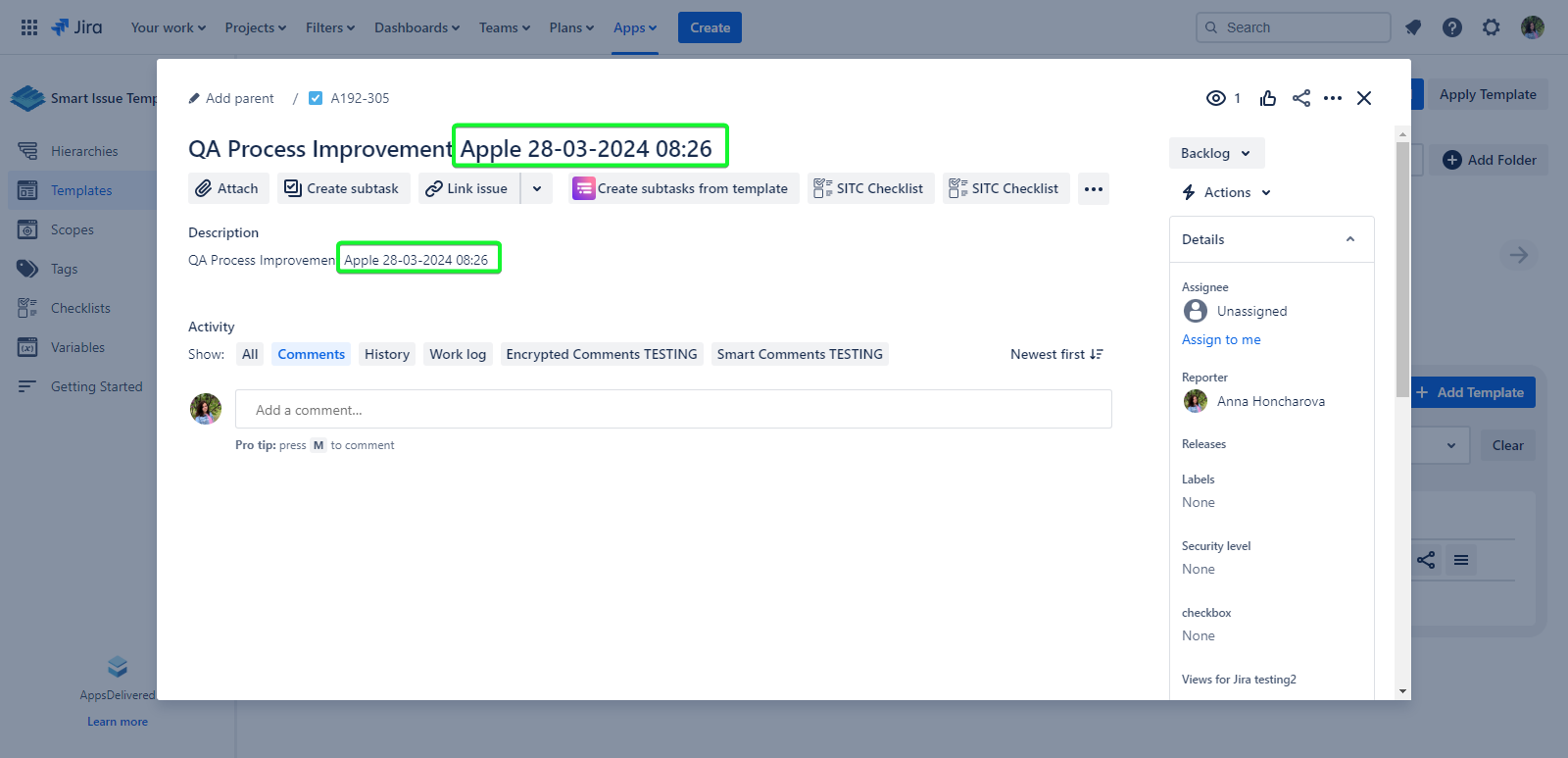
How to create a Template from the Hierarchy Node:
Applying a template with variables
A template with variables is applied in the same way as a template without variables.
During applying the Template via the ‘Advanced Issue Creation’ mode you can add variables to the Template, you need to type $var, to see all available variables that can be used.
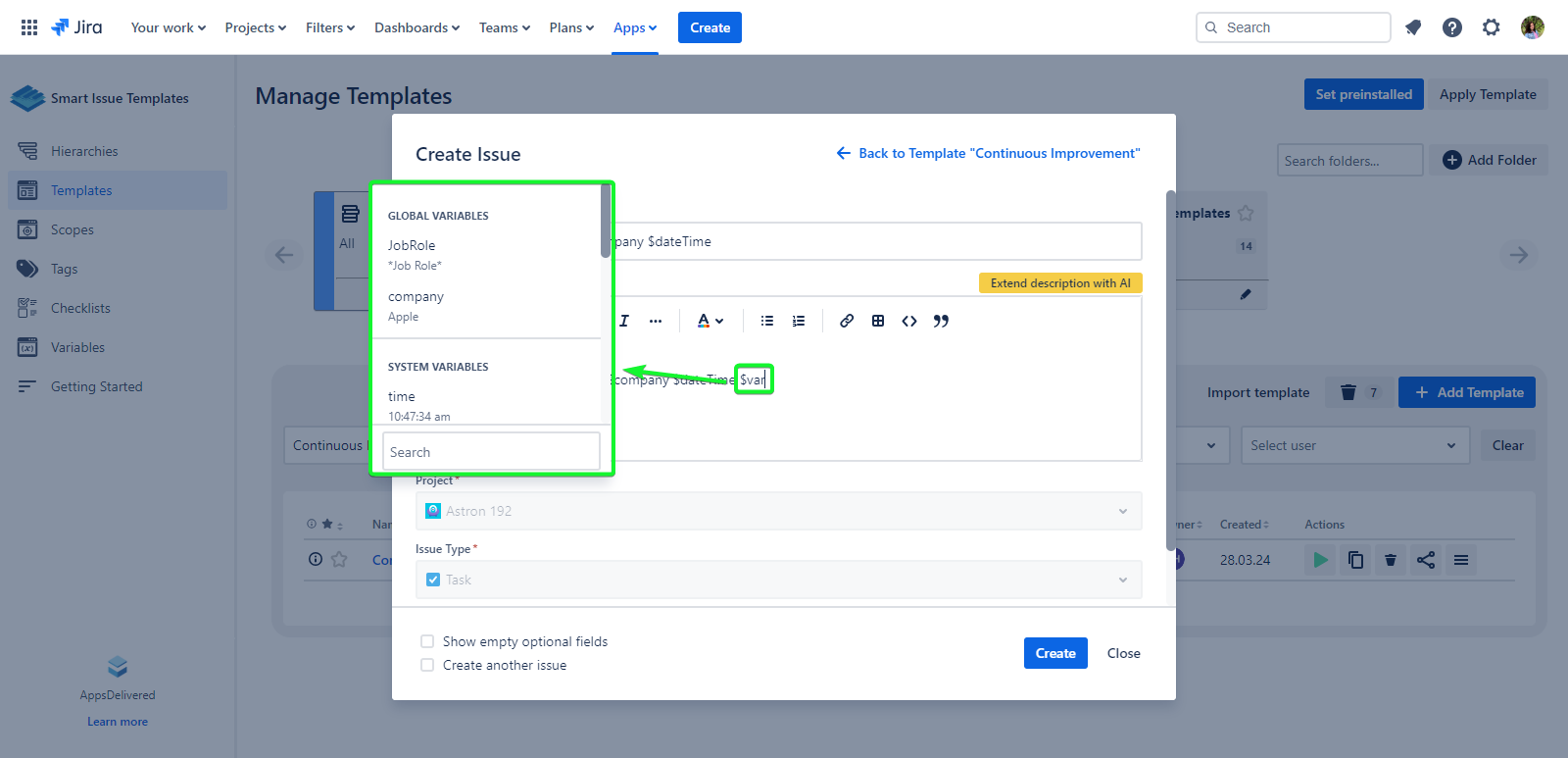
How to apply Template: Apply Template
Those template fields that have been filled in will be automatically copied to the corresponding issue fields. Variable names will be replaced with values:
for the system variable tomorrow- the date of the next day will be substituted
for global variables directorsName and companyName - their default values
Templates cannot use all system variables. Some of the system variables are needed only for hierarchies. The following system variables can be used in templates: time, today, dateTime, tomorrow, nextWeek, username, userEmail, projectKey, projectName, projectLeadName.
.png)