Export Templates from Data Center / Server
The following functionality is available since the 3.0 Smart Issue Templates for Jira Server/Data Center.
How to Export the Template?
Click the export button placed in the upper right Manage Templates page corner.
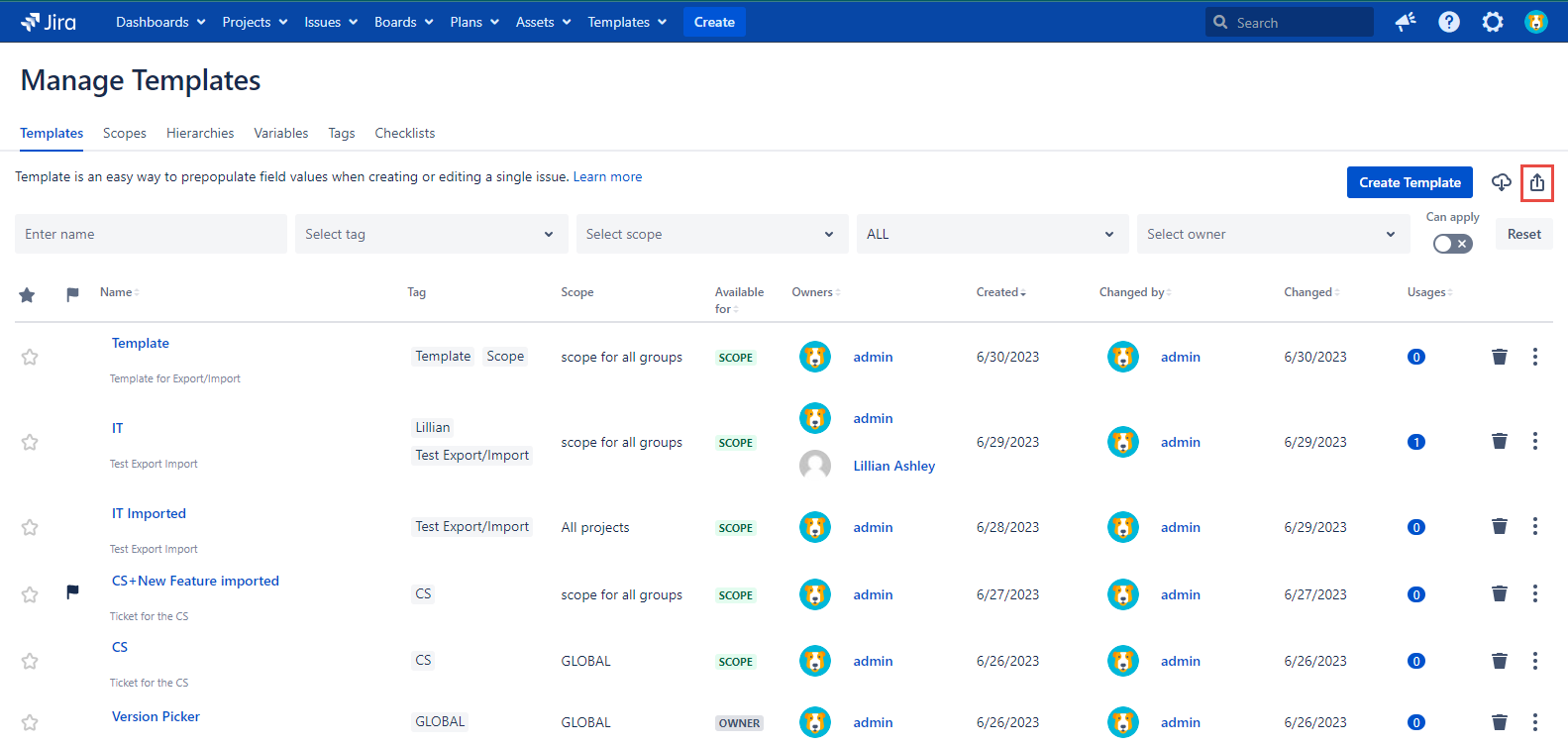
2. Check the Templates' checkboxes in the ‘Select all’ column that you want to Export.
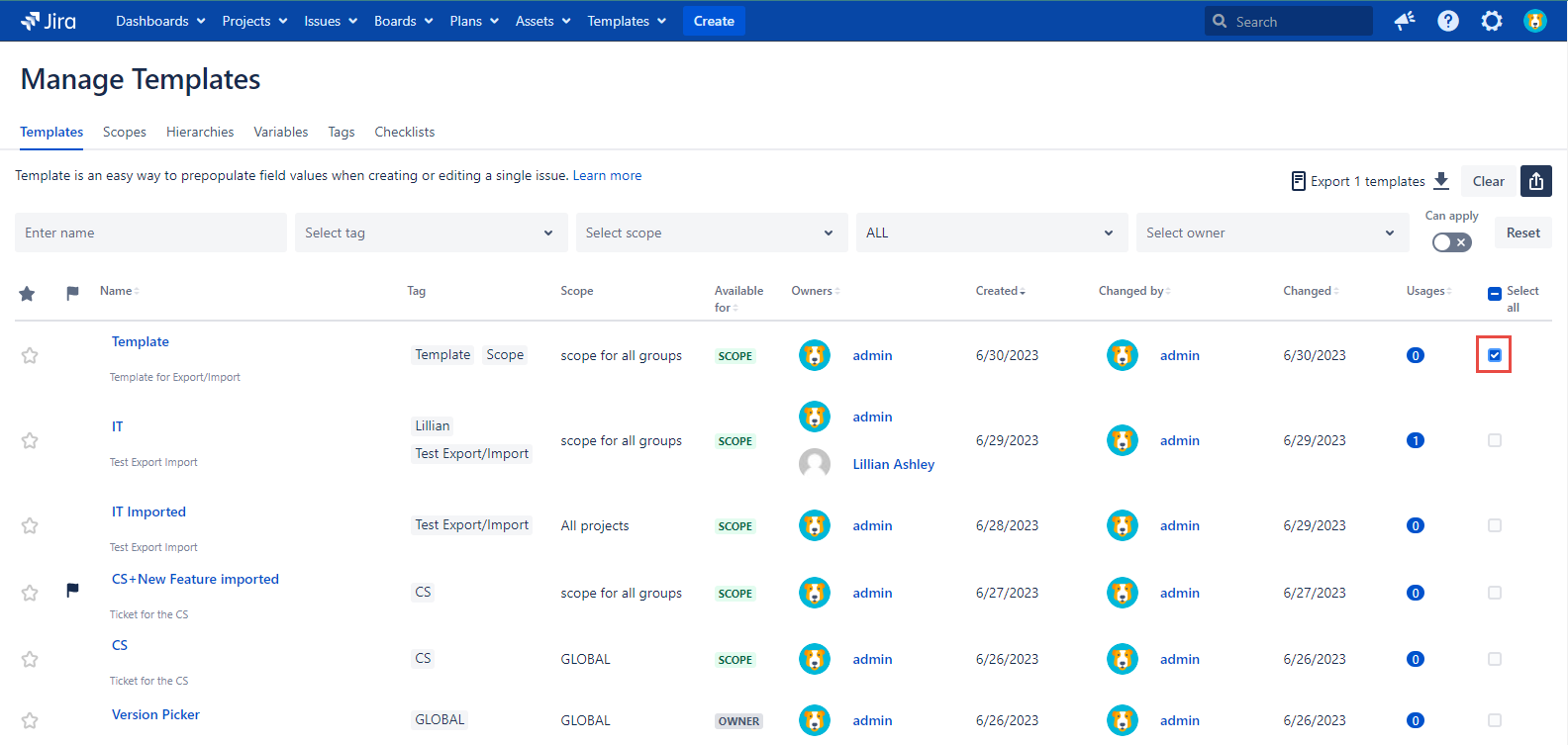
In case you are going to export all the Templates shown in the following page click the ‘Select all’ checkbox. As result, all Templates are checked with just one click. The same option is available on each ‘Manage Templates’ page.
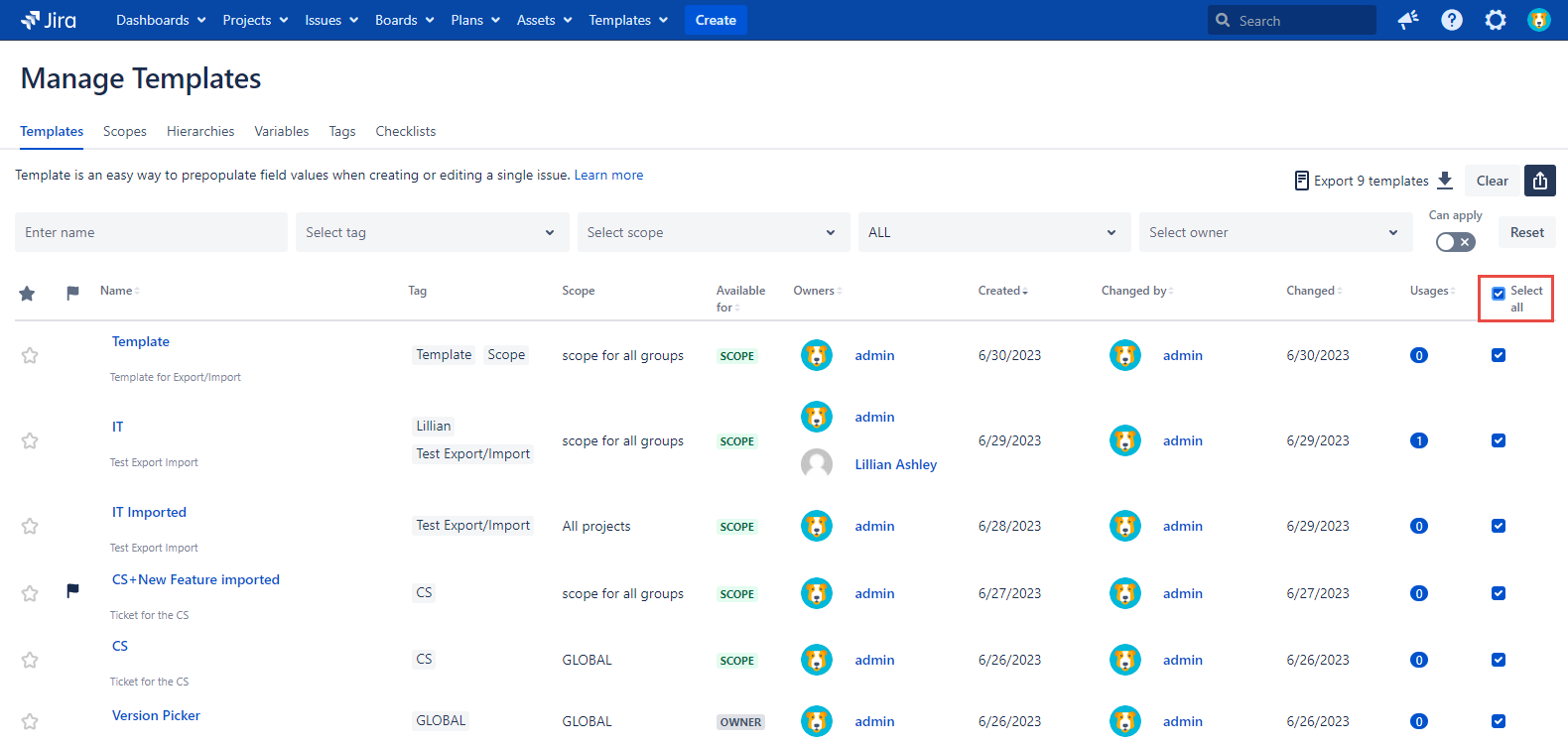
The number of selected Templates is shown to the left of the Export/Import buttons.
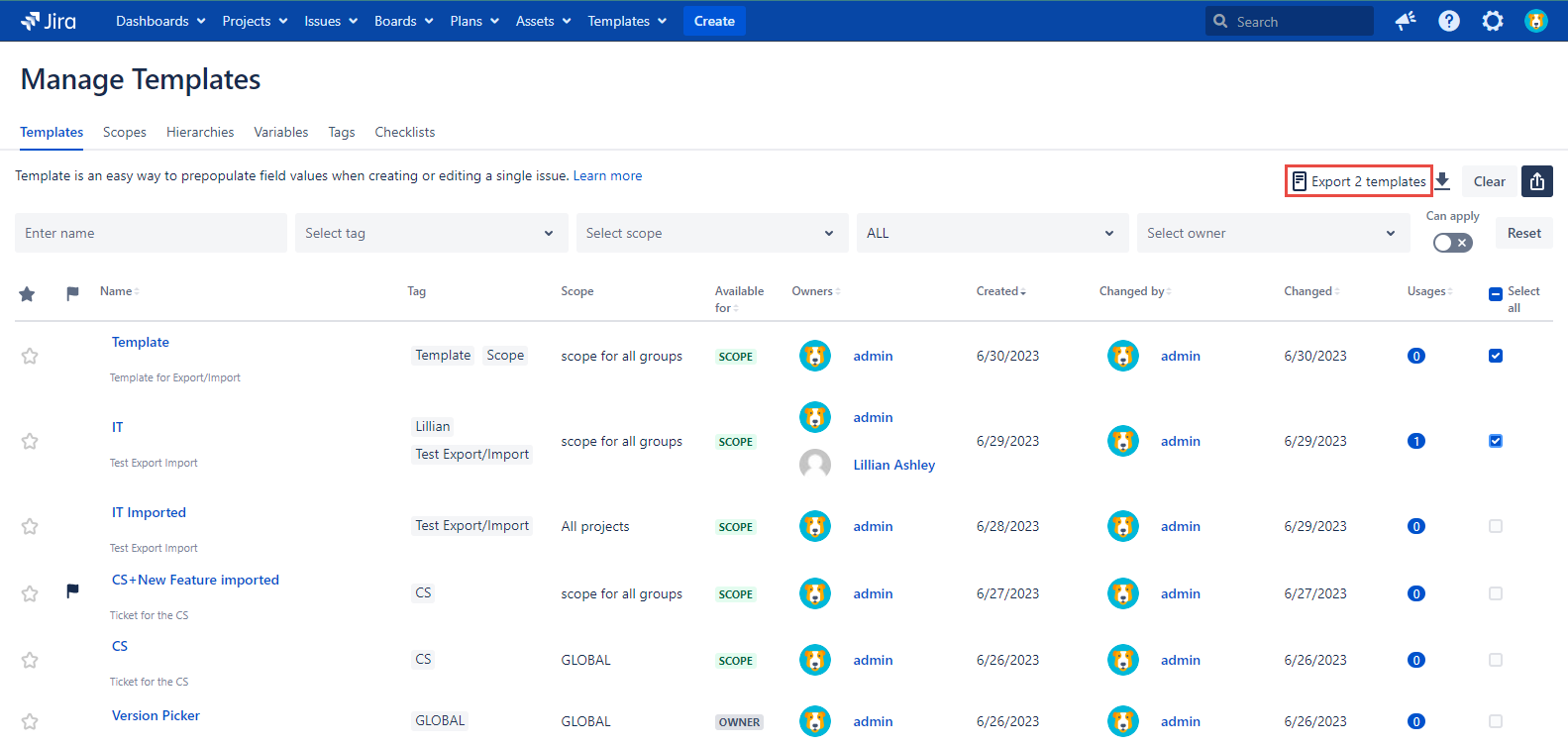
Click the ‘Clear’ button to interrupt the Export process.
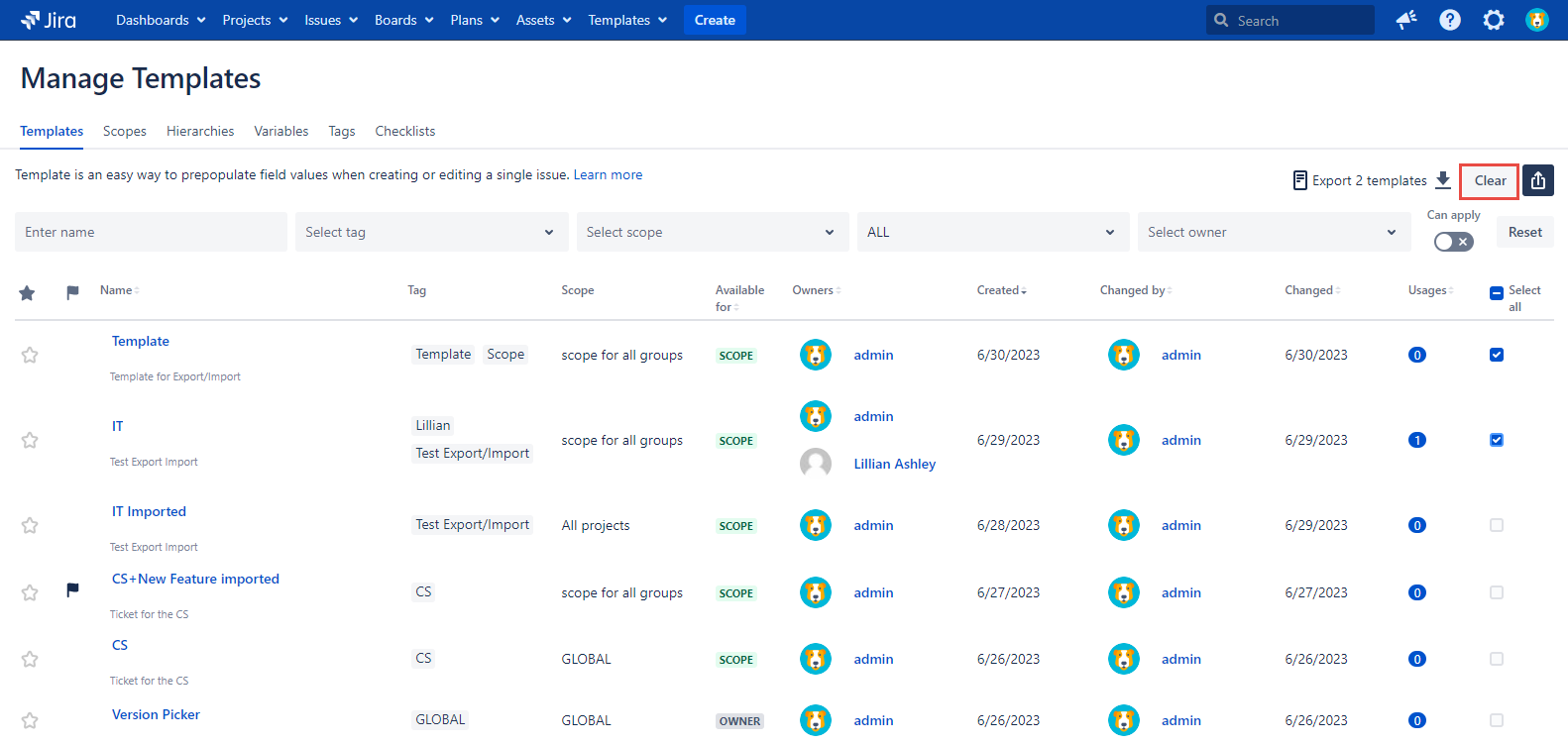
3. The next step is to click the arrow down.
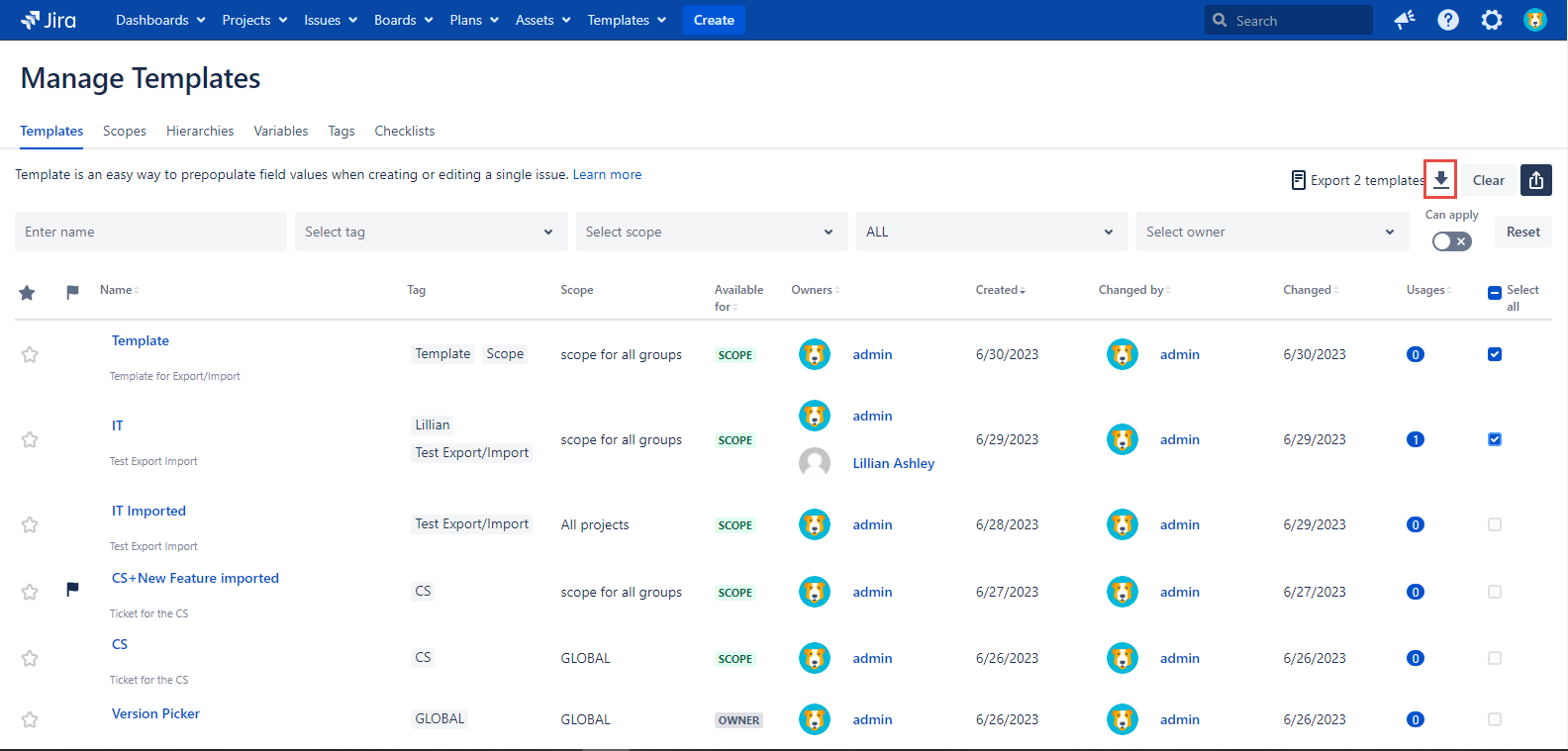
The download panel is opened and the selected Templates are exported to the 'Downloads' folder on your PC automatically in the JSON format.
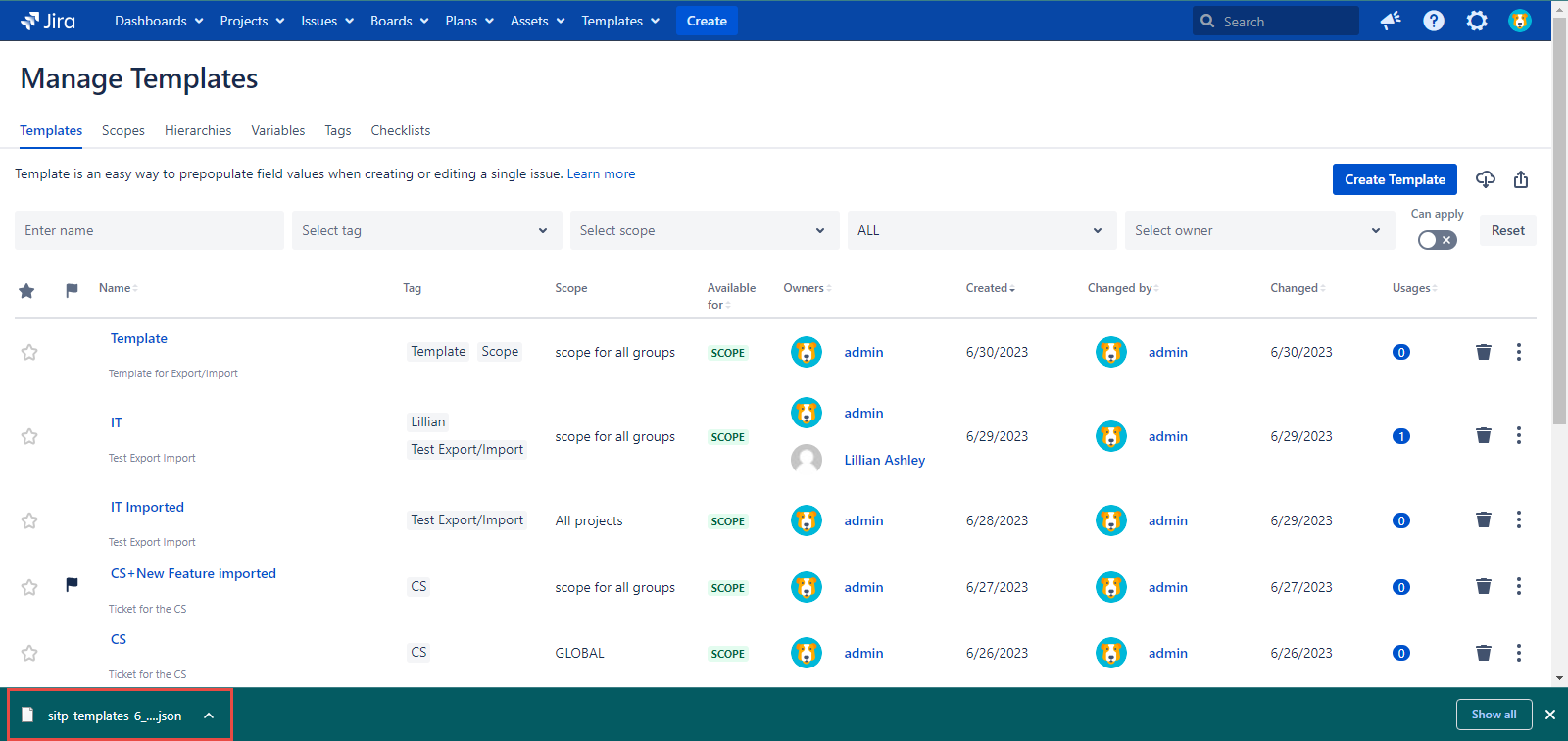
As soon as the Template Export is done you have to Import the Template to another Jira instance.
.png)