Apply the Checklist to the Template
To apply the Checklist to the Templateneeds:
Apply the Checklist to the Template from the ‘Create Template’ dialog
To apply the Checklist to the Template:
Create the Checklist that you want to use in the Hierarchy
Open the ‘Manage Templates’ page
Click the ‘Add Template’ button
Fill in all required fields
How to create a Template: Create Template
Click on the ‘Checklist’ field
Select the Checklist that you need to add to the Template
Different Checklists can be applied to the different Hierarchy Nodes.
Several checklists can be used in one Hierarchy Node.
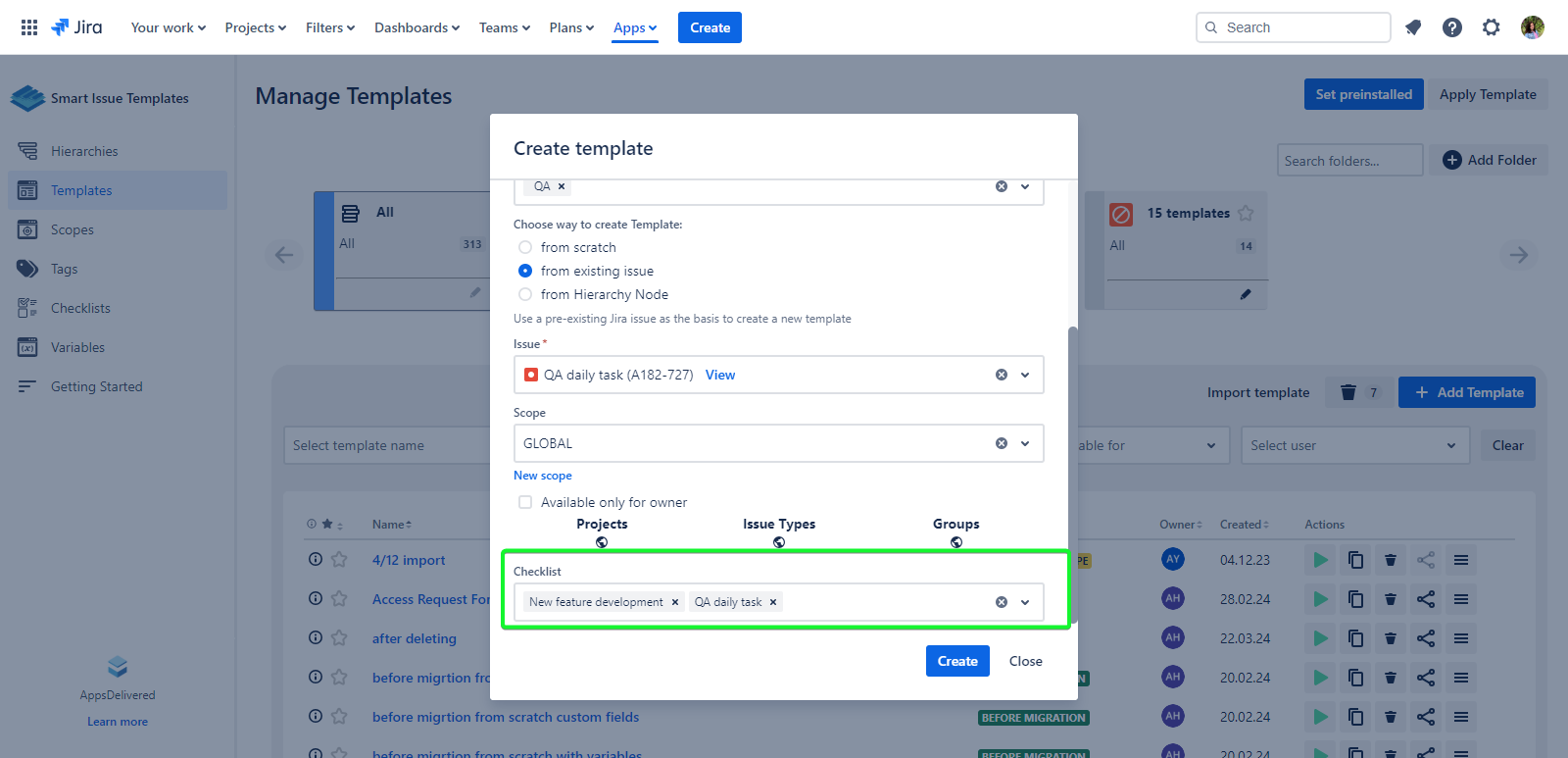
Click the ‘Create’ button
Now the Checklist was added to the Template. After applying the Template the Checklist will be applied automatically to the Created Jira Issue.
If the Template was created from the Hierarchy Node where the was used Checklist - during creating or editing the Template needs to select checklist in the Checklist field
Apply the Checklist to the Template from the ‘Edit Template’ dialog
To apply the Checklist to the Template:
Create the Checklist that you want to use in the Hierarchy
Open the ‘Manage Templates’ page
Click the Template name in the ‘Name’ column
Click on the ‘Checklist’ field
Select the Checklist that you need to add to the Template
Different Checklists can be applied to the different Hierarchy Nodes.
Several checklists can be used in one Hierarchy Node.
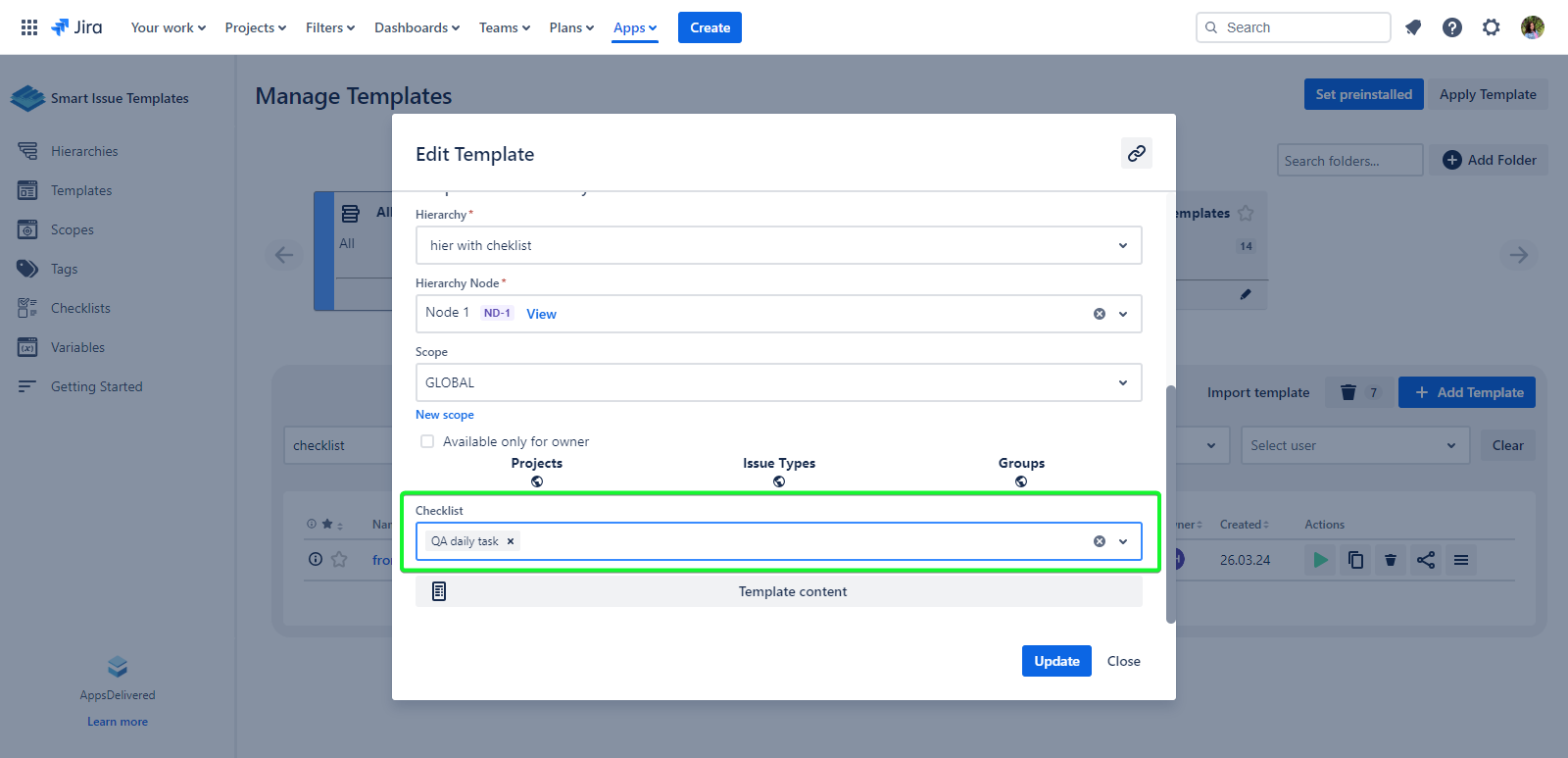
Click the ‘Update’ button
Now the Checklist was added to the Template. After applying the Template the Checklist will be applied automatically to the Created Jira Issue.
.png)