Apply the Checklist to the Jira Issue
Checklist can be applied to the existing Jira Issue or the new Jira issue
Apply the Checklist to the existing Jira Issue
The checklist can be applied to the existing Jira Issue. For this action you need:
Create Jira Issue
To apply the checklist to the existing Jira Issue:
Open the 'Manage Checklists' page
Select the Checklist that you want to apply
Click the ‘Apply’ button for the Checklist in the ‘Action’ button
Select the Jira Issue from the Issue list for that you want to apply the Checklist
Click the ‘Apply’ button
Now the Checklist was applied to the selected Jira Issue.
To view the progress of the applied issue or view all issues for that applied the checklist use the ‘View Applied Checklists' function: Manage Checklists | View-applied-checklist
Apply the Checklist to the new Jira Issue
The checklist can be applied to the existing Jira Issue. For this action you need:
To apply the checklist to the new Jira Issue:
Open the 'Manage Checklists' page
Select the Checklist that you want to apply
Click the ‘Apply’ button for the Checklist in the ‘Action’ button
Click the ‘Apply for new issue’ button
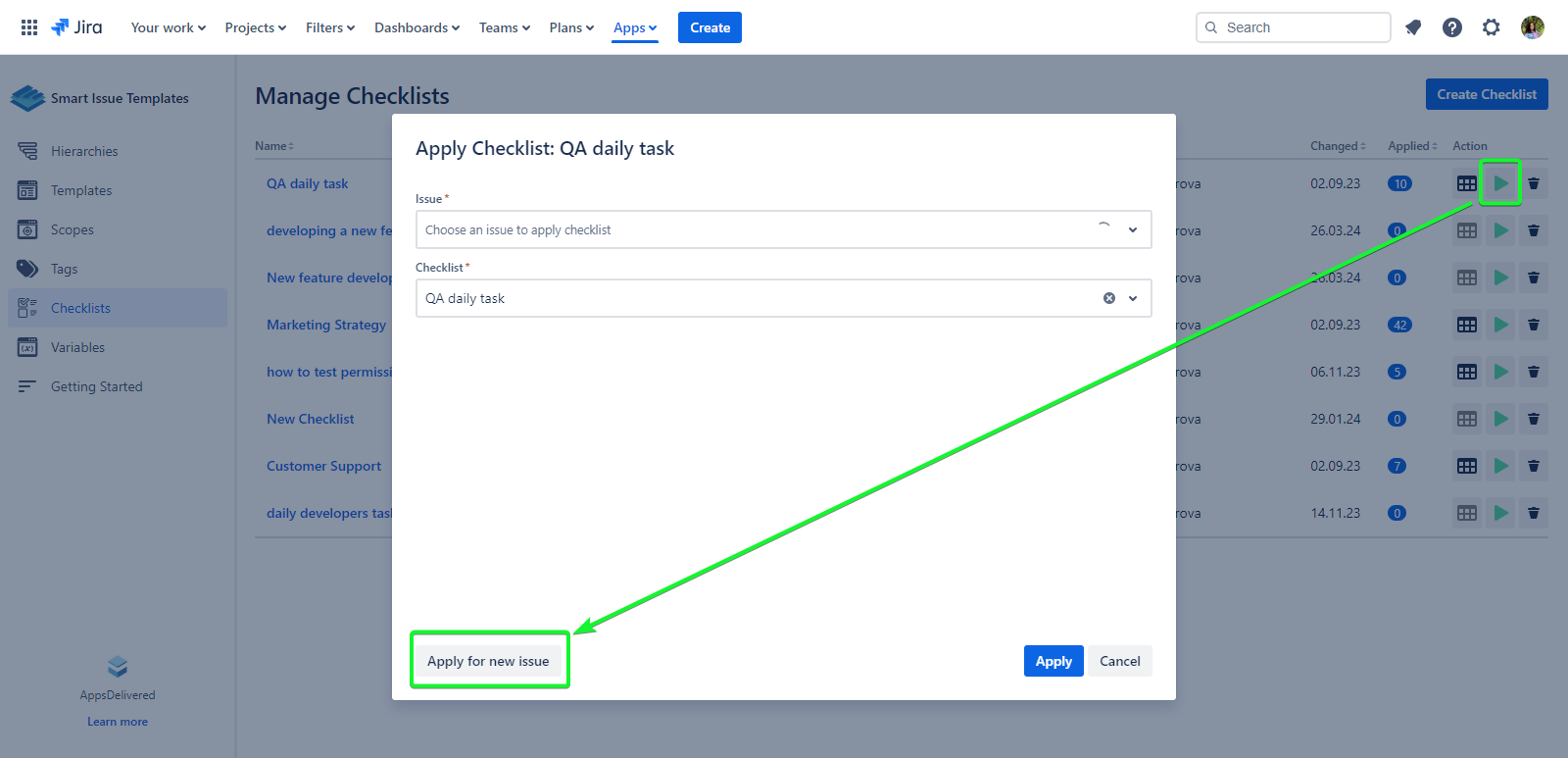
Fill in all fields on the ‘Apply Checklist’ dialog
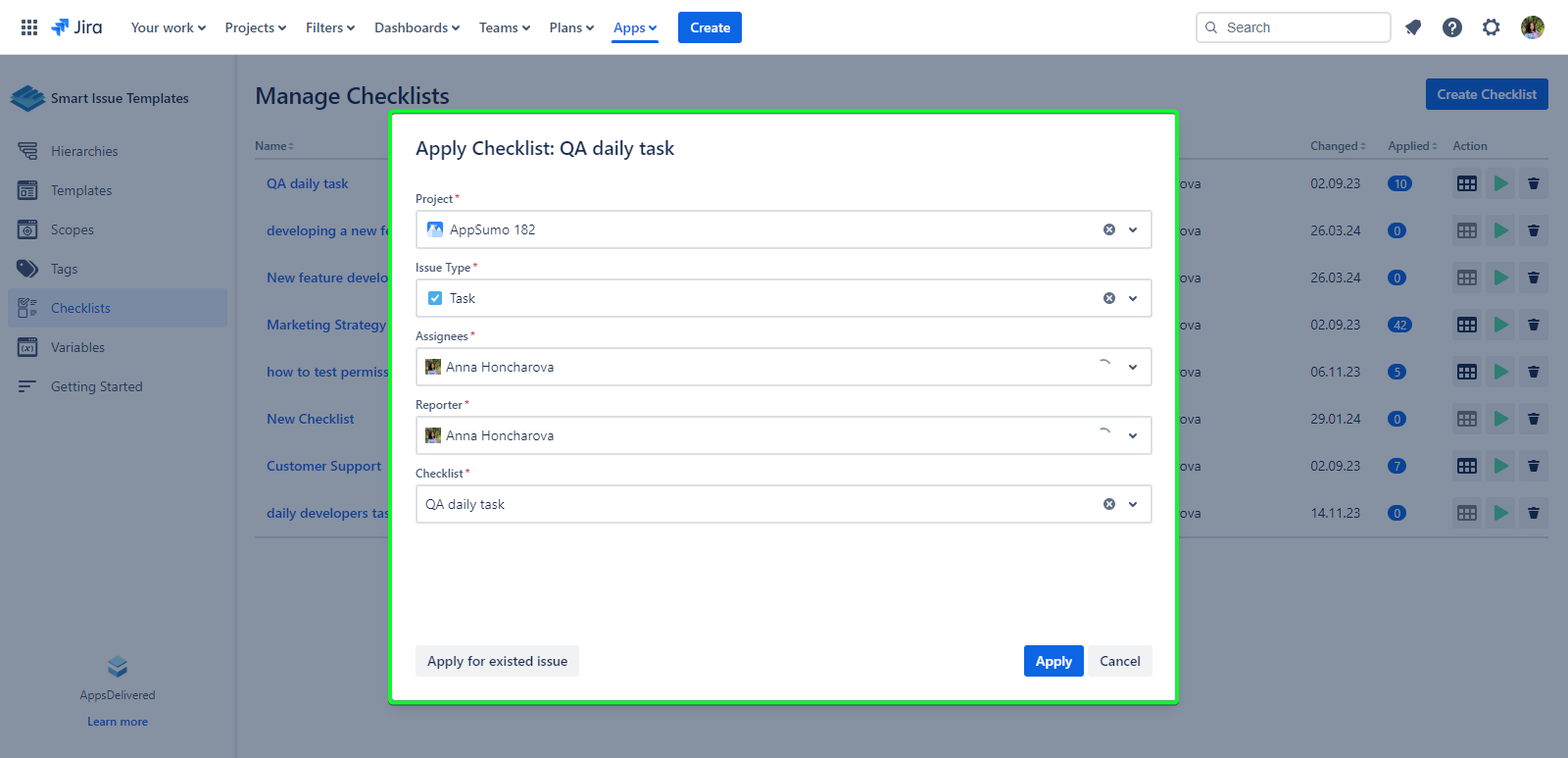
Click the ‘Apply’ button
Now the new Jira Issue was c created and the Checklist was applied to that Jira Issue.
.png)