Apply Subtasks Template
A Subtasks Template allows you to quickly associate relevant Subtasks with Jira issues or templates, ensuring a seamless workflow. You can apply a Subtasks Template to existing Jira issue through:
SITC Global page
Issue view page
Apply Subtasks Template to an existing Jira Issue ( Global page)
If you want to apply a Subtasks Template directly to an issue From the global page, follow these steps:
Locate the Subtasks Template you want to apply.
Click the Apply button (▶️) next to the template.
Select the Project where the template should be applied.
Select the Jira Issue where the template should be applied.
Select the Subtasks issue type for the applied subtasks.
Click Apply to confirm.
A confirmation message will appear, and the Subtaskss will be added to the selected Jira issue.
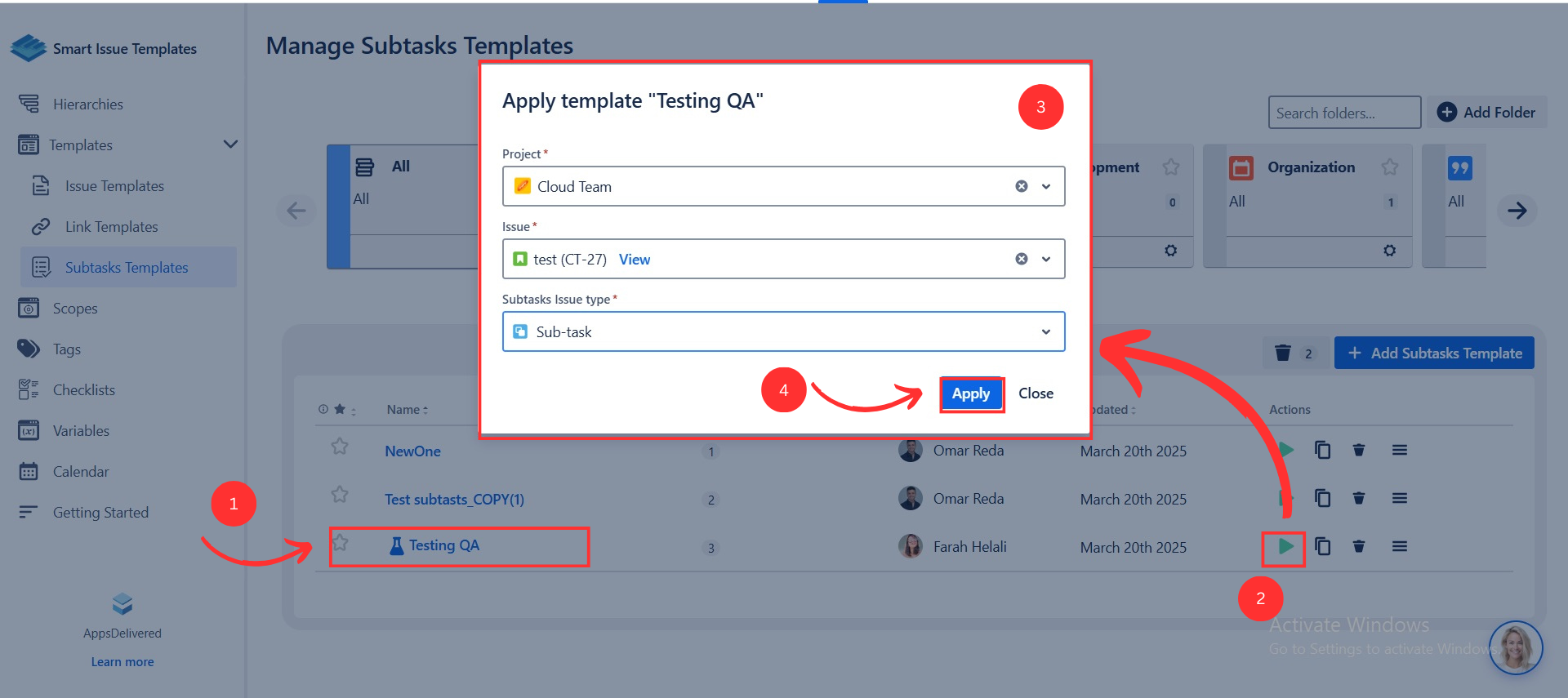
Apply Subtasks Template to Template ( Issue view )
Prerequisites:
Before applying a Subtasks Template, ensure that:
You have already created a Subtasks Template.
You have a Template available for applying the Subtasks Template.
The Jira issue you want to apply the template to is not of subtasks type.
Apply the Subtasks Template to the Template from the ‘Create Template’ dialog
To apply the Subtasks Template to a Template, follow these steps :
Create the Subtasks Template that you want to use in the Template
Open the Jira Issue page
Click the 'Apps’ button
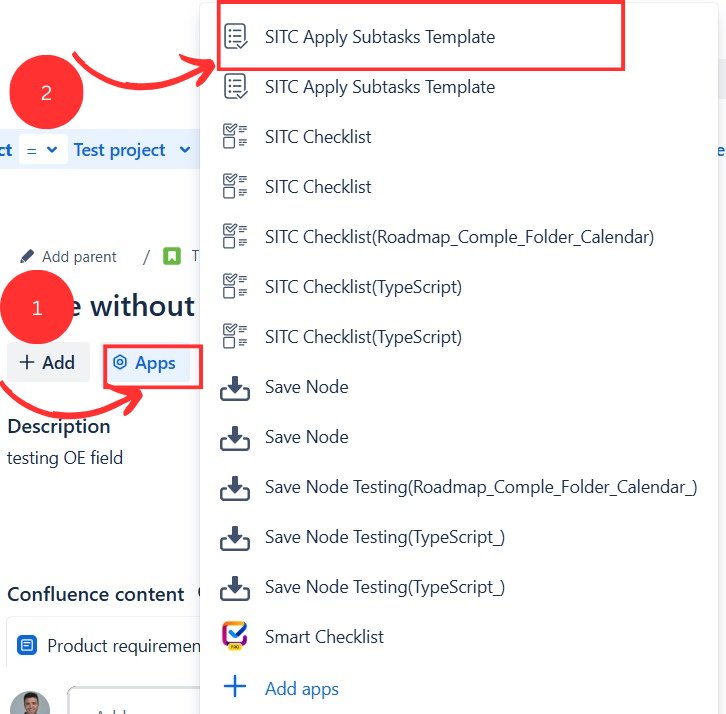
Go to 'SITC Apply Subtasks Template' view
Choose the issue type and Subtasks temple you want to apply.
Click on ‘Apply’ or you can edit the subtasks you want to apply.
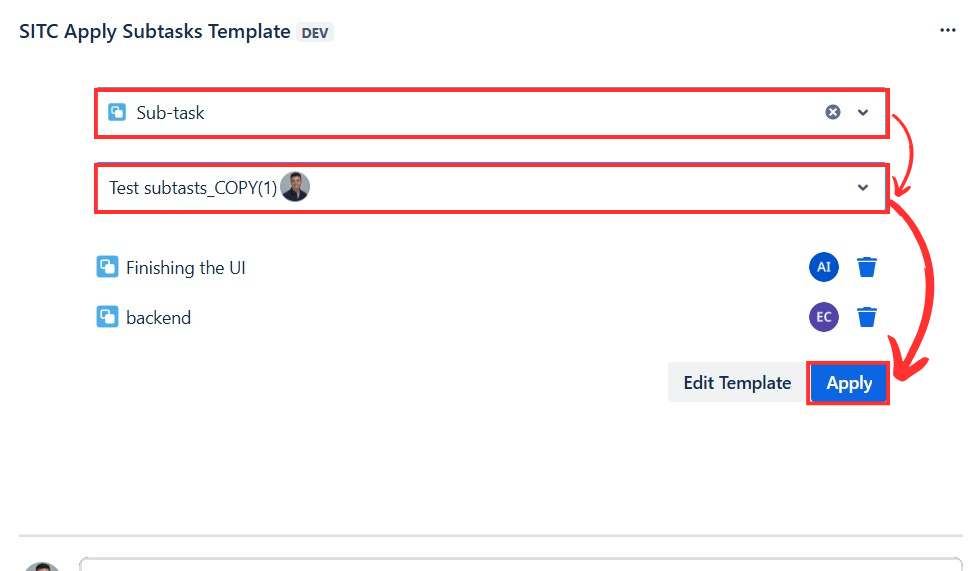
After applying the Template the Subtasks will be applied automatically to the Created Jira Issue.
Edit the template in issue view
You can edit the Subtasks of the chosen template in the issue view with the following options:
Delete a subtask.
Add new subtasks.
Edit the subtask content.
Note : The changes is applied only on the applied subtasks without affecting the original Template.
To Edit the Subtasks of the template:
After choosing the desired template and issue type.
Click on ‘Edit' Button in the 'Apply Subtasks Template’ view
Edit the subtasks by changing the summary or expand the subtasks from the 🔽 button and edit it.
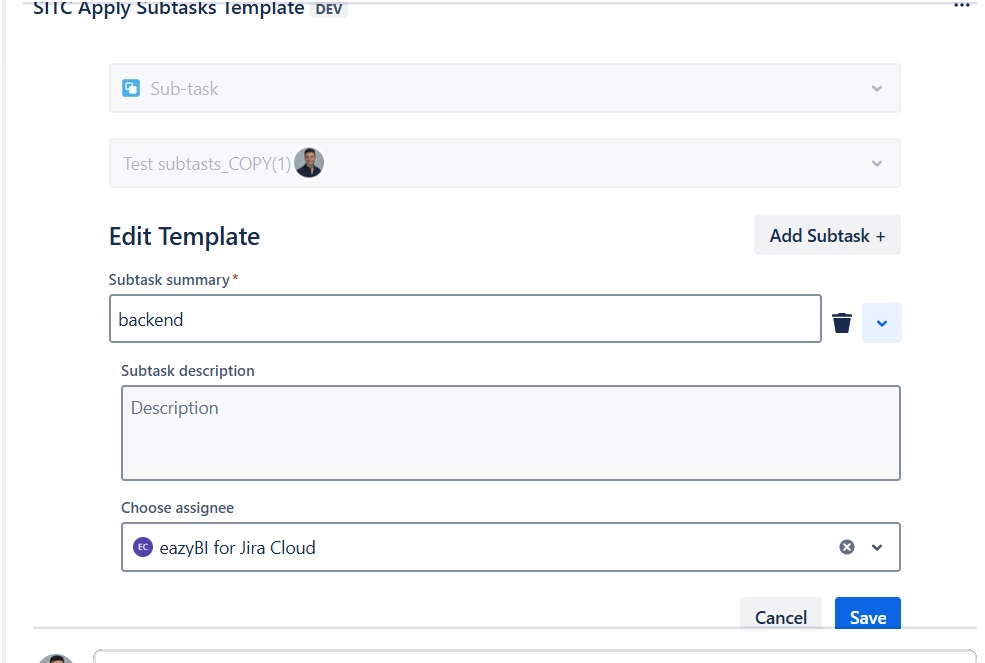
Click on ‘Save’ Button.
.png)