Appling Items inside the space
Spaces act as containers where you can manage and apply:
Hierarchies
Issue Templates
Link Templates
Subtask Templates
Apply a Hierarchy inside the Space
Applying a hierarchy is quick and simple:
Navigate to your desired Space from the app interface by clicking on the space’s card.
Browse the list of available hierarchies.
Locate the Hierarchy you want to apply.
Click the ▶️ Apply button next to it.
Click 'Confirm' button to complete the action.
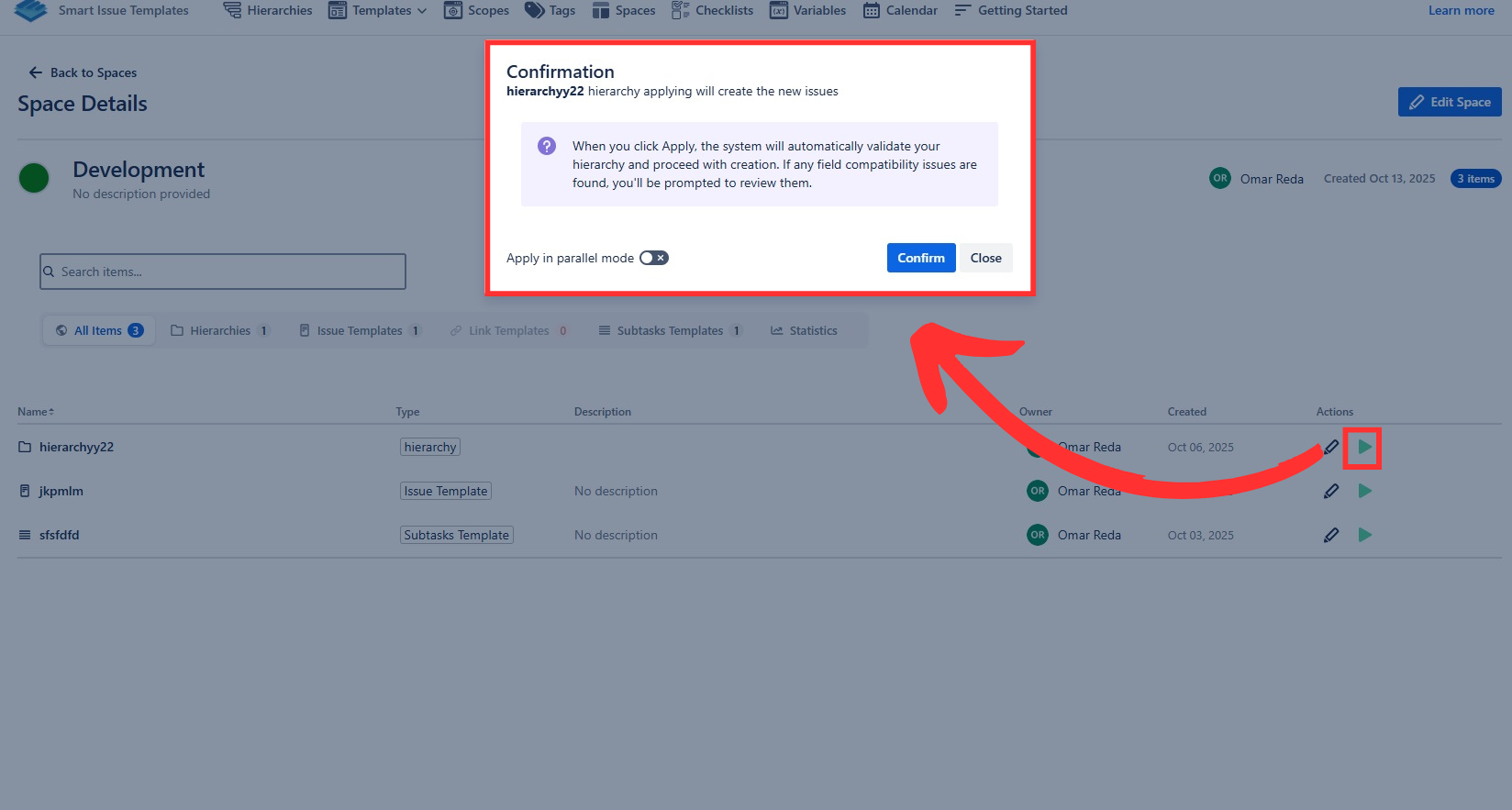
Apply Issue Template inside the Space
Applying an issue template is quick and simple:
Navigate to your desired Space from the app interface by clicking on the space’s card.
Browse the list of available Issue templates.
Locate the Issue template you want to apply.
Click the ▶️ Apply button next to it.
Follow the prompts to complete the action by selecting the desired Project and Issue Type.
Click 'Create Issue' button to complete the action.
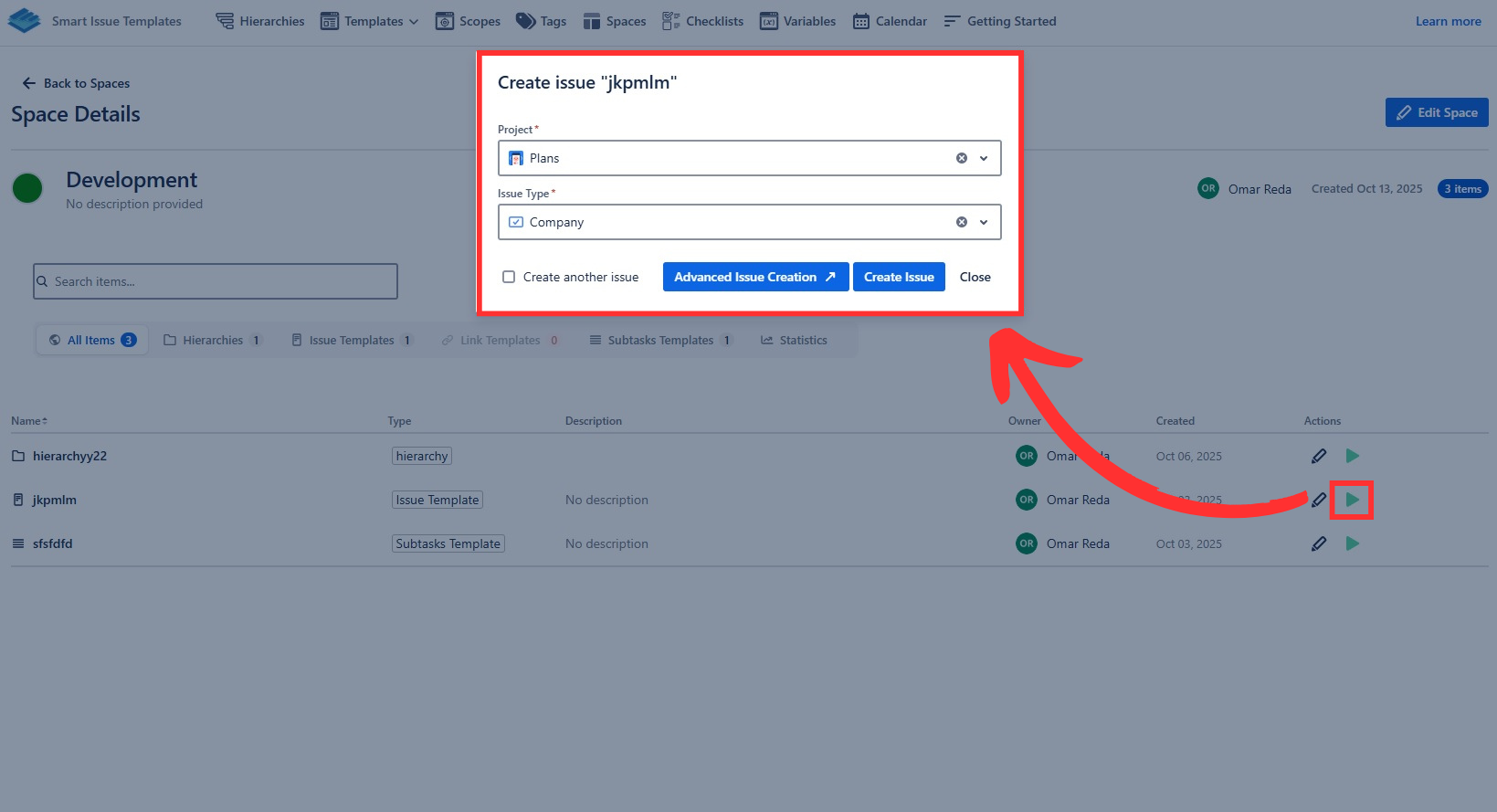
Apply Link Template inside the Space
Applying a link template is quick and simple:
Navigate to your desired Space from the app interface by clicking on the space’s card.
Browse the list of available Link Templates.
Locate the Link Template you want to apply.
Click the ▶️ Apply button next to it.
Follow the prompts to complete the action by selecting the desired Issue.
Click 'Apply' button to complete the action.
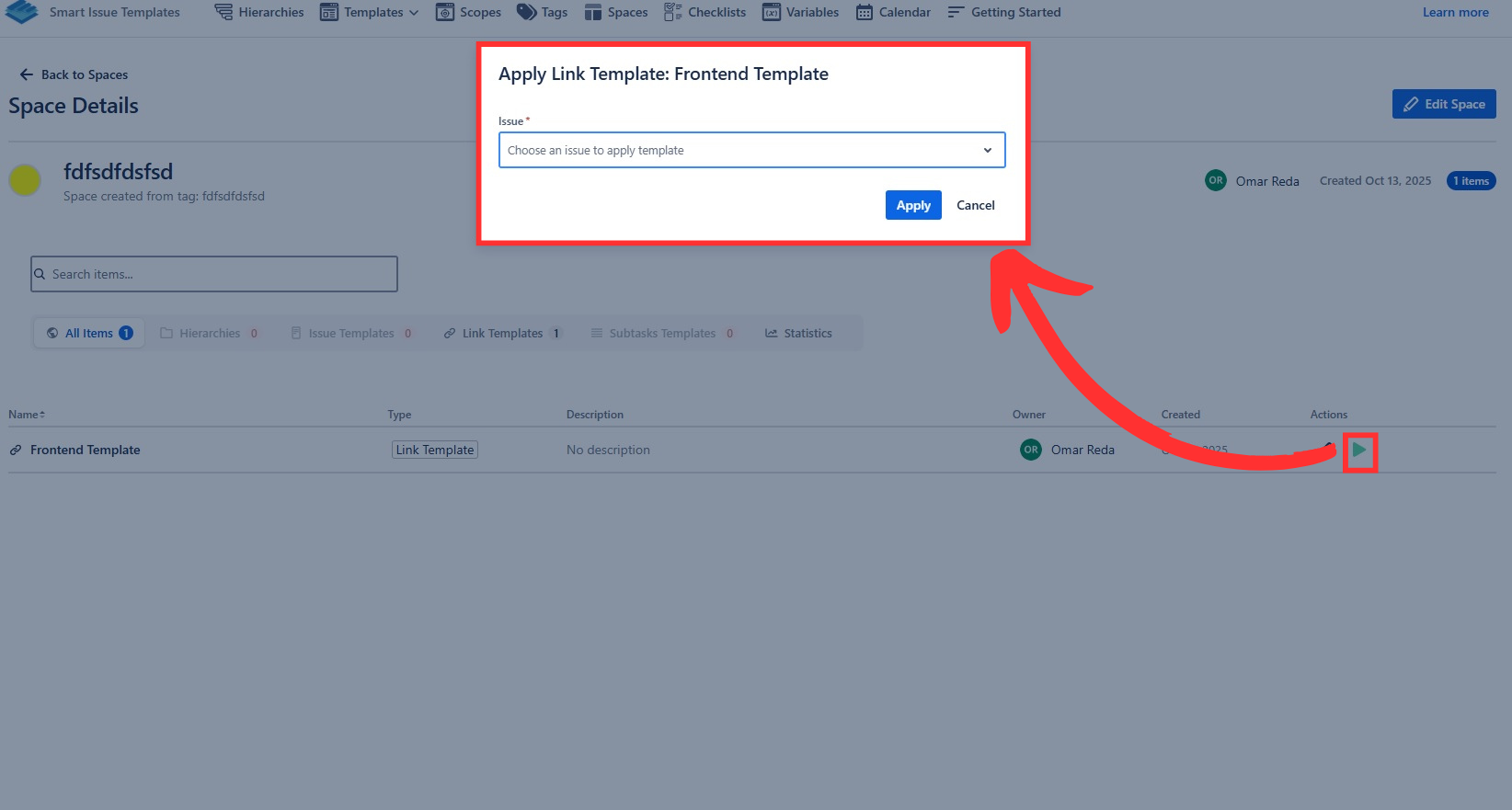
Apply Subtasks Template inside the Space
Applying a subtasks template is quick and simple:
Navigate to your desired Space from the app interface by clicking on the space’s card.
Browse the list of available Subtasks templates.
Locate the template or hierarchy you want to apply.
Click the ▶️ Apply button next to it.
Follow the prompts to complete the action by selecting the Project, Issue and Subtasks Issue type.
Click 'Apply' button to complete the action.
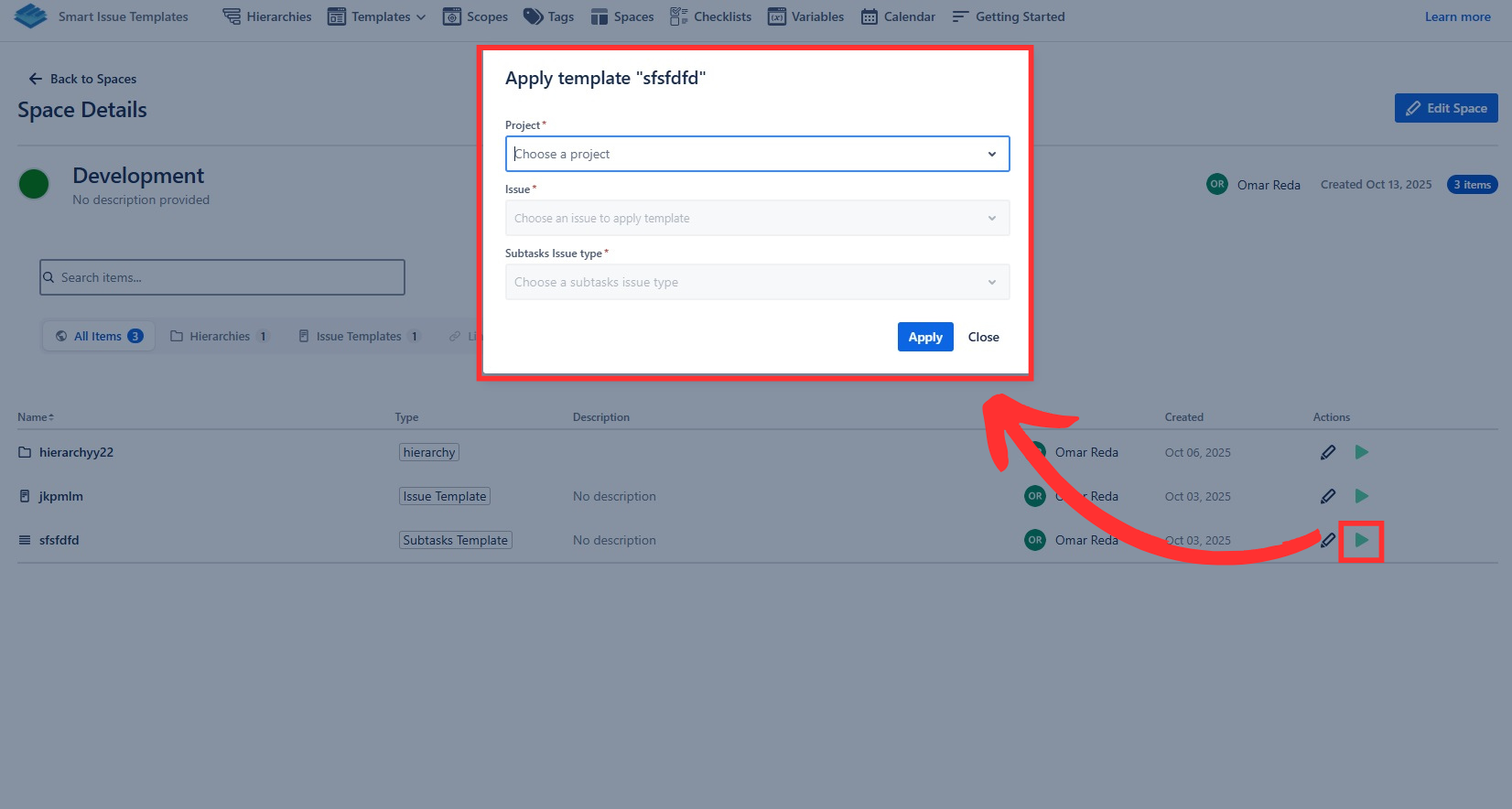
.png)