Restricting Templates usage in the Template Picker
The Template usage depends on two fields in the Template configurations:
The Available for field
The Scope field
The Available for field is responsible for who can apply the Template. It has two options:
Owner
Scope
You can choose the Owner option, in the Available for field, this allows to use the Template, only for the owner of the Template not for the scope.
Starting from the 1.12.0 SIT version and above templates can have multiple owners selected. Add the user into the Owners field (you should have the Browse Users Jira permission for this action) and he will be able to apply it.
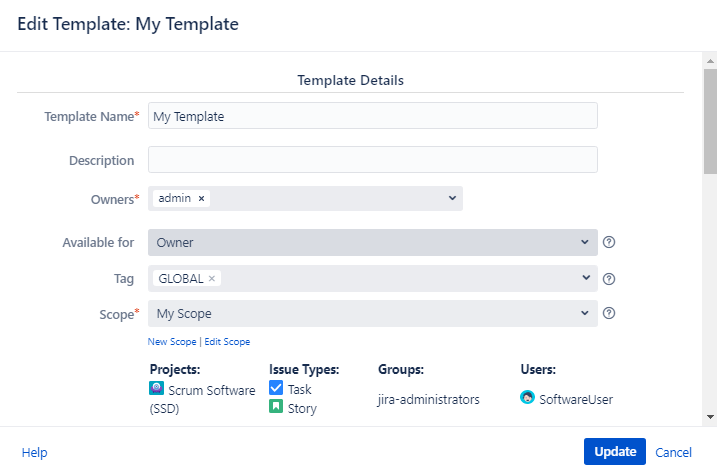
You can choose the Scope option in the Available for field if you want to share the Template with other users. This allows to use the Template for each user that has access to projects that were listed in Scope and/or is a member of the group defined in the Scope.
The Scope field restricts where users can use the Template.
Restrict Template to specific Project
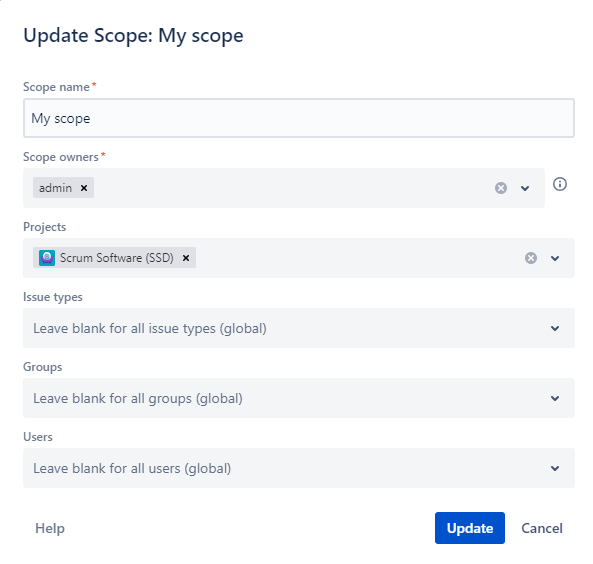
For example:
'My Template' template with ‘My Scope’ scope is applicable for:
The Issues in the Scrum Software (SSD) project
The Issue of any issue type
For any user in any group.
Restrict Template to specific Issue Type(s) across all Projects
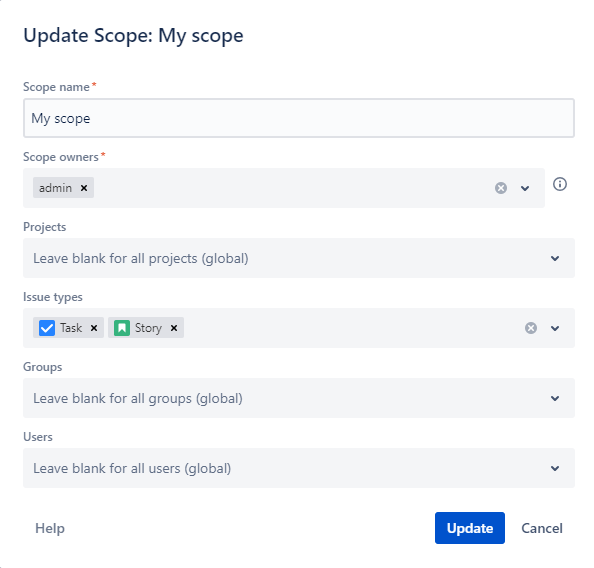
For example:
'My Template' template with the ‘My Scope’ scope is applicable for:
Any project
Task or Story issue types
For any user in any group.
Restrict Template to specific Issue Type(s) in specific Project(s)
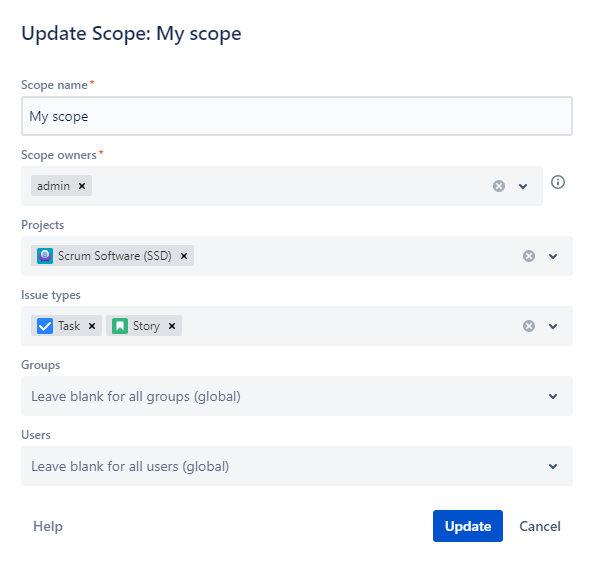
For example:
'My Template' template with the ‘My Scope’ scope is applicable for:
The Issues in the Scrum Software (SSD) project
Task or Story issue types
For any user in any group
It will not be available for any other Issue Type except Task and Story under any other project except the Scrum Software (SSD)
Restrict Template to specific Group of users
For manging the list of groups, you should have Browse Users Jira Permission granted.
Similar to restrictions by Project and Issue type you can set restriction by a specific users' group. Only users who are members of groups listed can use the Templates with Scope like shown in the screenshot.
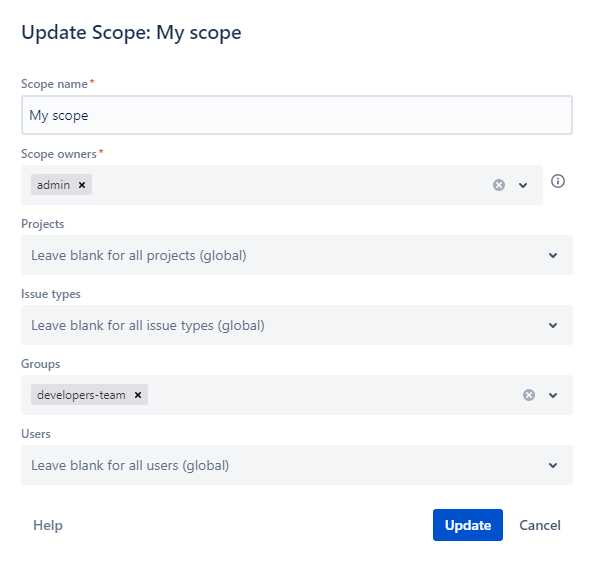
For example:
'My Template' template with the ‘My Scope’ scope is applicable for:
The Issues in any project
Any issue type
For the members of the
developers-teamgroup.
Restrict Template to specific Users
Starting from the 1.12.0 SIT version and above restriction by the spesific Users is added
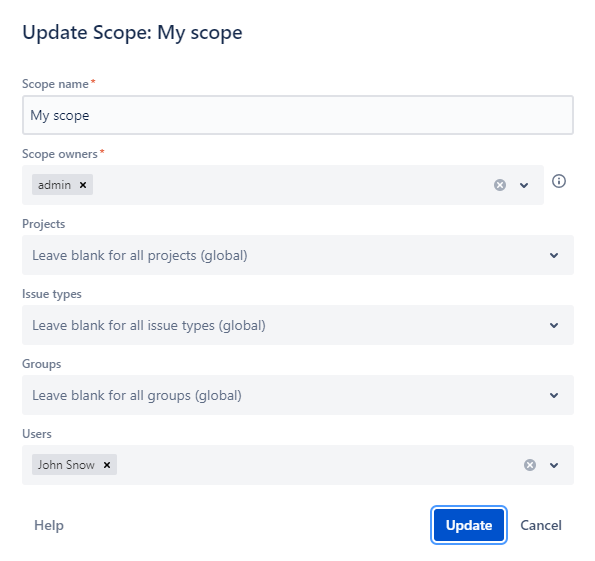
For example:
'My Template' template with the ‘My Scope’ scope is applicable for:
The Issues in any project
Any issue type
For John Snow and admin
The restrictions by Group also works together with Projects and Issue Types.
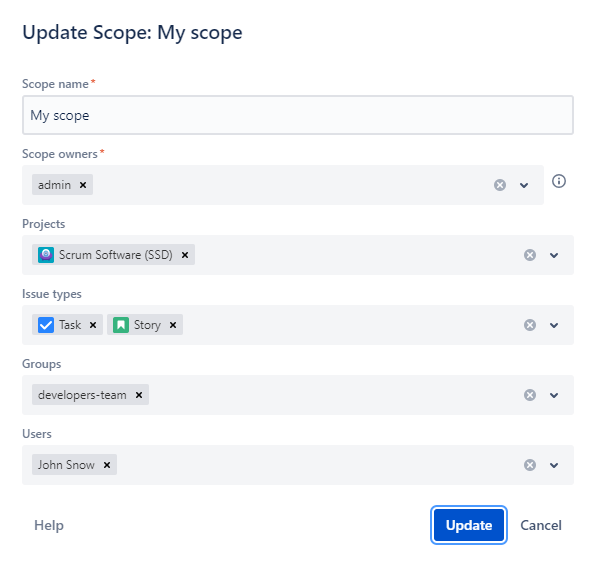
For example:
'My Template' template with the ‘My Scope’ scope is applicable for:
The Issue in the Scrum Software (SSD) project
For Task and Story
For admin and John Snow (who is a member of the
developers-teamgroup)
No Restriction (GLOBAL)
If you want to create a Template that is available anywhere in Jira you can use a special scope named GLOBAL. Also, you can create your own global Scope for your Templates, just leave all of the Scope fields (except the required fields like Scope Name and Owners ) empty for it.
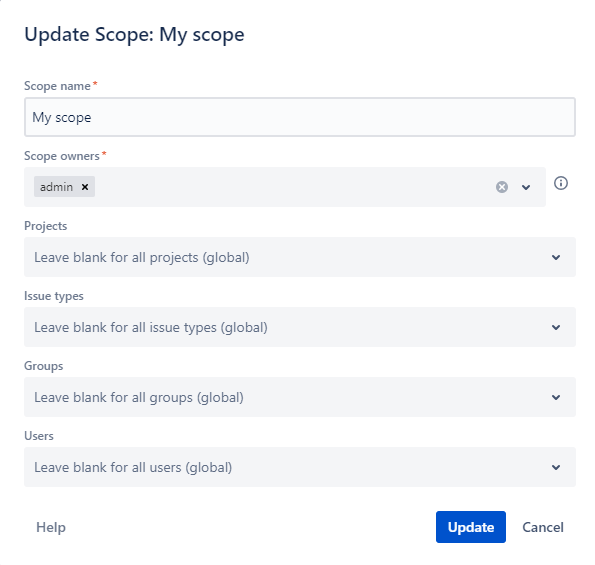
For example:
'My Template' template with the ‘My Scope’ scope can be used in the Issues with any configurations.
You can read more about Scopes via the link Scopes
For any questions or feature requests contact us via the Customer Portal
Or drop us an email at support@appsdelivered.atlassian.net. If you are using this option, please check your junk folder regularly, as our reply can be placed there by your email service.
Before submitting a bug report or support ticket, please update to the latest version of the add-on.
Please add information about the version of Jira and the add-on.
.png)