How to configure the Automation for Jira with the SIT API?
Automation for Jira is a tool within Jira that allows users to automate manual, repetitive tasks within their Jira projects. By creating automation rules, users can define specific triggers and the corresponding actions to be taken once those triggers occur.
To utilize the Smart Issue Templates API in conjunction with Automation for Jira, you'll likely be leveraging the power of webhooks and API calls to achieve specific outcomes.
Get acquainted with the Smart Issue Templates API documentation:
Auto-Application of Hierarchy after the New Epic creation in a Scrum Project
For example, every time a new "Epic" is created in the "Scrum Software Development" project, you want to automatically apply a hierarchy that defines a structure of stories and sub-tasks to provide a standard approach to tackling new features or functionalities.
Steps:
Setup the hierarchy in Smart Issue Templates app:
Create a hierarchy named "Scrum Software Development" in the Smart Issue Templates app.
The hierarchy might have the user stories like "Design", "Development", and "Testing". Beneath each user story, there could be more specific sub-tasks.
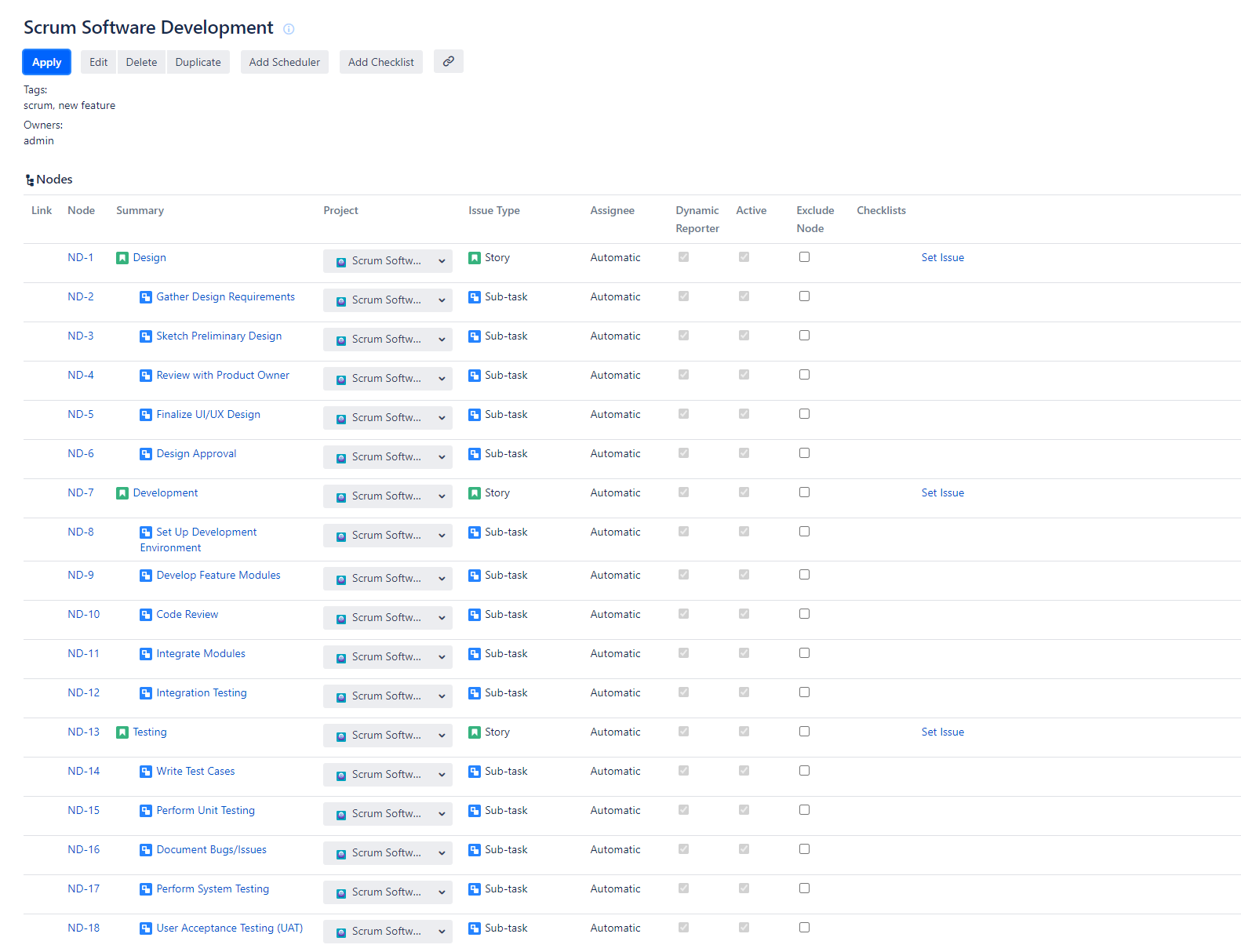
Setting up the Automation Rule in Jira:
a. Trigger:
Go to the Automation section of Jira.
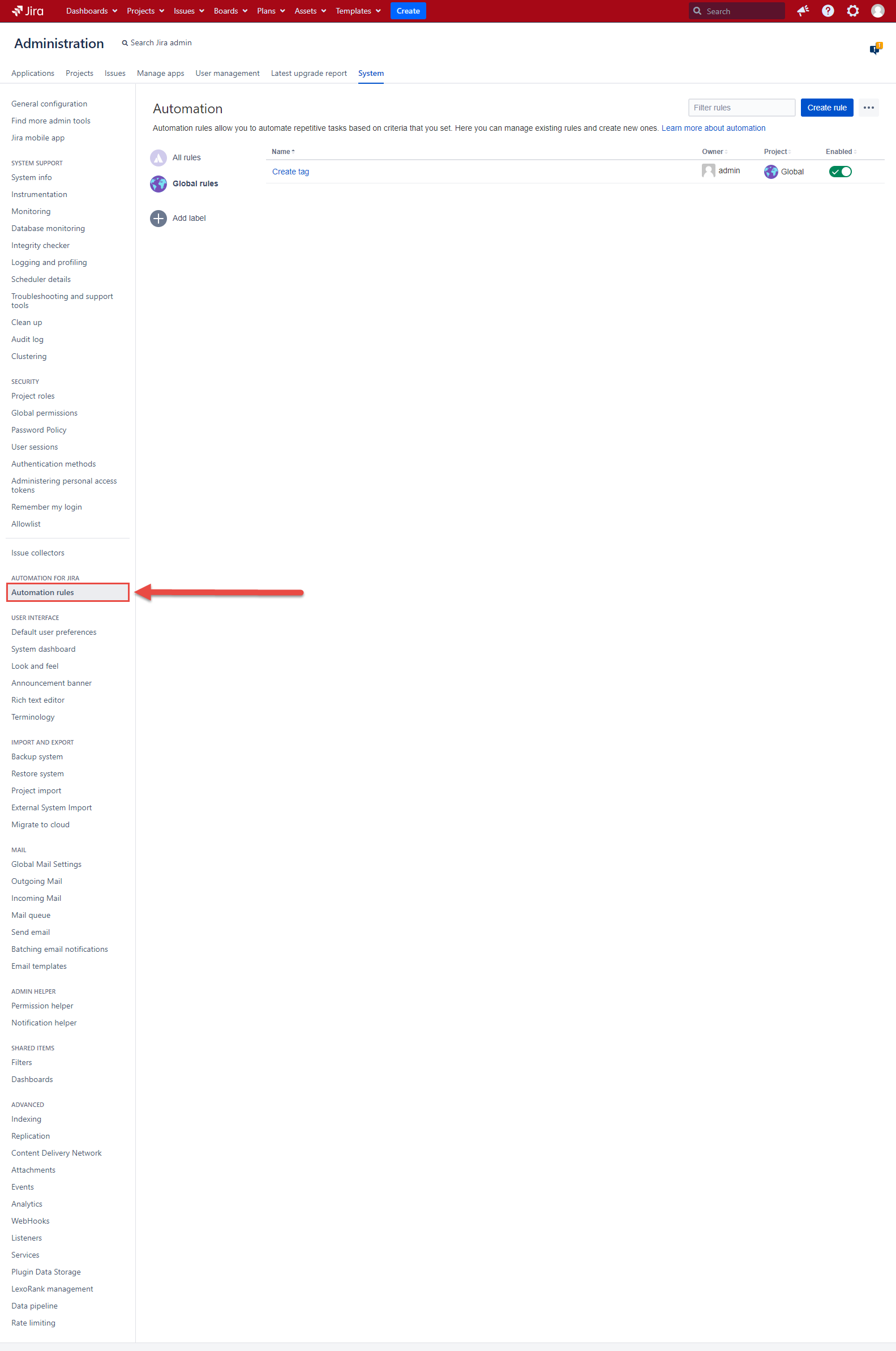
Create a new “Apply Hierarchy after the new Epic Is Created” rule and set the trigger to "Issue Created".
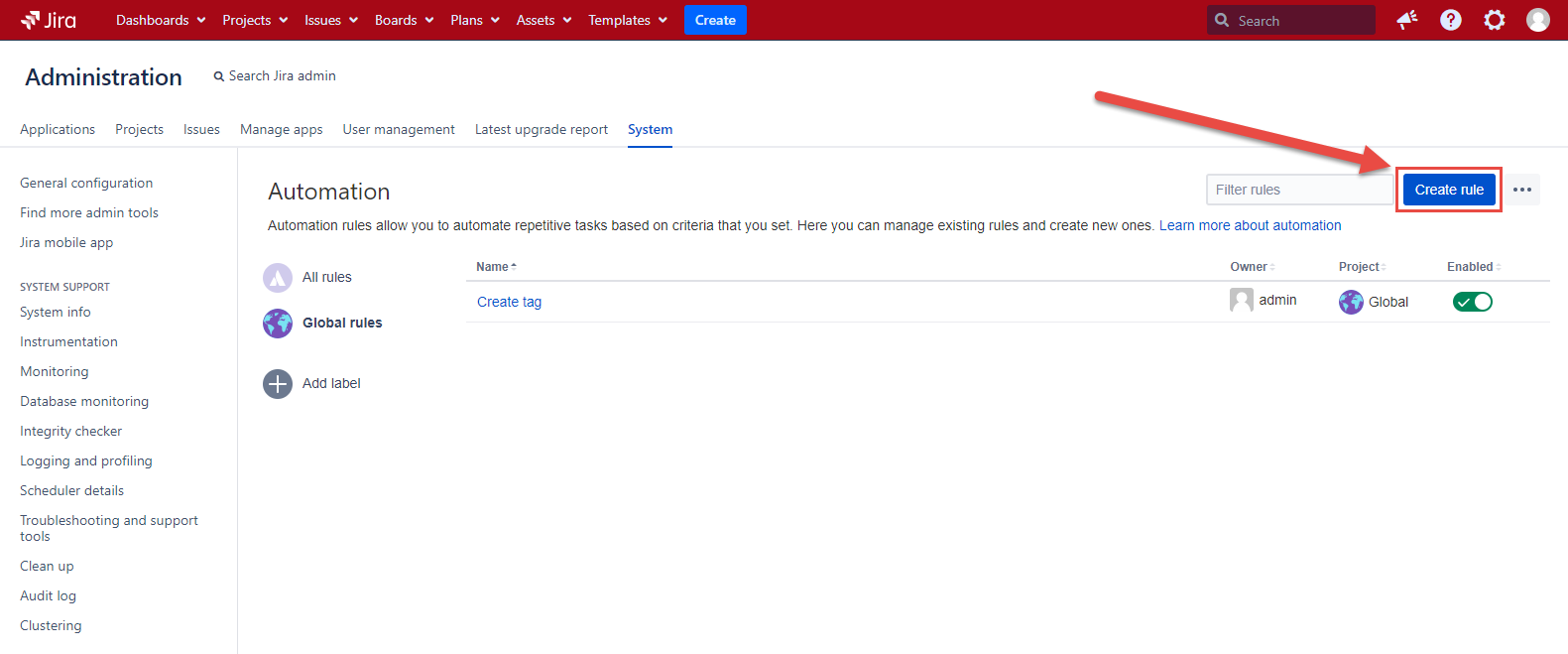
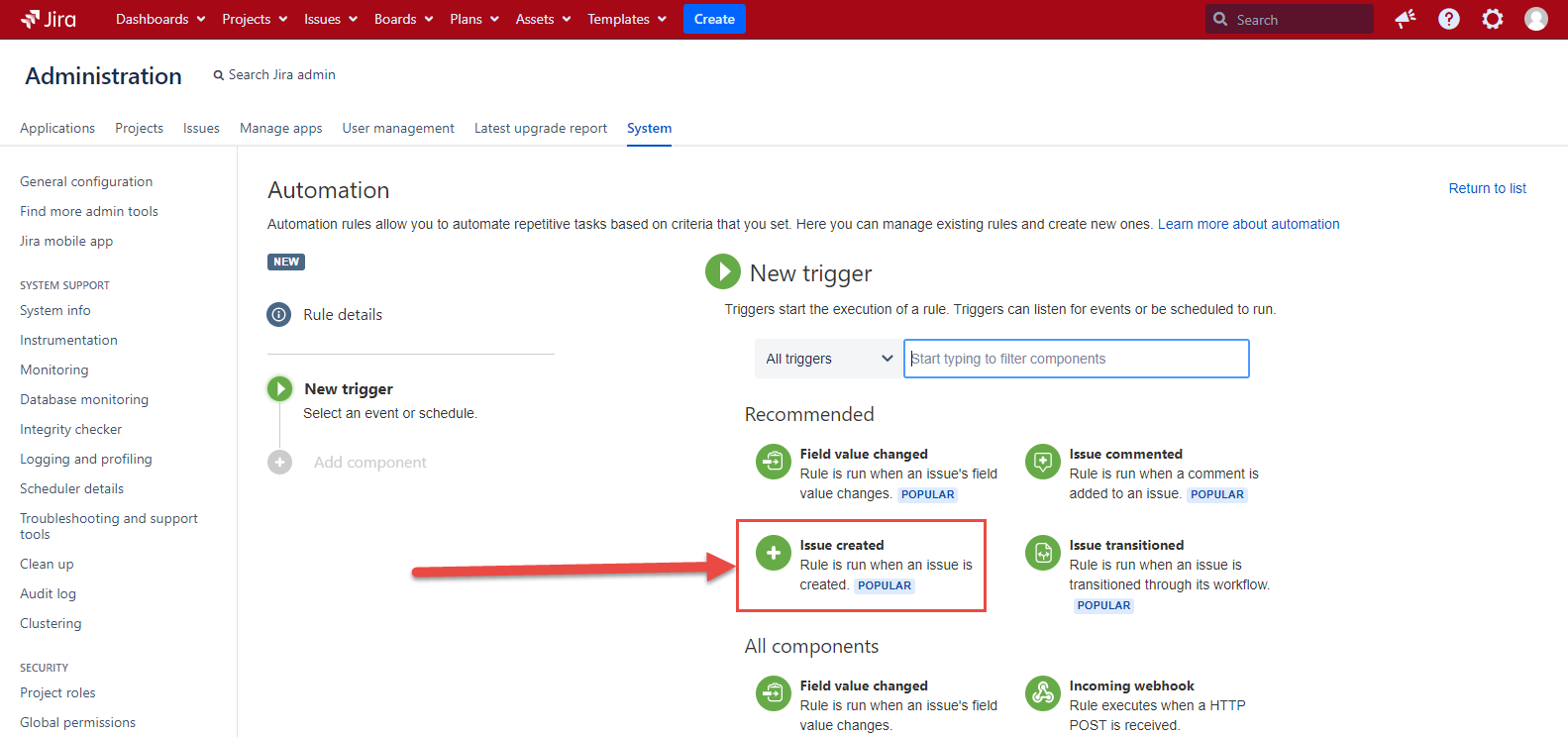
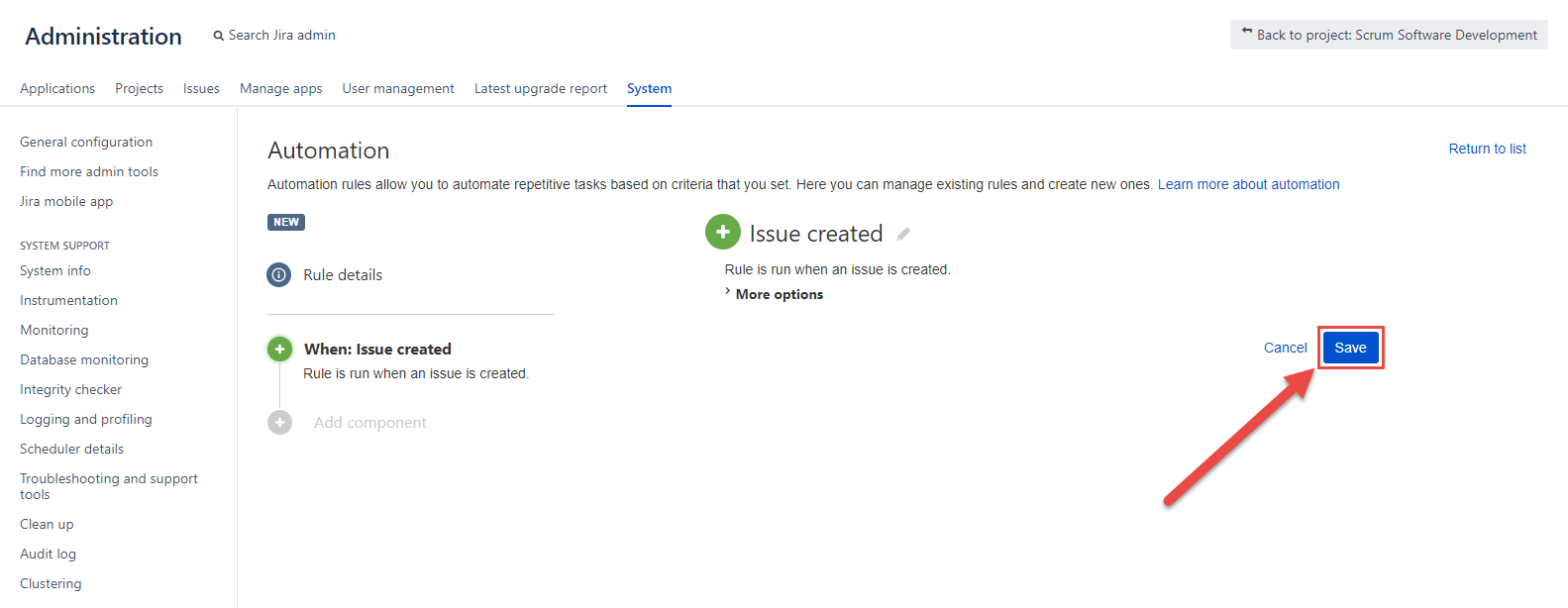
Further click the “Rule details” button and refine the trigger to be specific to the "Scrum Software Development" project and save the details.
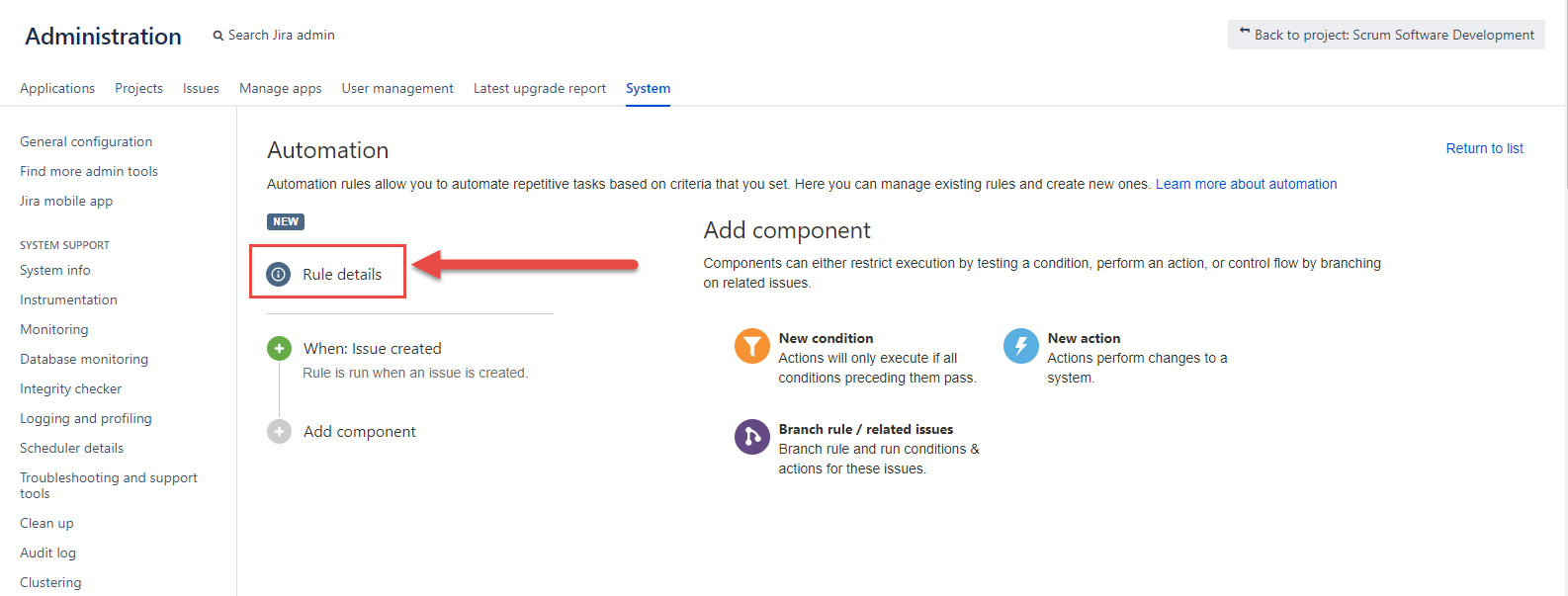
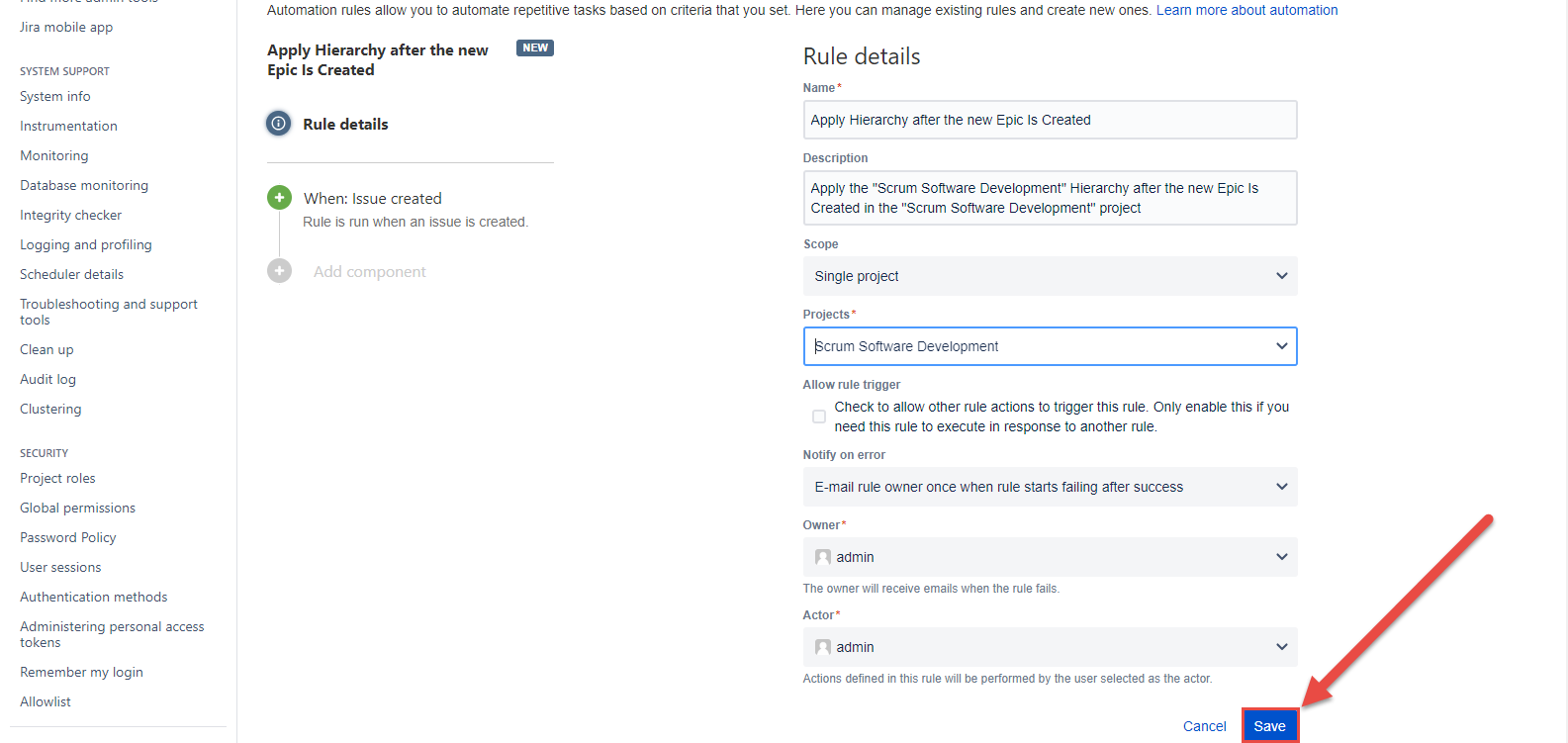
Add a new component
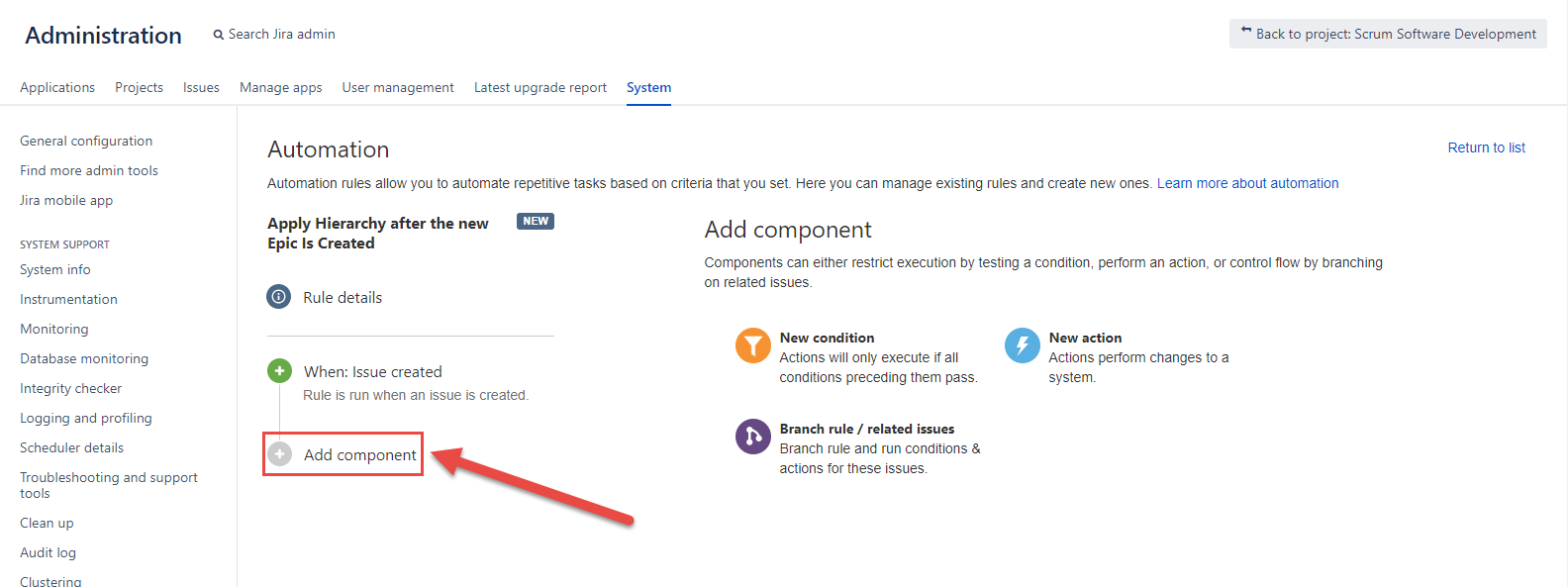
Click the “New condition” and select the “JQL condition” option.
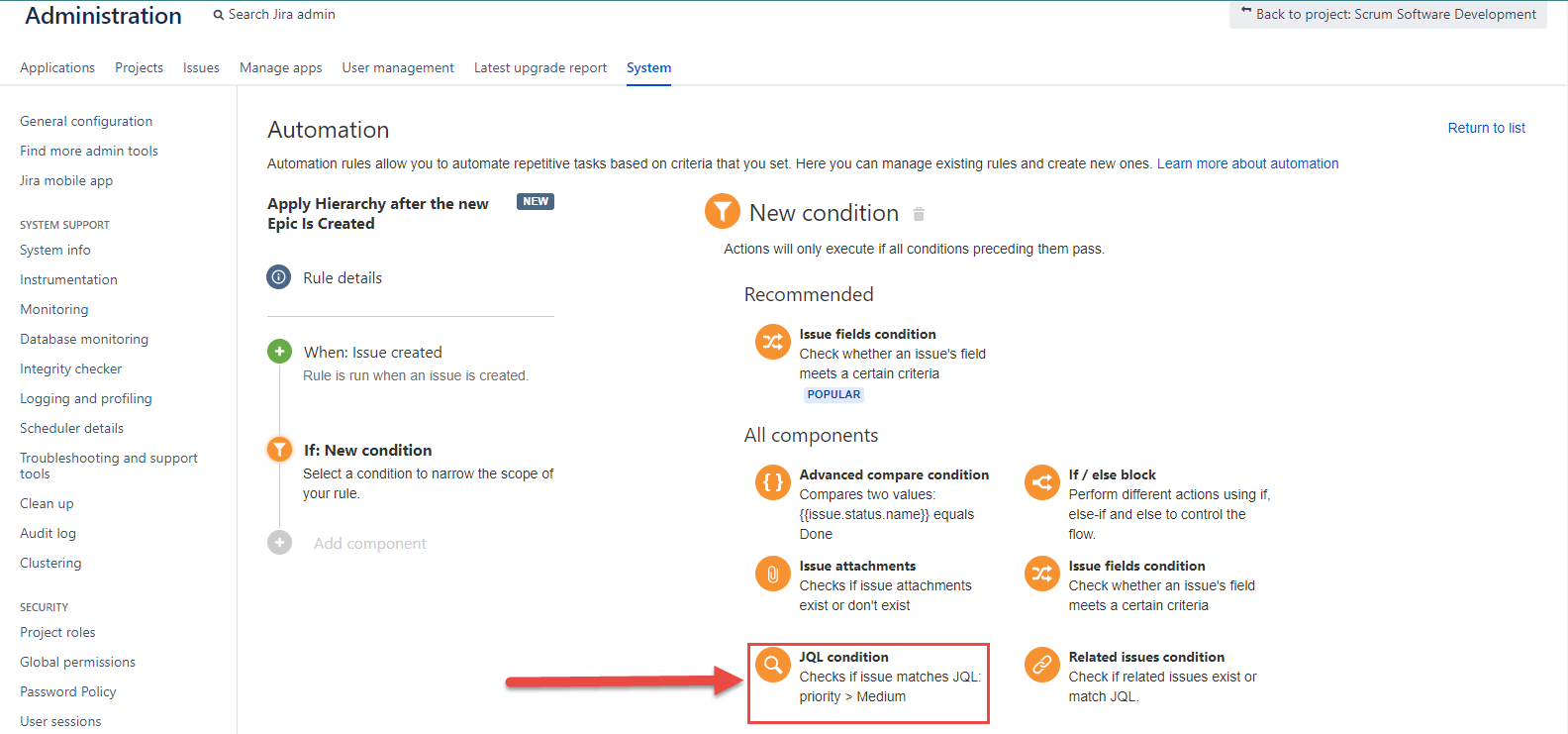
Enter the “issuetype = Epic” value into the required “JQL” field and click the “Save” button.
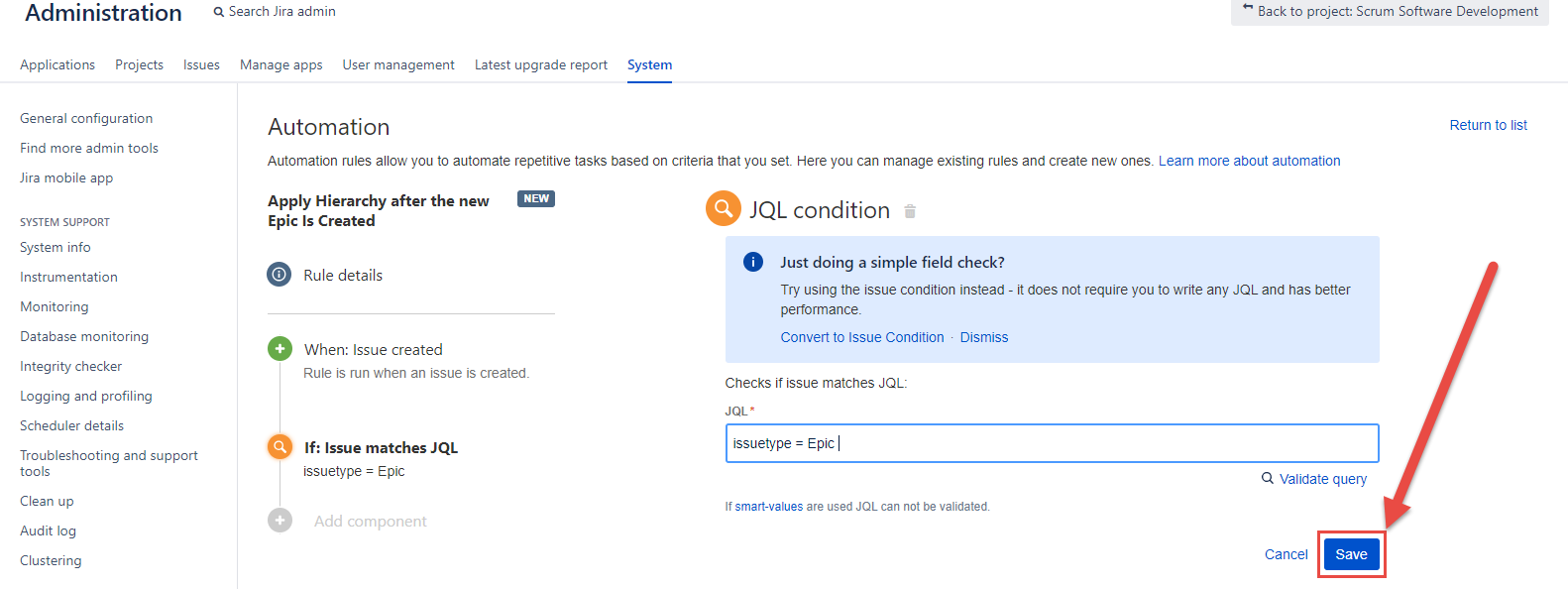
Add one more component called “New action”.
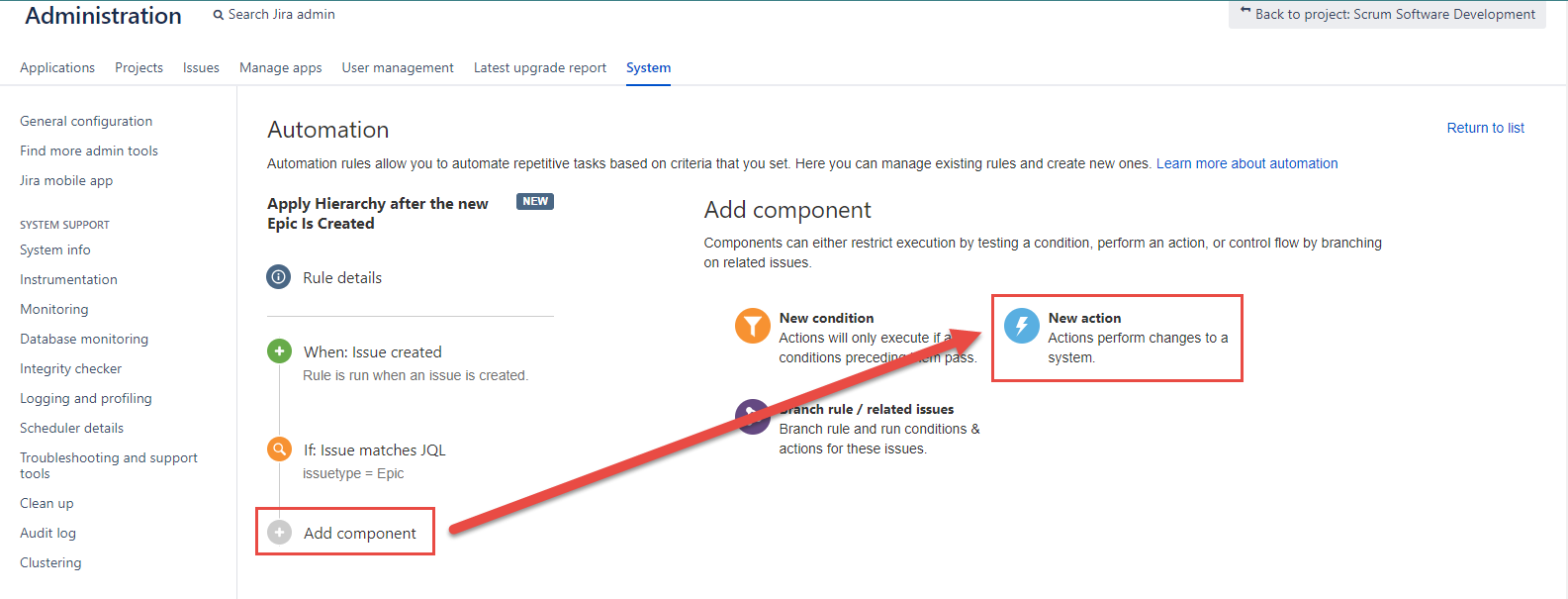
Start typying “send” and select the “Send web request” option.
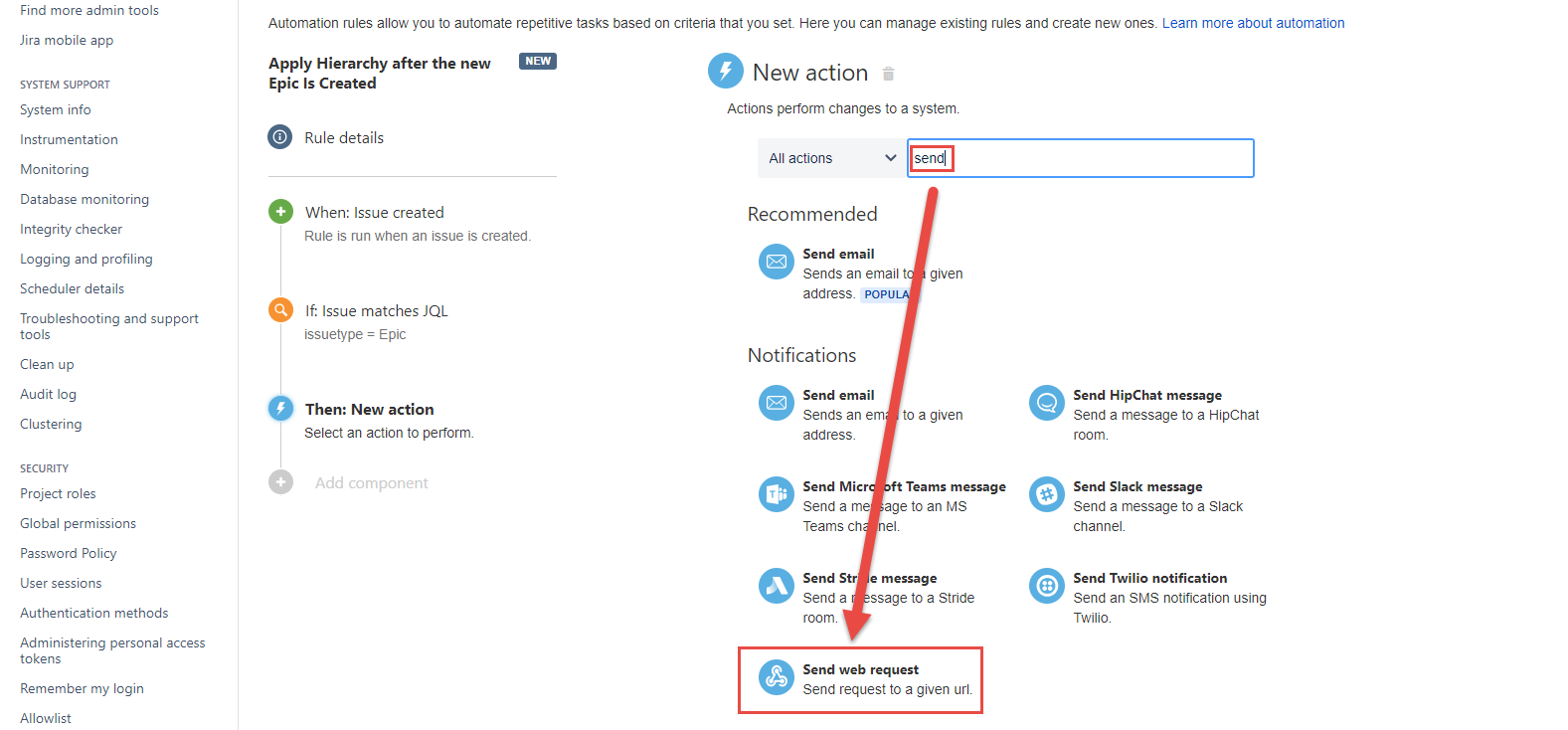
Enter the URL into the mandatory “Webhook URL” field that will look like this:
http://host:port/context/rest/smartissuetemplates/1.0
+ endpoint for the “Hierarchy Apply” /smartissuetemplates/1.0/hierarchy/apply/{hierarchyId}
where you have to specify the current “Scrum Software Development" hierarchy Id.
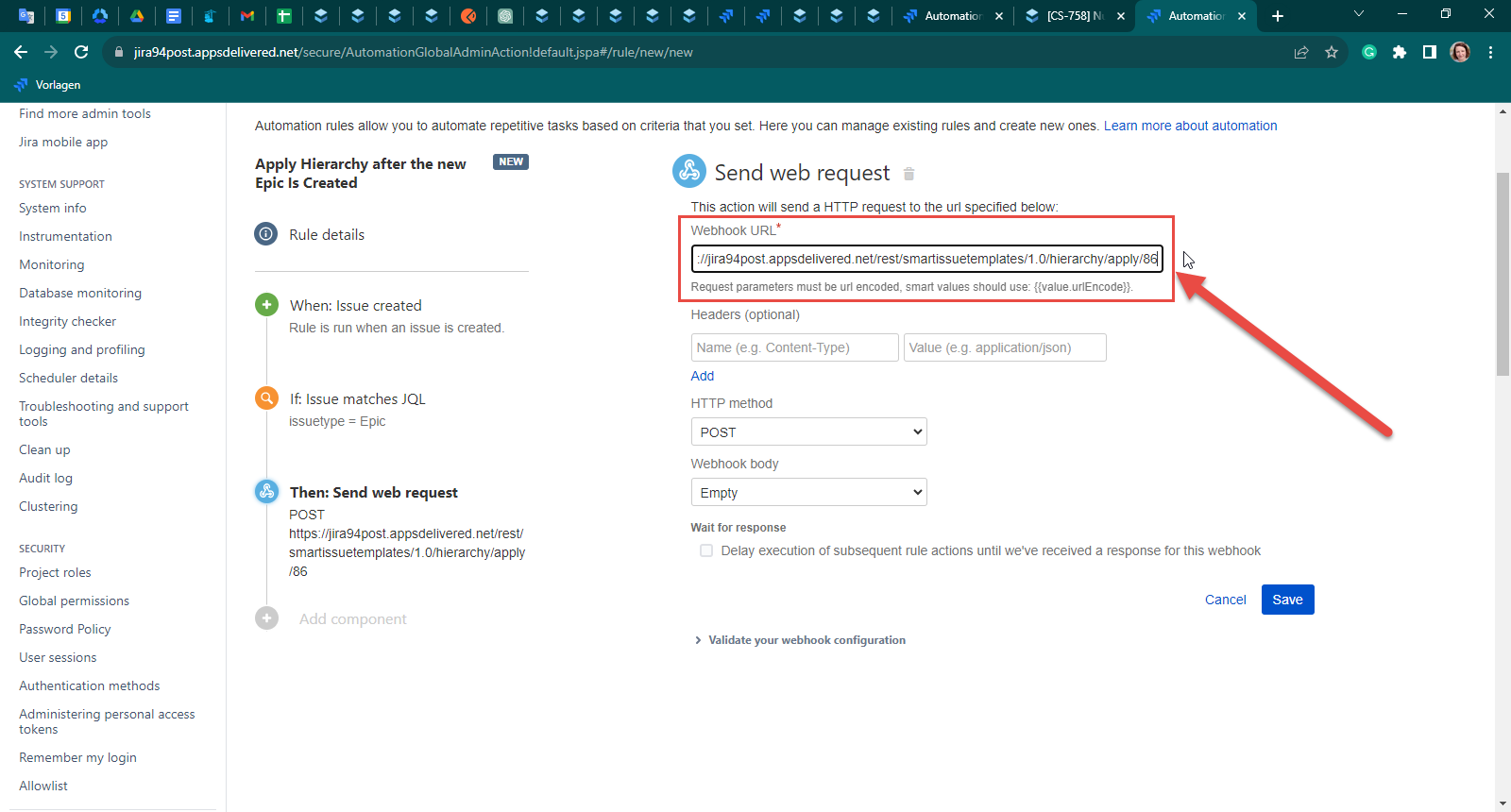
Fill in the values framed red in the screenshot below and click the “Save” button.
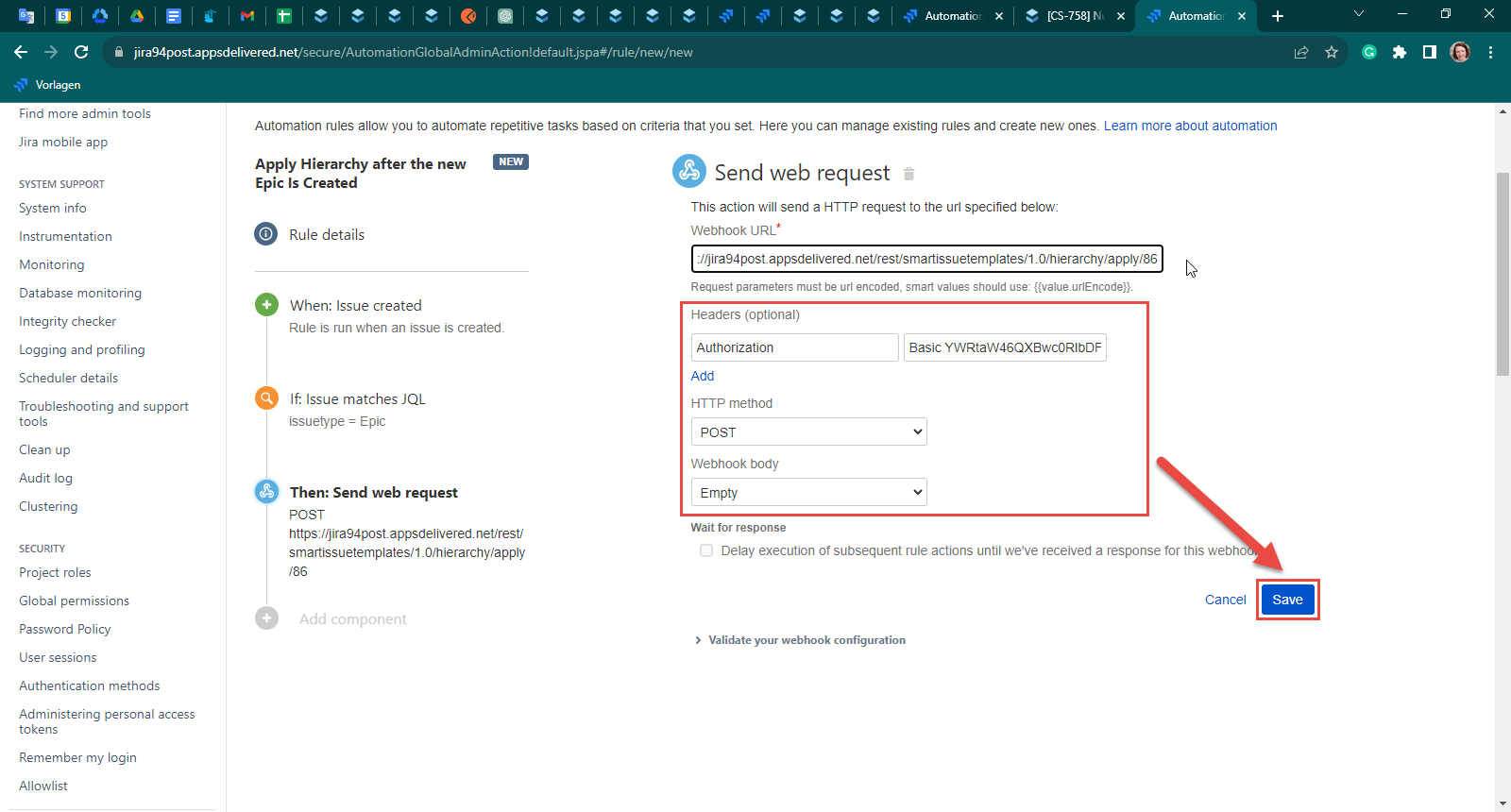
Click the “Turn it on” button.
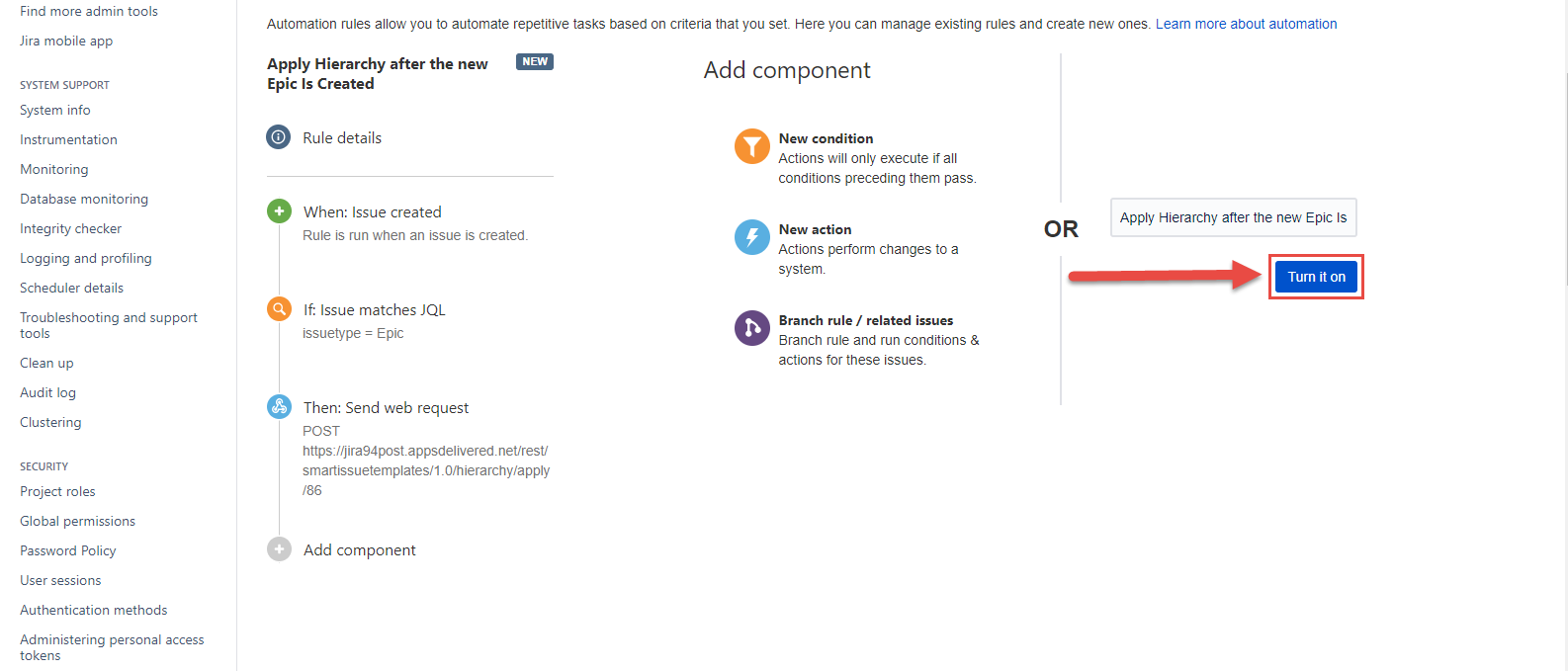
b. Test the Automation Rule:
Within the "Scrum Software Development" project, create a new Epic.
Once the Epic is created, you should find that the hierarchy (user stories and sub-tasks) from the "Scrum Software Development" hierarchy has been automatically applied.
To view the execution details open the “Automation” page and click the “Audit log” for the specific rule.
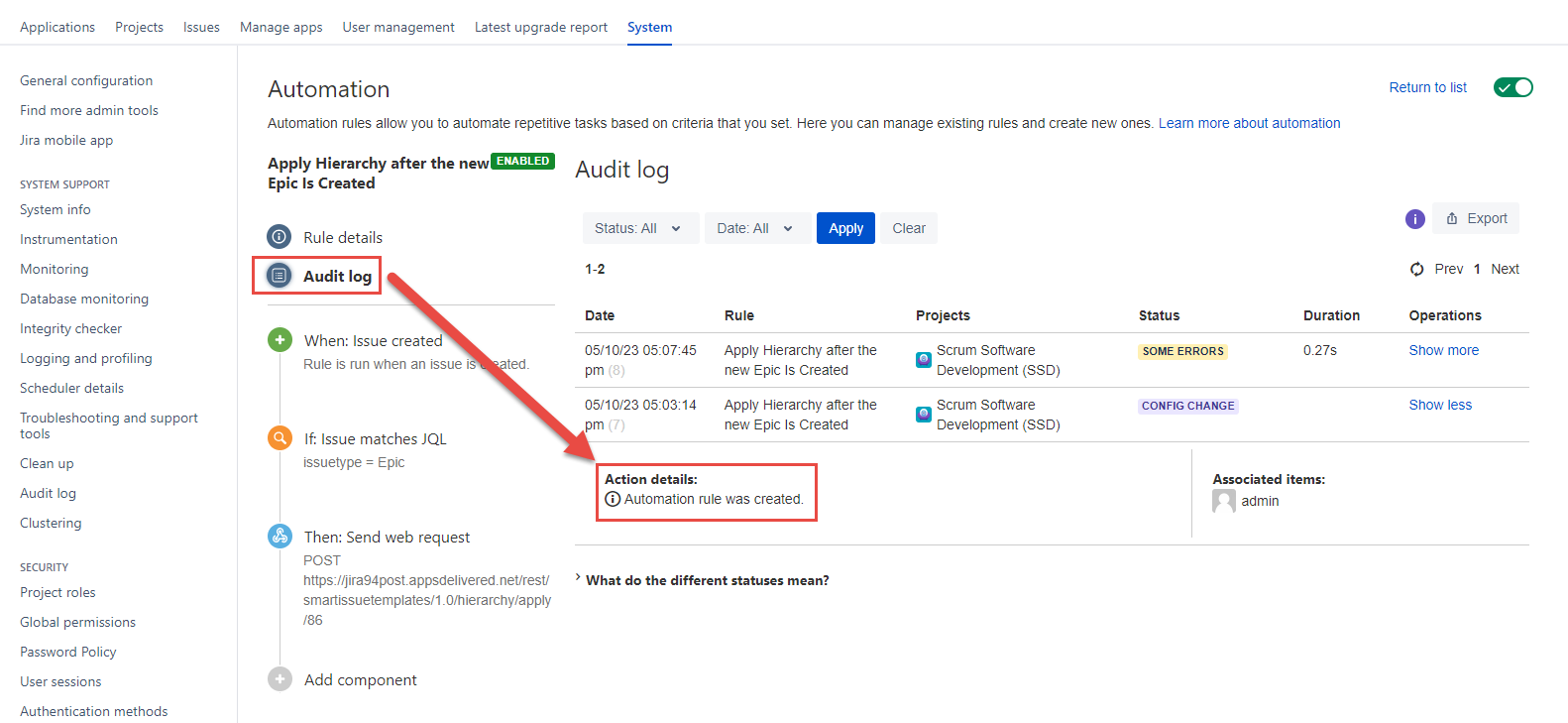
For any questions or feature requests contact us via the Customer Portal
Or drop us an email at support@appsdelivered.atlassian.net. If you are using this option, please check your junk folder regularly, as our reply can be placed there by your email service.
Before submitting a bug report or support ticket, please update to the latest version of the add-on.
Please add information about the version of Jira and the add-on.
.png)