How to change the project in Hierarchy temporarily
There are occasions when we want to make changes to a Hierarchy and apply this Hierarchy to a different project. Now, it is possible to do so without creating a brand-new Hierarchy.
The very first thing you have to do is to make sure that you already have a Hierarchy that you want to bring changes. If you don’t have one and you are not quite sure how to create one, please refer to this guide.
How to change a Project
If you already have a Hierarchy created, please proceed to the Manage Hierarchies page of the application. To do so you should click Templates -> Manage Hierarchies in the main menu of the Smart Issue Templates.
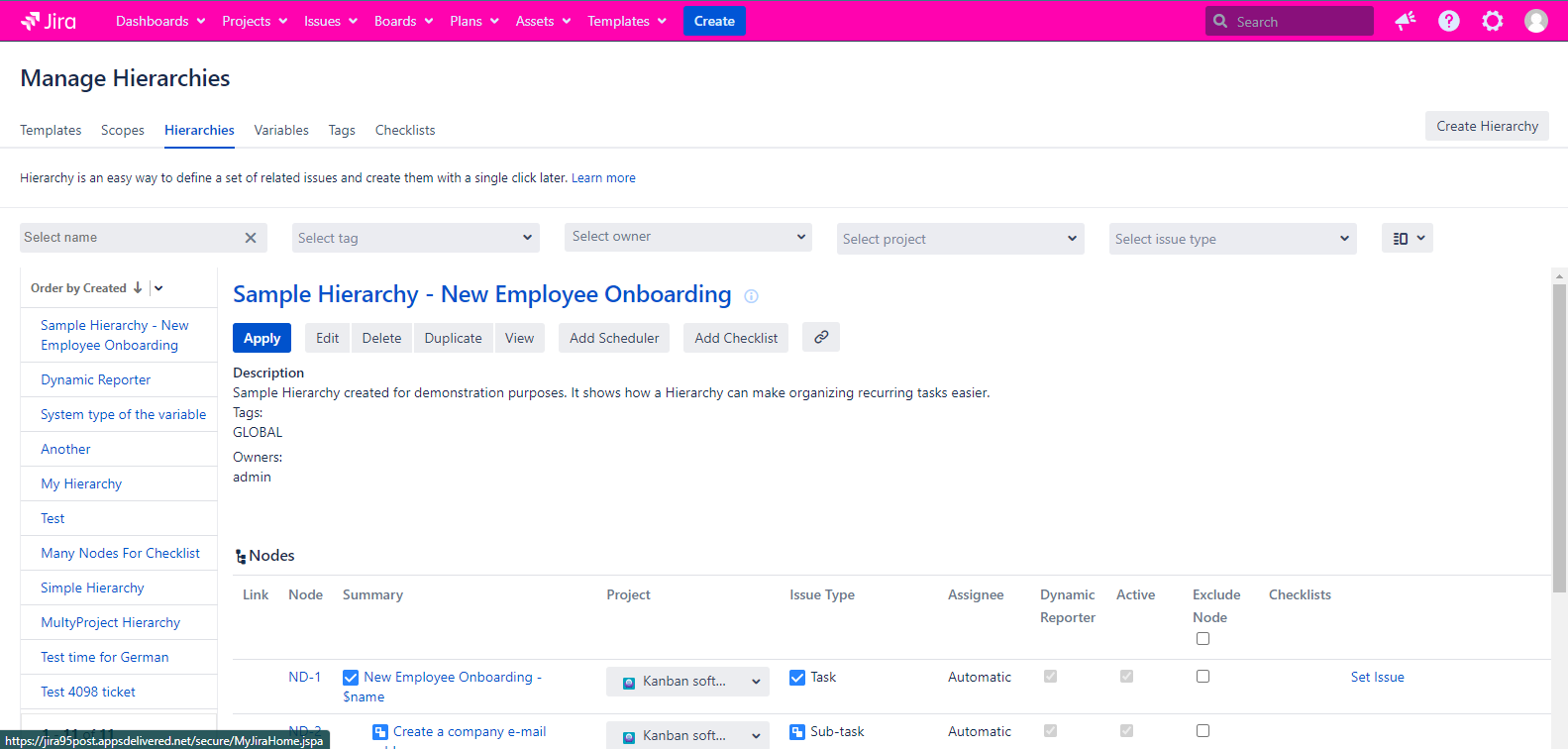
On the Manage Hierarchies page you should choose a Node you want to bring changes to. Click the Node key link or the node’s summary. In the opened up dialog you will see the familiar screen. In the upper part of the dialog you will see that the Project field and the Issue Type field are available to edit.
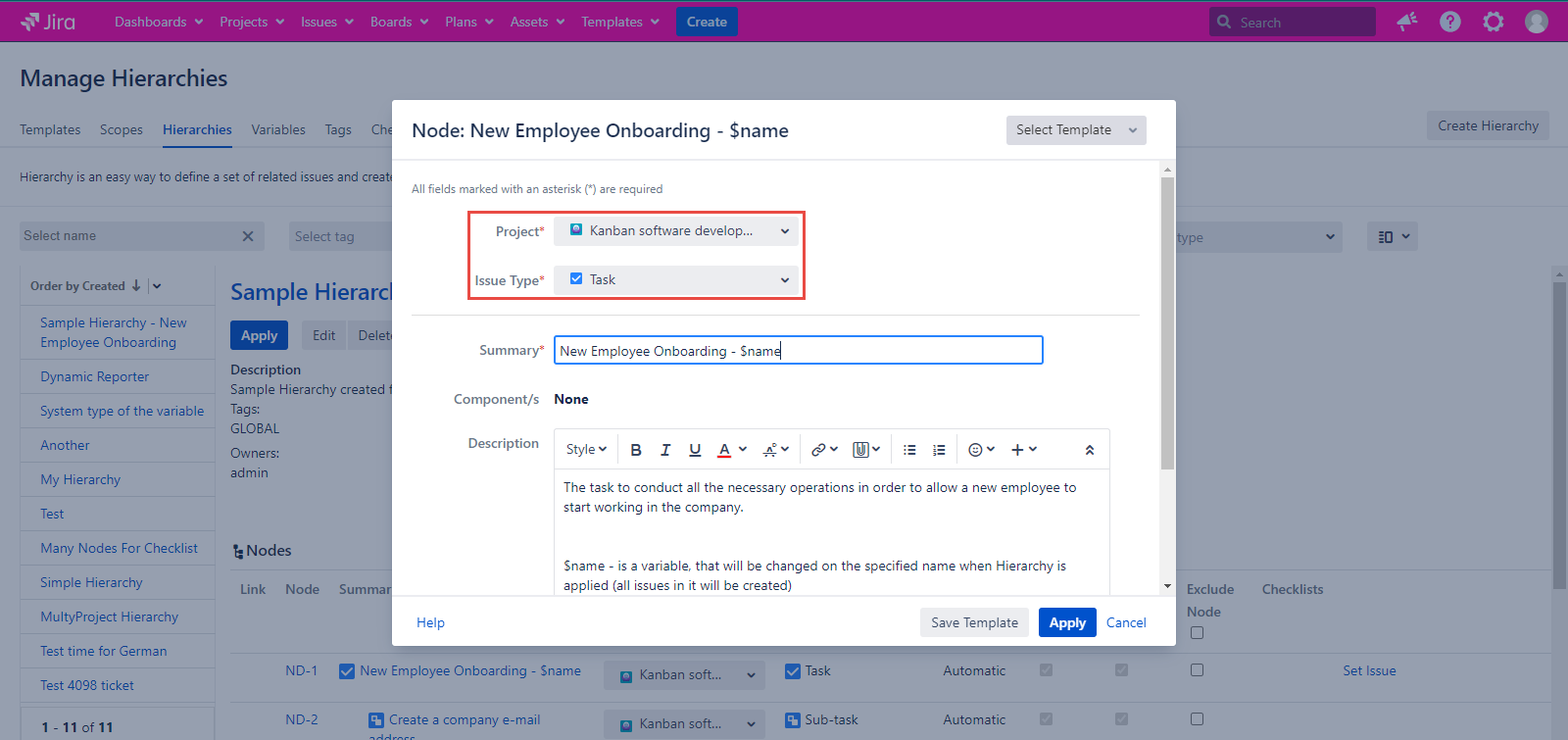
Here, you should choose the project you want this particular Node to be applied to and click the Apply button at the footer of the Node dialog.
Please, note that in order to use this feature, both of the projects (the one you are copying the Hierarchy nodes from and the one you are applying the Hierarchy nodes to) should contain the same set of Jira Issue Types.
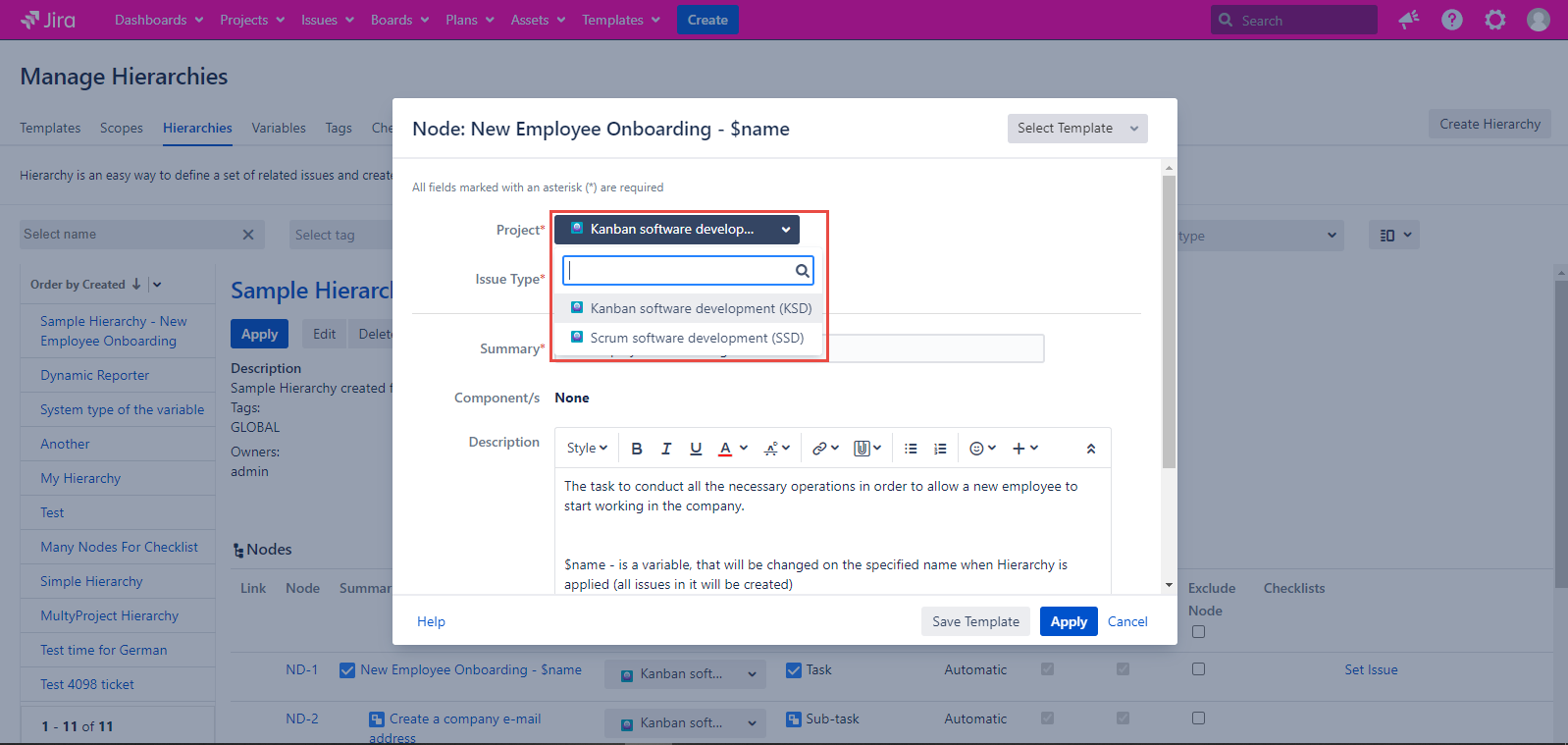
How to Apply changes
For different Jira Issue Types this feature works slightly differently. For instance, if you only choose a node that has children, then the changes you apply to the parent will also take effect on the children. So, if you choose the Task issue type of an issue, then all the sub-tasks it contains will also be applied to the project you chose for that Task.

Surprisingly, it is not the case with Epic issues. You see, Epics are separate entities that may contain anything within themselves, even tasks for different projects. Because of that, none of the project related changes you make, will take any place in your sub-tasks.
Temporary Changes Mode
Last but not least, all of the above works in the ‘Temporary changes’ mode, which means that all of the changes you make are not applied to the Hierarchy you chose as a playground. As soon as you click the 'Apply' button new issues get created and the Hierarchy you chose comes back to the original state.
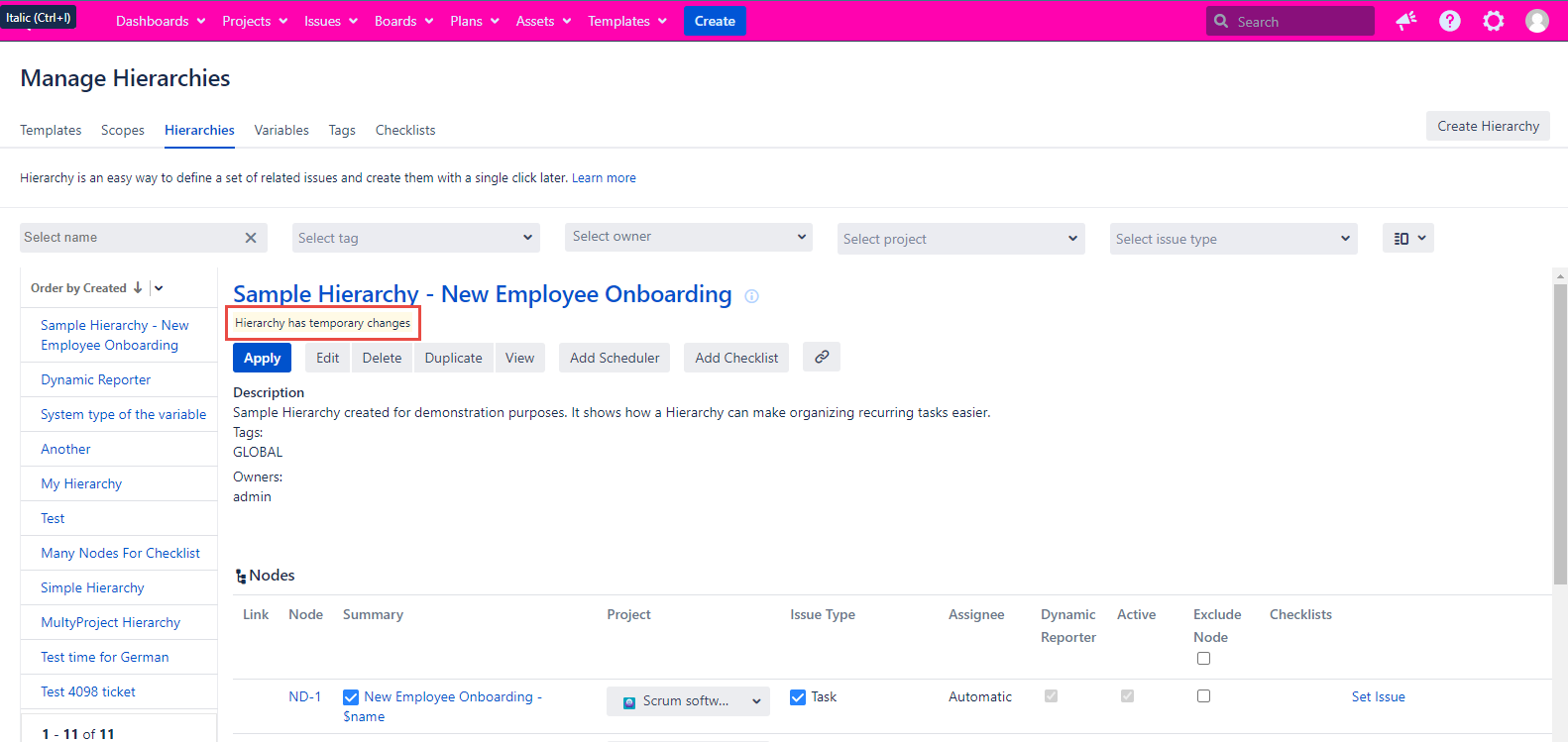
You can use the same function on the ‘Apply Hierarchy’ dialog.
For any questions or feature requests contact us via Customer Portal
Or drop us an email support@appsdelivered.atlassian.net. If you are using this option, please check your junk folder regularly, as our reply can be placed there by your email service.
Before submitting a bug report or support ticket, please update to the latest version of the add-on.
Please add information about the version of Jira and the add-on.
.png)