Filtering and Sorting Scopes
Filtering Scopes
The Manage Scopes page contains filters allowing you to filter data in a scope table by different criteria. Thus, with just a few clicks, the user can display only the scopes he is interested in on the Manage Scopes page.
Let's take a look at the capabilities of each filter separately.
Filter by Name
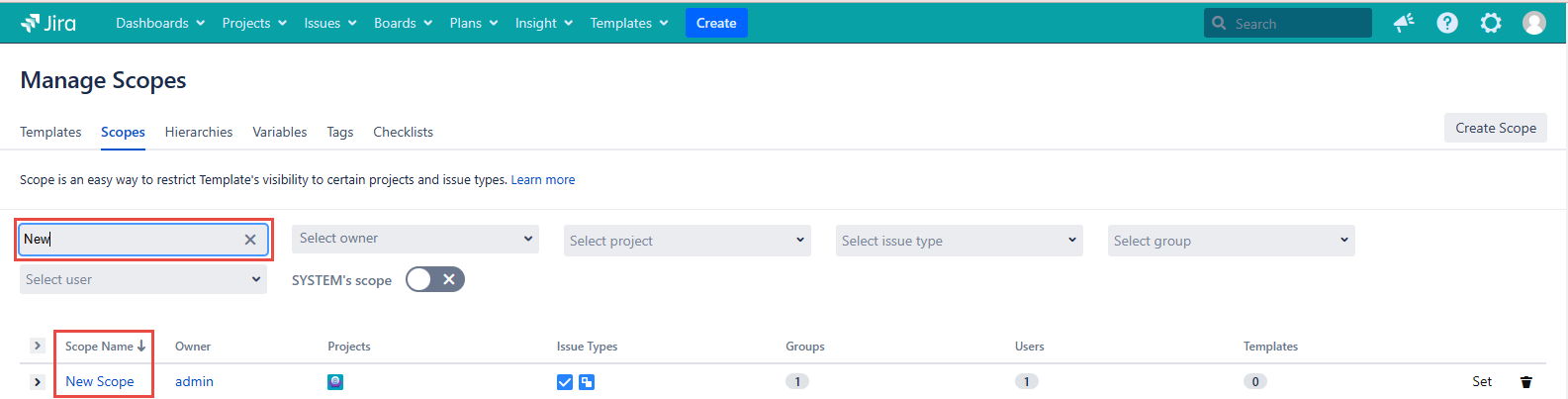
The first filter works with the scope name. The user enters a character set. The filter will only display those scopes whose names contain a set of entered characters. The character set can be anywhere in the scope name. Only one set of characters can be entered in this filter field at a time. This filter is case-sensitive.
Filter by Owner
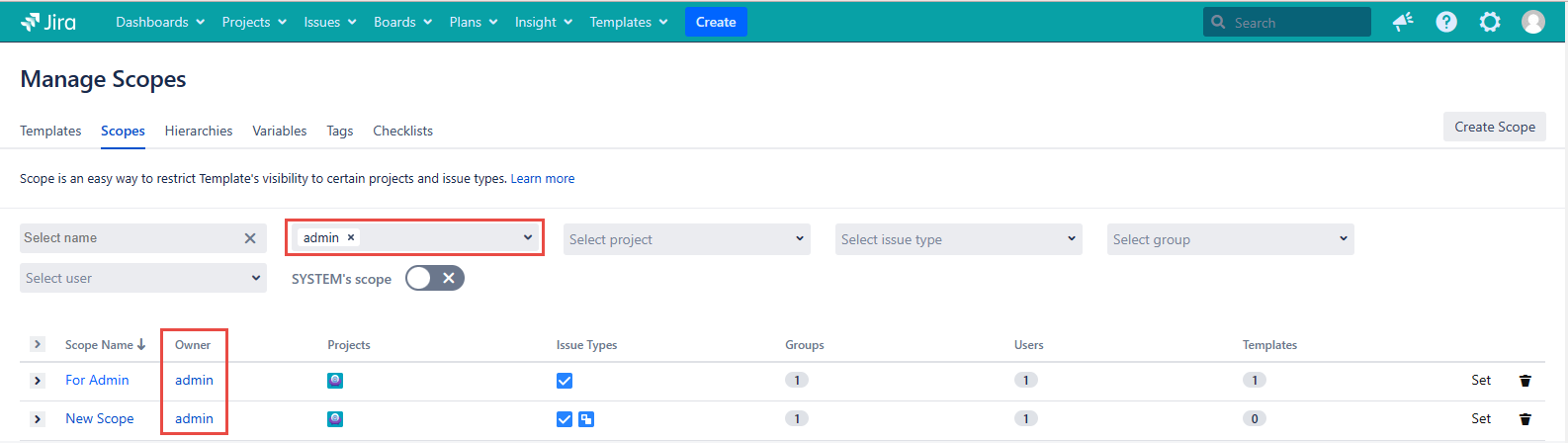
After selecting the username in the Select owner filter field the scopes having this user as the owner will be shown on the Manage Scopes page. The multiple users can be selected.
Filter by Project
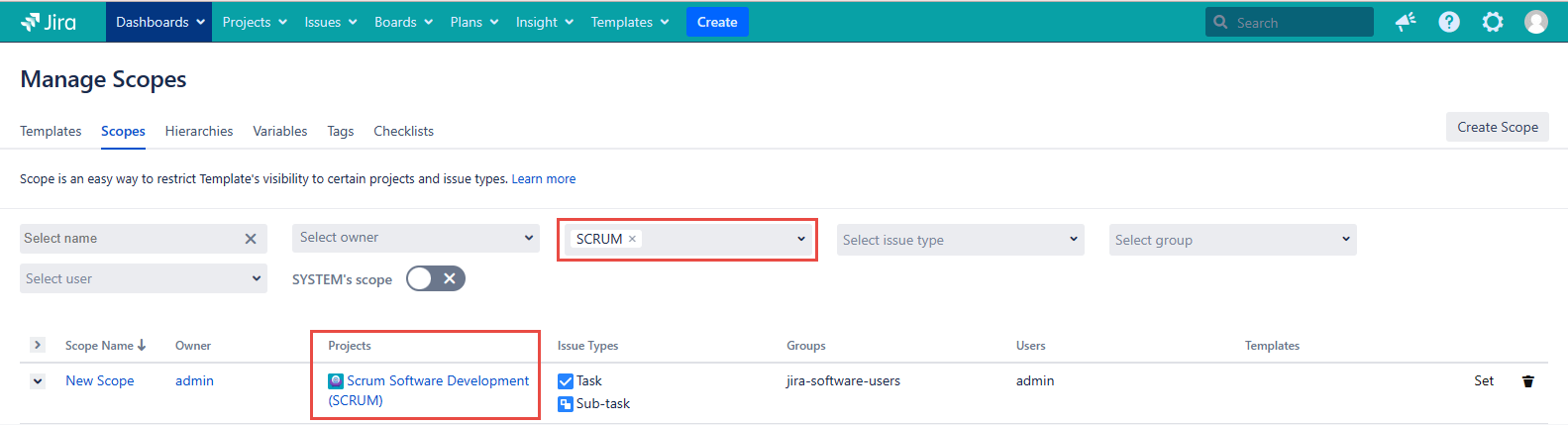
The filter will display only scopes that contain selected projects. The multiple projects can be selected.
Filter by Issue Type
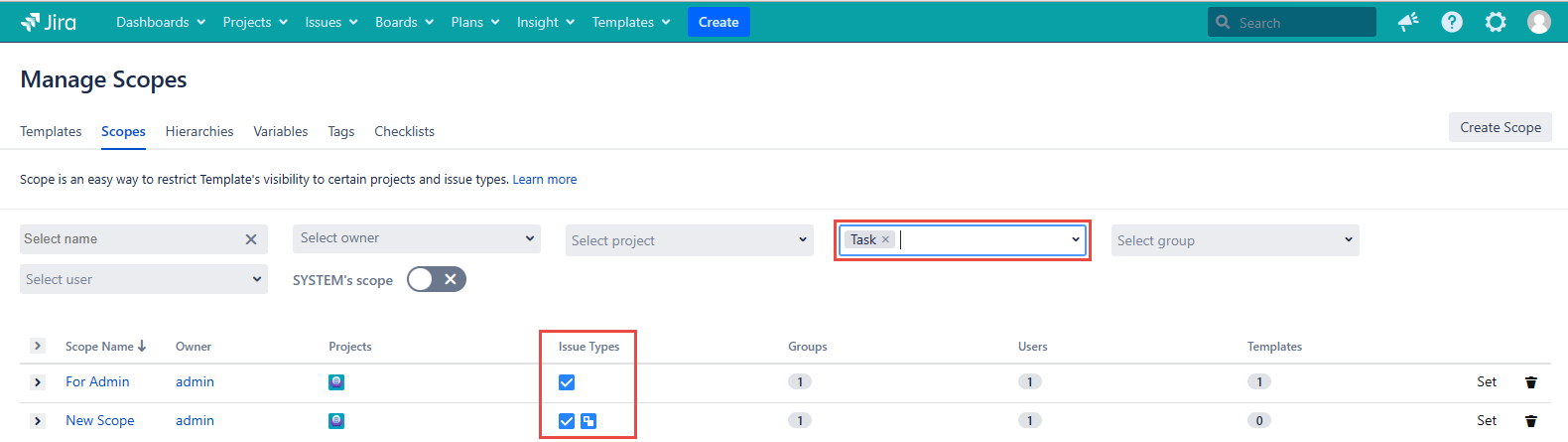
The Select issue type filter will display only scopes that contain selected issue types. the multiple issue types can be selected.
Filter by Group
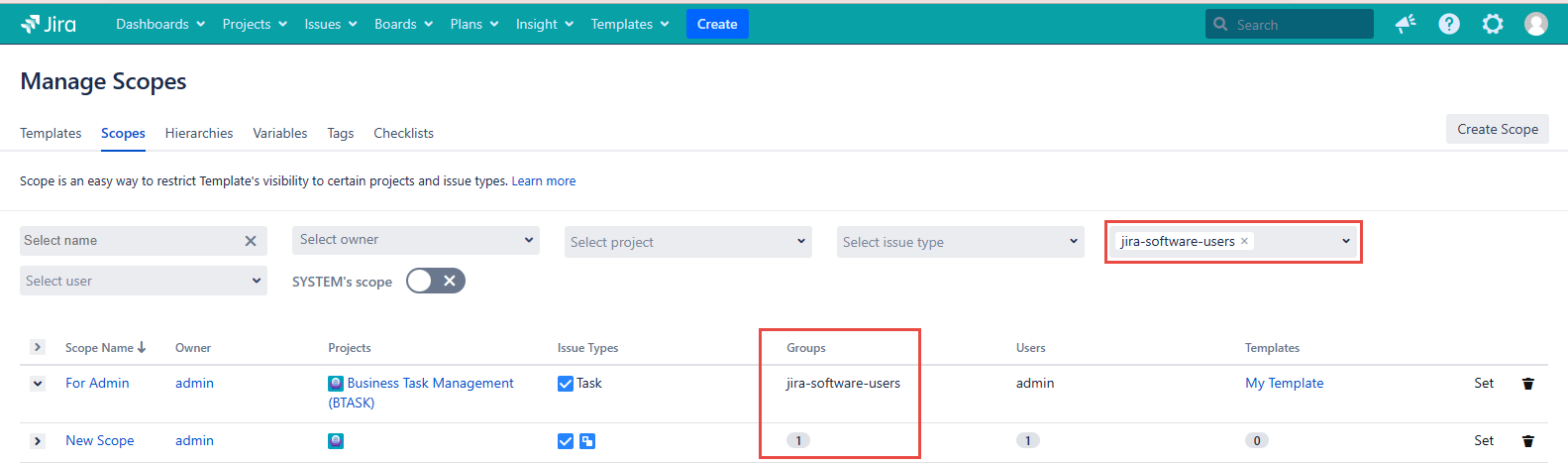
One or more values can be entered in the Select group filter field. It will display the scopes available for the selected user groups.
Filter by User
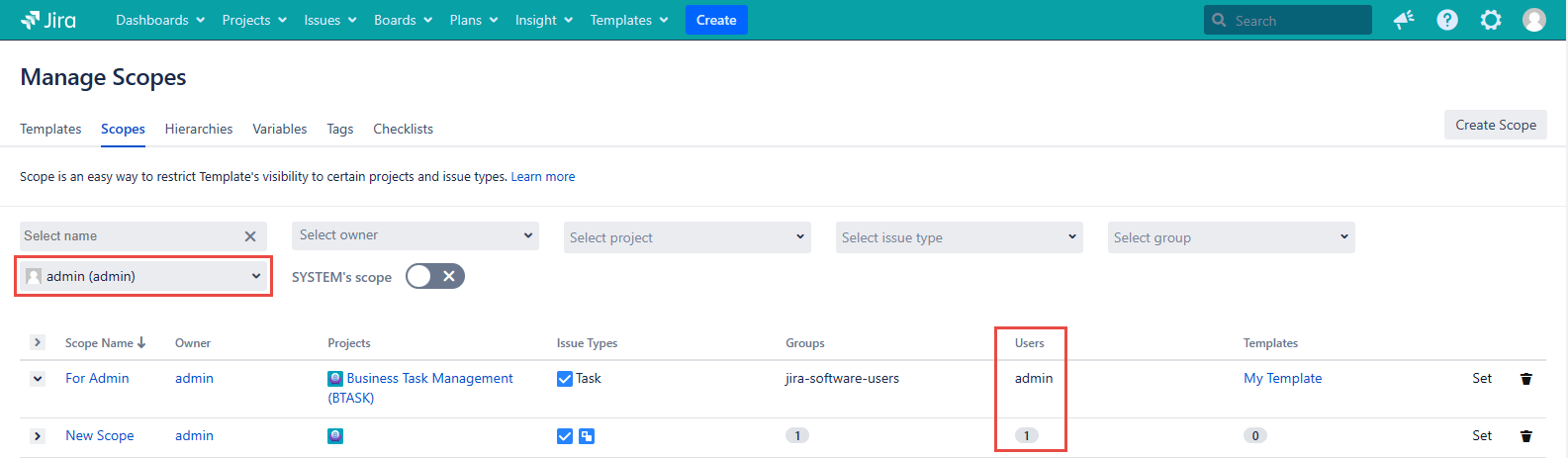
The Select user filter will show the scopes available for the specific user selected in the User field while the scope creation.
The scope Owner and User can be different people.
Filter by SYSTEM’s scope
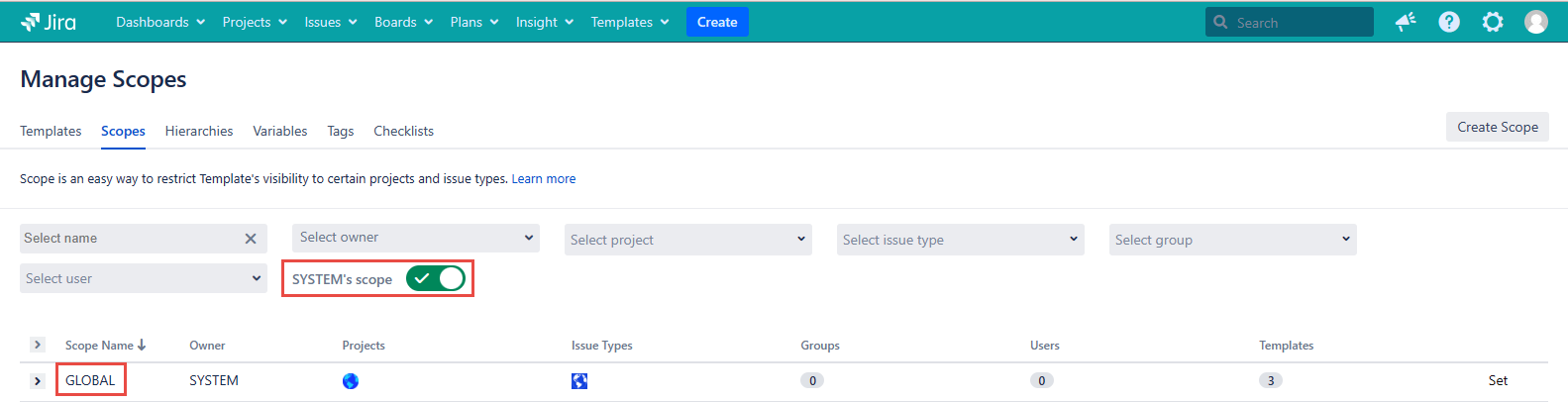
The green active SYSTEM’s scope will show the GLOBAL scope where SYSTEM is the owner.
Sorting the Scopes
To sort the scopes due to the alphabetic order you have to click the Scope Name or the Owner column name. Click it once and the scopes will be sorted from A to Z. One more click will sort the scopes from Z to A.
By default the Scopes' Names sorting from A to Z is turned on.

For any questions or feature requests contact us via the Customer Portal
Or drop us an email at support@appsdelivered.atlassian.net. If you are using this option, please check your junk folder regularly, as our reply can be placed there by your email service.
Before submitting a bug report or support ticket, please update to the latest version of the add-on.
Please add information about the version of Jira and the add-on.
.png)