Editing a Template from the Create / Edit Issue dialog
The Edit Template functionality is available in case the user is granted the Edit Template permission on the Smart Issue Templates Permissions page.
Make sure that the Allow create\edit Template from the Issue creation dialog configuration is checked on the Configurations page
To enable the template editing the user is to be granted the ‘Create Issue’ project permission as well.
To edit a Template, open the Create Issue or Edit Issue dialog and select the Template that needs to be updated in the Select Template dropdown, update the field values, and hit the Update Template button at the bottom of the dialog
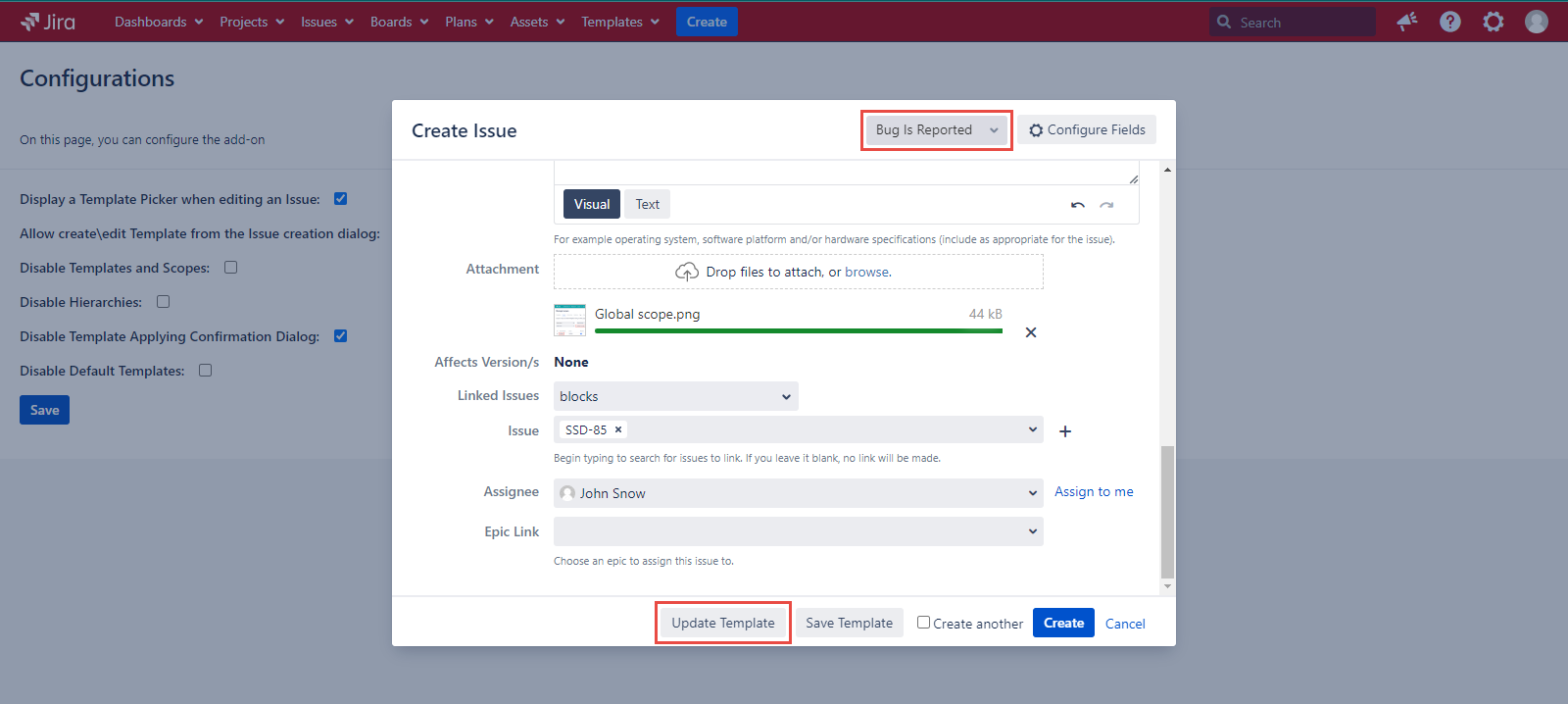
You can also switch Project and (or) Issue Type to access different set of fields on the Screen.
However, once the Template is updated, only the fields available on the current Screen will be saved, clearing the values for any missing field on the current Template Screen.
The Edit Template dialog will appear, allowing you to change the Template details:
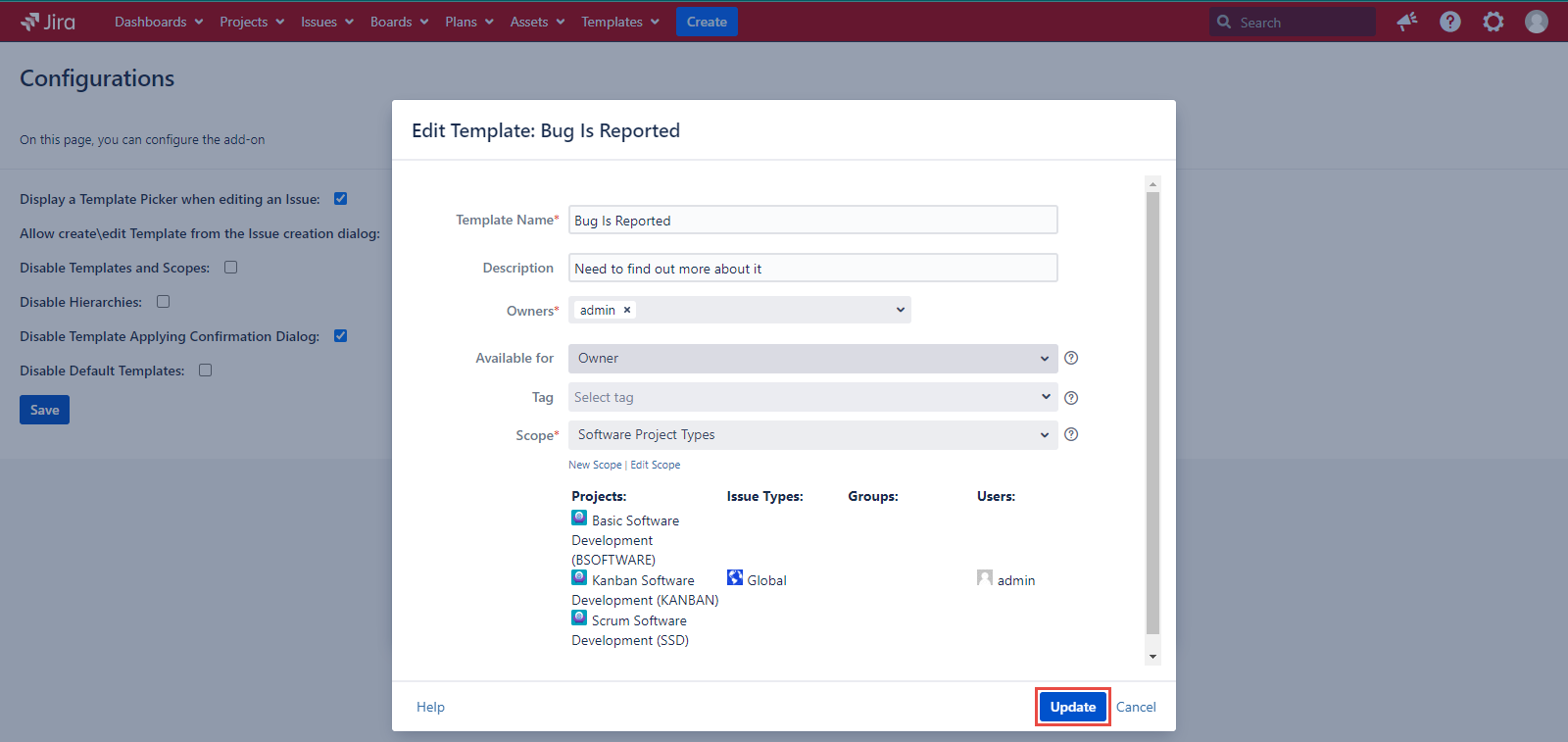
You can easily make changes and then click the Update button to save changes to your Template.
The Default Template cannot be edited with the steps described above. You can edit it from the Manage Templates page by clicking its name in the list of templates.
For any questions or feature requests contact us via the Customer Portal
Or drop us an email at support@appsdelivered.atlassian.net. If you are using this option, please check your junk folder regularly, as our reply can be placed there by your email service.
Before submitting a bug report or support ticket, please update to the latest version of the add-on.
Please add information about the version of Jira and the add-on.
.png)