Configurations
What are the Configurations?
Configurations is a feature created for add-on setting management. The Configurations are placed in the Templates → CONFIGURATIONS section.
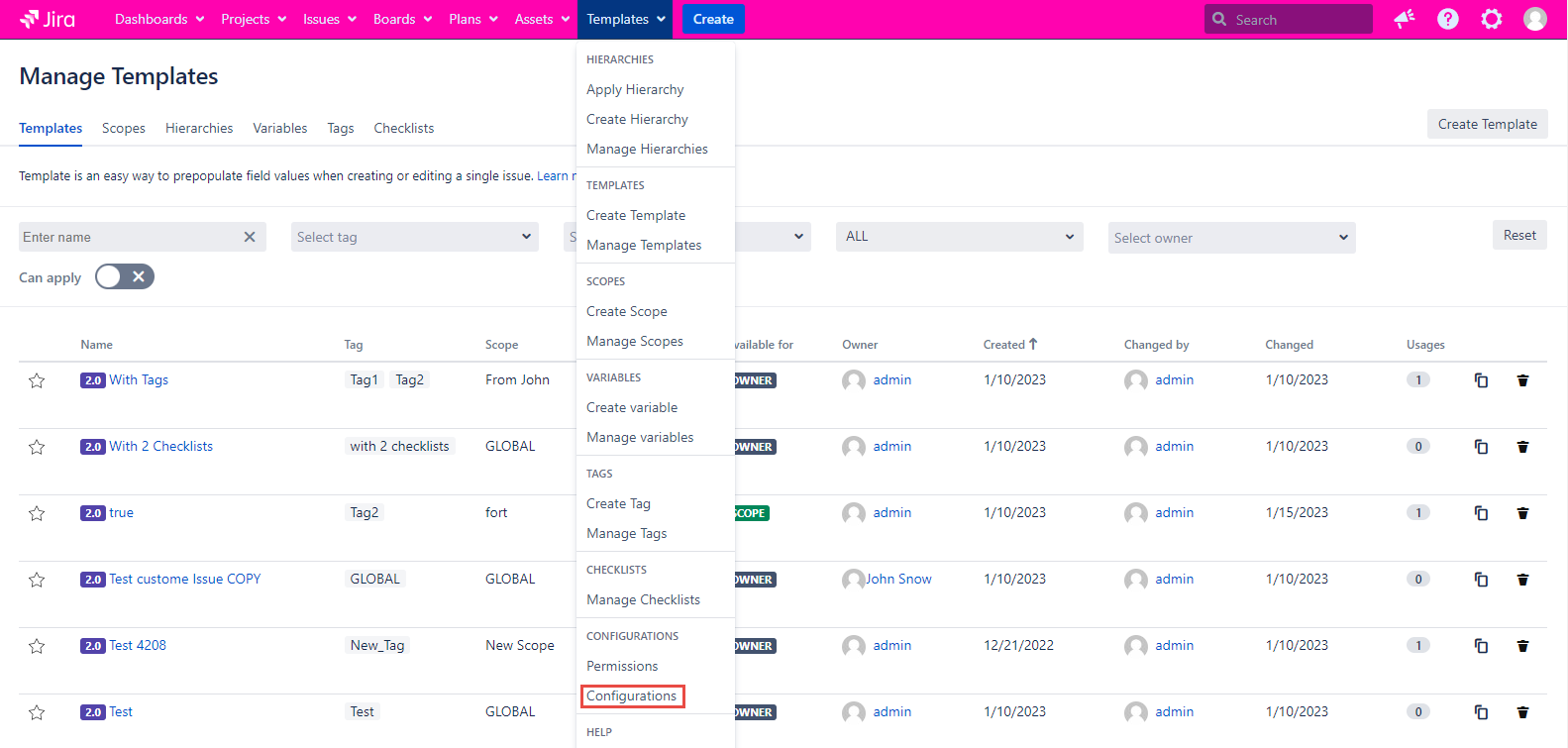
The Configurations page view is permitted only for the admins.
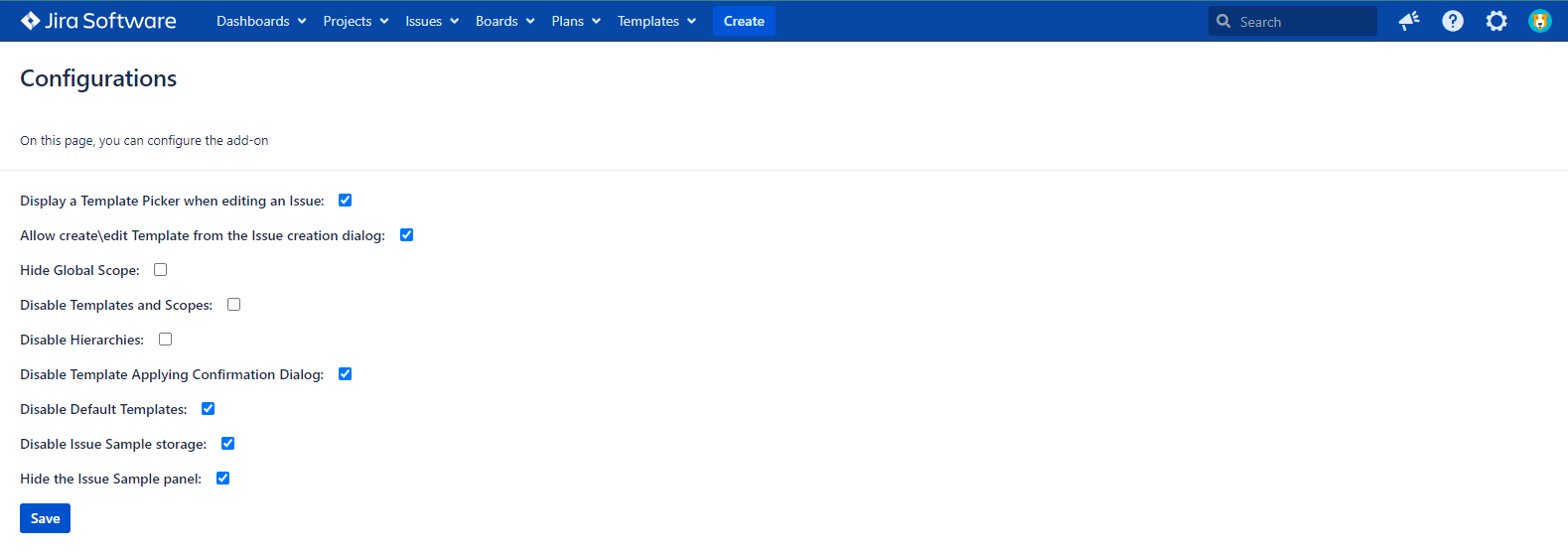
Currently, you are available to have only one set of Configurations:
Displays a Template Picker while editing an Issue
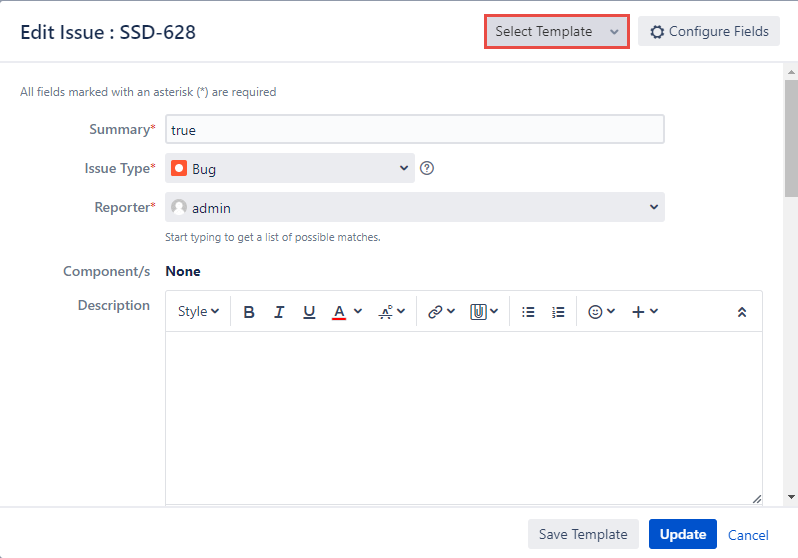
By default configuration is marked.
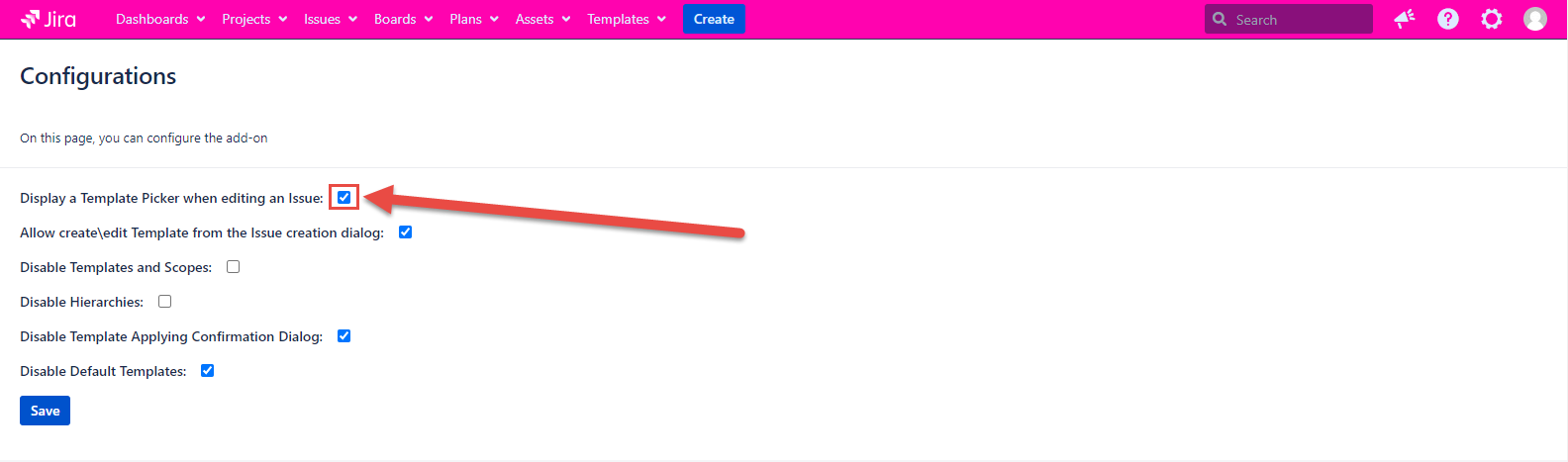
If the configuration is marked, the Template picker appears in Edit Issue Dialog as usual. If the configuration is unmarked, the Template picker is no longer displayed in Edit Issue Dialog.
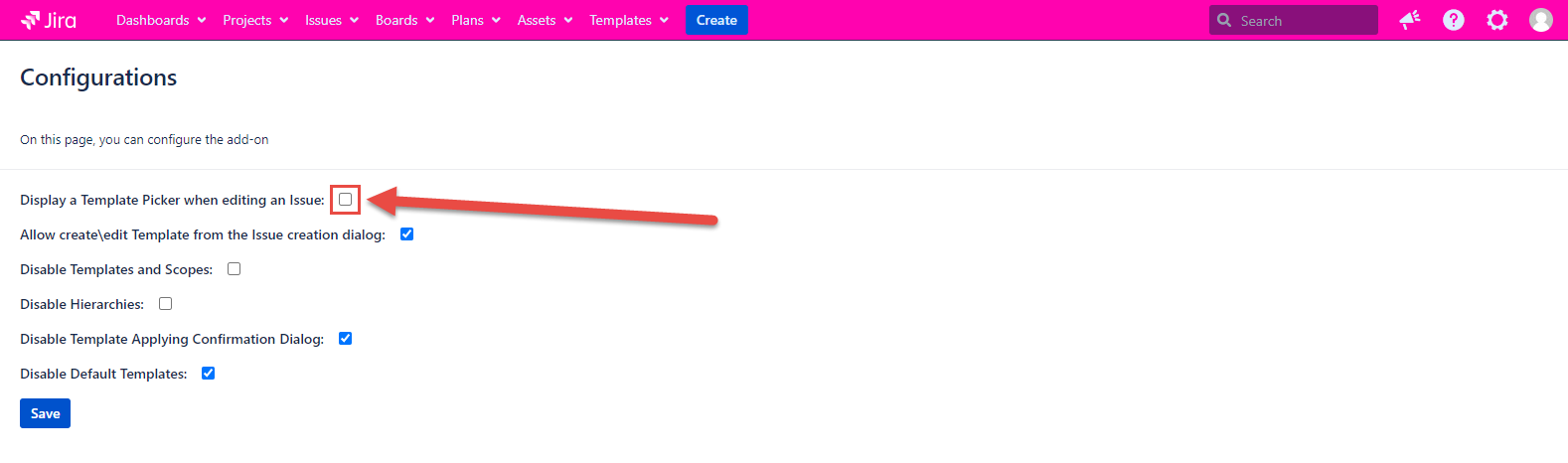
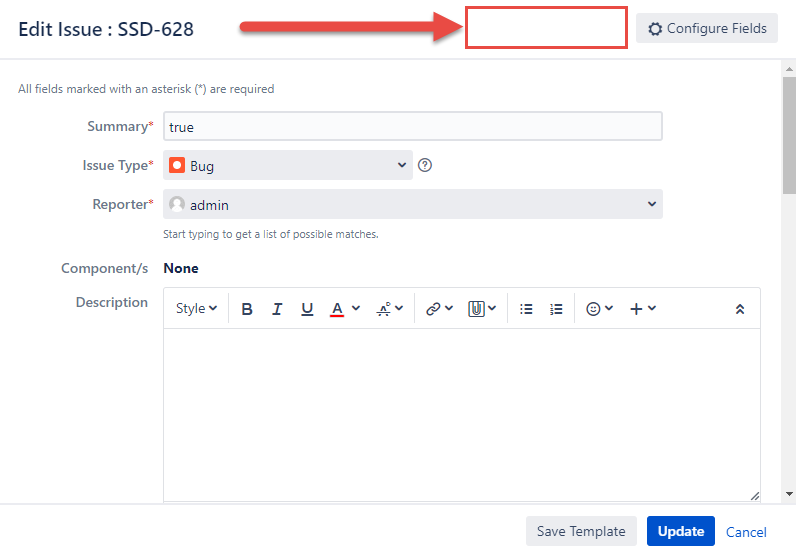
Allow create\edit Template from the Issue creation dialog
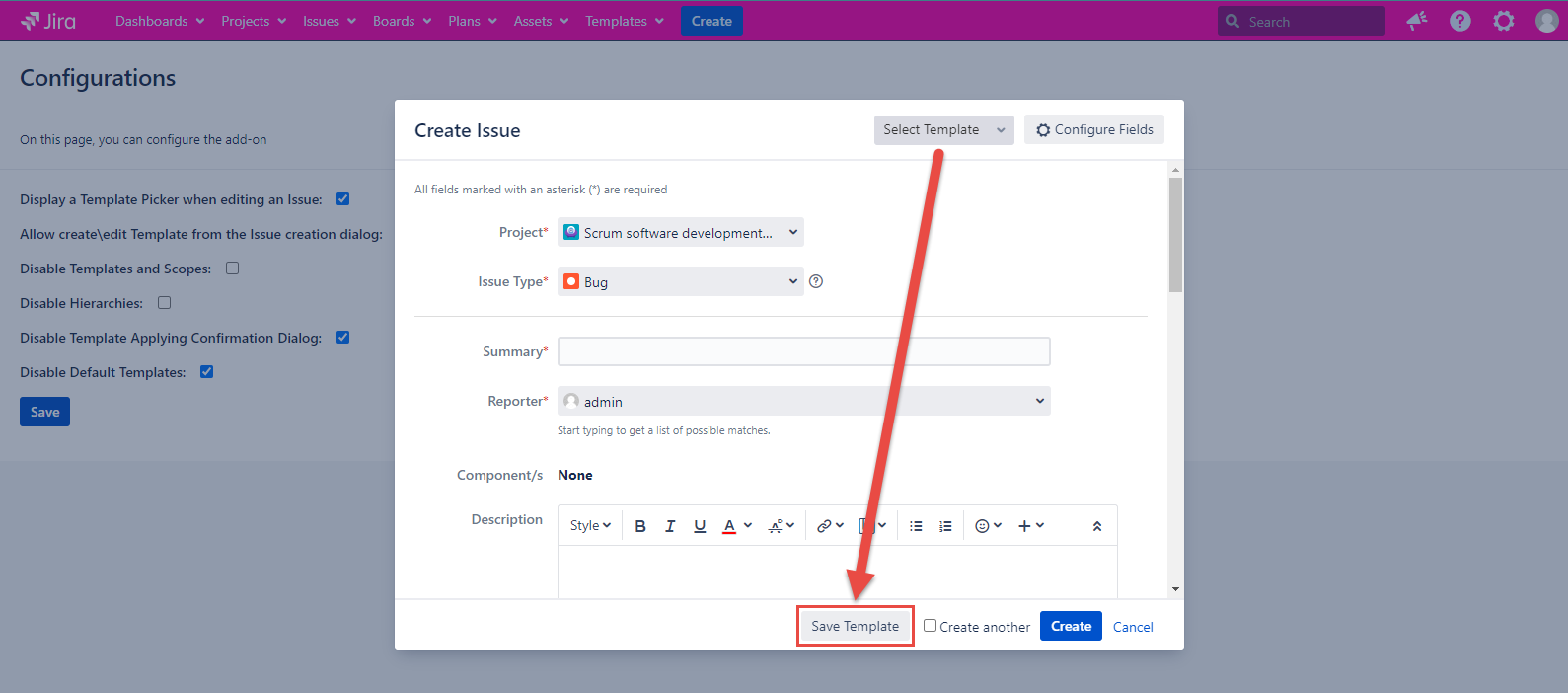
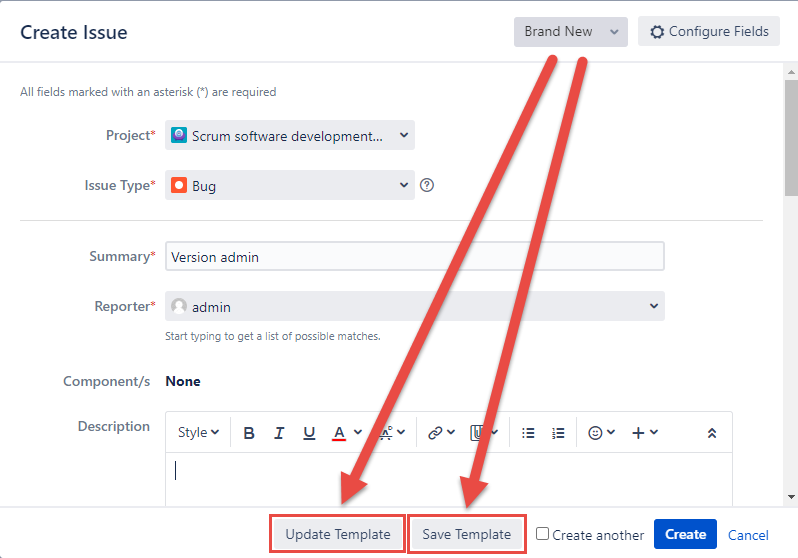
By default configuration is marked.
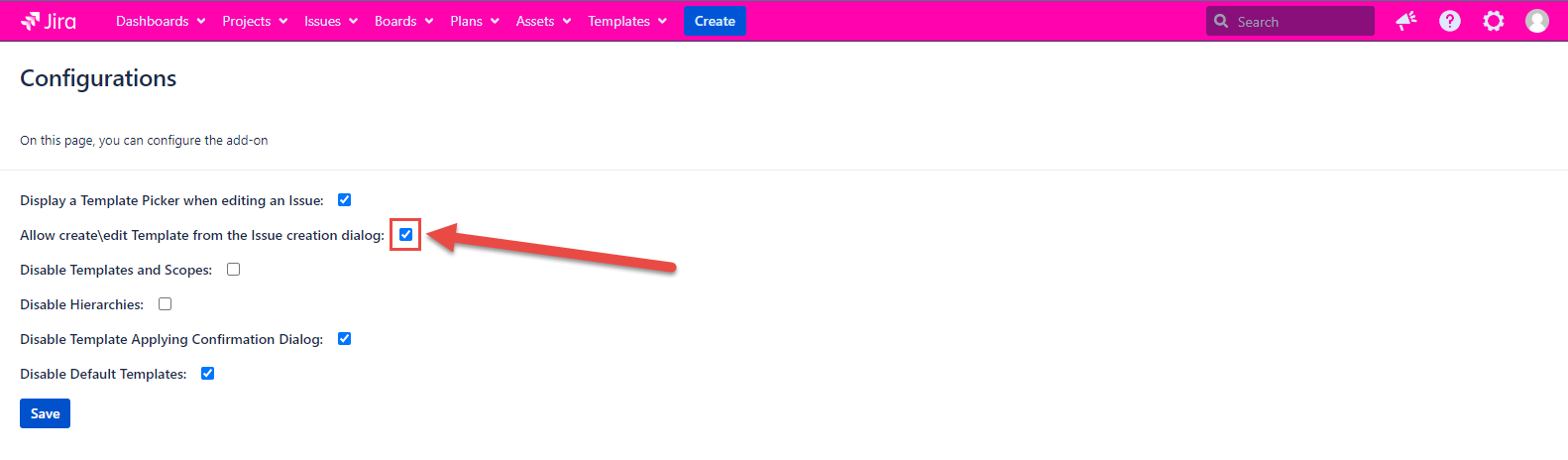
If the configuration is marked, then it's possible to edit/create a Template in Create Issue Dialog. If the configuration is unmarked, then the possibility of the creation/edition Template is no longer available on Create Issue Dialog.
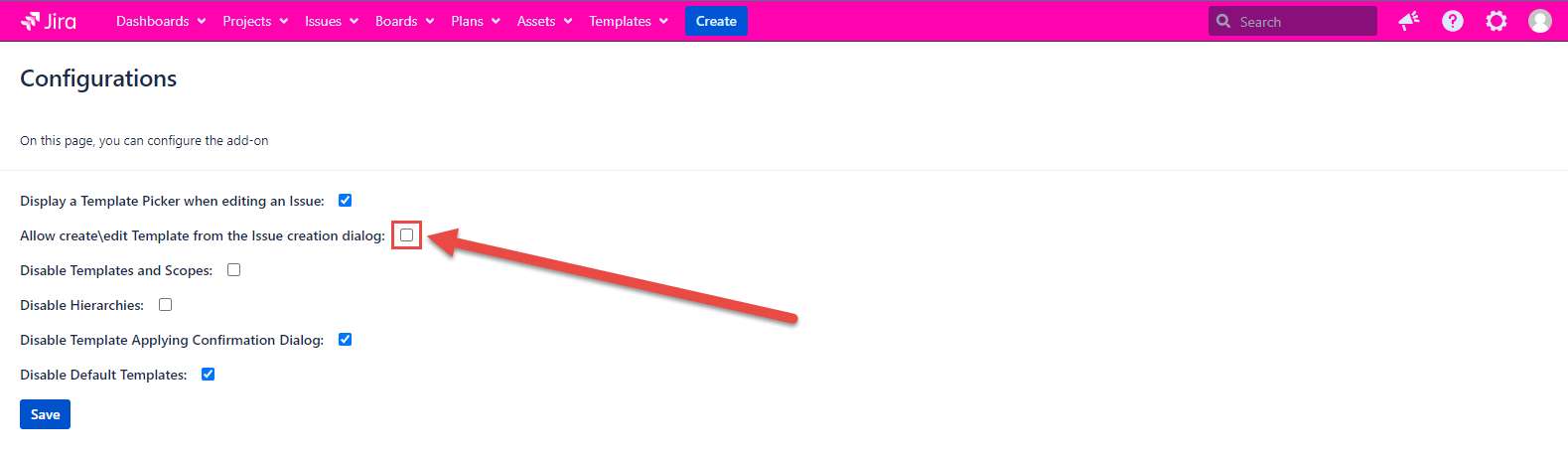
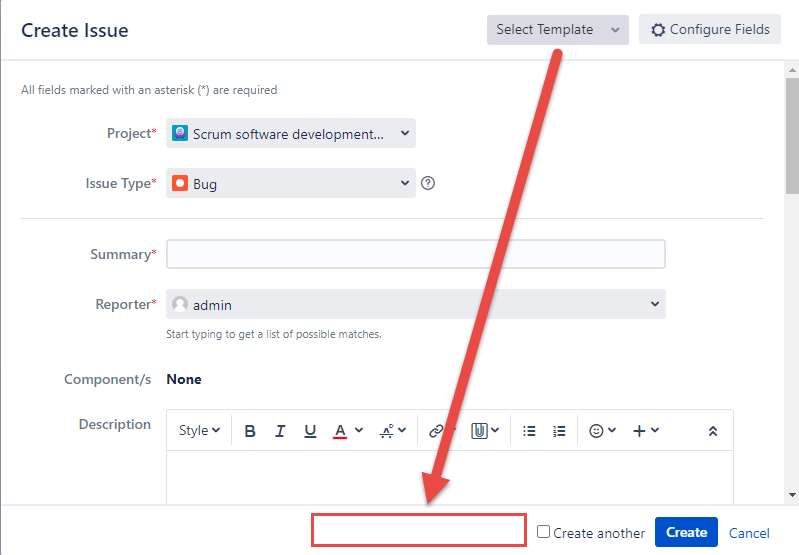
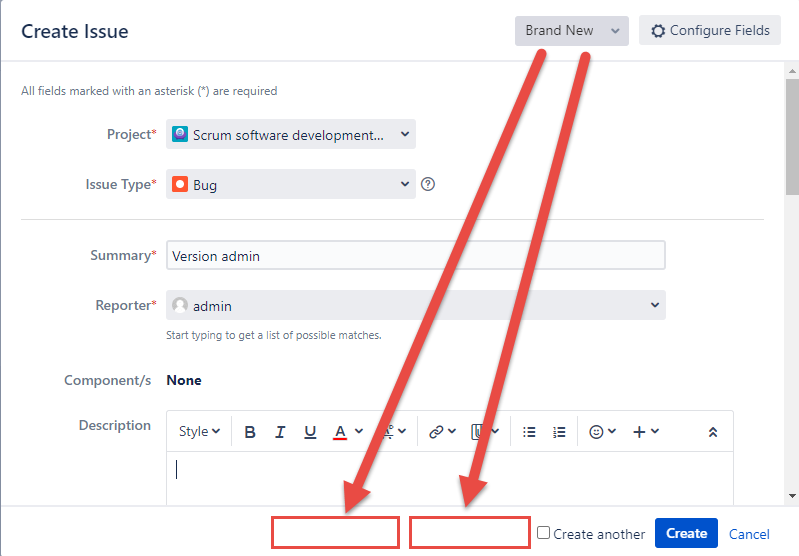
Hide Global Scope
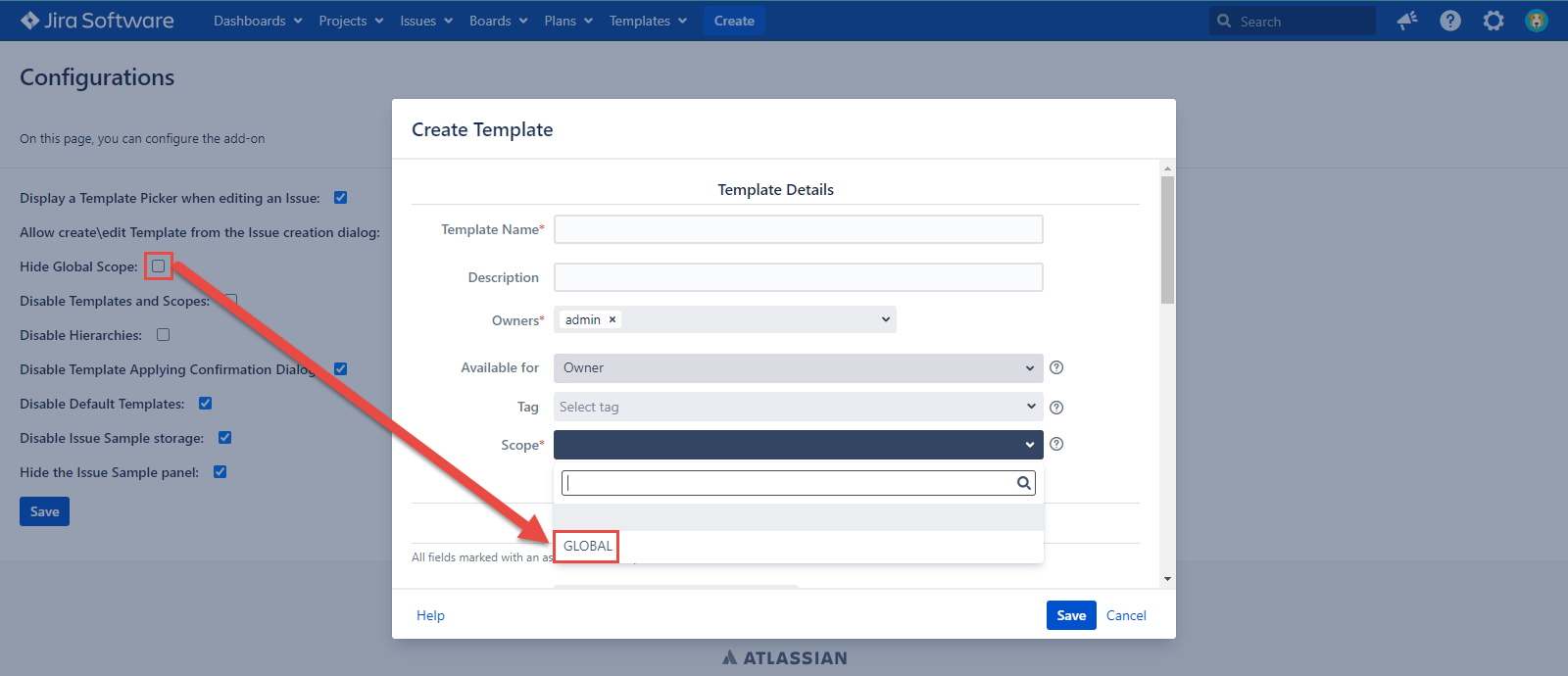
By default configuration is not marked.
If the configuration is marked, then the GLOBAL scope is not shown in the Scope picker while creating the Template and Editing it. And the GLOBAL scope is not shown on the Manage Scopes page as well. If the configuration is unmarked, then you can use the GLOBAL scope for the Template creation and editing. And the GLOBAL scope will be displayed on the Manage Scopes page.
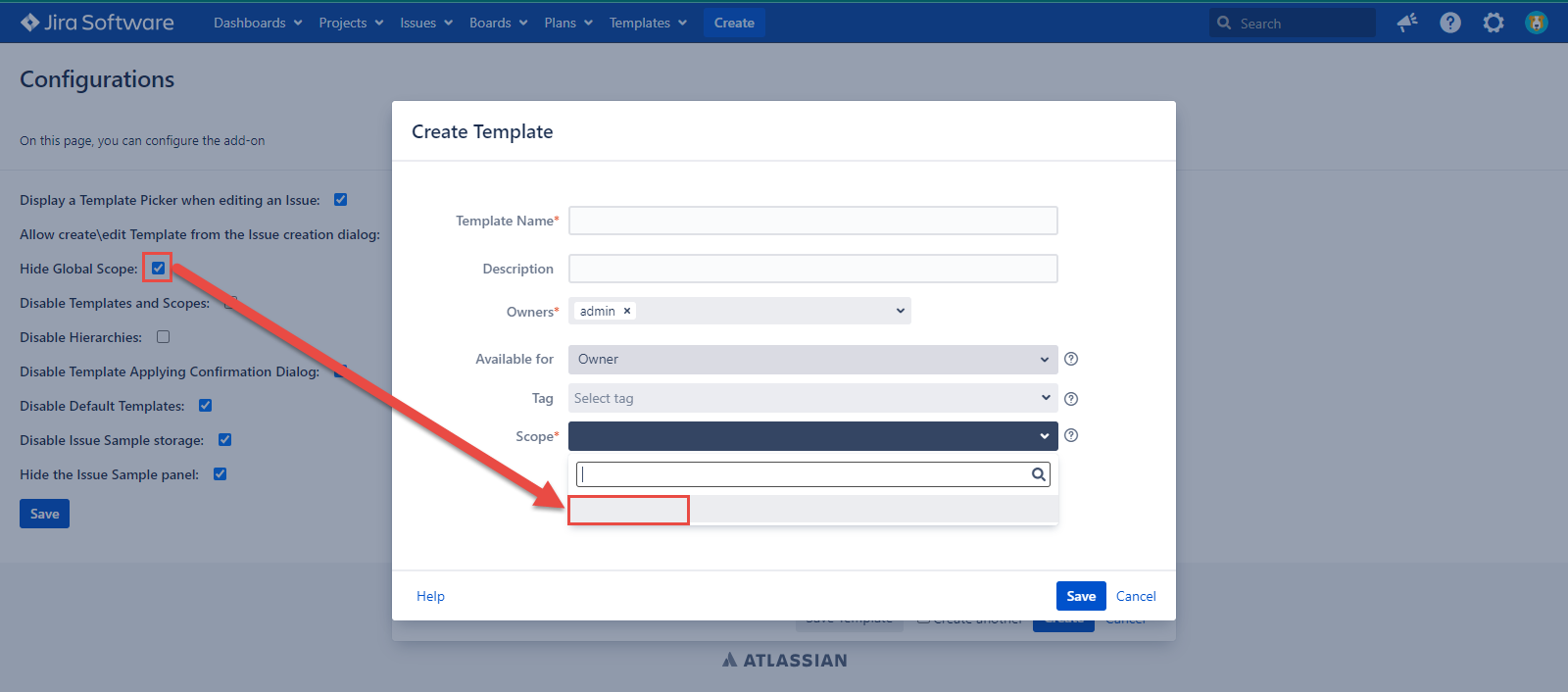
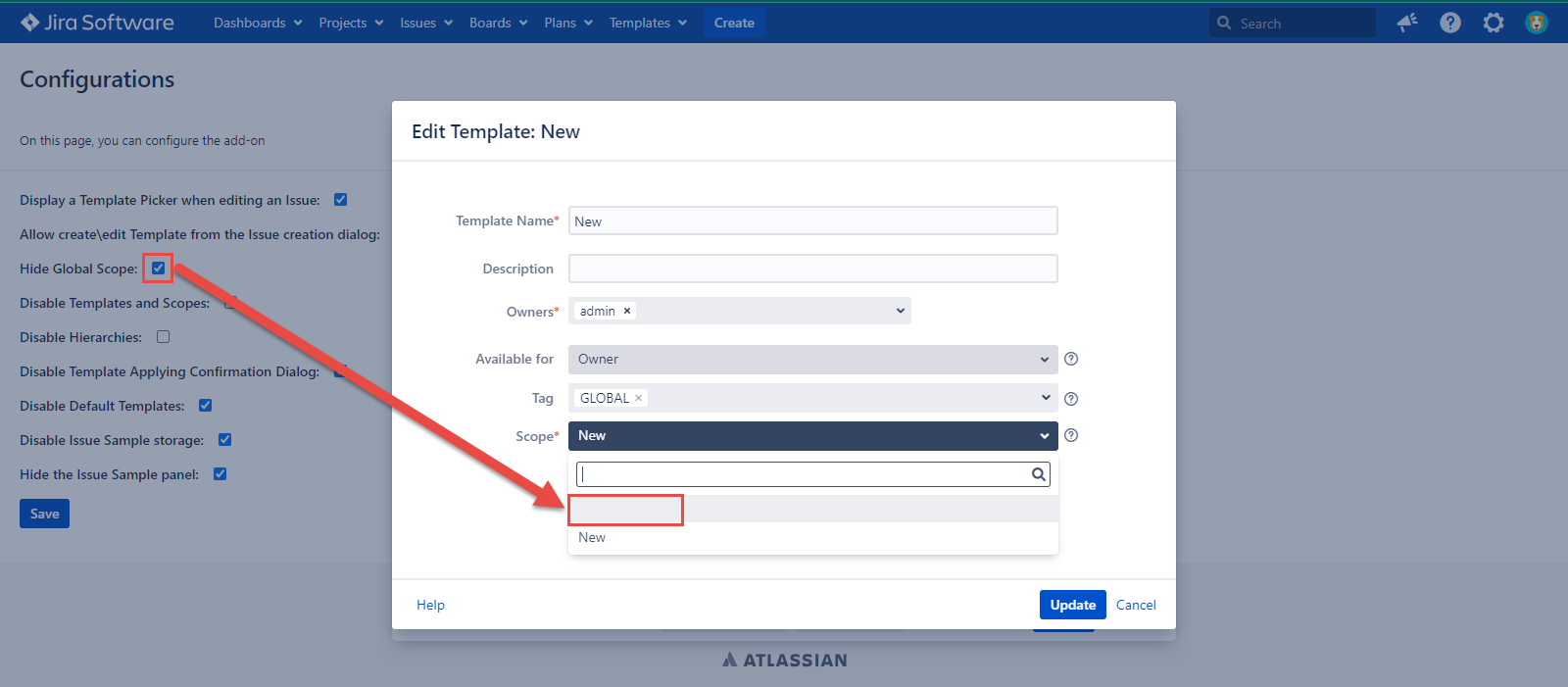
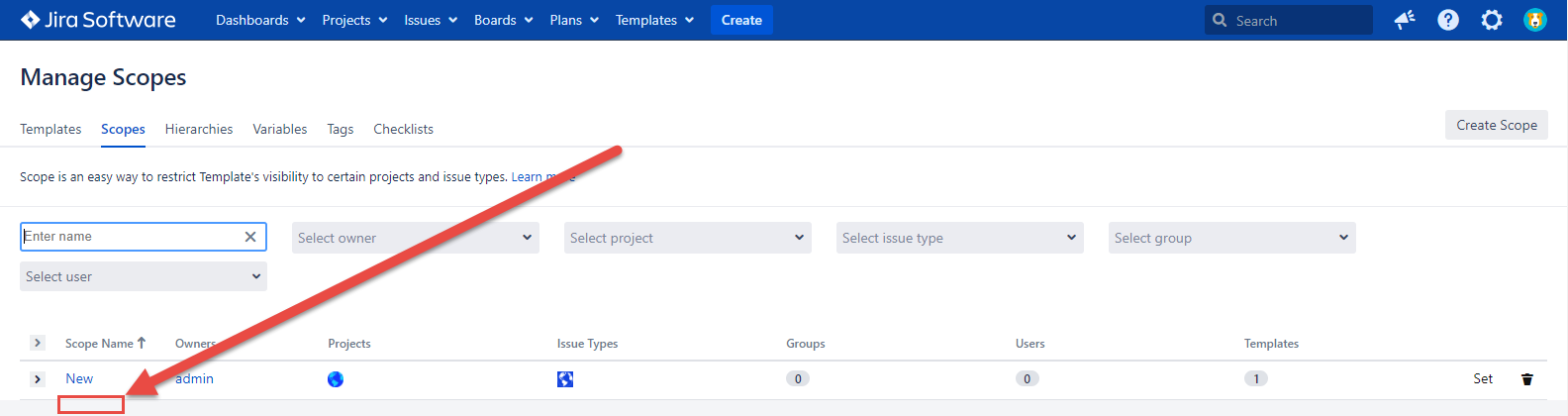
Disable Templates and Scopes
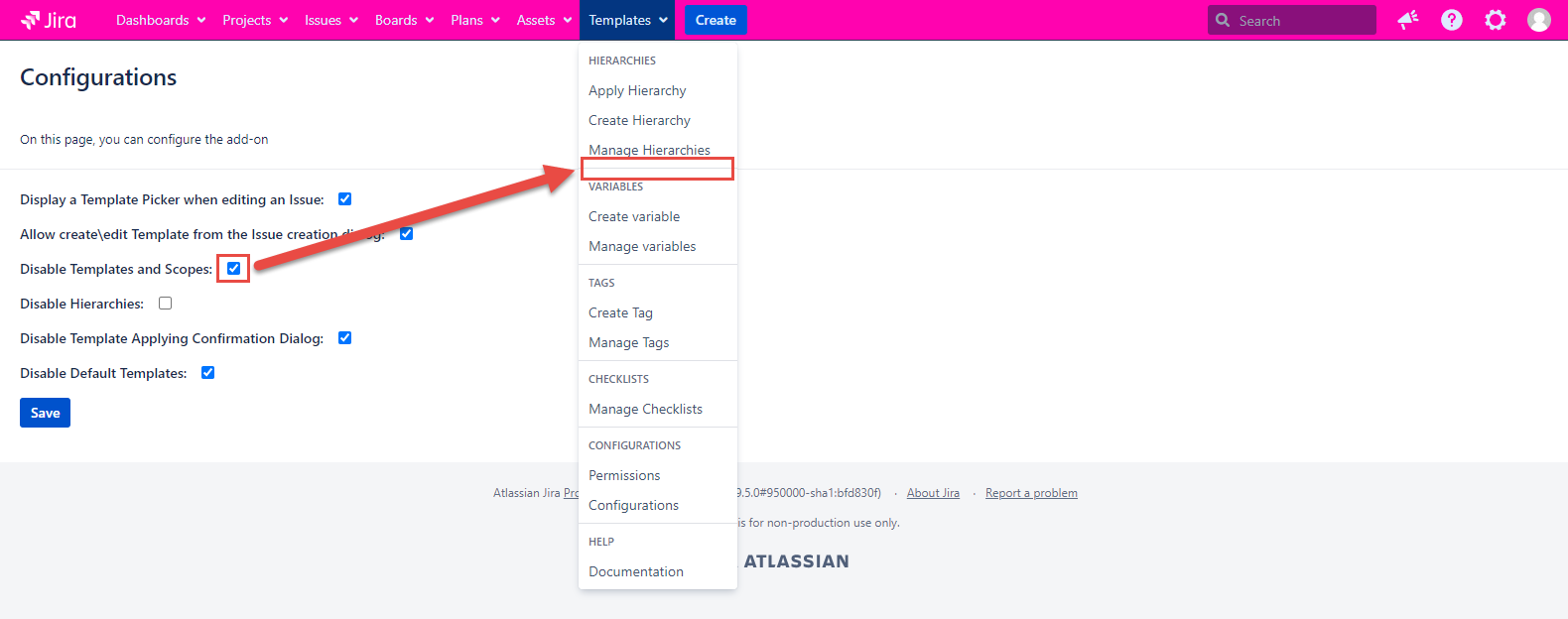
By default configuration is unmarked.
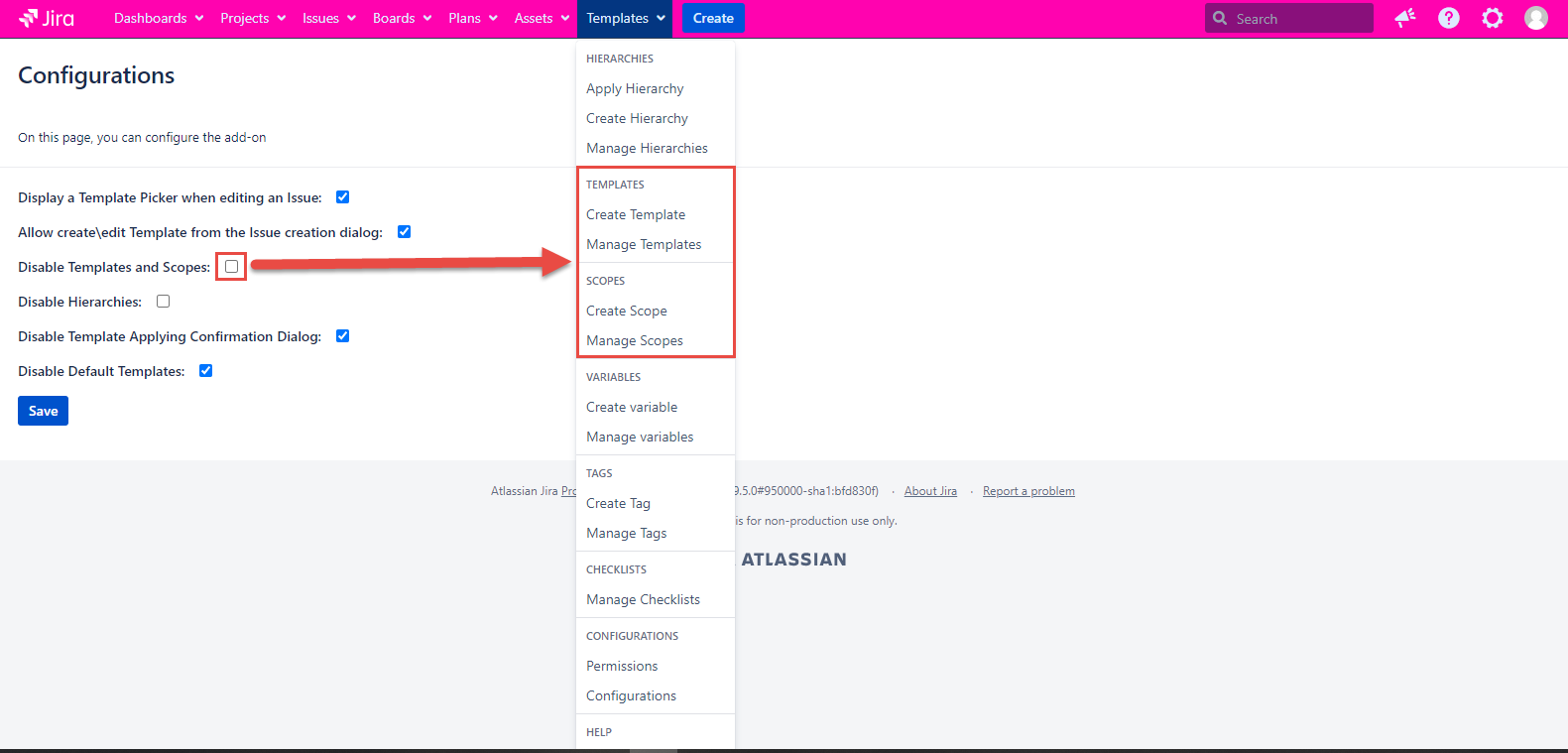
Template and Scope are absent on the Templates tab and in the issue dialogs if the configuration is checked. If the configuration is unmarked, the Template and Scope work as usual.
Disable Hierarchies
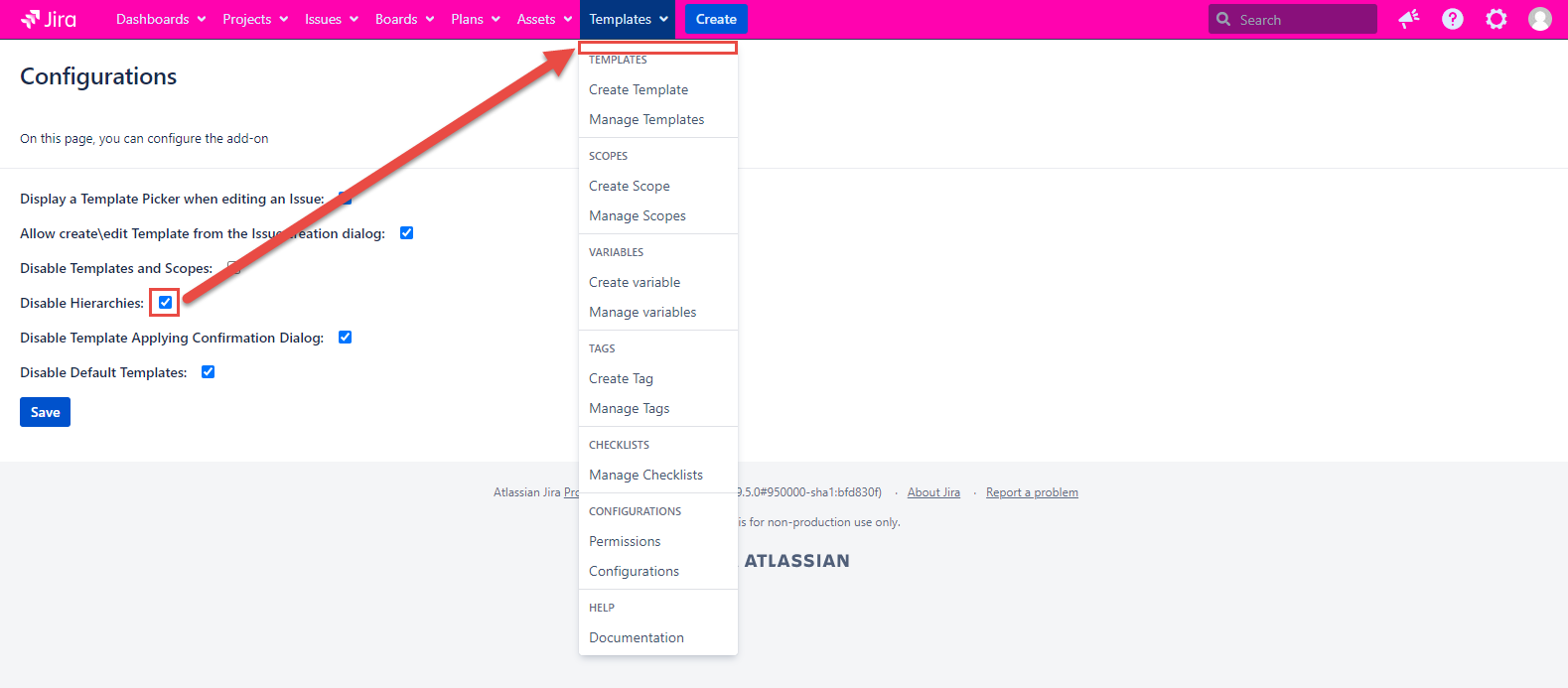
By default configuration is unmarked.
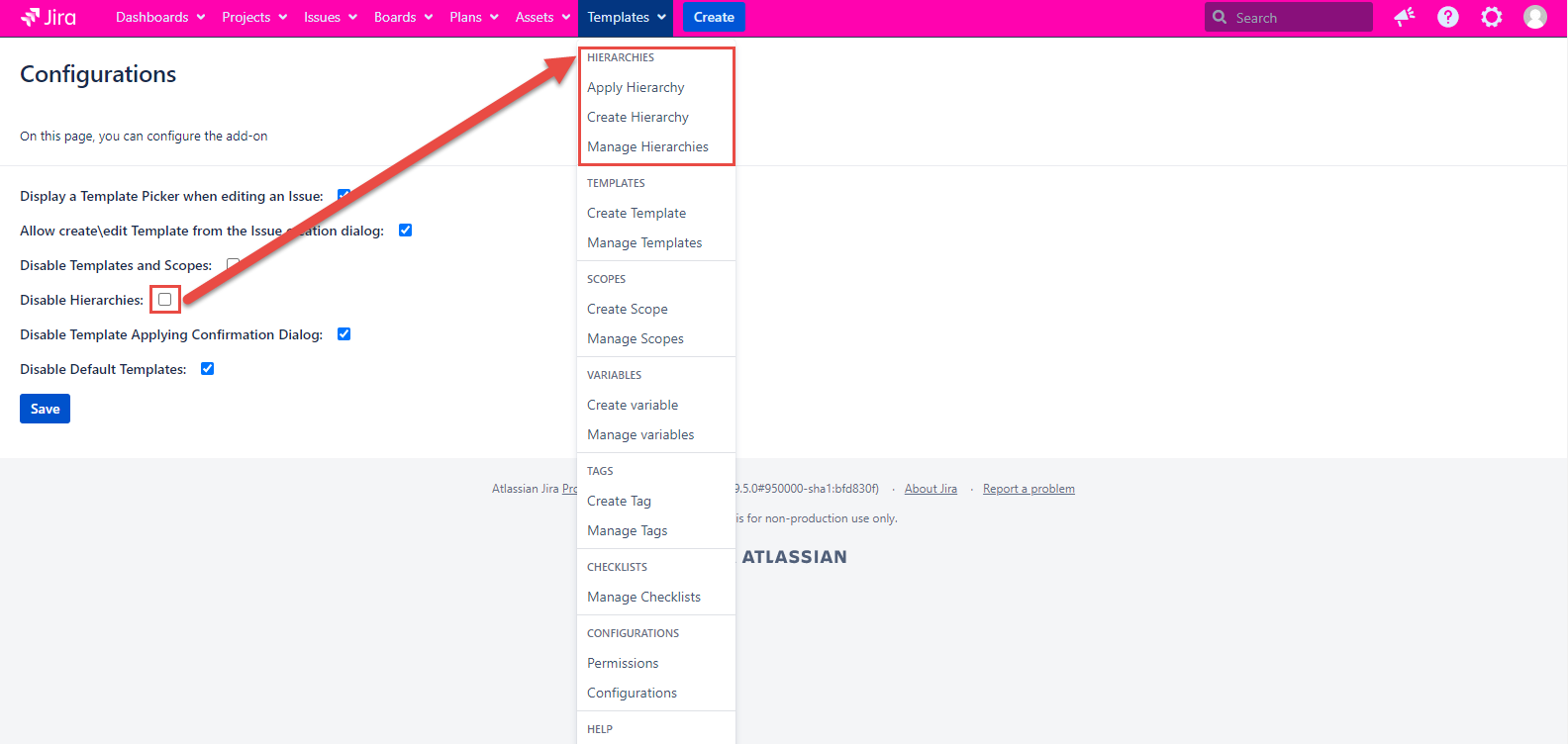
Hierarchy section is absent on the Templates tab if the configuration is marked. If the configuration is unmarked the Hierarchy works as usual.
Disable Template Applying Confirmation Dialog
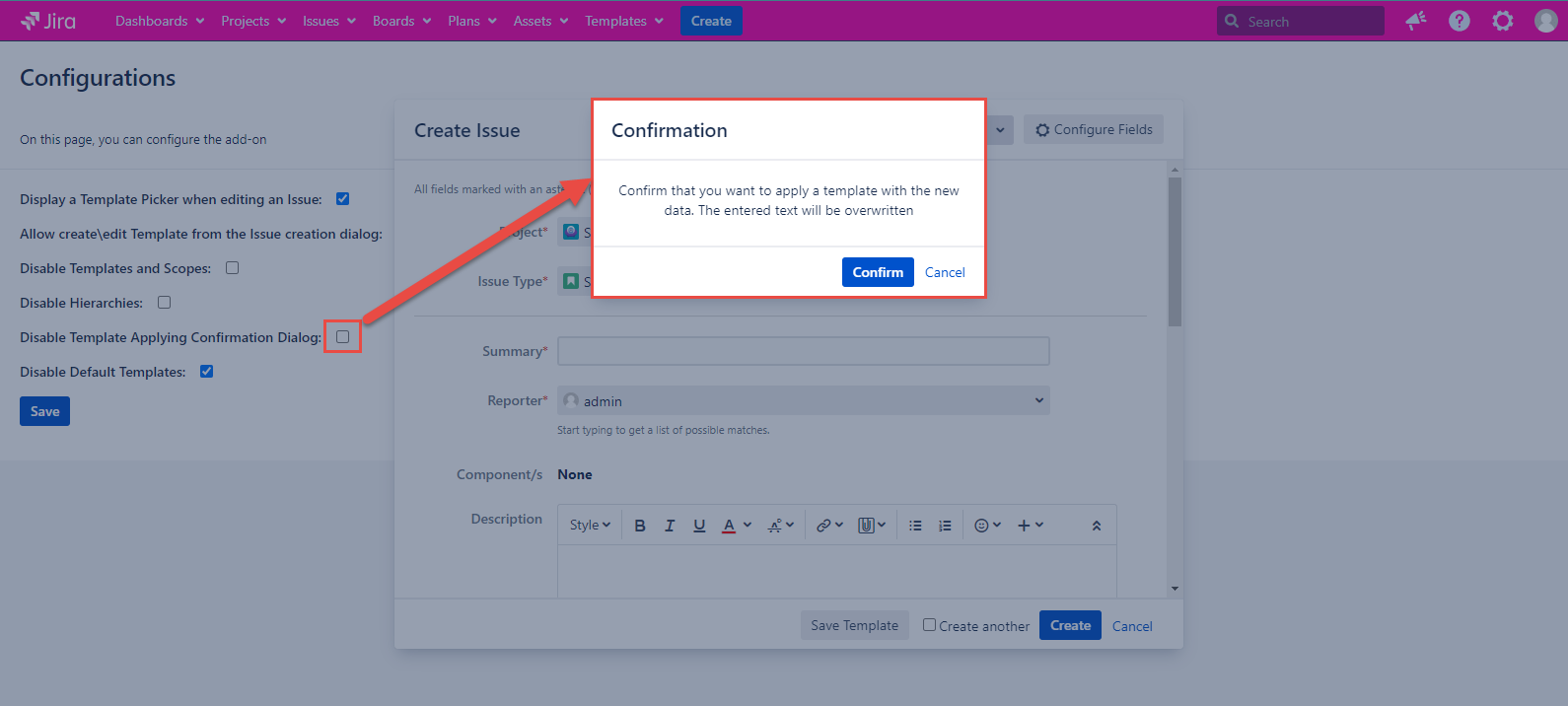
By default configuration is marked and the Confirmation dialog is not shown.
Confirmation dialog is not opened above the Create Issue dialog after selecting the template in the Select Template list if the configuration is marked. If the configuration is unmarked, the Confirmation dialog shows as usual.
After your confirmation the template applying the text entered before it will be overwritten with the text from the template.
Disable Default Templates
By default this configuration is checked.
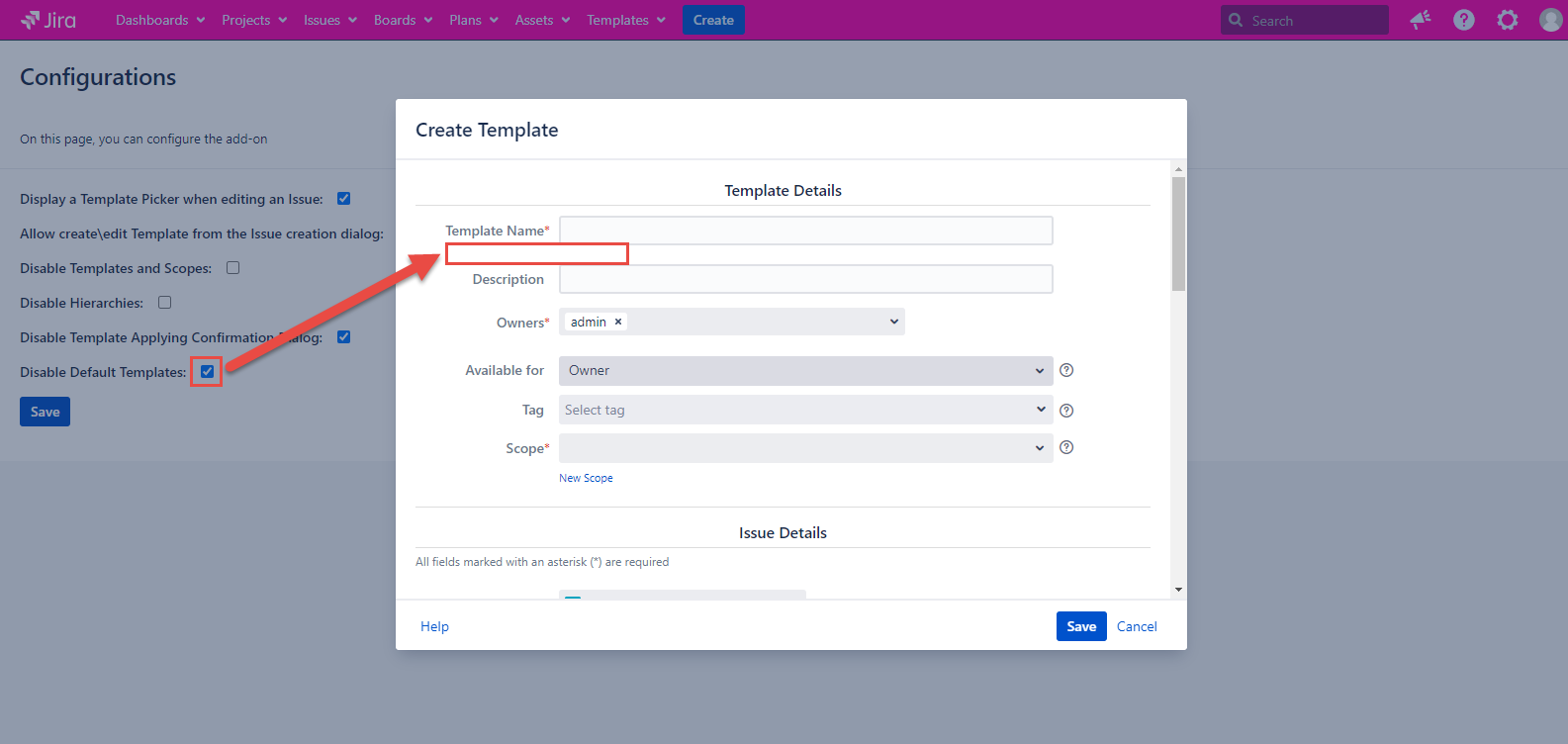
In case it is unchecked, the Default Template toggle is shown on the Create Template and Edit Template dialogs.
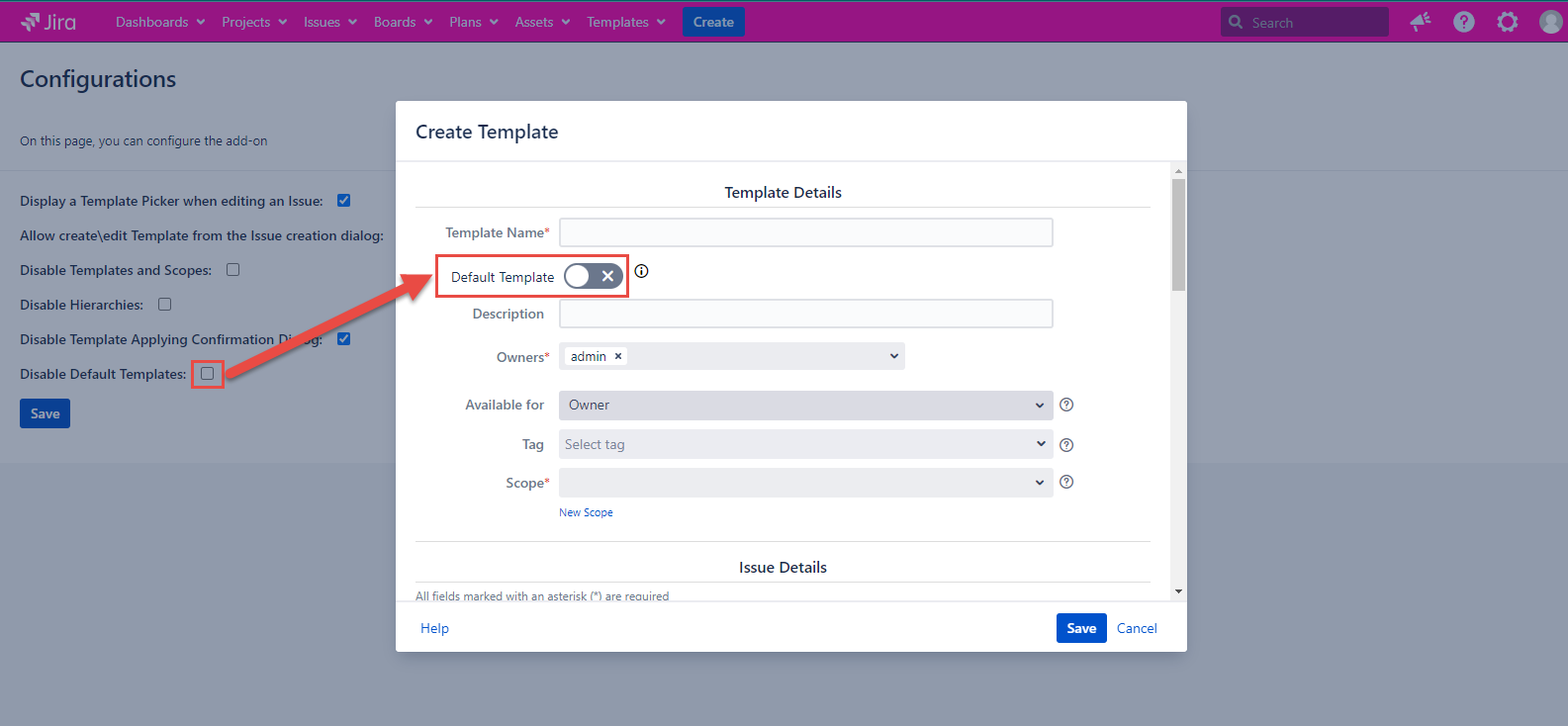
Disable Issue Sample storage
By default the configuration is checked.
In case it is unchecked, the Hierarchy name with which the issue was created is saved. It can be displayed on the issue view page if the Hide the Issue Sample panel configuration is also unchecked.
Hide the Issue Sample panel
By default the configuration is checked.
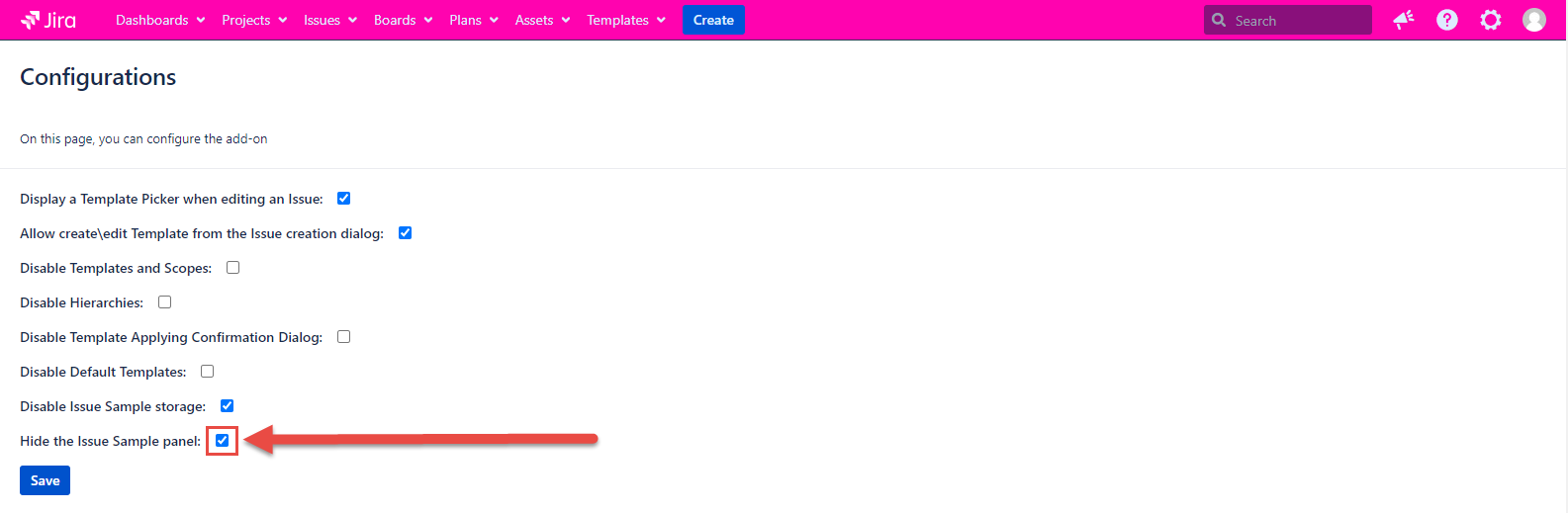
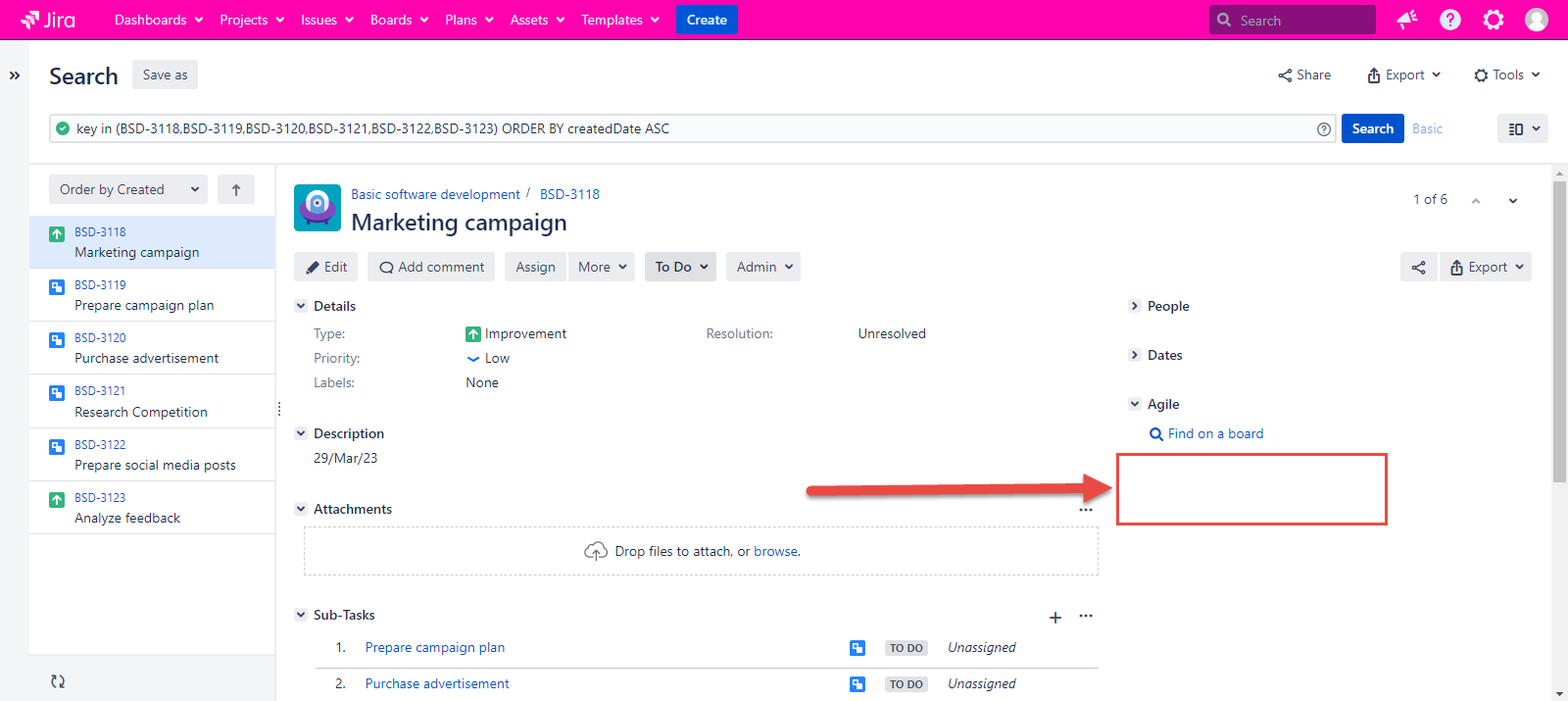
The following configuration enables the display of the active hierarchy name link on the issue view page in case it is unchecked.
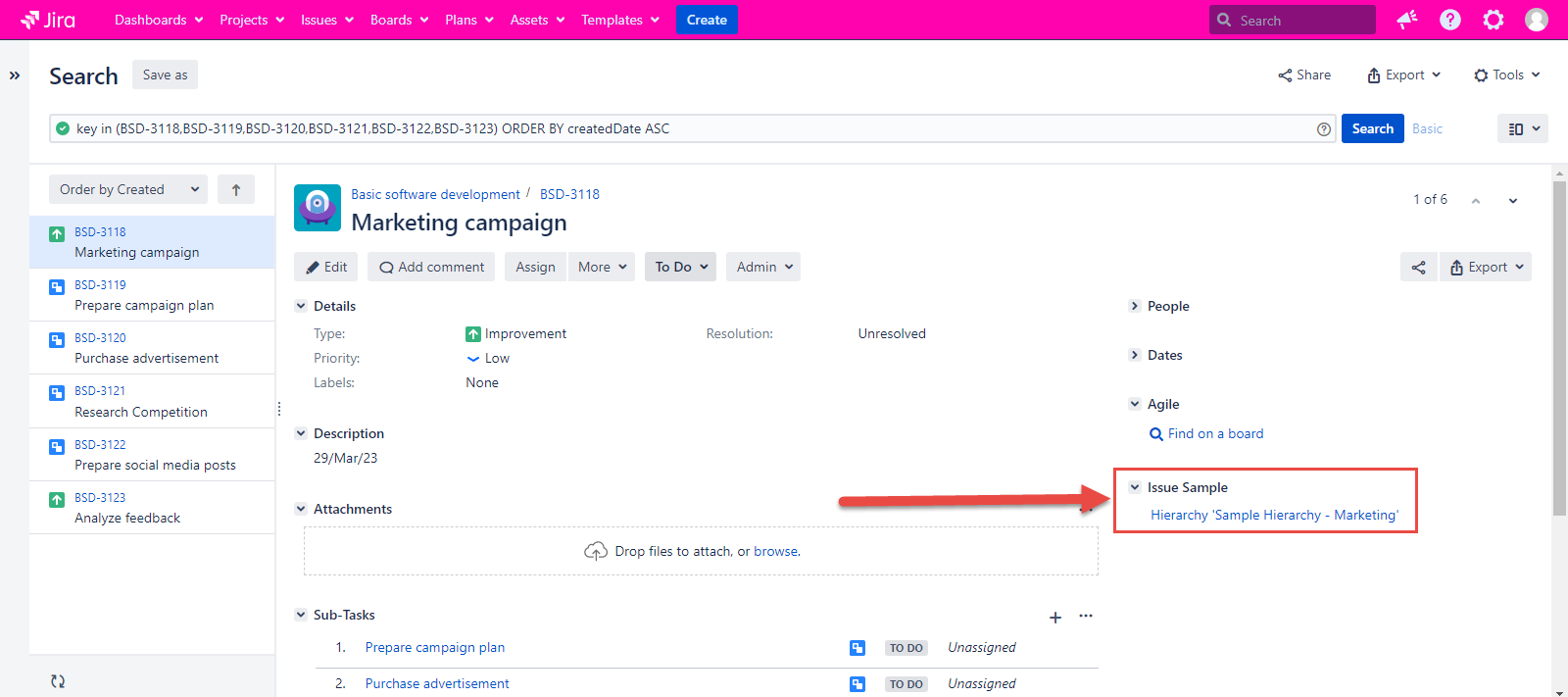
How to edit Configurations?
Open the Configurations page.
Check or uncheck one or multiple configurations.
Click the Save button to save the changes.
For any questions or feature requests contact us via the Customer Portal
Or drop us an email at support@appsdelivered.atlassian.net. If you are using this option, please check your junk folder regularly, as our reply can be placed there by your email service.
Before submitting a bug report or support ticket, please update to the latest version of the add-on.
Please add information about the version of Jira and the add-on.
.png)