Create template from issue
This article describes one of several ways to create a Template. Namely, about creating a Template from an existing task.
If you are not familiar with Templates and their basic properties, check out the page Create Template and come back here.
So, now that you have all the necessary knowledge, let's say you need to create a template from a task, for it, you can use the More dropdown menu on the task page.
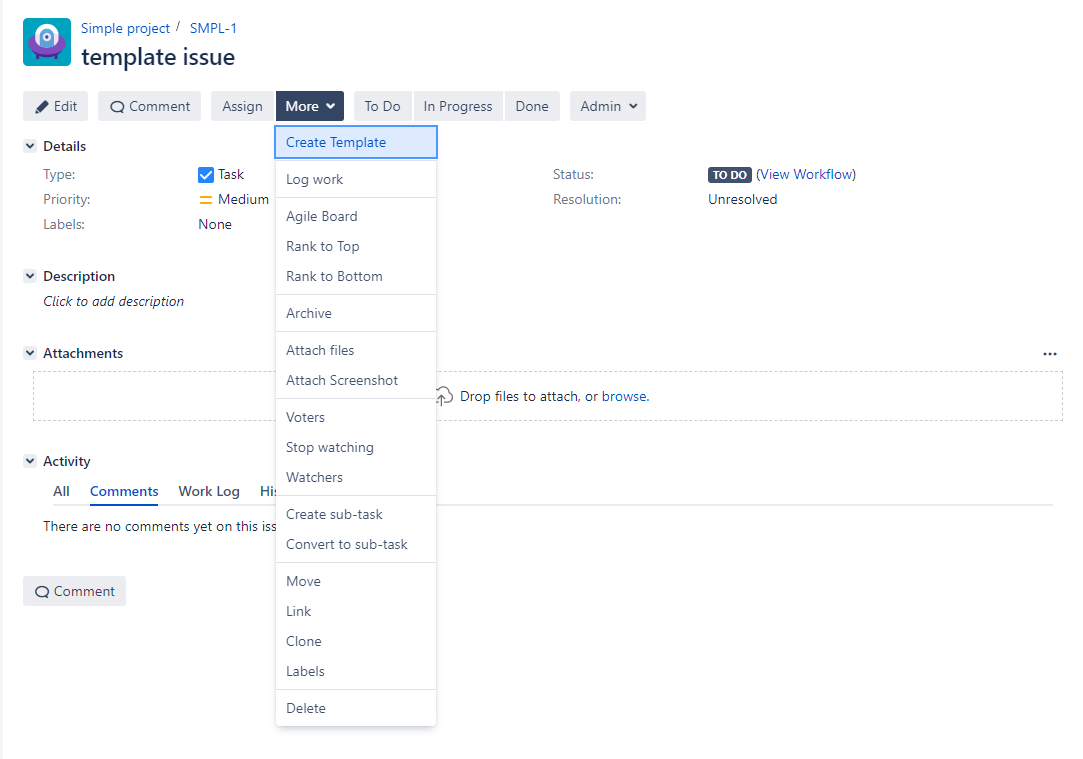
After selecting the Create Template item the following dialog will be opened. All you need to do is to fill in the required fields and click the Save button.
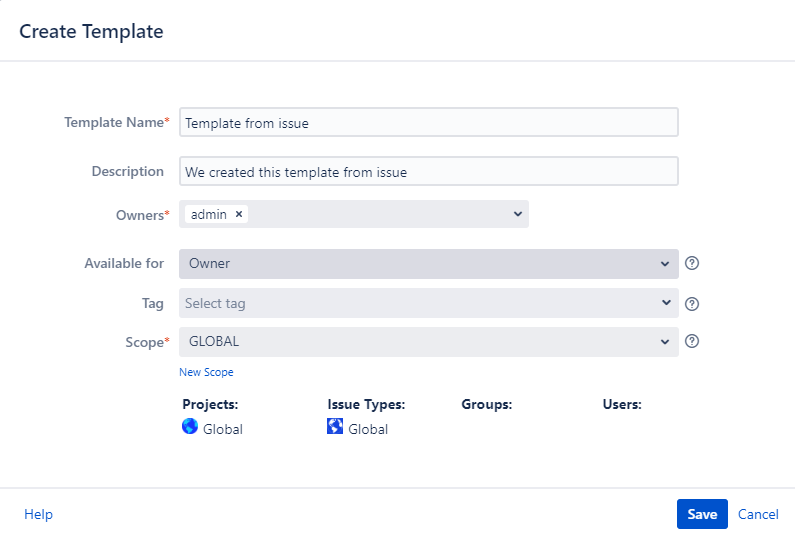
If the issue has attached files they will be saved in the Template that you will create from this issue.
After that, the Template you created is available for use. It will be displayed on the Manage Templates page.
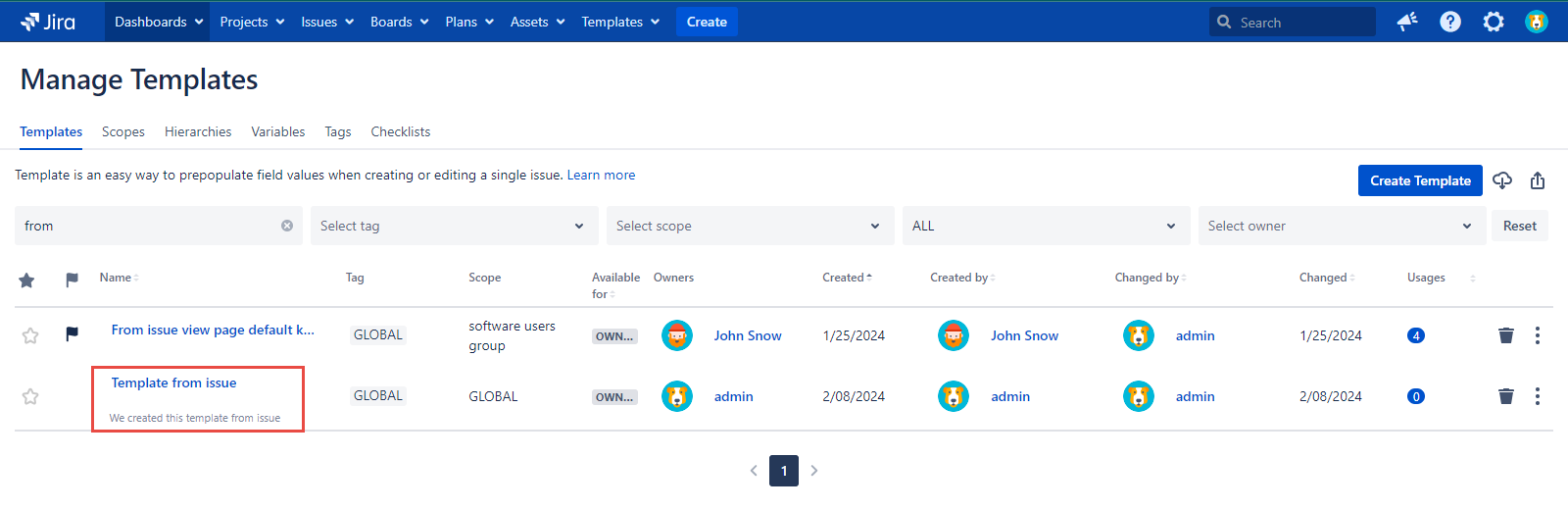
If you have any problems while working with the Create Template dialog, check out the documentation for working with it by clicking the link.
For any questions or feature requests contact us via the Customer Portal
Or drop us an email at support@appsdelivered.atlassian.net. If you are using this option, please check your junk folder regularly, as our reply can be placed there by your email service.
Before submitting a bug report or support ticket, please update to the latest version of the add-on.
Please add information about the version of Jira and the add-on.
.png)