Create Template Dialog
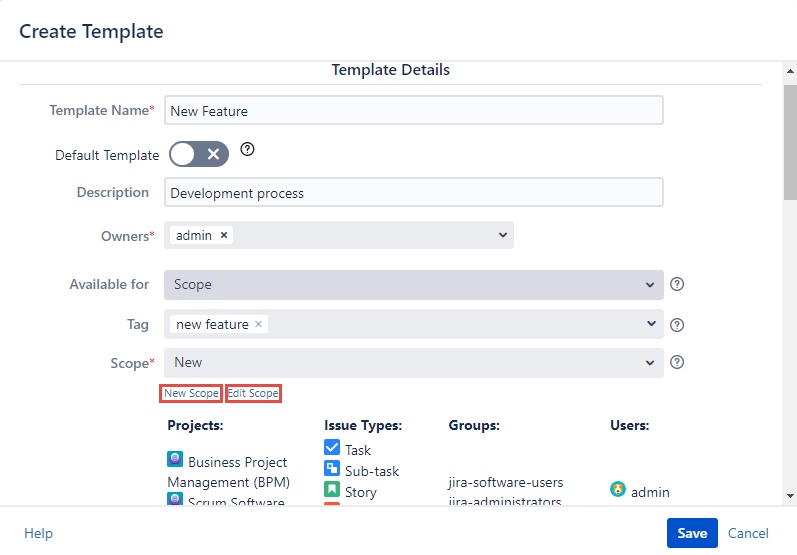
The New Scope button allows you to create a new Scope for the current Template, and apply it to this specific Template.
Also, you can click the Edit Scope button if you are granted with the Edit Scope permission for this purpose.
Field Name | Description |
|---|---|
Template Name * | Unique name, up to 64 characters long, case insensitive. |
Default Template | Is a toggle to turn on or to turn off the Default Template option for the current template |
Description | Short Template description, up to 128 characters long. |
Owners * | The username displayed in this field is generated automatically and corresponds to the reporter nameof the current Template. It can contain multiple usernames. |
Available for | Restricts users who can use the Template. Owner
or Scope
|
Tag | Allows to select a tag or to create a new one |
Scope * | Restricts the Template visibility. The Template will be available only in projects and issue types specified in the Scope for each user that has access to projects that were listed in Scope and for the groups members that were defined in the scope. |
* - the fields are required
You can use Variables in the template. Click the Read more for this purpose.
For any questions or feature requests contact us via the Customer Portal
Or drop us an email at support@appsdelivered.atlassian.net. If you are using this option, please check your junk folder regularly, as our reply can be placed there by your email service.
Before submitting a bug report or support ticket, please update to the latest version of the add-on.
Please add information about the version of Jira and the add-on.
.png)