Using variables in templates
Creating Custom variables
You can use variables when creating a template. In this section, we will figure out how to do this using a specific example.
The Manage Variables page displays the SYSTEM and CUSTOM variables sections. In our example, no one has created a custom variable yet, so only SYSTEM variables are displayed on the page.
Let's add two new CUSTOM variables: companyName and directorsName.
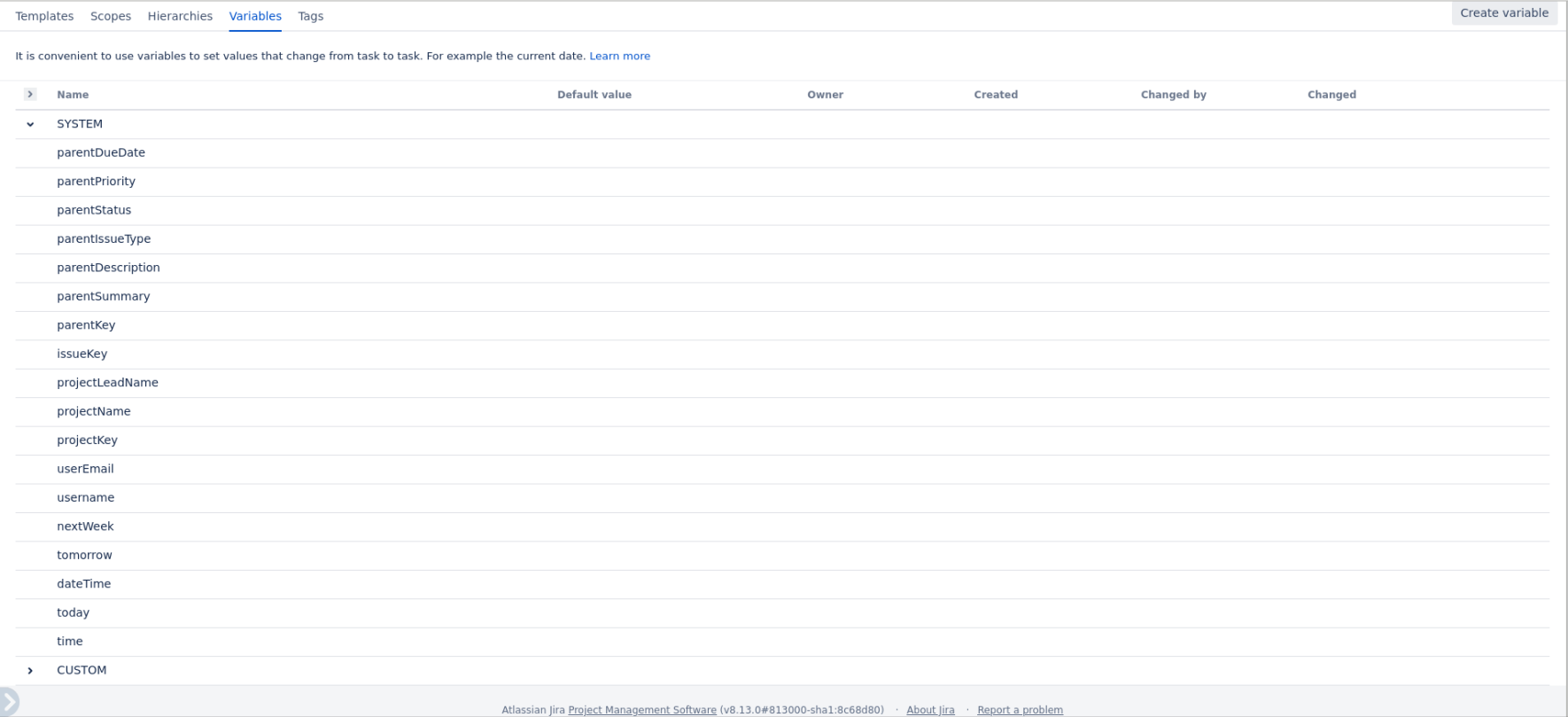
To do this, click on the Create variable button.
In the window that appears, you must specify the name of the new variable and the default value of this variable.
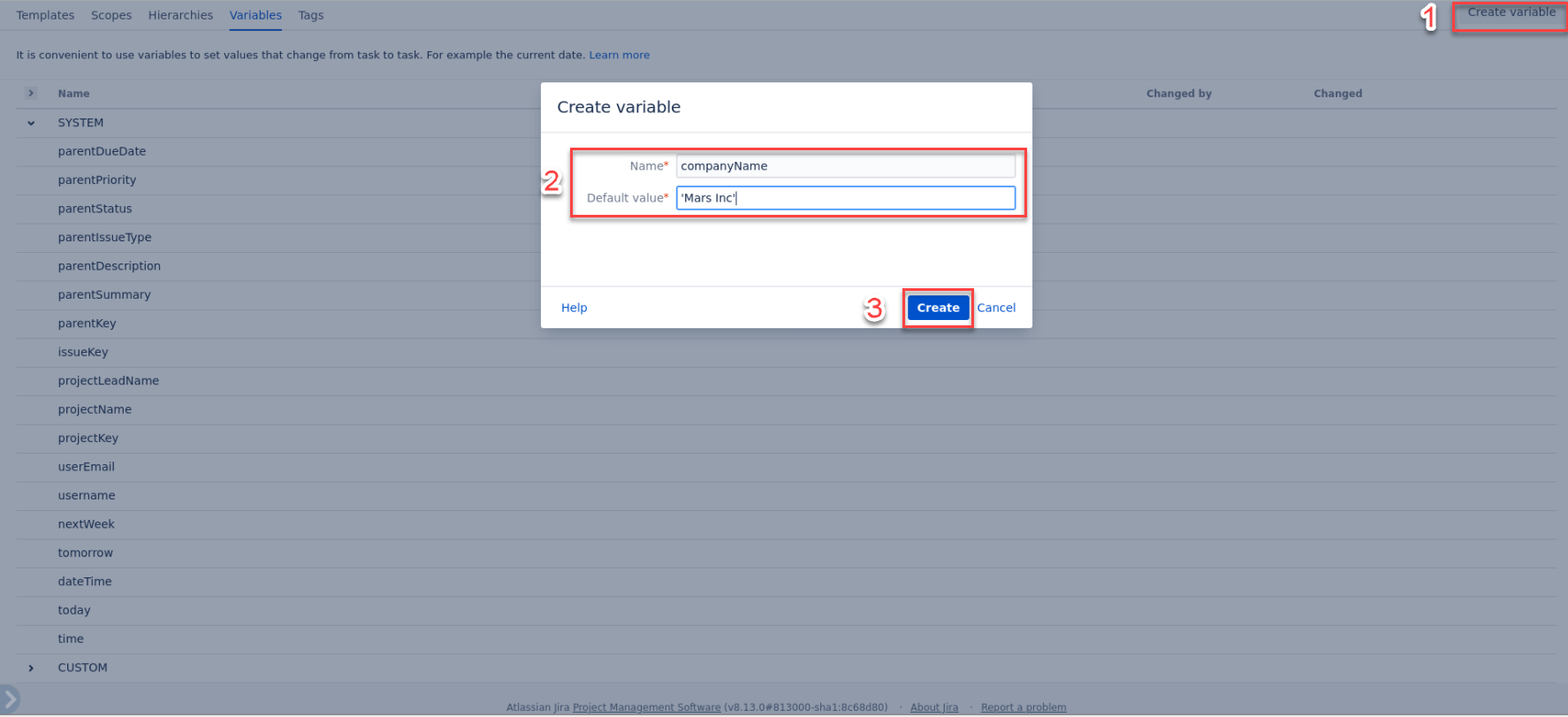
The Manage Variables page looks like this now:
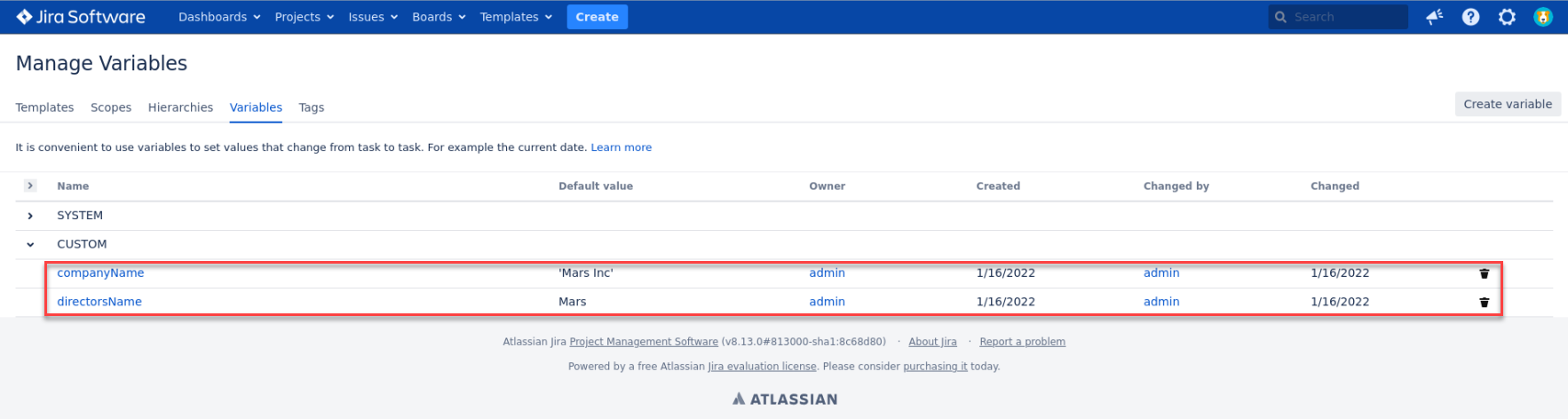
Adding variables to the template
Let's create a new Congratulations upon hiring template. Add congratulations in the description and use both variables types:
SYSTEM variable - today
CUSTOM variables - directorsName and companyName
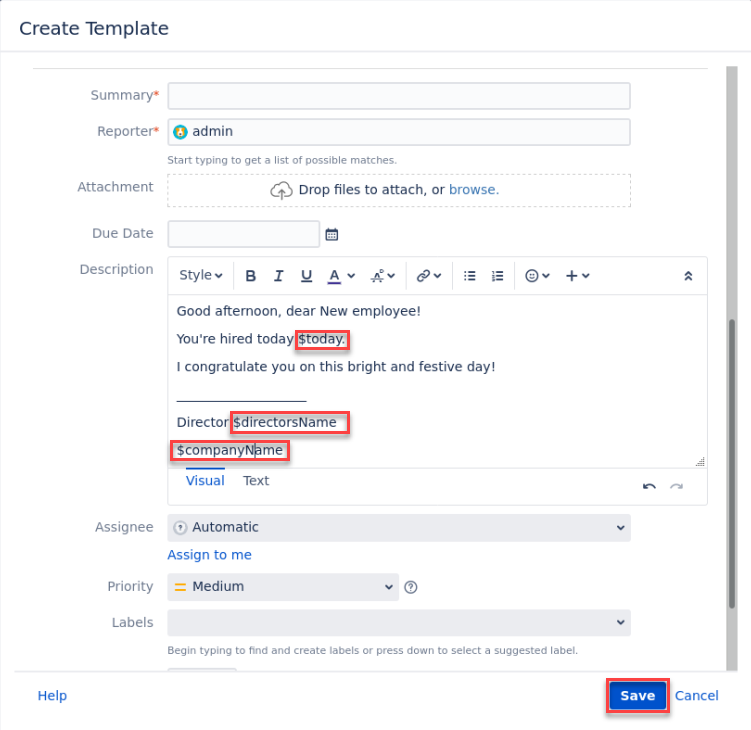
Note that you must enter the dollar sign($) before the variable name.
Save the new template using the Save button.
Applying a template with variables
A template with variables is applied in the same way as a template without variables. Create a new issue using the Create button.

The ‘Create Issue’ dialog will open. Use the ‘Select Template’ button to select the ‘Congratulations upon hiring’ template.
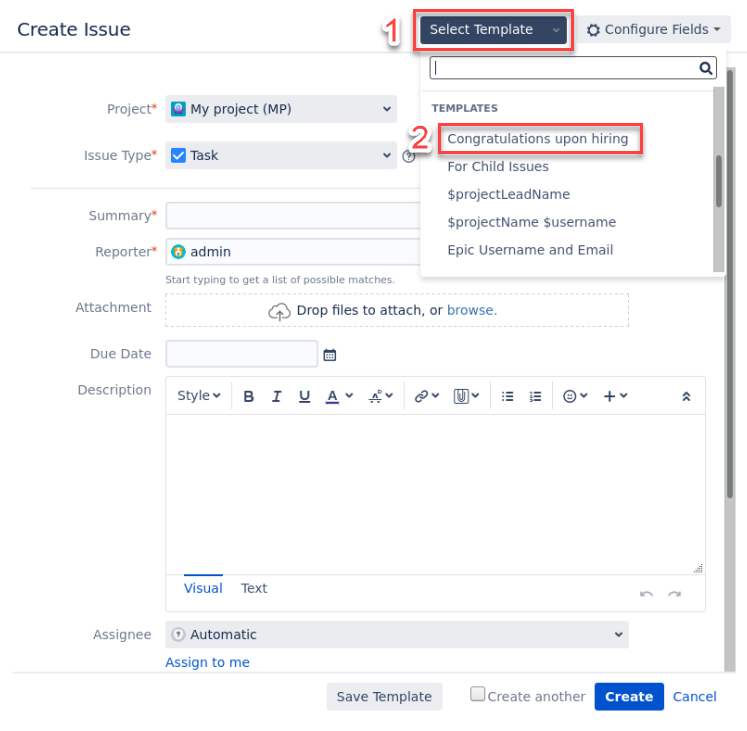
Those template fields that have been filled in will be automatically copied to the corresponding issue fields. Variable names will be replaced with values:
for the SYSTEM variable today - the current date will be substituted
for the CUSTOM variables directorsName and companyName - their default values
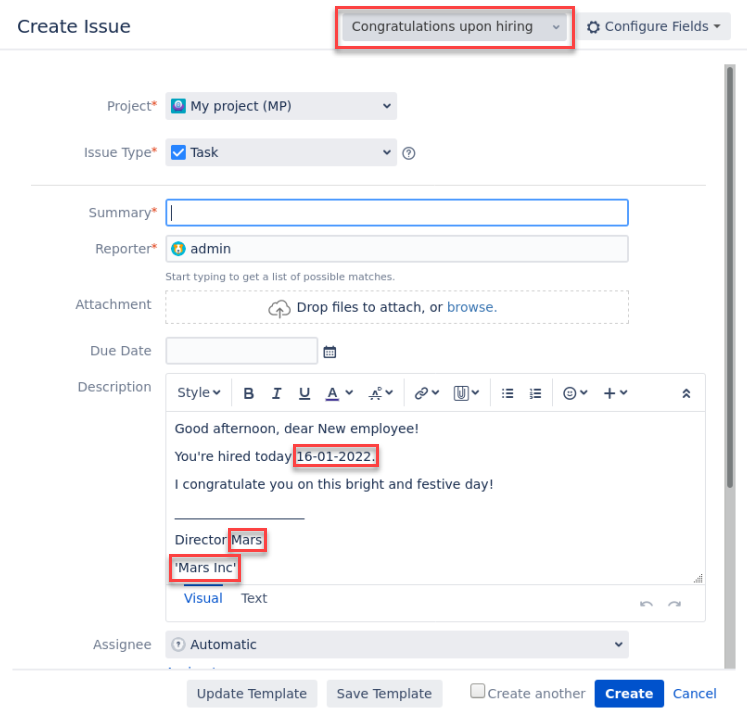
SYSTEM variables for the template
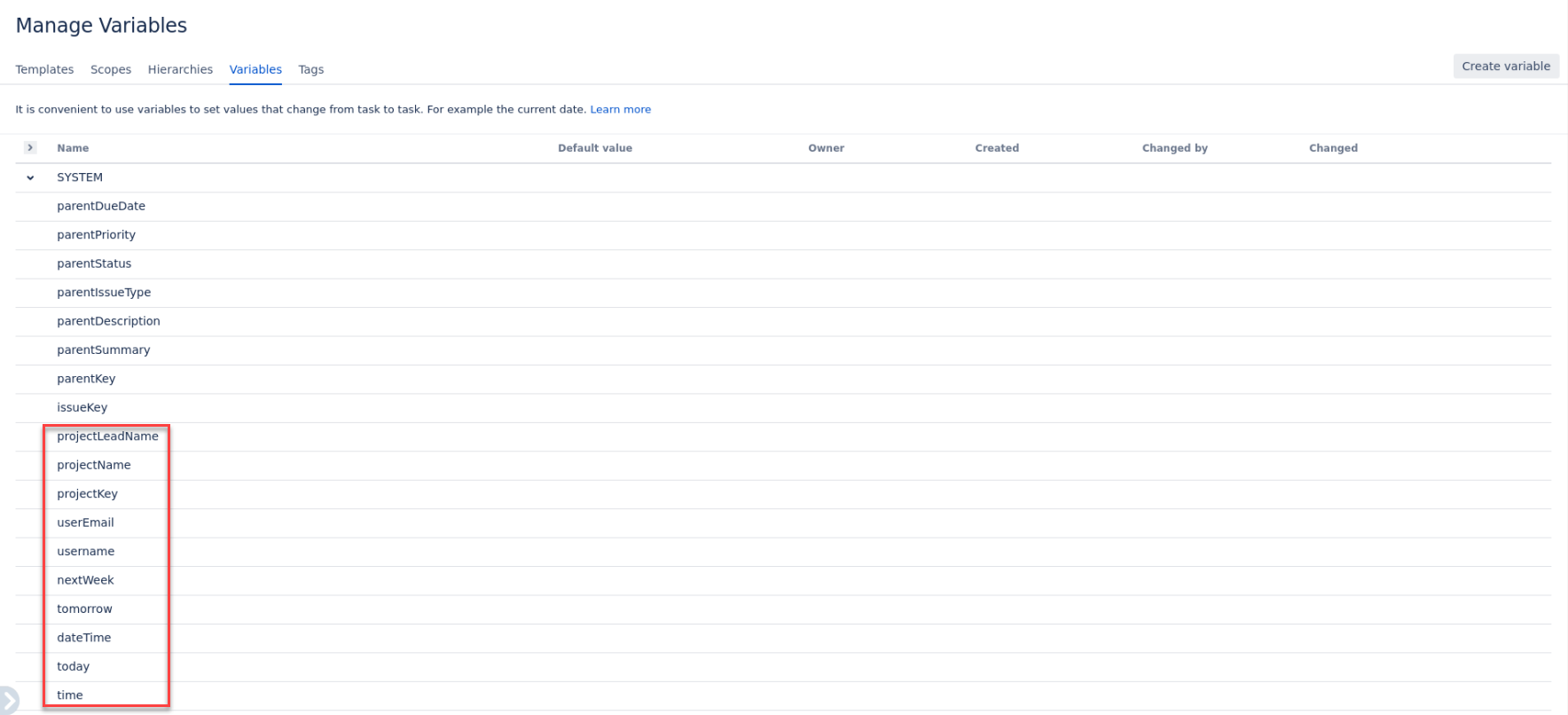
Templates cannot use all SYSTEM variables. Some of the SYSTEM variables are needed only for hierarchies.
The SYSTEM variables for templates are: time, today, dateTime, tomorrow, nextWeek, username, userEmail, projectKey, projectName.
The $username variable in the Reporter field of the Template.
The Smart Issue Templates functionality allows to populate saved fields automatically for a new issue in the Create Issue form.
Thus, there are some peculiarities in the behavior of the app as for the Reporter field:
The username admin is set automatically as Reporter in the Reporter field. It is not changed to another name if another user (John Snow) uses this Template for the new issue creation.
The username John Snow is selected manually in the required Reporter field while creating the Template by admin. It is not changed to another name if admin or John Snow uses this Template for the new issue creation.
The $username system variable is used in the Reporter field. The following variable will be automatically changed to the current username who creates the new issue using the Template where $username variable is entered into the Reporter field.
For any questions or feature requests contact us via the Customer Portal
Or drop us an email at support@appsdelivered.atlassian.net. If you are using this option, please check your junk folder regularly, as our reply can be placed there by your email service.
Before submitting a bug report or support ticket, please update to the latest version of the add-on.
Please add information about the version of Jira and the add-on.
.png)