Create Scope
When creating a new Scope you have to name it and set the Projects, Issue Types, Groups, and Users that you need. Once you set this Scope for a Template, it would make a Template available only in selected Projects and Issue Types, for Groups of users, and for specific users that you defined.
There are 4 ways to create a new Scope:
From the Create Template dialog using the New Scope button.
From the Manage Scopes page using the Create Scope button.
From the Issue view page after clicking the More button → Create Template → New Scope button.
From the Manage Templates page after clicking the template name.
From the Create Template dialog
Open the Create Template dialog and click the New Scope button under the Scope field.
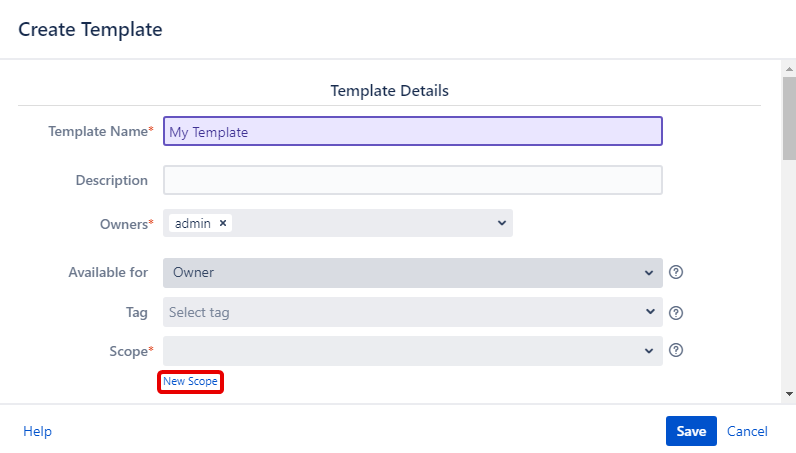
In the popup menu:
Enter the scope name into the required Scope Name field.
Select the specific users to become the Owners of the current scope and template based on it (for the SIT Versions 1.12.0 and above). The user creating a scope is set automatically into the mandatory Owners field.
Add Projects and Issue Types where the Template will be available.
Set which groups of users can use Template.
Select the specific users in the optional Users field to give them an opportunity to use the template based on the current scope.
Click Add button.
For managing the list of groups, you should have Browse Users Jira Permission
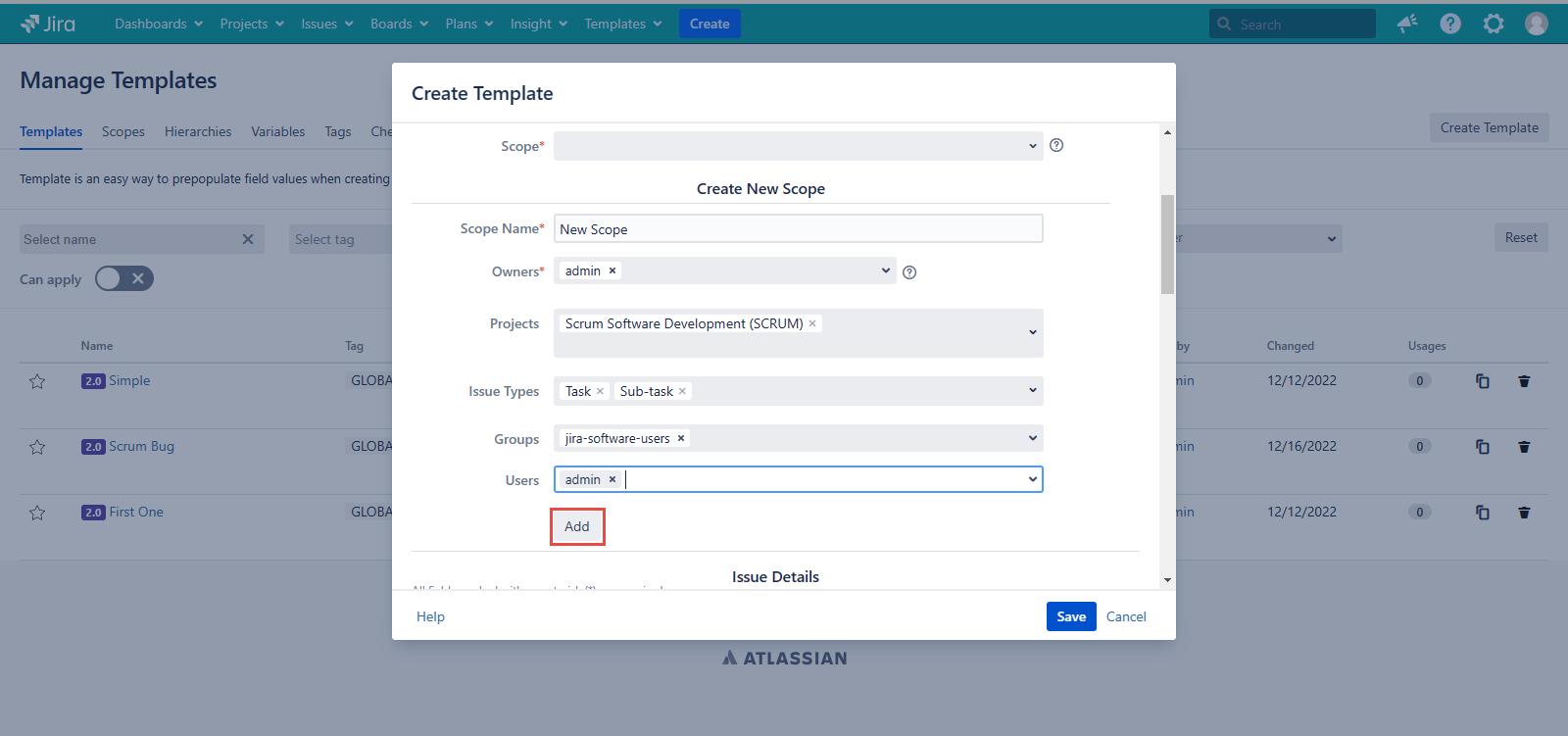
Once you click Add, a popup notification would appear, confirming that the Scope has been created and the Scope would be applied to your Template. Then you click Save button to create the Template based on the newly created Scope.
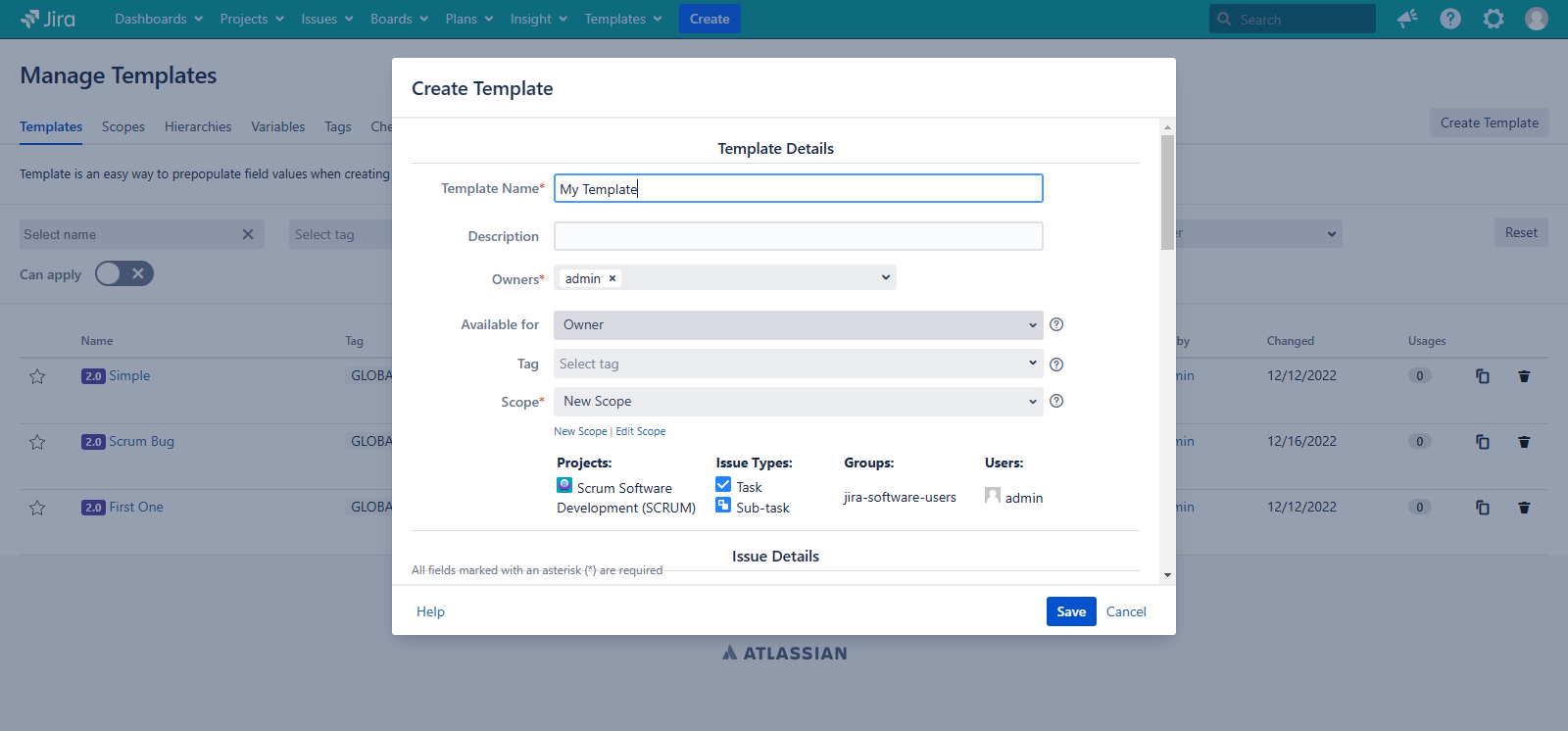
The ‘Owners’ field value doesn't affect the Template visibility.
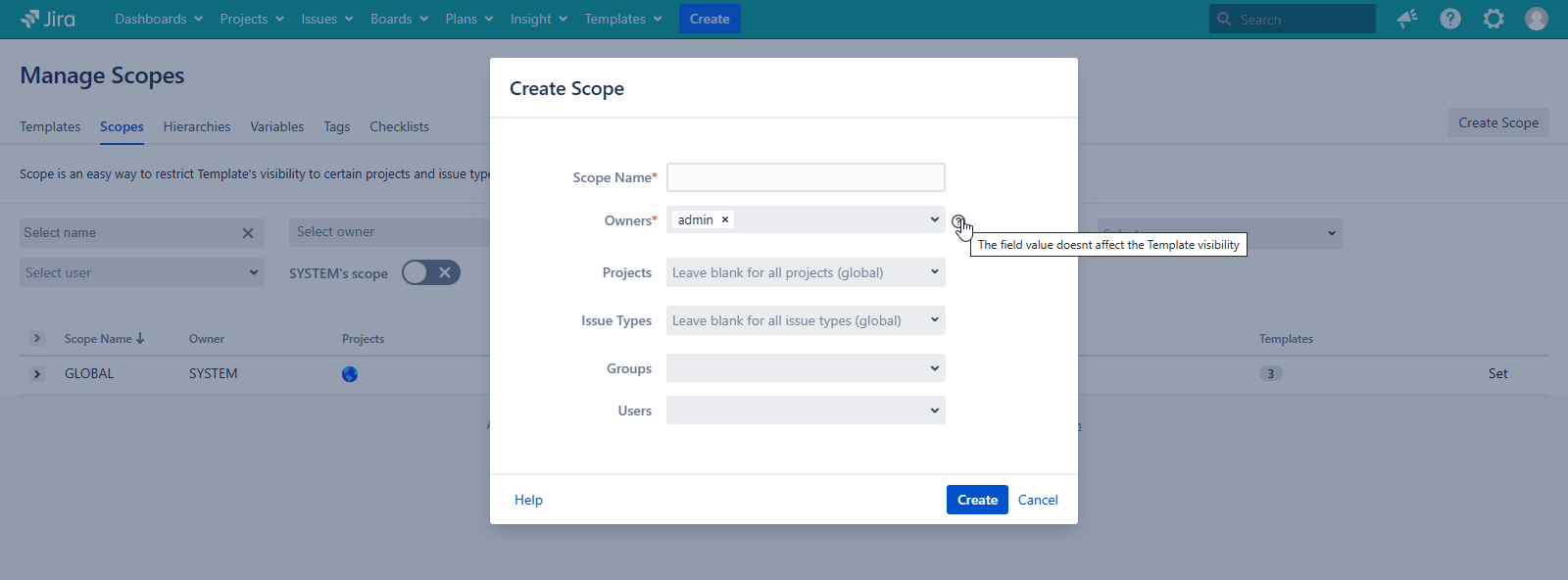
Example (see screenshot above): The newly created Scope with the name “New Scope” will allow you to use the template only with the Scrum Software project if you select the Task or Sub-task type in the Issue Type field. The Template “My Template” will be available for the admin user that has access to the Scrum Software Development project and for all other users who are the members of the jira-software-users group.
For any questions or feature requests contact us via the Customer Portal
Or drop us an email at support@appsdelivered.atlassian.net. If you are using this option, please check your junk folder regularly, as our reply can be placed there by your email service.
Before submitting a bug report or support ticket, please update to the latest version of the add-on.
Please add information about the version of Jira and the add-on.
.png)