Apply Template
On the Create Issue dialog select the needed project and the issue type.
To apply your Template, simply click on the Select Template dropdown menu at the top of the Create Issue or Edit Issue dialog:
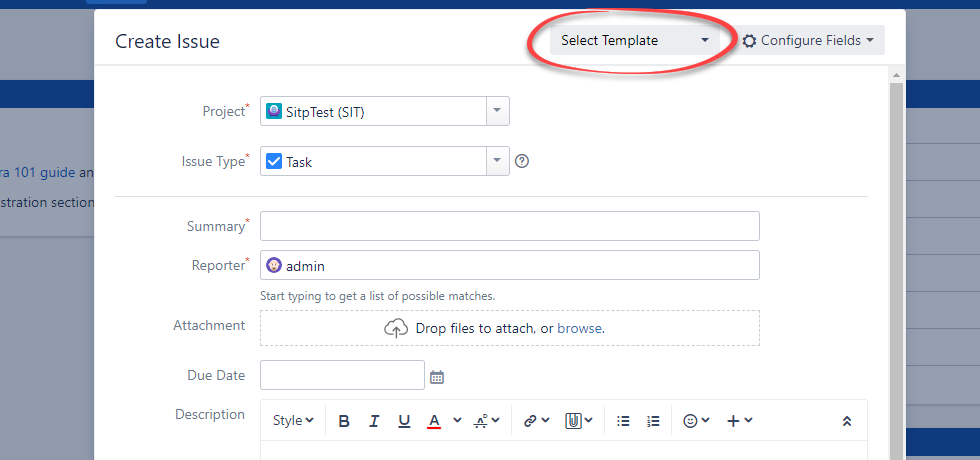
Then select a Template you'd like to apply. Start typing the Template name to save your time. The Templates search is case-insensitive.
Template picker will contain Templates that have Scope matched with the current project, issue type, and if the current user has access to the Template.
When a Template is selected, it will automatically populate all the fields available on the current screen and any Screen Tabs according to the values in the selected Template.
Please note that if some of the fields which were saved in the Template are not present on the current screen, they will not be auto-filled.
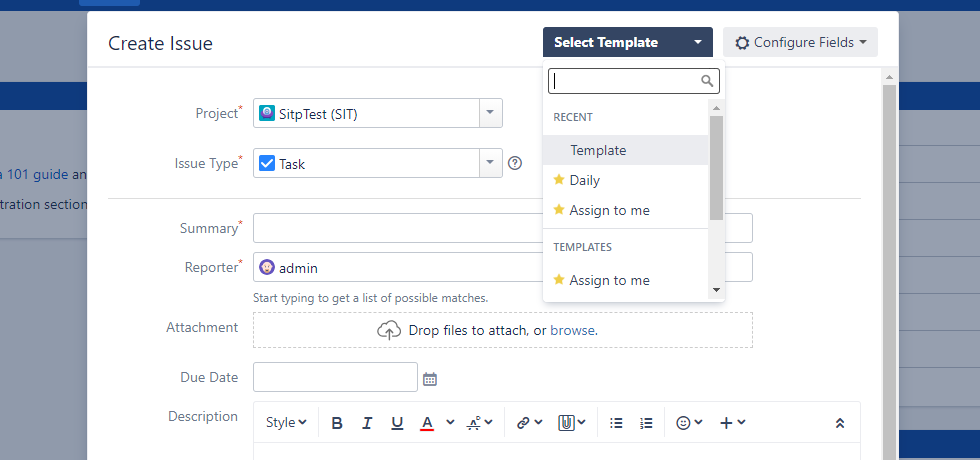
Apply Template via its ID using the API
Beginning with the 2.8.5 Smart Issue Templates version you can apply Template via its ID using the API. To enable this ability the user is to be granted the Apply Templates permission on the Smart Issue Templates page.
For any questions or feature requests contact us via the Customer Portal
Or drop us an email at support@appsdelivered.atlassian.net. If you are using this option, please check your junk folder regularly, as our reply can be placed there by your email service.
Before submitting a bug report or support ticket, please update to the latest version of the add-on.
Please add information about the version of Jira and the add-on.
.png)