Tags
Tags are used to label Comment Templates, to filter and sort them by.
Create Tag
From the Comment Template
1. Click the Create Template button
2. Print the New tag name in the Tags selector
3. Wait till the dropdown with the entered name and (New Tag) will be shown
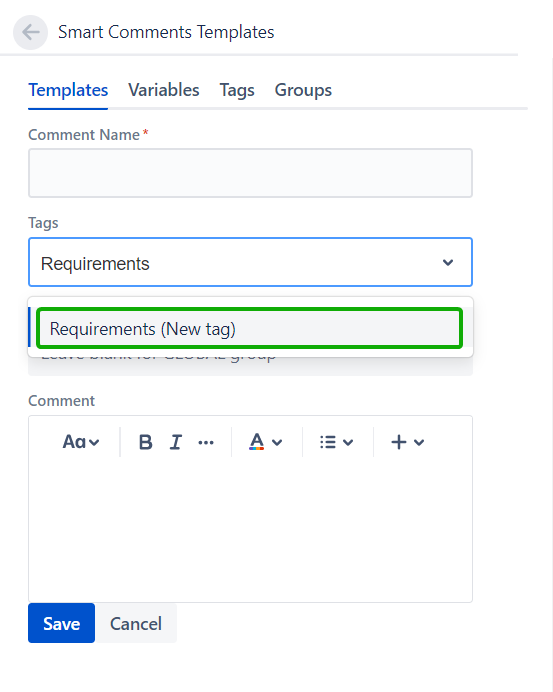
4. Click on it
5. Fill out other Comment fields
6. Click the Save button to save a Comment Template
Tag created with the Template will be shown also on the Tags tab after refreshing the page.
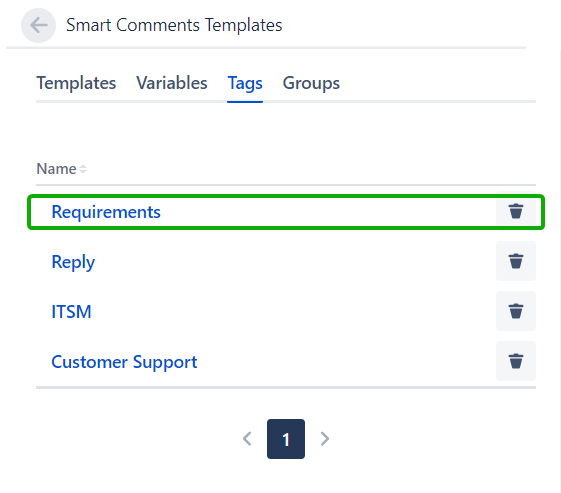
From the Tags tab
1. Open the Smart Comment Templates panel
2. Go to the Tags tab
3. Click the Create Template button
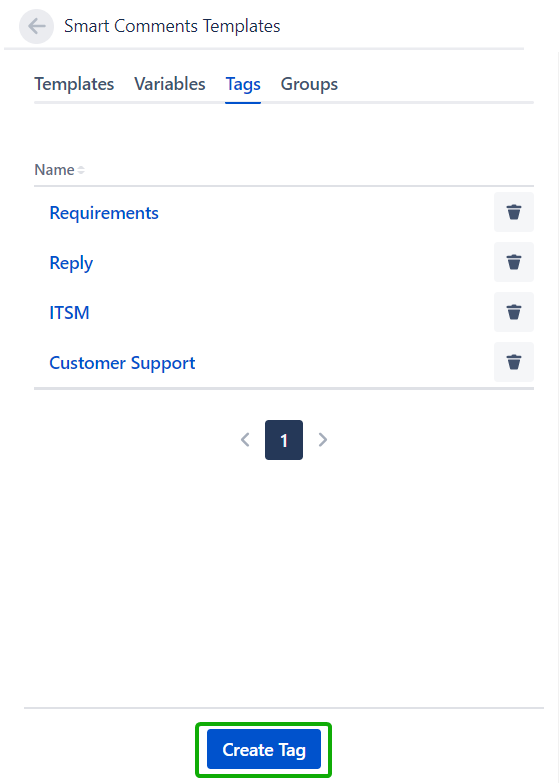
4. Print the New tag name in the Tag name field
5. Click the Save button
A Tag can be edited by clicking on its name.
Assign a Tag to a Comment Template
In order to assign a Tag to a Template, let's go to the Templates tab first and click the Create Template button or open the Edit Template dialog by clicking on the existing Template you want to assign a Tag to.
Start typing the Tag name and the plugin will offer you all existing Tags that contain such a set of characters in their names.
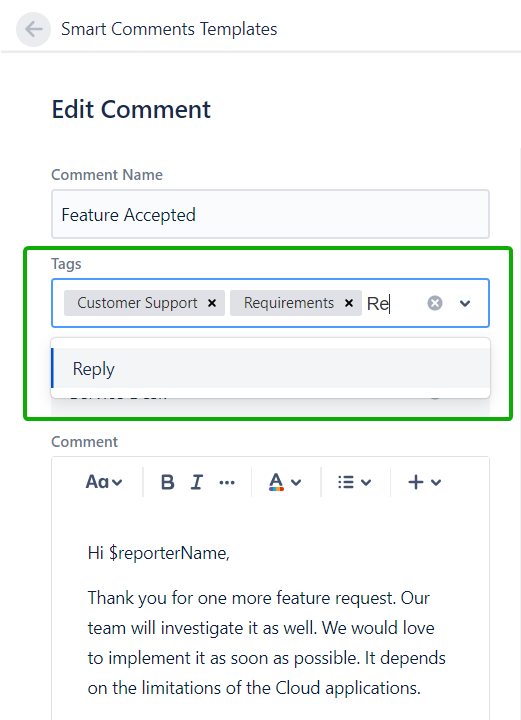
If you do not select any Tags when creating a template, then no Tag will be set.
Searching for Tags by name is case sensitive.
Remove Tag from the Template
Any Tag can be removed from the template by clicking on the cross icon of this Tag. This operation can be done both when creating a template and when editing it.
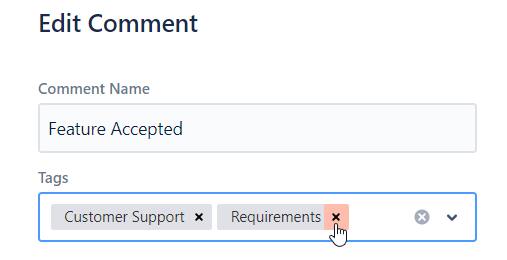
Delete Tag
To delete the Tag from the system just click the trash bin icon and confirm your action by clicking the Delete button.
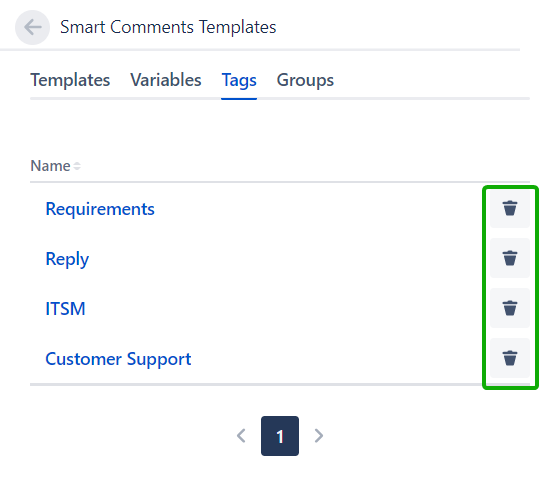
.png)