Managing Views
To open the Main Screen of the ‘View for Jira’ app' go to the ‘Reports’ at Views top navigation menu.
The main screen is your control panel for managing and reviewing how issues are viewed across your Jira instance. It’s divided into the following sections:
Issues
Users
Groups
My issues
Issues
The Issues page, known as "Global Issues Statistics", provides a comprehensive overview of the viewing statistics for all issues accessed via the 'Views for Jira' app.
Projects and Folders
All Folder: Displays all issues across all projects.
Project Folders: Named after Jira projects that have views, these folders show issues with views specific to each project.
Adding Folders: Create a new folder for better organization using the ‘Add Folder’ button and group selected issues together.
Viewing and Managing User Data
In the table, you'll find several columns providing key data:
Issue Name: shows the Issue summary. Clicking on this key will direct you to the issue's page in Jira.
Issue Status: shows the Issue status.
Users: shows the users who have viewed this issue
Total Views: total views for the issue
Last view: last view date of the issue
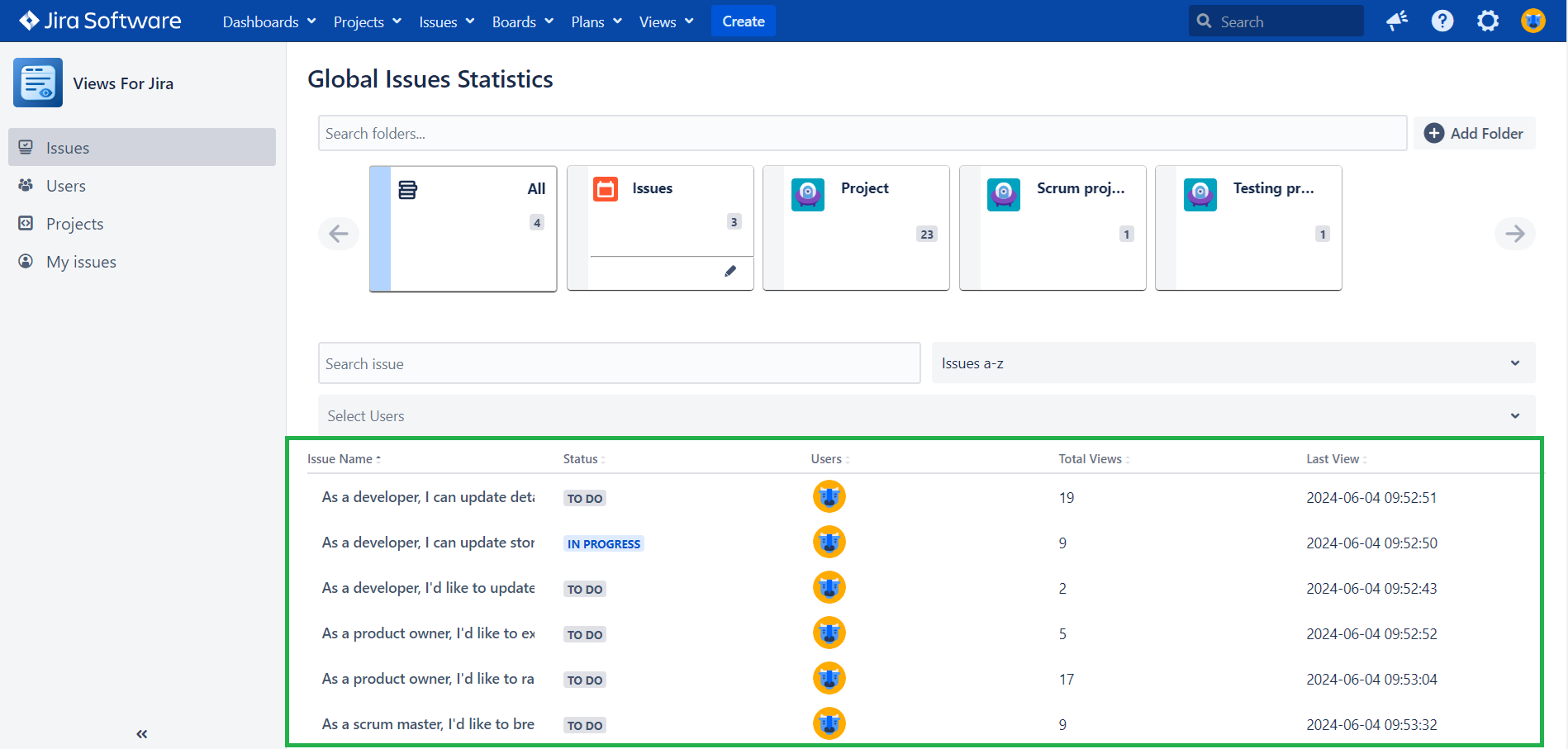
Improve your issue management with an array of filters:
Search Issue: Quickly find a specific issue using the search bar.
Select User: View issues that have been accessed by a particular user.
Issues A-Z/Z-A: Alphabetically sort by issue name in ascending or descending order.
Most recent/Oldest Issues: Sort issues by their creation or last updated dates.
Most/Less Views: Order issues based on the frequency of views.
Most/Less Users: Sort issues by the number of unique viewers.
Only issues which have views for this instance will be shown on the Global Issue Statistics.
Users
The 'Team Views' page provides an at-a-glance look at user engagement within your team, displaying the viewing statistics of Jira issues by different user groups.
Projects and Folders
All Folder: This displays a collective view count for user groups within the Jira instance, whose users have issue views.
User Group Folders: These are labeled according to the Jira user groups and show view statistics relevant to each group.
Add Folder: Enhance organization by creating new folders. Use the ‘Add Folder’ button to categorize selected users based on your criteria.
Only users who have views for this instance will be shown on the Team Views page.
Viewing and Managing User Data
In the table, you'll find several columns providing key data:
User: Lists the users in the selected group or folder.
Last viewed issue: Displays the key of the last issue viewed by a user. Clicking on this key will direct you to the issue's page in Jira.
View Time: Indicates when the user last viewed an issue.
Total Views: Gives the cumulative view count for each user across all projects and issues.
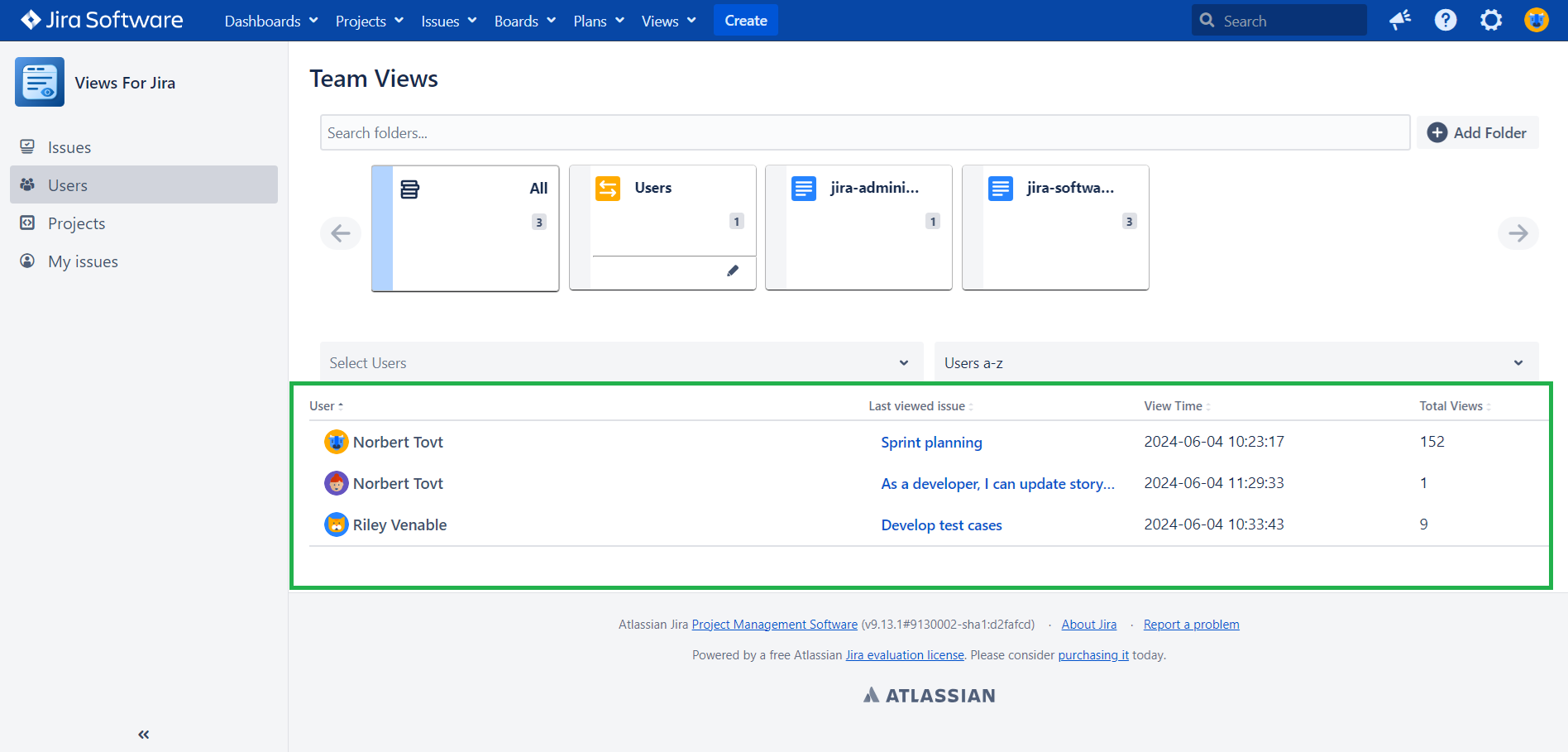
Filtering for Efficiency
Tailor the information displayed using various filters to streamline management:
Users A-Z / Z-A: Alphabetically sort users in ascending or descending order.
Most/Less Views: Arrange users by the number of views.
Recently/Long Viewed: Segment data based on how recently or how long ago users viewed issues.
Last viewed issue A-Z: Alphabetically sort last viewed issue in ascending or descending order
User multi select: Select users you want to see.
Projects
The 'Projects Activity Center' is a hub for tracking the engagement levels of different projects within Jira. It displays a snapshot of the views each project has received.
Table of Project Engagement
The main table on this page provides essential metrics on project activity:
Project Name: Lists all projects within the Jira instance.
Users: Shows avatars of users who have viewed issues for each project.
Total Views: Reflects the aggregate number of views received by each project across all issues.

Enhancing Data Analysis with Filters
To refine your view and focus on specific data points, use the following filters:
Projects A-Z / Z-A: Alphabetically sort users in ascending or descending order.
Most/Less Views: Arrange projects by the number of views.
Most/Less Users: Arrange projects by number of the project viewed users.
Searching projects by name: Use the search bar to quickly locate a project by name.
My issues
The 'My Issues Activity Center' is a hub for tracking all issues where you are reporter, assignee and watcher.
Table of My Issues
The main table on this page provides essential metrics on my issues activity:
Issue Name: shows the Issue summary. Clicking on this key will direct you to the issue's page in Jira.
Issue Status: shows the Issue status.
Users: shows the users who have viewed this issue
Total Views: total views for the issue
Last view: last view date of the issue
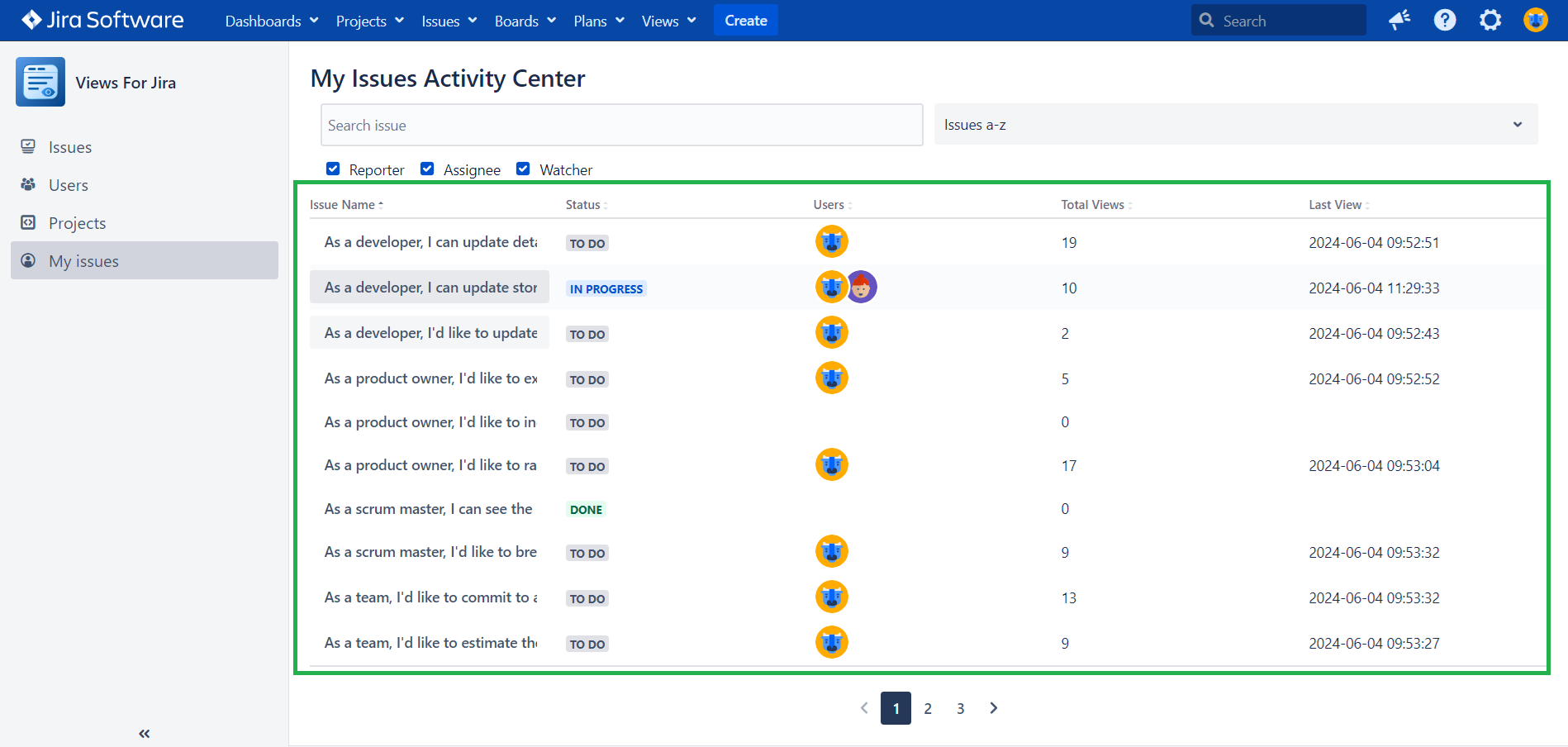
Improve your issue management with an array of filters:
Reporter/Assignee/Watcher checkboxes: Quickly figure out where you are reporter, assignee and watcher.
Search Issue: Quickly find a specific issue using the search bar.
Issues A-Z/Z-A: Alphabetically sort by issue name in ascending or descending order.
Most recent/Oldest Issues: Sort issues by their creation or last updated dates.
Most/Less Views: Order issues based on the frequency of views.
Most/Less Users: Sort issues by the number of unique viewers.
.png)