'Views for Jira' custom field
After installing the app need to add the 'Views for Jira' custom field to the projects.
Views for Jira are available for the Company-management and Next-gen (Team-management) Projects
Views for Jira are not available for the Jira Service Management Project
⁉️ To add the 'Views for Jira' custom field to company-management projects:
Click on the ‘Settings’ button in the top right corner.
Click the ‘Issues’.
Click the ‘Custom fields’ section.
Type the ‘Views for Jira’ in the ‘Filter by name or description’ field.
Click the ‘More menu’ for this ‘Views for Jira’ field.
Click the ‘Associate to Screen’.
Select the project for which you want to add the 'Views for Jira' custom field.
Click the ‘Update’ button.
Now the ‘Views for Jira' custom field has been added to the Jira company-management projects and the 'Views for Jira’ app getting started to use!
How to add custom filed to the company-management projects:
⁉️ To add the 'Views for Jira' custom field to team-management projects:
Select the project for which you want to add the 'Views for Jira' custom field and open it.
On the left side menu and find the ‘Project Settings' and click.
Click on the ‘Issue types’.
Select the issue types for which need to add a 'Views for Jira' custom field and click on that issur type.
Enter the ‘Views for Jira’ in the right side menu at the ‘Search all fields’ field.
Click on the ‘Views for Jira’ field.
Now the custom field was added to this issuy type for this project.
Click the ‘Save changes’ button.
Now the ‘Views for Jira' custom field has been added to the Jira team-management projects and the 'Views for Jira’ app getting started to use!
How to add custom filed to the team-management projects:
In this field replaced analytics about the Issue View and information about Issues Views for the current project
Issue View Analytics
The ‘Issue View Analytics' provides comprehensive insights into how and when an issue is viewed within the 'Views for Jira’ app. This data is accessed in two formats: Table View and Graph View, each offering unique perspectives and details.
Table View: this table shows detailed information about Views for the current issue:
User - Users who watched this issue
Last Viewed - Time of Last Viewed for this user
Views - The number of Views
This information can be filtered by some filters:
Users A-Z / Z-A: Sort users alphabetically in ascending or descending order.
Most/Less Views: Organize users based on the frequency of views.
Recently/Long Viewed: Filter by the recency or duration of views.
Searching User: Find specific users within the view history.
Graph View: Toggle to 'Graph View' to visualize the viewing data in a graphical format.
The graph displays:
The number of views over a selected time period.
The number of unique users who have viewed the issue.
Customization Options:
Select the time frame (daily, weekly, monthly).
Choose specific start and end dates for targeted analysis.
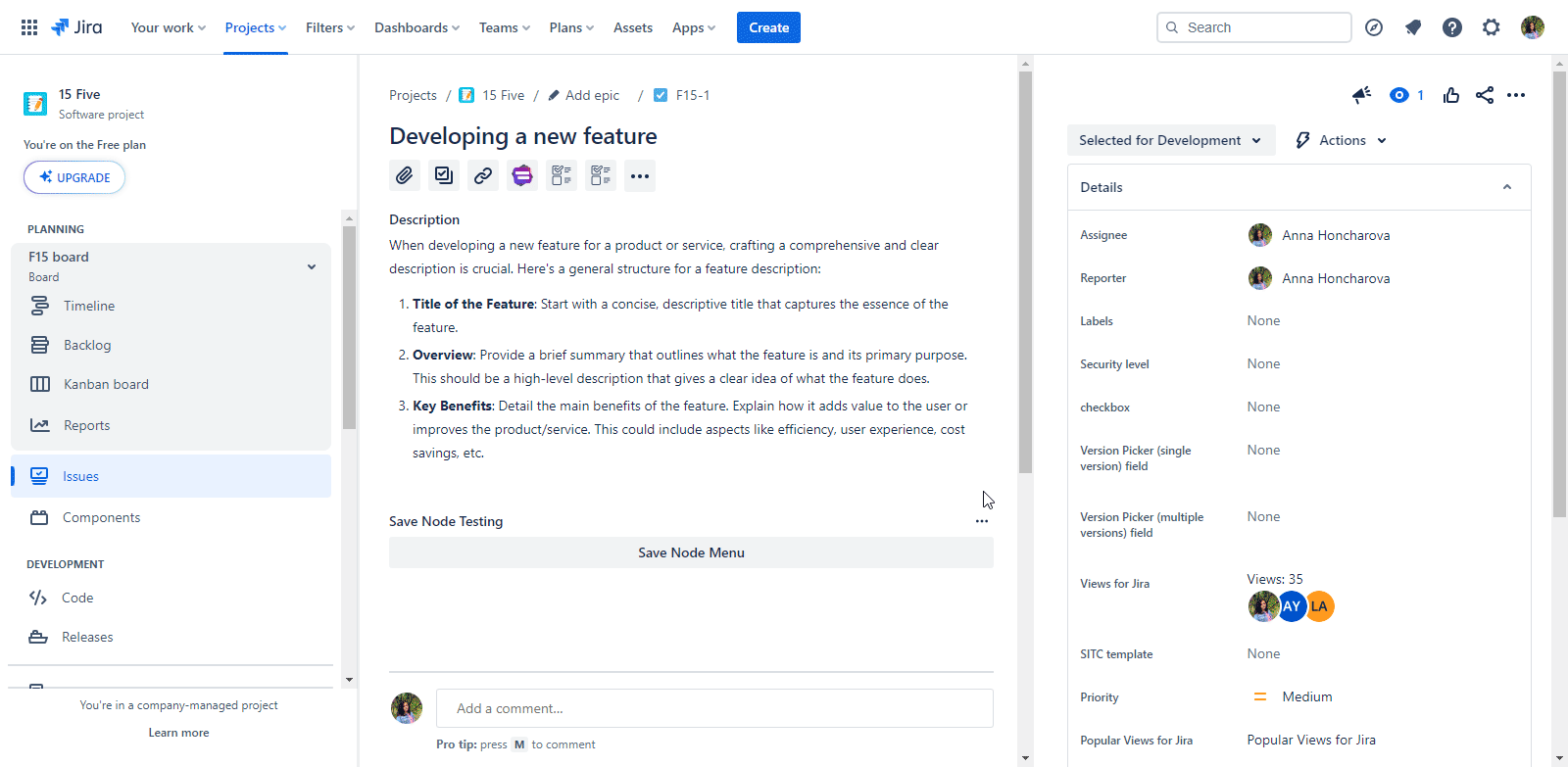
Project Issues Views
Project Issue Views shows the Viewed Issue for this current project. On this dialog replace the list with all issues that have Viewes for this project, with information:
Summary and Issue Key of the issue
Users - Users who viewed the issue
Total view - Total view for issues
This information can be filtered by some filters:
Users A-Z / Z-A: Sort issues alphabetically in ascending or descending order.
Most/Less Views: Organize issues based on the frequency of views.
Recently/Long Viewed: Filter by the recency or duration of views.
Searching Issue: Find specific issues within the view history.
.png)