Permissions
The Permissions page allows configuring permissions for various actions that users can perform with the app.
The permission page is available only for Jira administrators.
To open a Permission page:
Click on Apps on the navigation bar.
Click on Manage your apps.
Click the Views for Jira item in the left sidebar.
Click the Permissions item
Configurable Permissions
Administrators can control access to the following areas:
Issue views: Who can use the 'Views for Jira' custom field
Global Views: Who can access the main screen of the app to manage views.
Popular views: Who can see the 'Popular Views for Jira' and the top 5 issues.
By default Permissions are granted to Anyone and have this view:
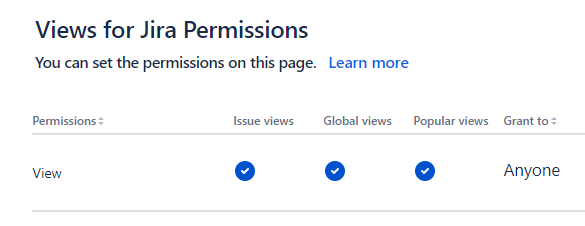
Edit Permissions
Go to the Views for Jira Permissions page:
Click the Edit Permissions button in the top right corner of the page.
Start typing the username or the group name in the Add user or Add group fields of the specific permissions group.
After selecting the username or a group it will appear in the Grant to the column.
Click the Save Changes button to apply changes.
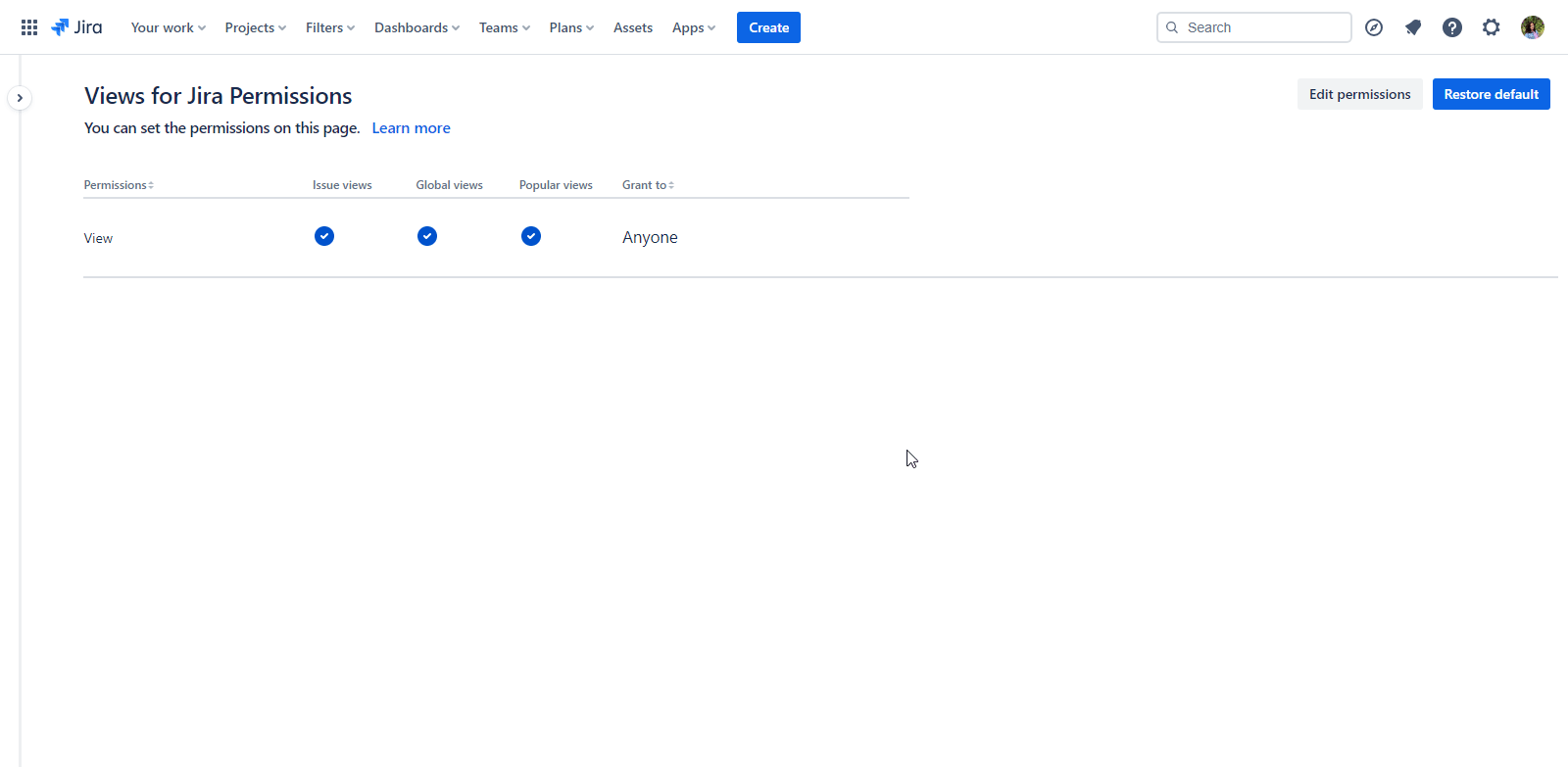
Permissions Dialog
Permission Dialog can contain four options depending on permission.
Option | Description |
|---|---|
Anyone | Any user can perform this action |
Groups | Users in the listed groups can perform this action |
Users | Selected users can perform this action |
To mange groups or lists of users, you should have Browse Users Jira Permission
Specific Action Permissions
Issue views: Users with this permission can utilize the custom field specific to 'Views for Jira'.
Global Views: Grants access to the app's main screen for managing views.
Popular views: Allows users to view the 'Popular Views for Jira' panel.
There are two permission conditions:
:Permission_ON: - current permission is enabled for the user/group in the row
:Permission_OFF: - current permission is disabled for the user/group in the row
For example in this case:
Andrii Yermachenkov is a member of a site-admins group, but he has his own permissions granted: he doesn`t have access to the app's main screen for managing views (Global Views) and he is not able to see the ‘Popular Views for Jira' panel (Popular views). He is able use the custom field 'Views for Jira’ to see detailed Issue View Analytics (Issue Views).
Members of the site-admins group (except Andrii Yermachenkov) have access to the app's main screen for managing views (Global Views, users able to use the ‘Popular Views for Jira' panel (Popular views) and have ability to use the custom field 'Views for Jira’ to see detailed Issue View Analytics (Issue Views).
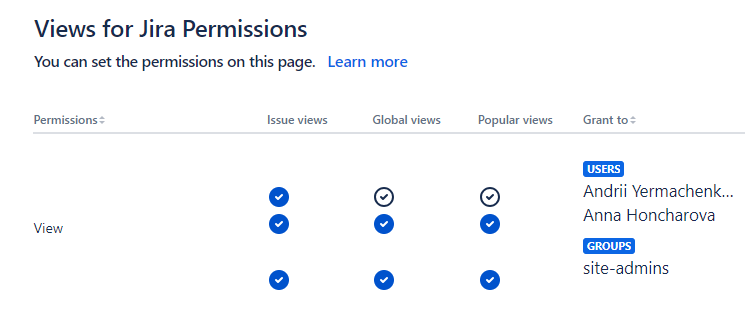
Restore Default Permissions
To restore Default Permissions go to the Templates Permissions page:
Click on Apps on the navigation bar.
Click on Manage your apps.
Find a Templates Permissions item in the left sidebar and click it.
Click the Restore default button in the top right corner of the page.
Click the Confirm button on the Restore default permissions dialog.
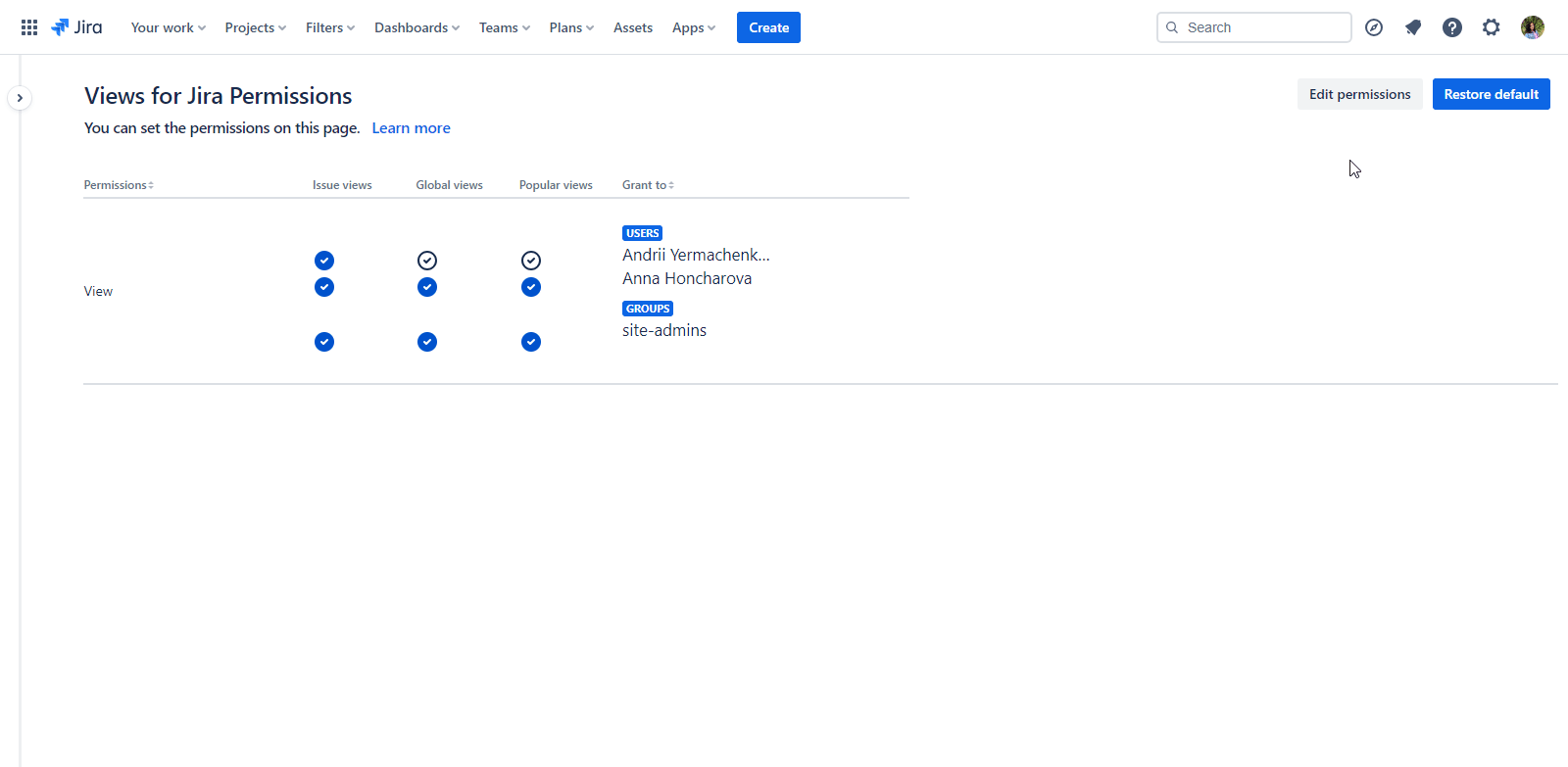
.png)