Managing Views
To open the Main Screen of the ‘View for Jira’ app' go to the
Apps >> Views for Jira
The main screen is your control panel for managing and reviewing how issues are viewed across your Jira instance. It’s divided into the following sections:
Issues
Users
Groups
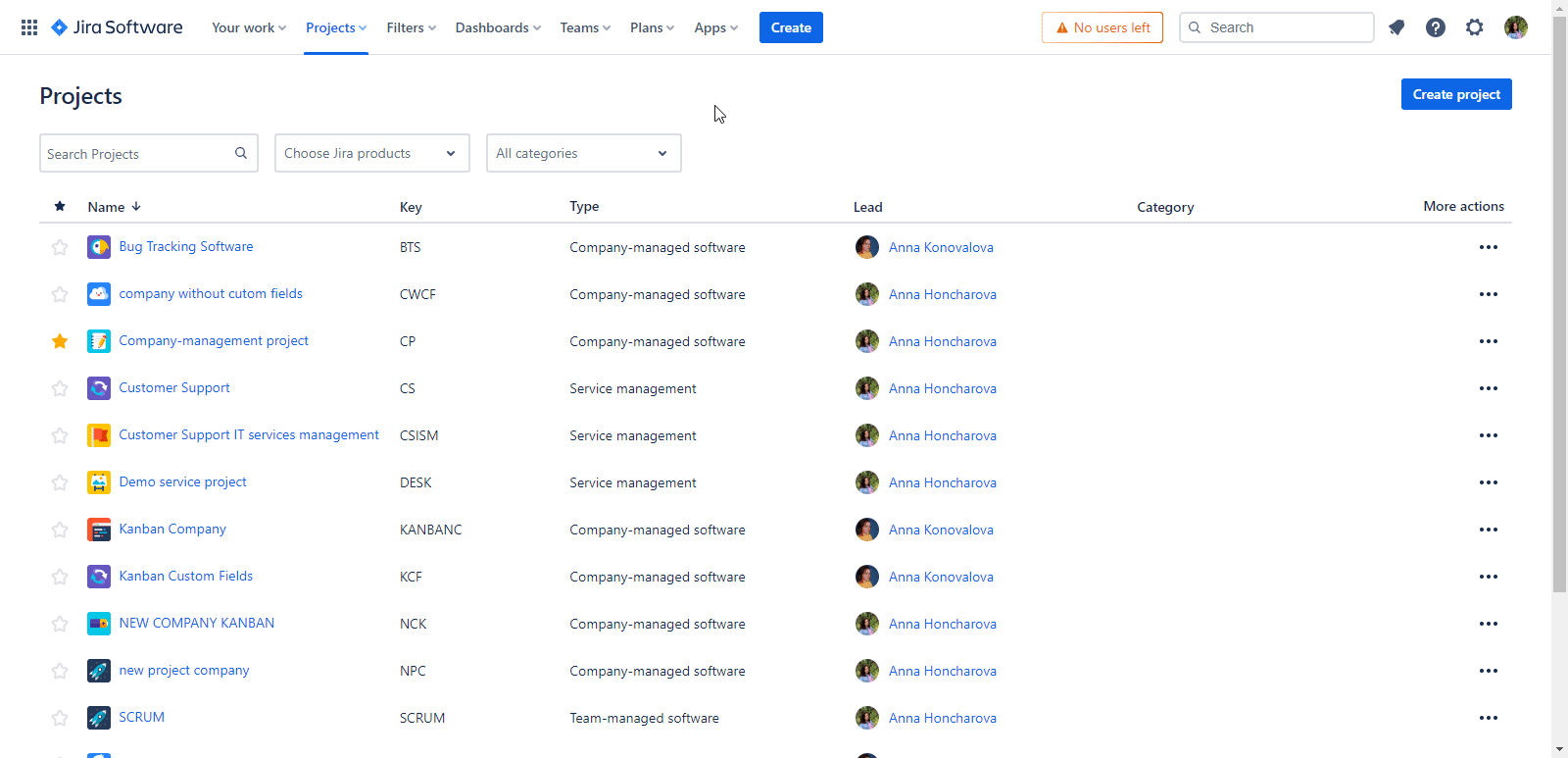
Issues
The Issues page, known as "Global Issues Statistics", provides a comprehensive overview of the viewing statistics for all issues accessed via the 'Views for Jira' app.
Projects and Folders
All Folder: Displays all issues across all projects.
Project Folders: Named after Jira projects that have views, these folders show issues with views specific to each project.
Adding Folders: Create a new folder for better organization using the ‘Add Folder’ button and group selected issues together.
Viewing and Managing User Data
In the table, you'll find several columns providing key data:
Issue column - shows the Issue summary and Issue Key. Clicking on this key will direct you to the issue's page in Jira.
Users - shows the users who have viewed this issue
Popular - indicate the popularity of this issue
Total Views - total views for the issue
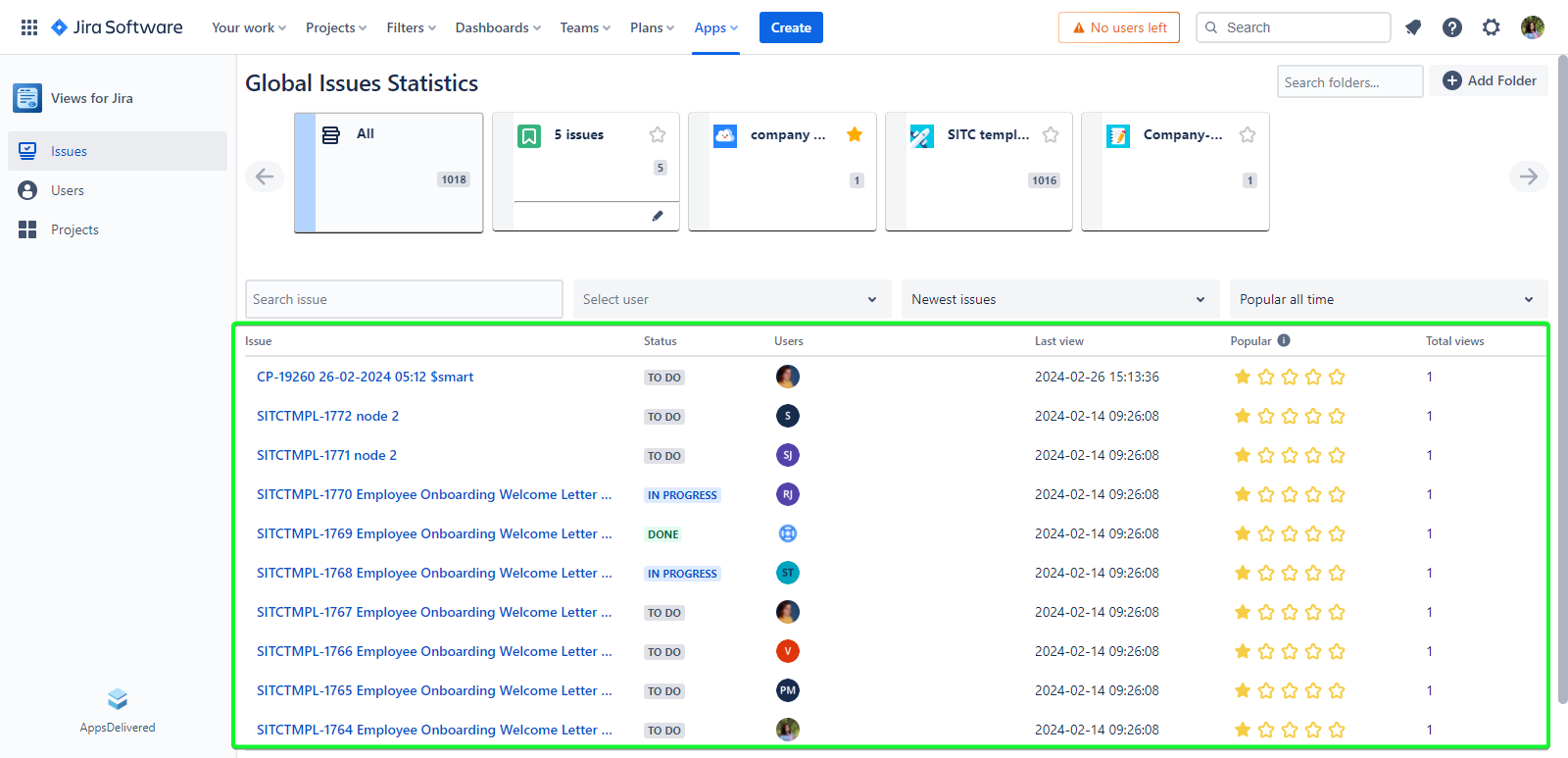
Improve your issue management with an array of filters:
Search Issue: Quickly find a specific issue using the search bar.
Select User: View issues that have been accessed by a particular user.
Newest/Oldest Issues: Sort issues by their creation or last updated dates.
Most/Less Views: Order issues based on the frequency of views.
Most/Less Users: Sort issues by the number of unique viewers.
Most/Less Popular: Rank issues by overall popularity.
Popularity Filters: Identify issues that are most popular today, this month, or this week.
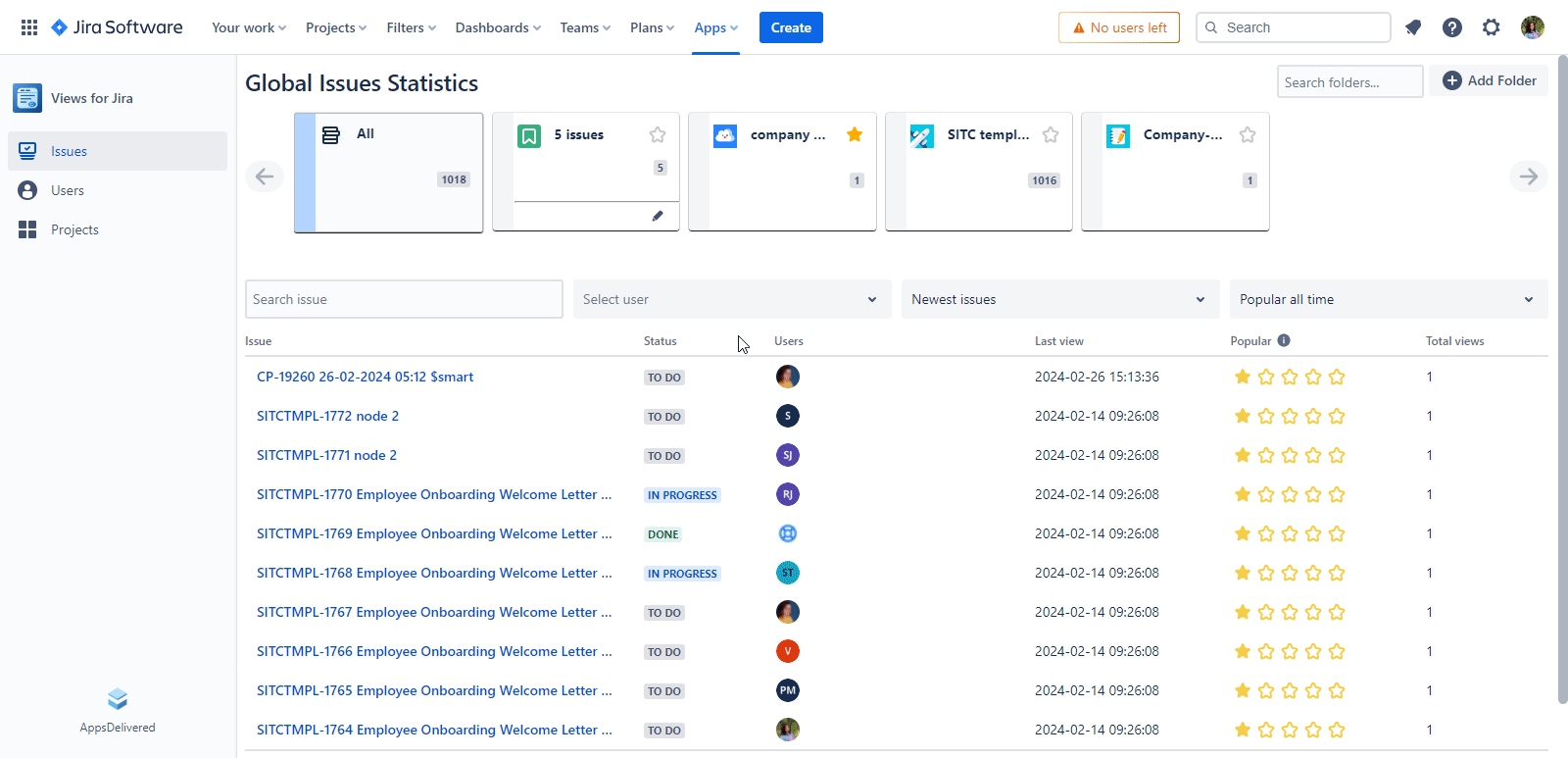
Popularity Indicators
The "Popularity" column employs a visual star rating system to convey the relative frequency of views or interactions for each listed issue within a project management or issue tracking application. Each row has a set of stars, with filled stars representing the extent of an issue's popularity. The more filled stars an issue has, the higher its popularity. Additionally, each row has a numerical value inside a circle adjacent to the stars, quantifying the popularity score. The highest number of filled stars and the highest numerical value in the column signify the most popular or most viewed issue. This column, in conjunction with the "Total views" column, offers a quick graphical and numerical reference for users to gauge which issues are receiving the most attention within the system.
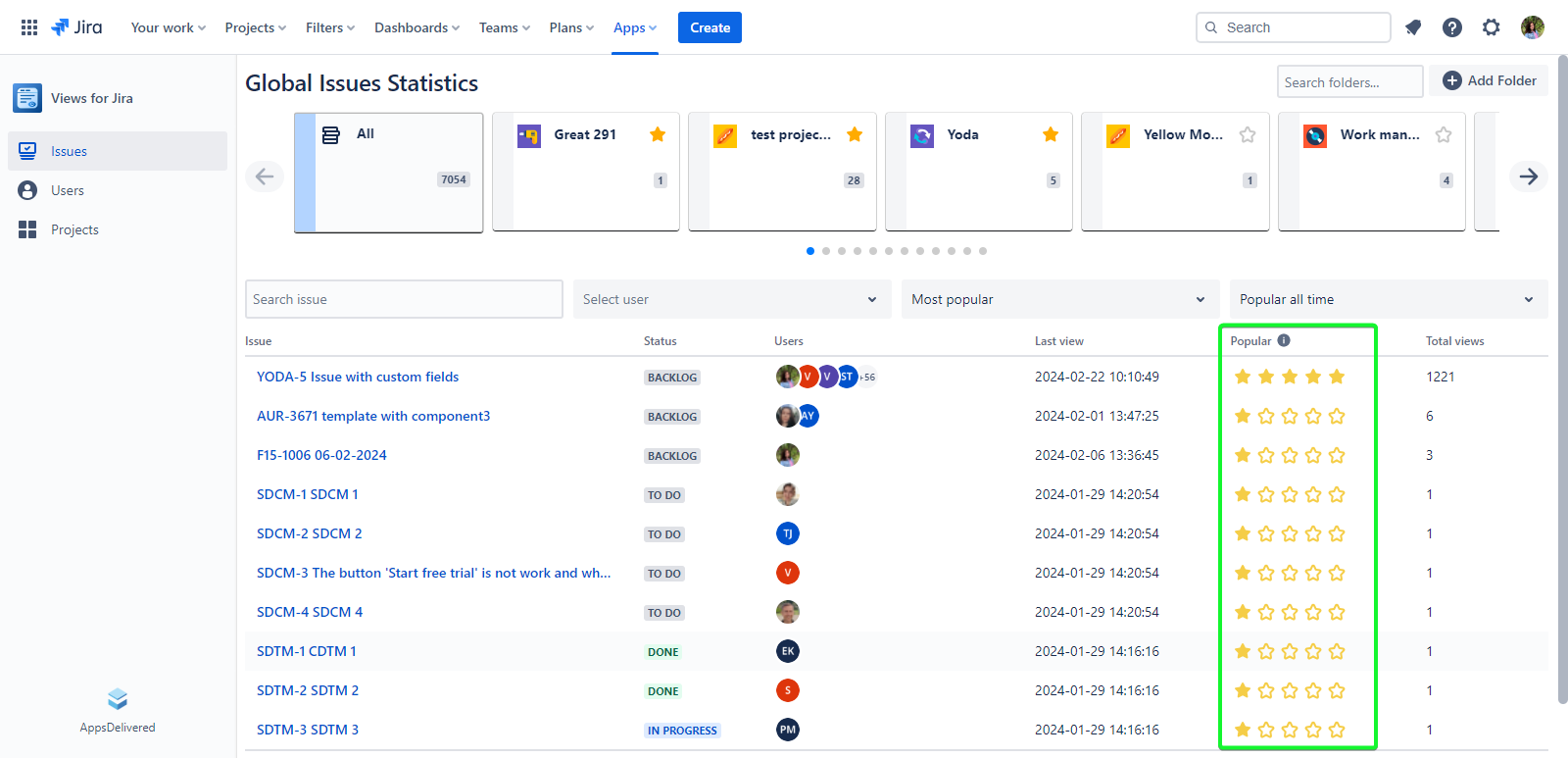
Users
The 'Team Views' page provides an at-a-glance look at user engagement within your team, displaying the viewing statistics of Jira issues by different user groups.
Projects and Folders
All Folder: This displays a collective view count for user groups within the Jira instance, whose users have issue views.
User Group Folders: These are labeled according to the Jira user groups and show view statistics relevant to each group.
Add Folder: Enhance organization by creating new folders. Use the ‘Add Folder’ button to categorize selected users based on your criteria.
Only users who have views for this instance will be shown on the Team Views page for folders.
For example, while creating the folder was added user Denys Dukhov. But after creating the folder this user is not shown in the user list, because he doesn't have the views for the issues.
Viewing and Managing User Data
In the table, you'll find several columns providing key data:
User: Lists the users in the selected group or folder.
Last Viewed Issue: Displays the key of the last issue viewed by a user. Clicking on this key will direct you to the issue's page in Jira.
Last Viewed Time: Indicates when the user last viewed an issue.
Groups: Shows the number of groups a particular user is part of.
Total Views: Gives the cumulative view count for each user across all projects and issues.
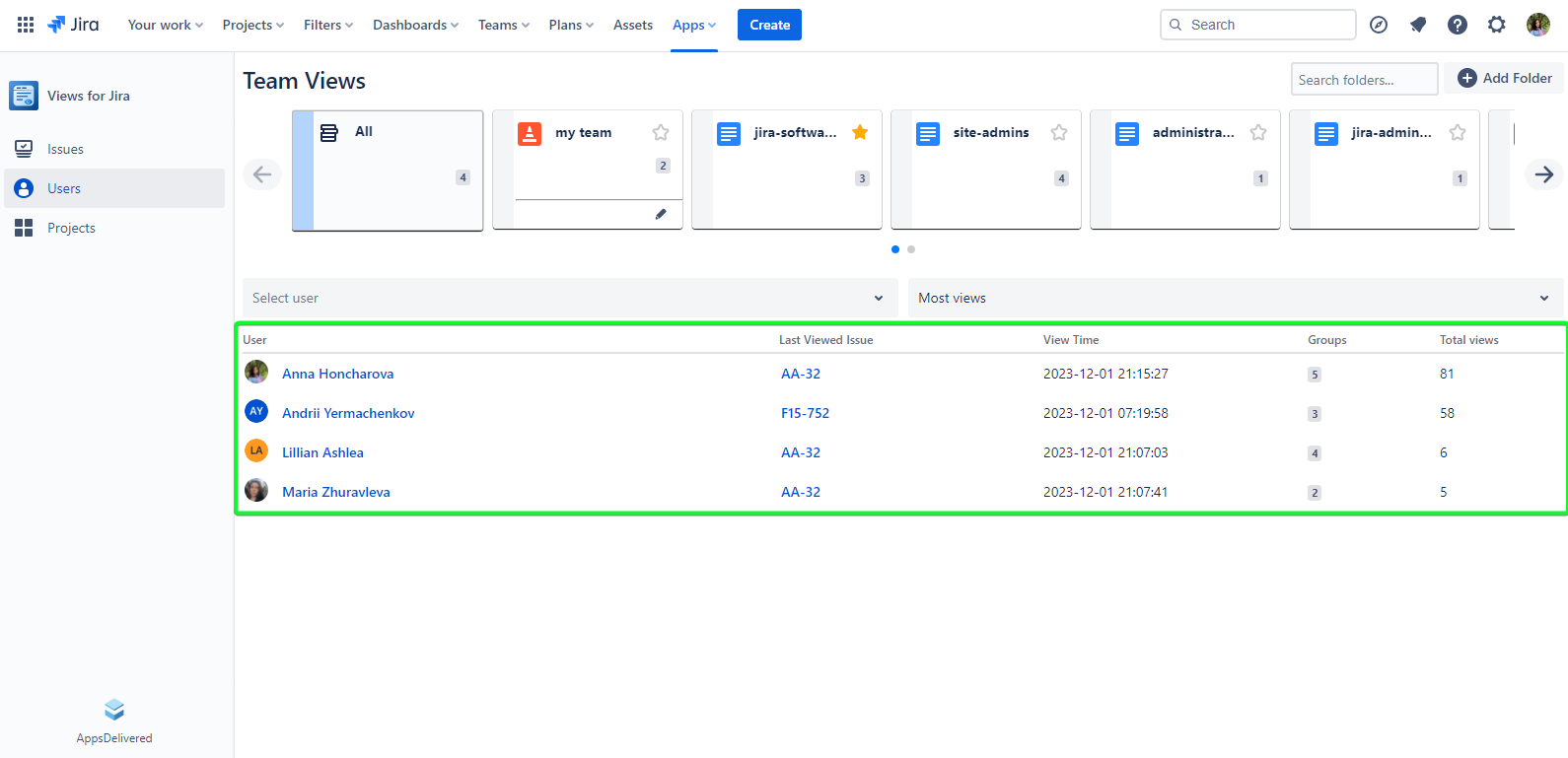
Filtering for Efficiency
Tailor the information displayed using various filters to streamline management:
Users A-Z / Z-A: Alphabetically sort users in ascending or descending order.
Most/Less Views: Arrange users by the number of views.
Recently/Long Viewed: Segment data based on how recently or how long ago users viewed issues.
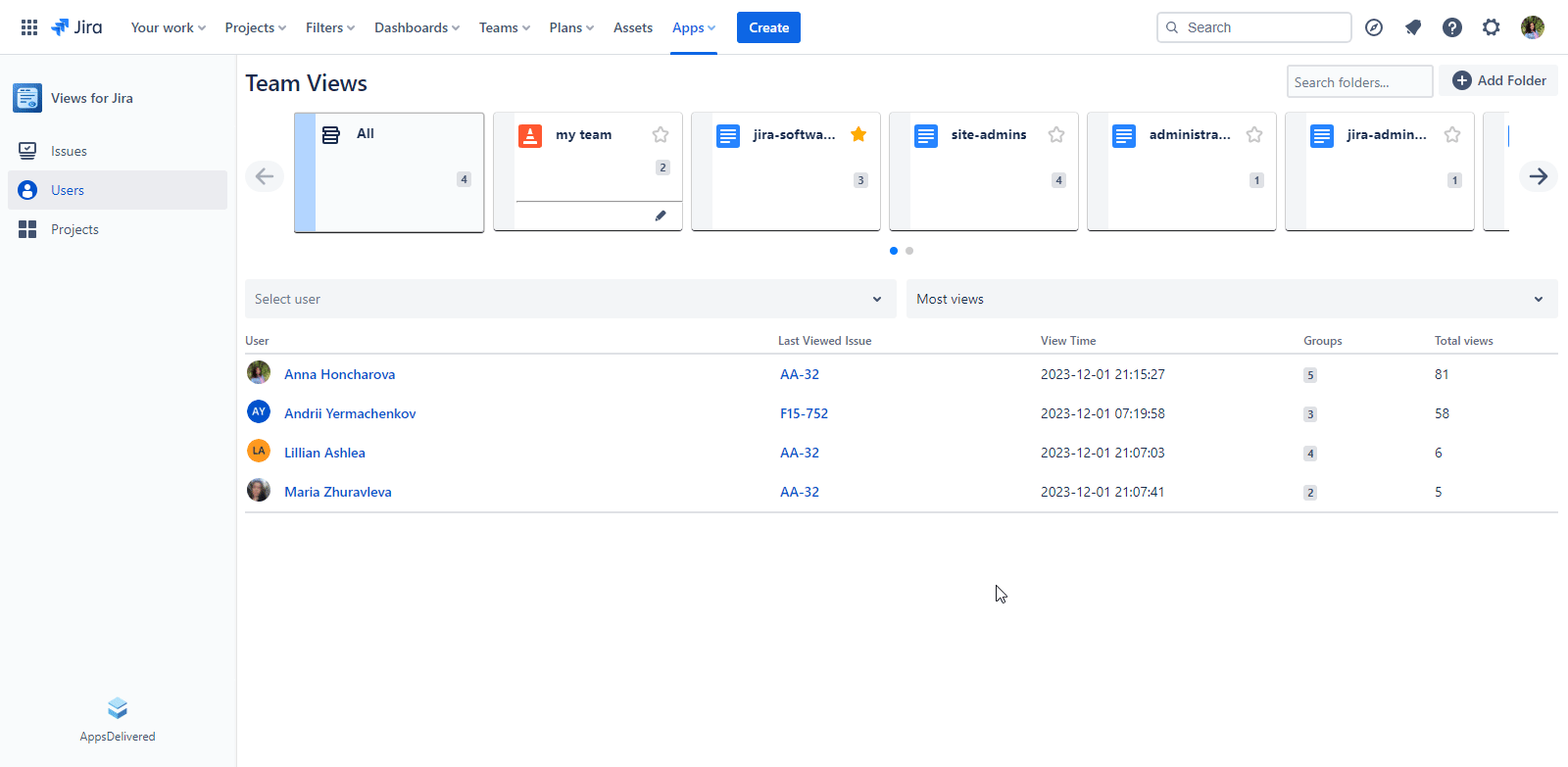
Projects
The 'Projects Activity Center' is a hub for tracking the engagement levels of different projects within Jira. It displays a snapshot of the views each project has received.
Table of Project Engagement
The main table on this page provides essential metrics on project activity:
Project: Lists all projects within the Jira instance that have been viewed.
Users: Shows avatars of users who have viewed issues for each project.
Groups: Indicates the number of user groups associated with each project.
Total Views: Reflects the aggregate number of views received by each project across all issues.
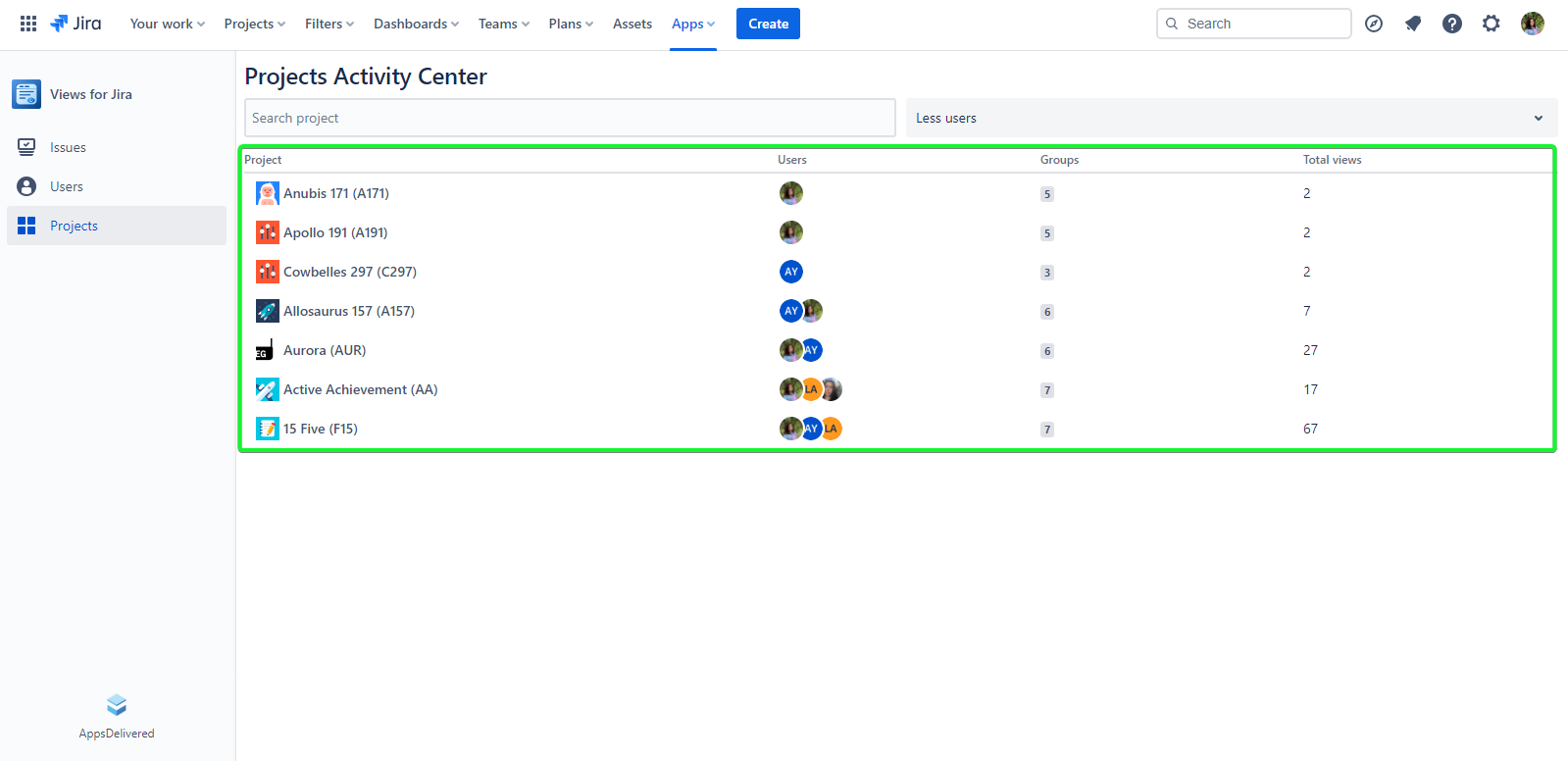
Enhancing Data Analysis with Filters
To refine your view and focus on specific data points, use the following filters:
Users A-Z / Z-A: Alphabetically sort users in ascending or descending order.
Most/Less Views: Arrange users by the number of views.
Recently/Long Viewed: Segment data based on how recently or how long ago users viewed issues.
Searching projects by name - Use the search bar to quickly locate a project by name.
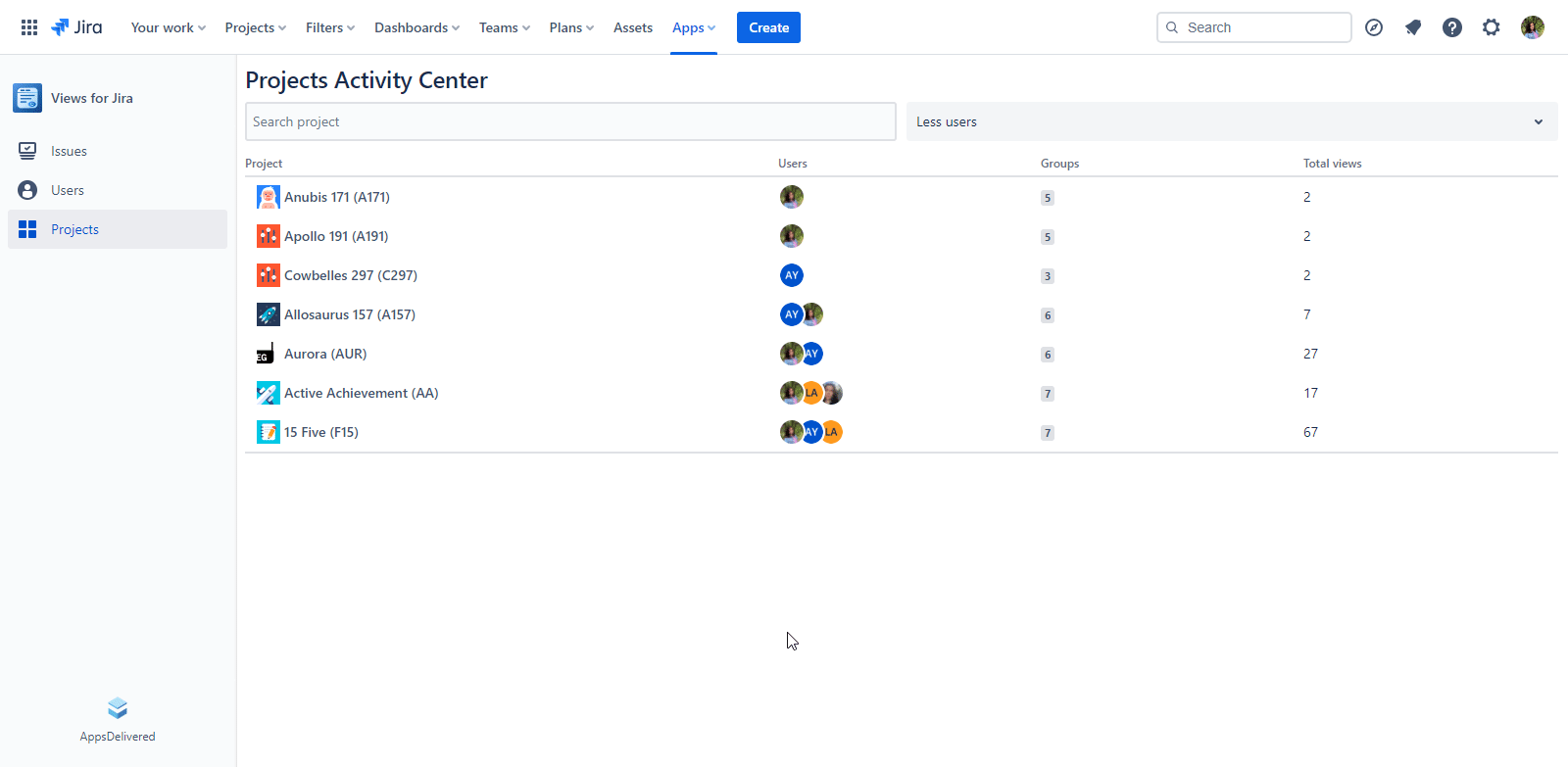
.png)