Applying Comment Templates
Once the Comment Templates are created they can be applied in the Jira Comments section.
From the Templates tab
Open the Jira Issue for which you want to add a comment
Find the one Comment Template you want to use in the list
Click the Apply button in the Comment Template row
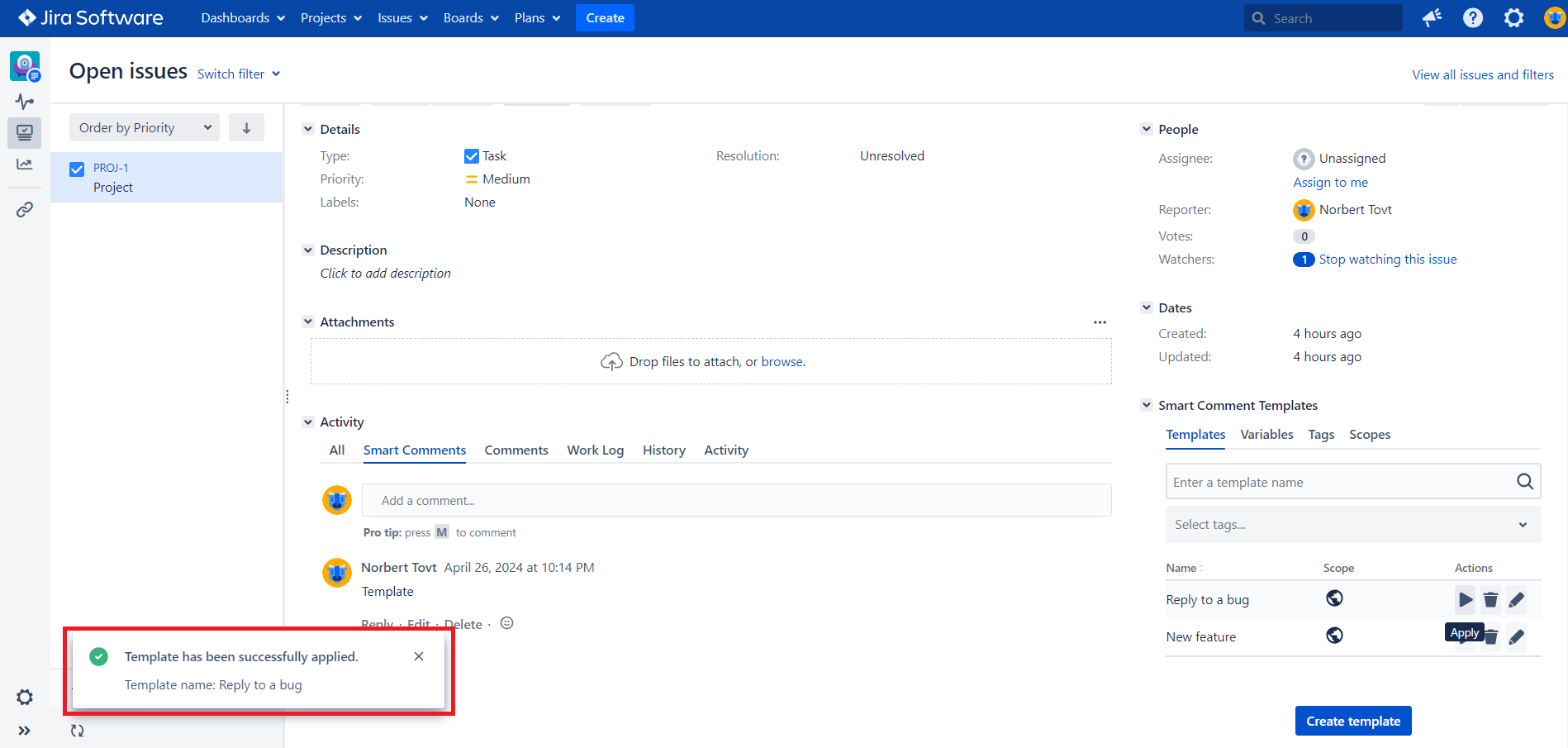
If the Apply button in the Comment row is disabled, that means the Scope or Permissions do not allow you to apply the current Comment Template for this Project, Issue Type, or by a member of your Jira users group. Read more about Group restrictions here.
From the Smart Comments Tab
Open the Jira Issue for which you want to add a comment
Open up comment editor
Click on “Select Template” button at the editor
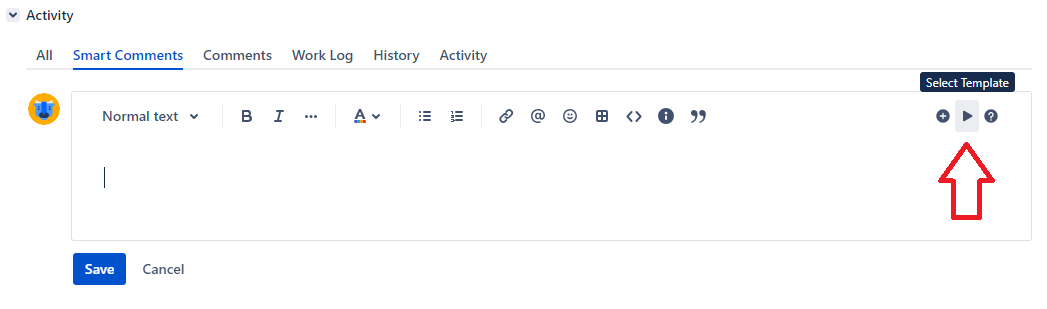
Find the one Comment Template you want to use in the list

Edit the template in the editor if you want, and save the comment
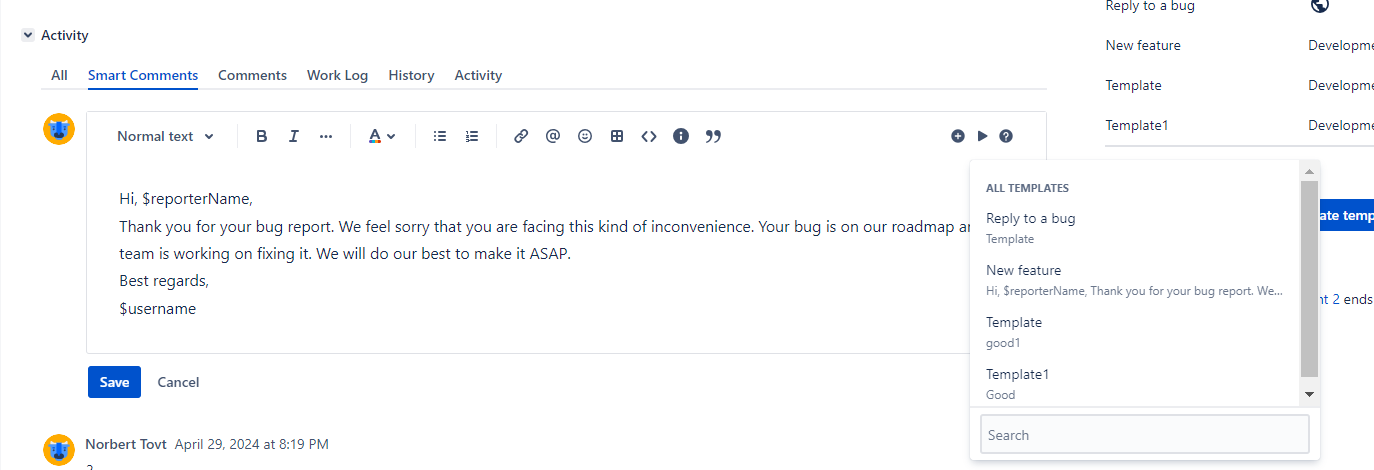
If the Apply button in the Comment row is disabled, that means the Scope or Permissions do not allow you to apply the current Comment Template for this Project, Issue Type, or by a member of your Jira users group. Read more about Group restrictions here.
Doesn’t matter who is an author of the Comment Template - the author of the comment in the Comments section will always be a user who had applied it.
.png)