Release Notes 15.0.0
New Features:
🤖 We're thrilled to let you know that we've incorporated artificial intelligence into our plugin!
This new feature lets you easily create checklists and hierarchies with the power of AI directly in the Smart Issue Templates app. All you have to do is enter your prompt, and our AI-powered tool will do the rest for you. Additionally, you can improve your node descriptions with just one click by selecting one of the AI-generated variants and editing it to your liking.
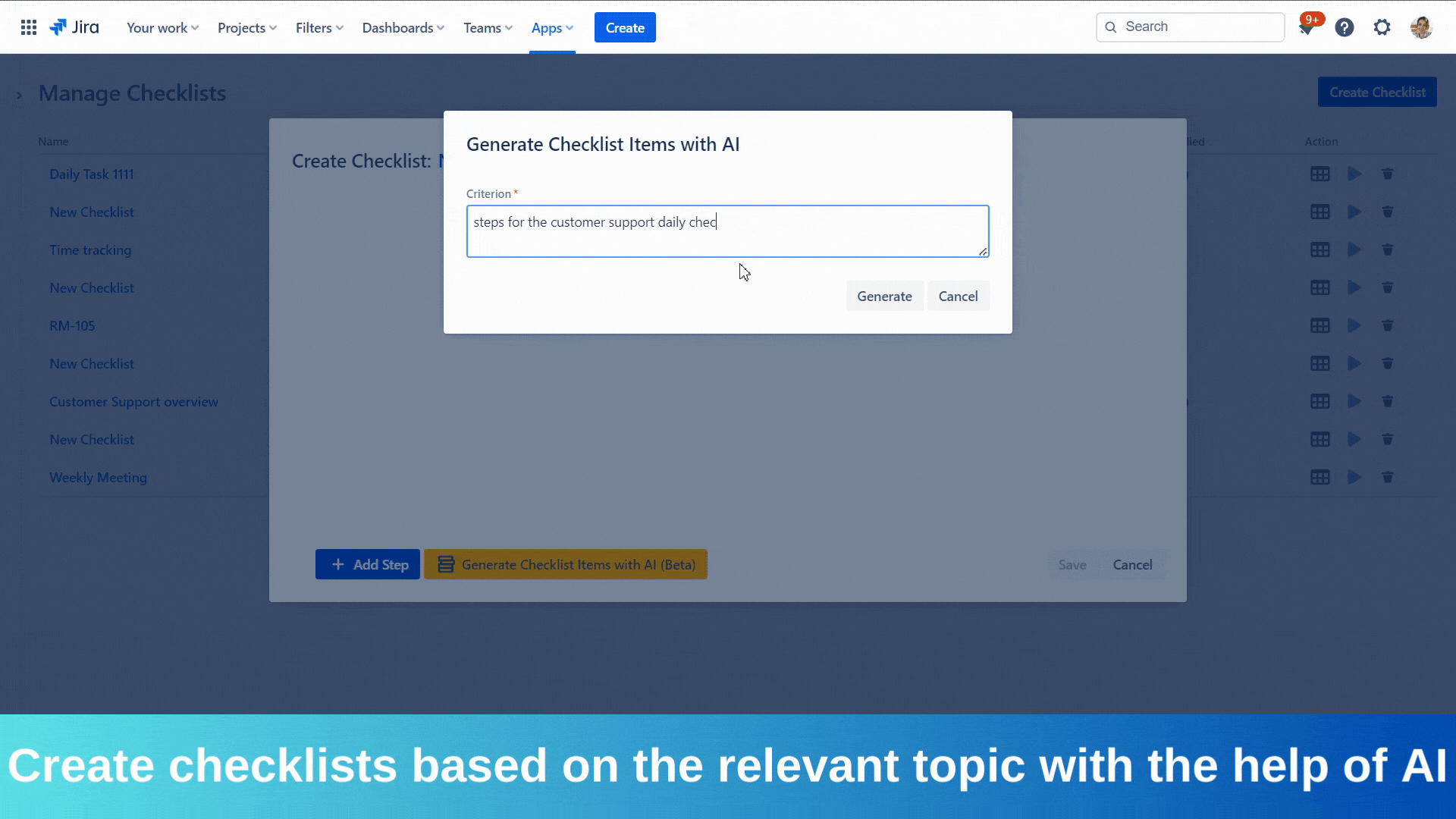
All users can now access pre-installed Templates and Hierarchies- you can add them from a Learn More menu. You can use this feature to learn how the Smart Issue Templates work.
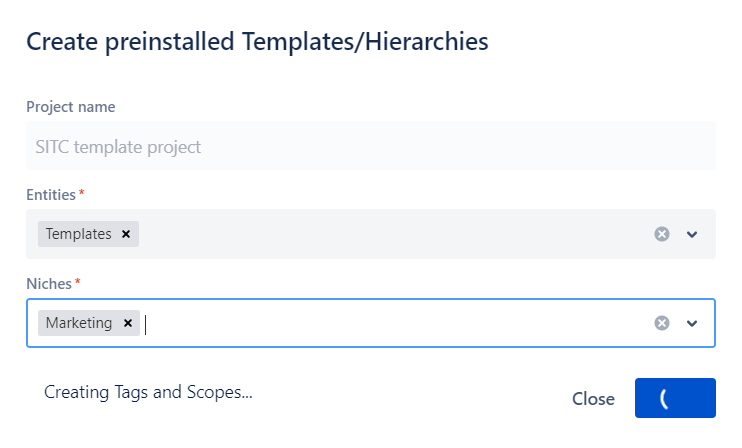
Smart Issue Templates Permissions now are set to 'Anyone' by default (this change will affect only new users and those who had restored their permissions).
Added a German Translation to app modules - changed Cloud instance default language to apply the changes.
Bugs fixed:
The 'All' folder content is shown as the 'Organization' folder is highlighted after the scheduler state is updated.
The Hierarchy is not shown in the Hierarchy list on the Manage Hierarchies page after creating the imported Hierarchy.
The changes for Template are not applied on the Manage Templates page after switching between folders.
The 'Alarm' icon is not added to the Hierarchy on the Manage Hierarchies page after adding the Scheduler to the Hierarchy.
The 'Alarm' icon is not changed status for the Hierarchy on the Manage Hierarchies page after changing the Scheduler status from the View Hierarchy page.
The results filtered only by Template name parameter are shown in the 'Trash Templates' folder if each of the filtering parameters were set.
The user is not shown in the Assignee field in the 'Template Content' field on the 'Edit Template' dialog if the Template was created from the Hierarchy Node and in the Assignee field was used user variable.
The 'Duplicate' dialog is not closed on the Hierarchy Details page after hierarchy duplicate is created.
The Checklist is not added to the Hierarchy Node via bulk changes on the Create Hierarchy page if the Nodes have different issue types or project.
The Jira Issue is added to the 'Linked Issues' list in the Create Issue dialog on the Manage Templates page after clicking the 'View' button in the Jira Issue link row.
The blank page is shown on the SITC History page after clicking on the View and Filter button.
.png)