Plans Support
Supporting Multiple Levels
With our new update, you can now harness the full power of Jira Plans' custom hierarchy levels. Whether it's a complex project or a simple task, you're no longer confined to just Epics, Stories, and Sub-tasks. Now, you can stack as many node levels as you need, building your project hierarchies with the flexibility and depth they deserve.
Create Hierarchy with Multiple levels
To Create a Hierarchy from the “Manage Hierarchies' page:
Go to Apps → Manage Templates → Hierarchies in the navigation bar
Click the ‘Add Hierarchy’ button
.png?inst-v=ef1521b6-b9dc-4003-924e-c0667ac0d3dd)
Fill in the required field Hierarchy name and optionally add a Description and Tags.
.png?inst-v=ef1521b6-b9dc-4003-924e-c0667ac0d3dd)
Then you can add new nodes and select the appropriate hierarchy level.
Customize each level according to your project’s structure.
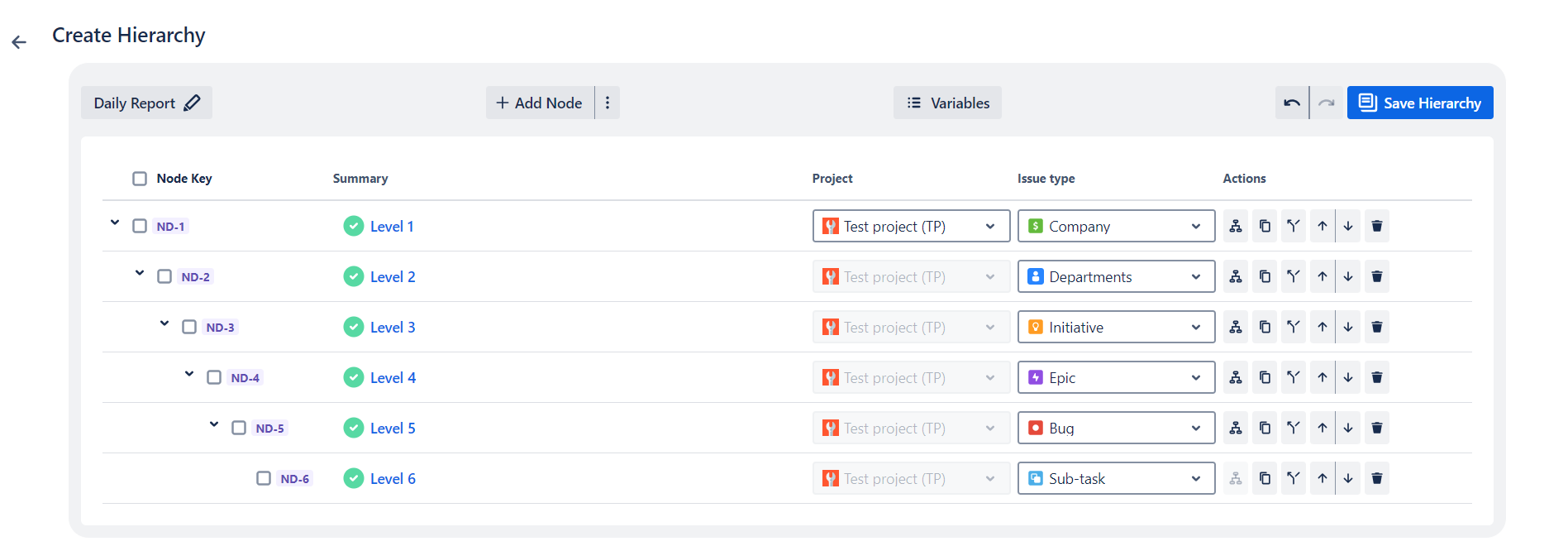
Once you’re done filling the nodes you can click the ‘Save Hierarchy’ button to Create Hierarchy
Save Node from existing Jira Issue
With the support for Jira Plans, you can now create and manage hierarchies directly from existing Jira issues, even those with multiple levels of parent-child relationships. This allows for seamless integration of current Jira structures into your hierarchies.
Steps to Save a Node from an Existing Issue:
Open the Jira issue that you want to save as a node.
Ensure you're at the top level of the issue (i.e., the parent issue if it's part of a multi-level hierarchy).
Click the Save Node button (found in the issue action menu).
.png?inst-v=ef1521b6-b9dc-4003-924e-c0667ac0d3dd)
Choose whether to add this issue to an existing hierarchy or create a new one:
Select the hierarchy from the dropdown, or
Leave it blank to create a new hierarchy.
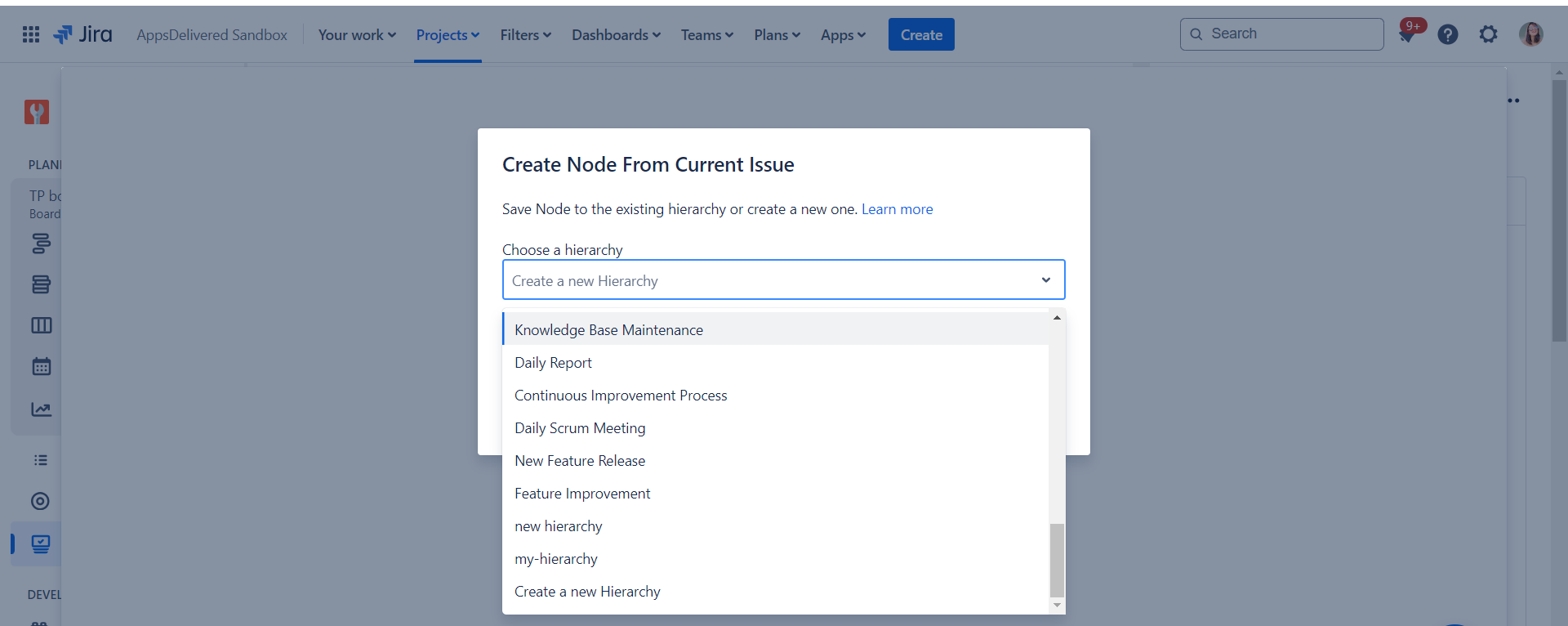
Confirm the selection by clicking the Confirm button.
If creating a new hierarchy, give it a name, and all child issues will automatically be included in the hierarchy.
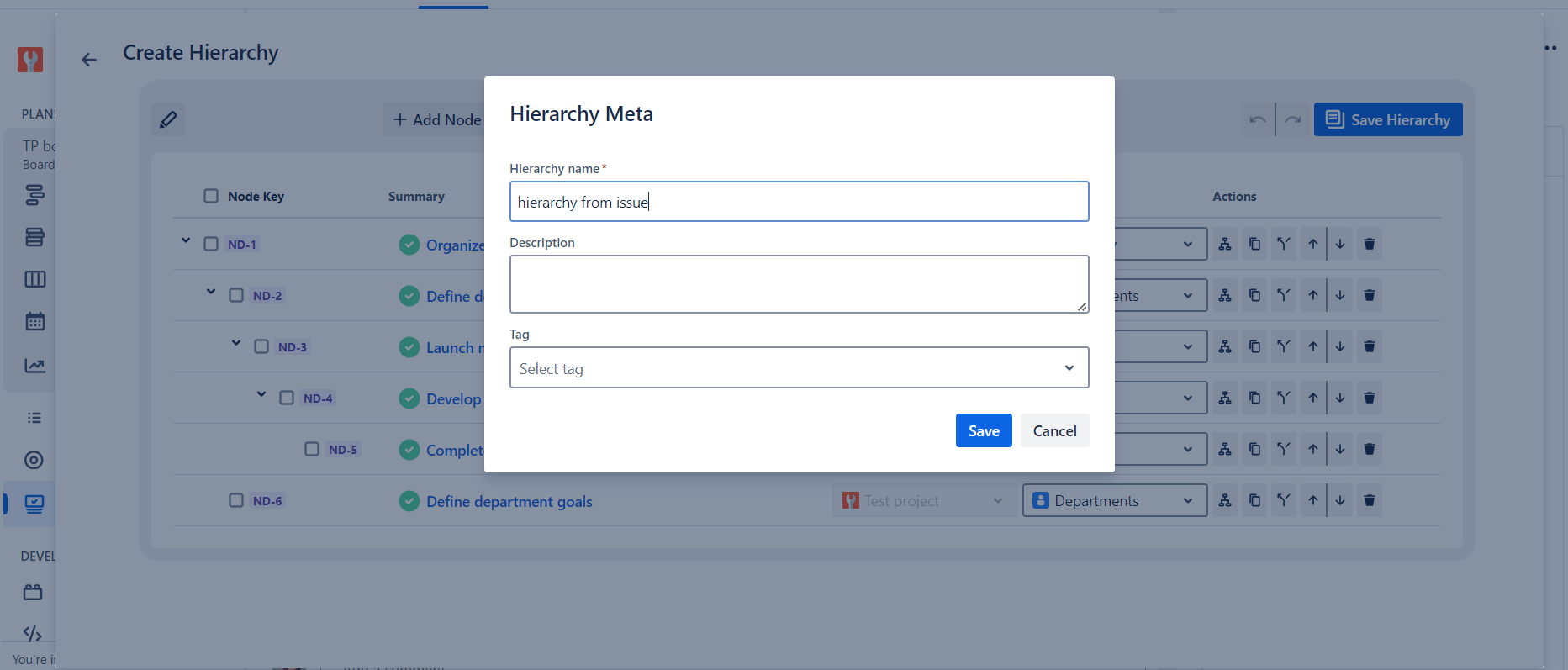
Once done, you can edit the hierarchy further if necessary and click the Update Hierarchy button.
After following these steps, your hierarchy will be available on the Manage Hierarchies page for future use.
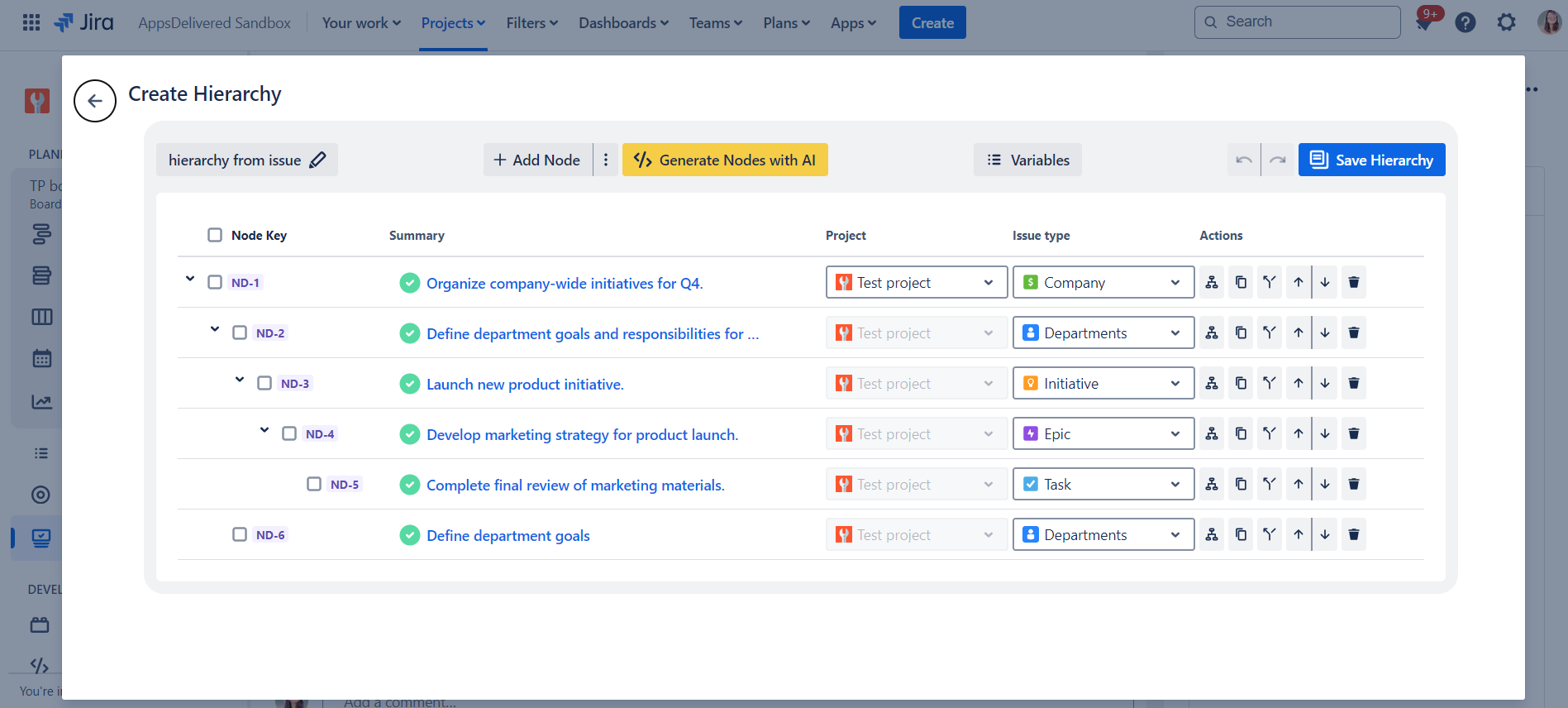
.png)