Import Hierarchy
The Favorite Hierarchy may be exported into the .txt file and then imported to another Jira Cloud instance.
Click on the Hierarchy Name in the ‘Name’ column
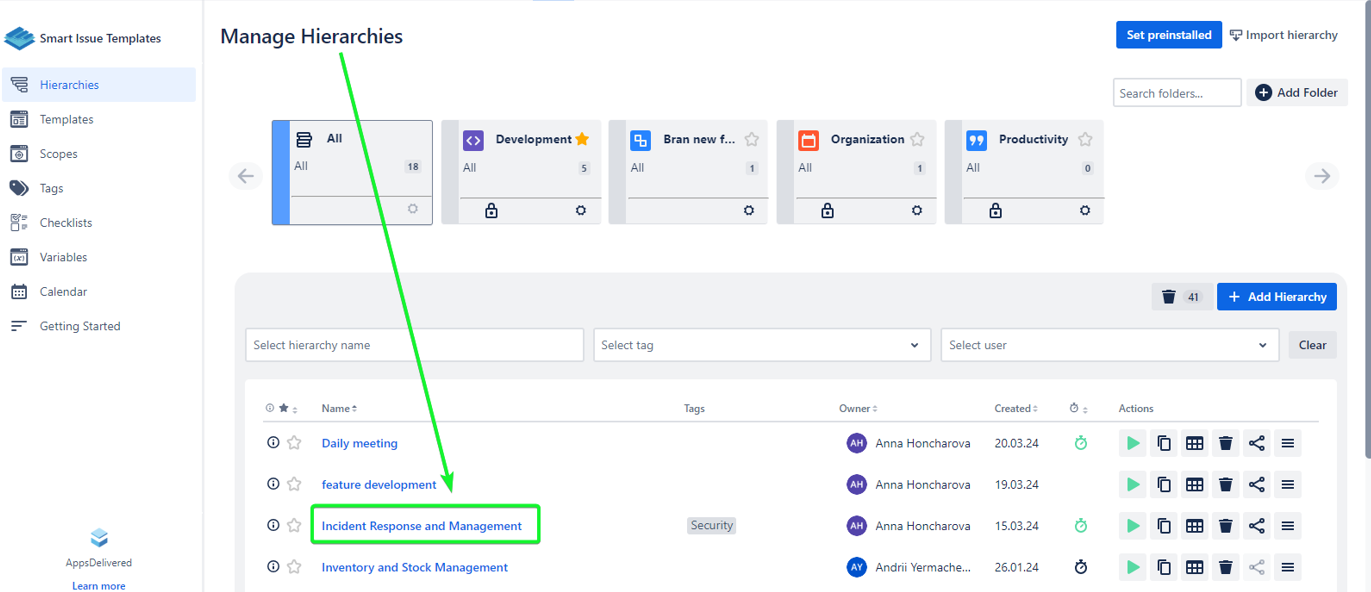
Click the Export button on the View Hierarchy page to download the hierarchy.txt
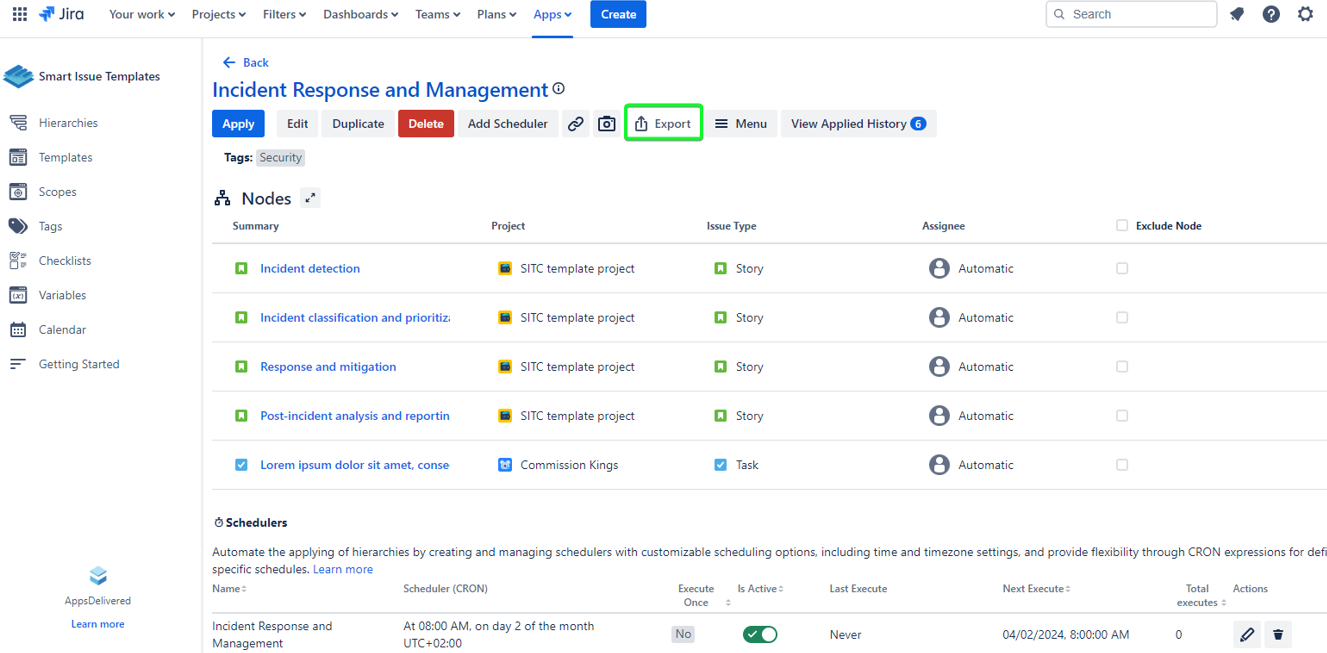
Click the Import Hierarchy button on the Manage Hierarchies page
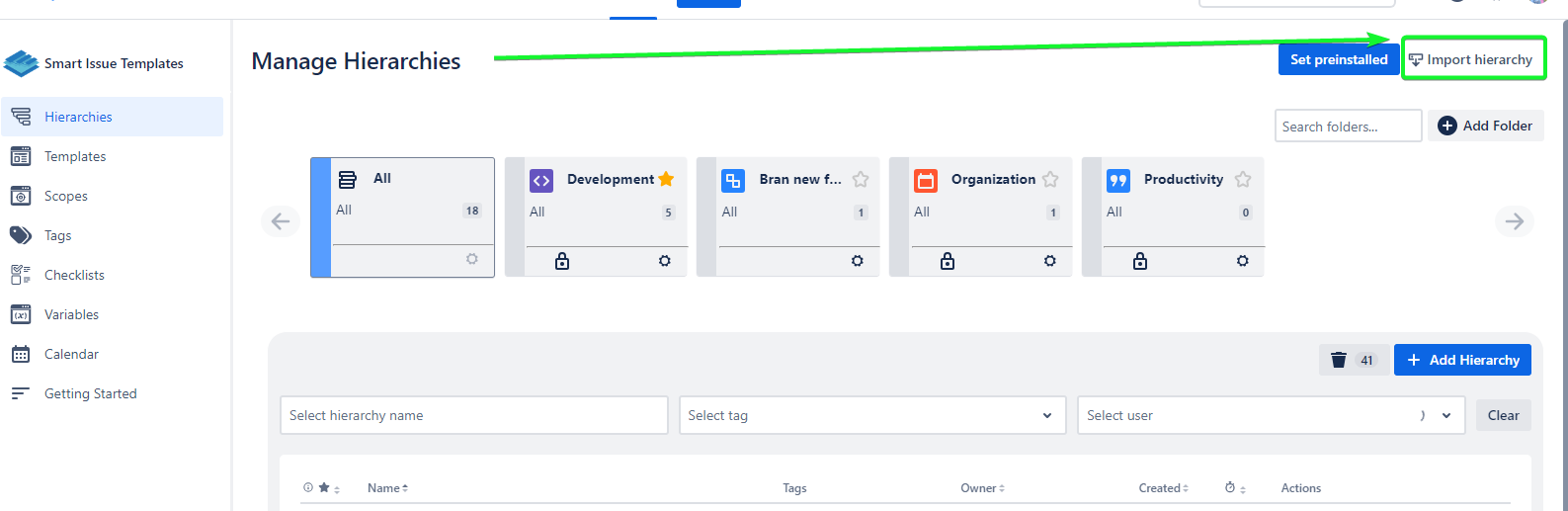
Upload the hierarchy.txt and click the Next button
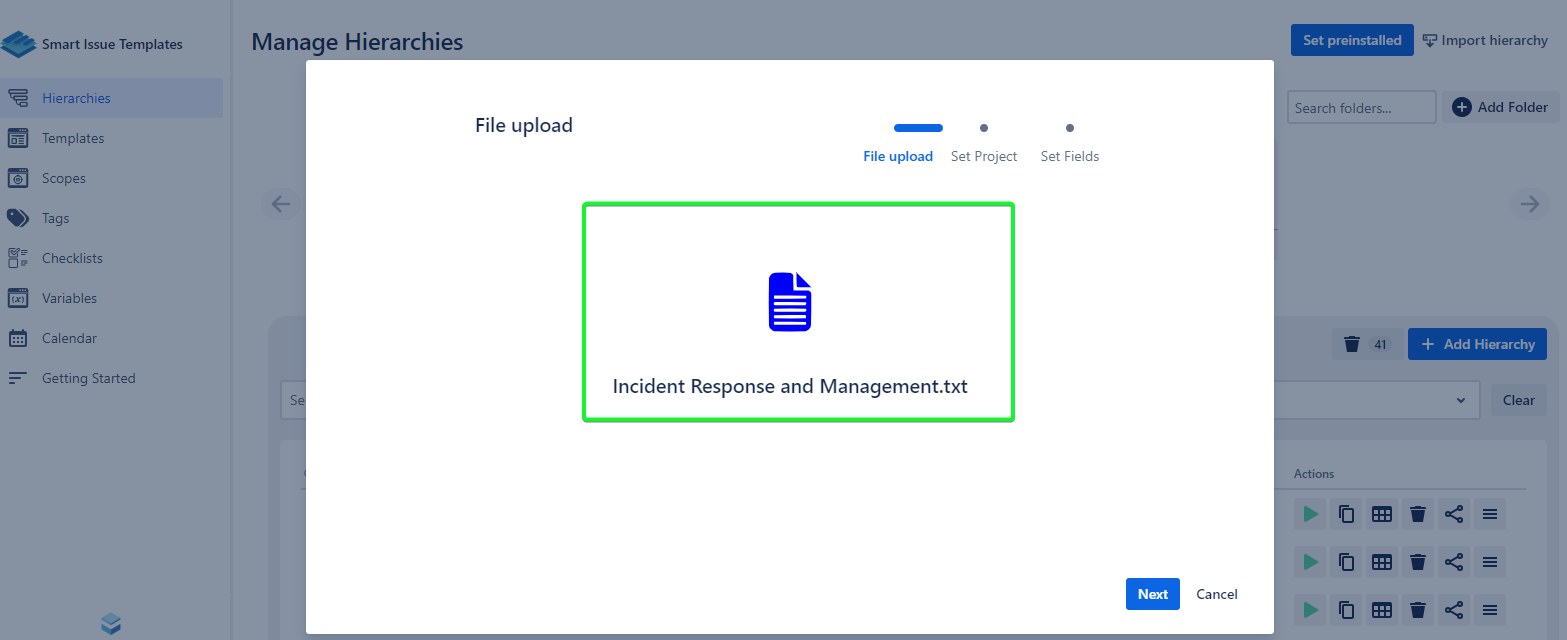
Select the new Jira Project(s) and Issue Types you want to attach the imported Hierarchy Nodes to
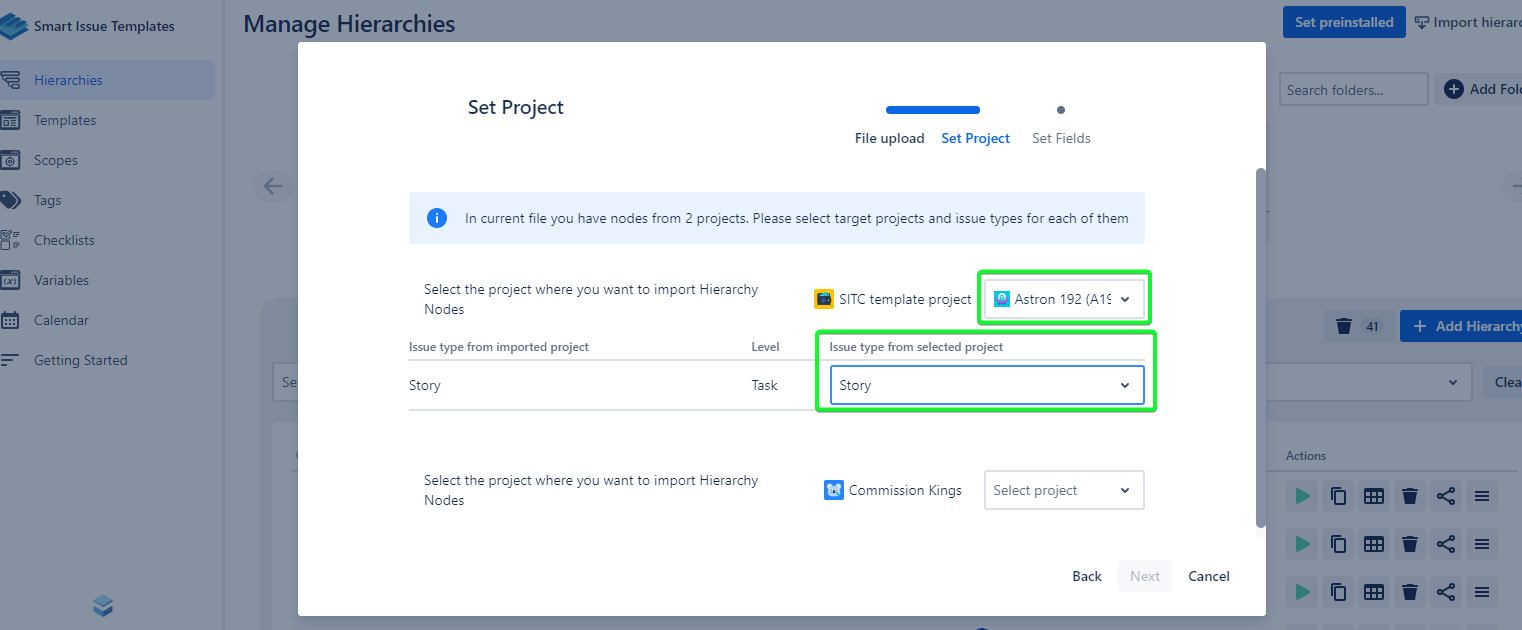
You can import data from the Summary, Description, Assignee, Reporter, and Priority fields. To skip one of these fields select the ‘Do not map this item’ option in the next dialog and click the Create Hierarchy button.
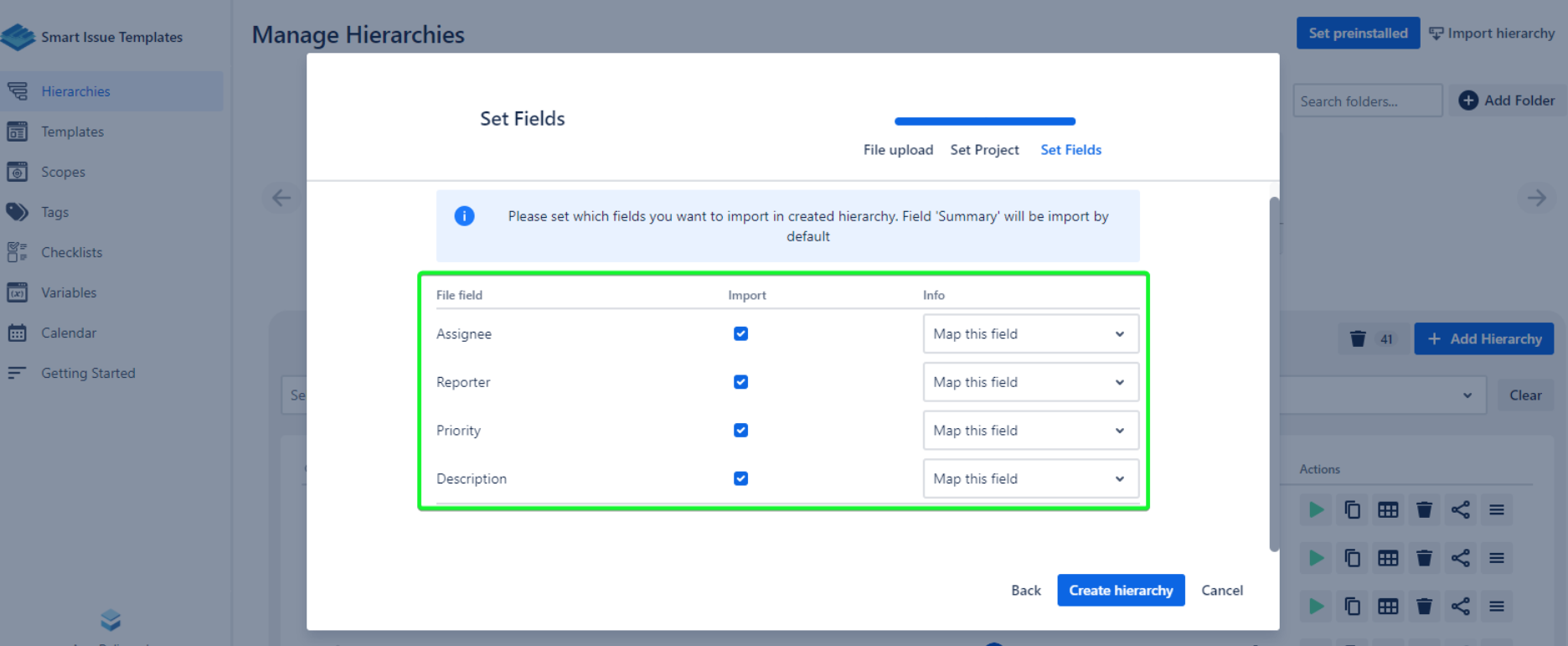
Select the new Hierarchy Name and save the imported Hierarchy.
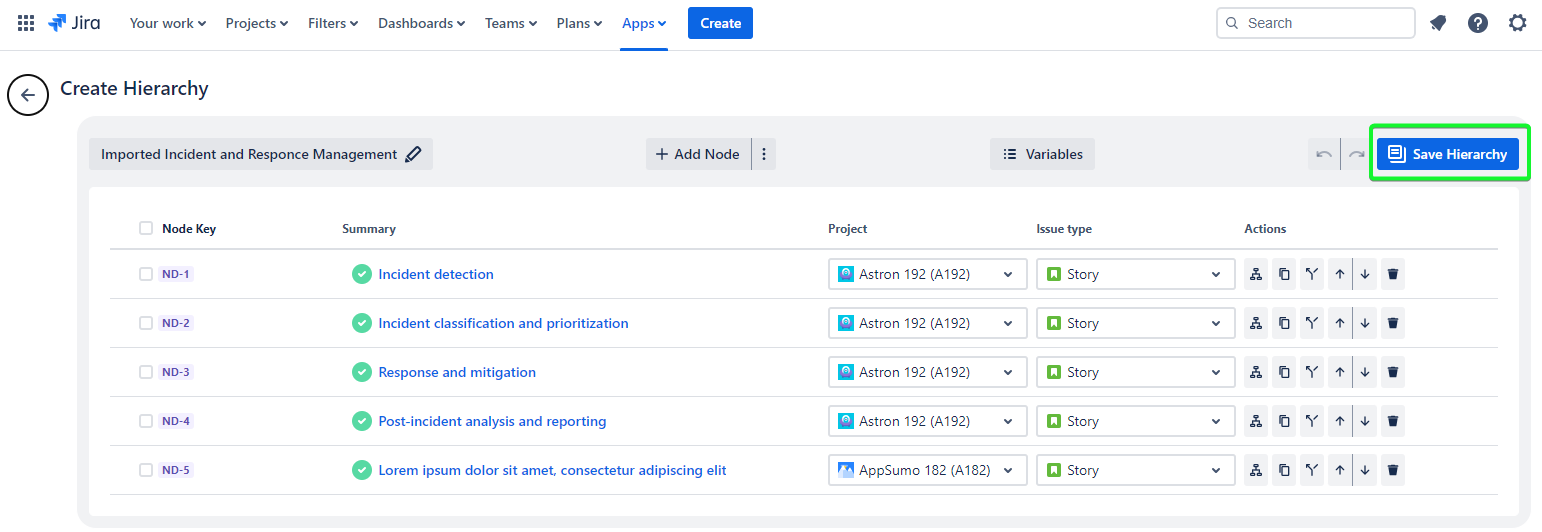
Create Hierarchy from Jira Search
It is possible to create a new Hierarchy with the Jira CSV file.
To create a Hierarchy from Jira Search:
Search for the Jira Issues and then go to Export Issues → Export Exel CSV
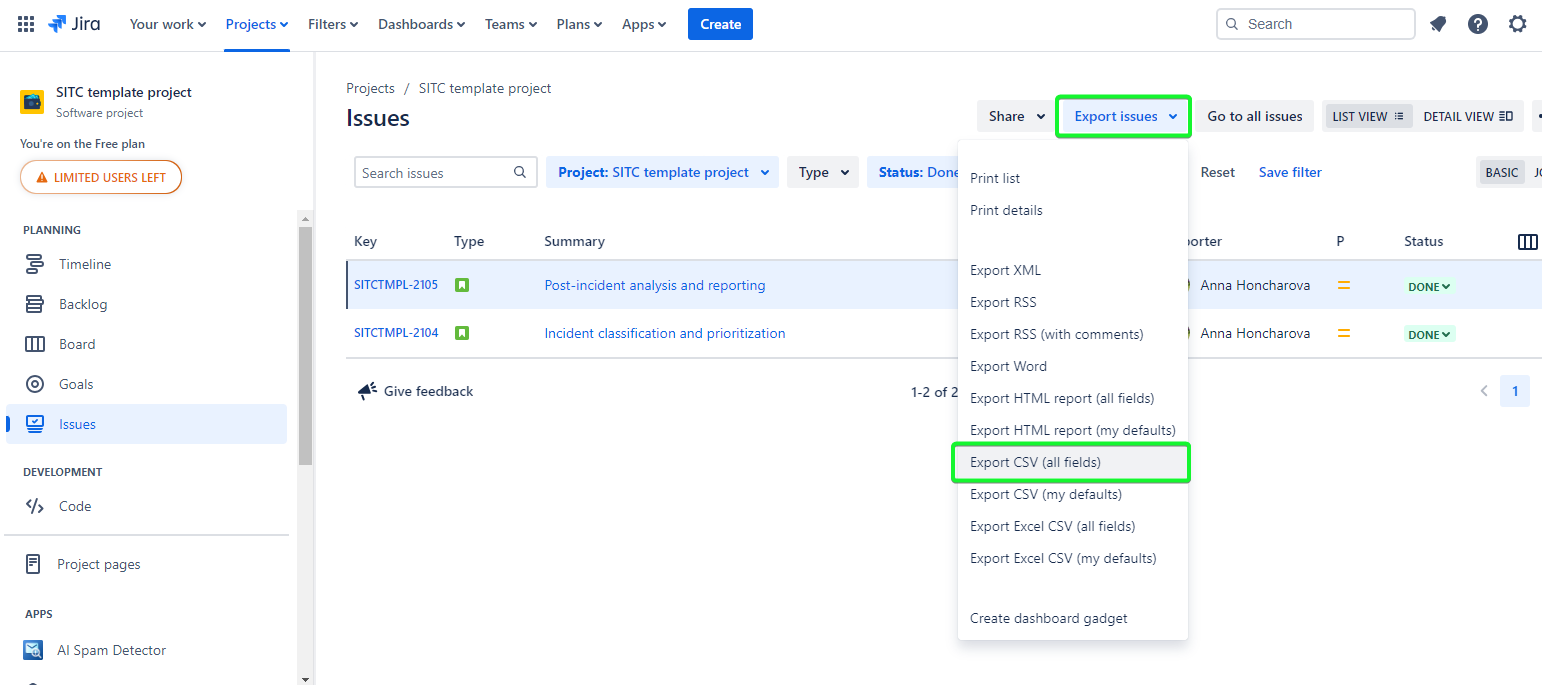
Import Jira Issues into Hierarchy Nodes with the same Import hierarchy button
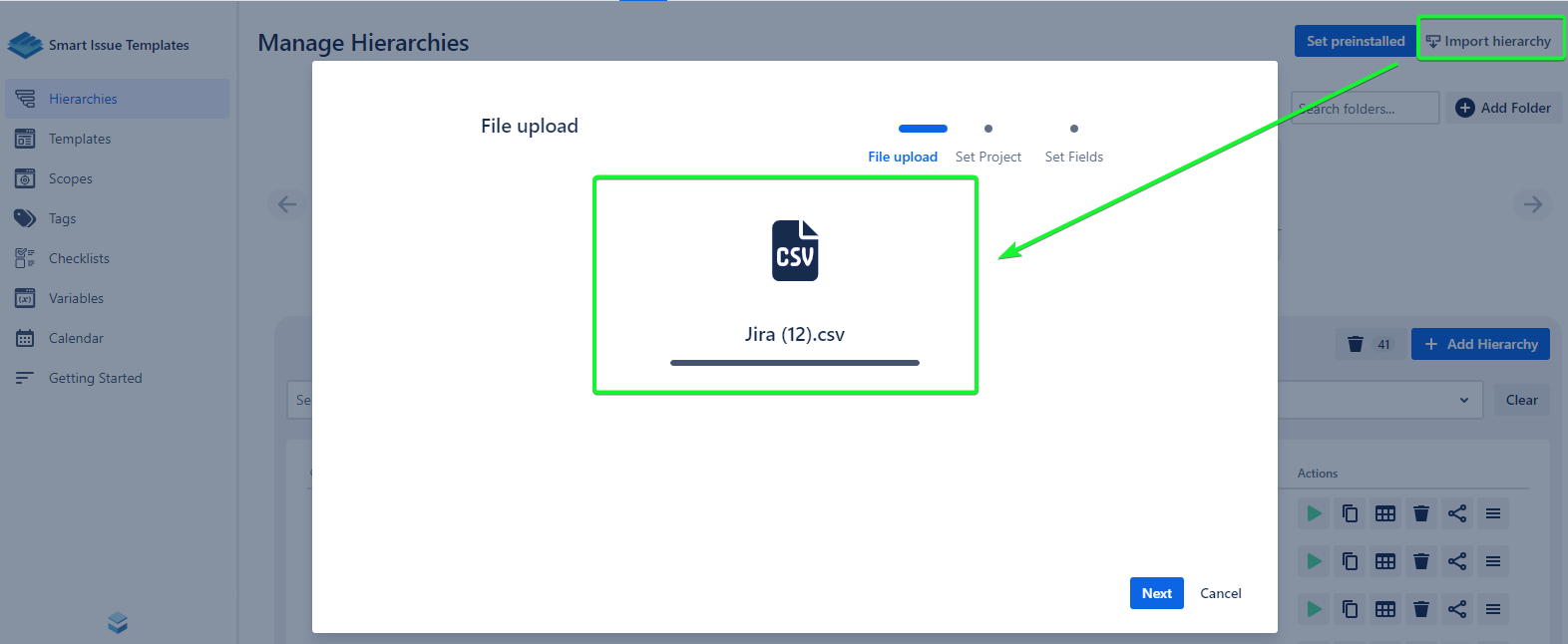
Select the Jira Project(s) and Issue Types you want to attach the imported Hierarchy Nodes to
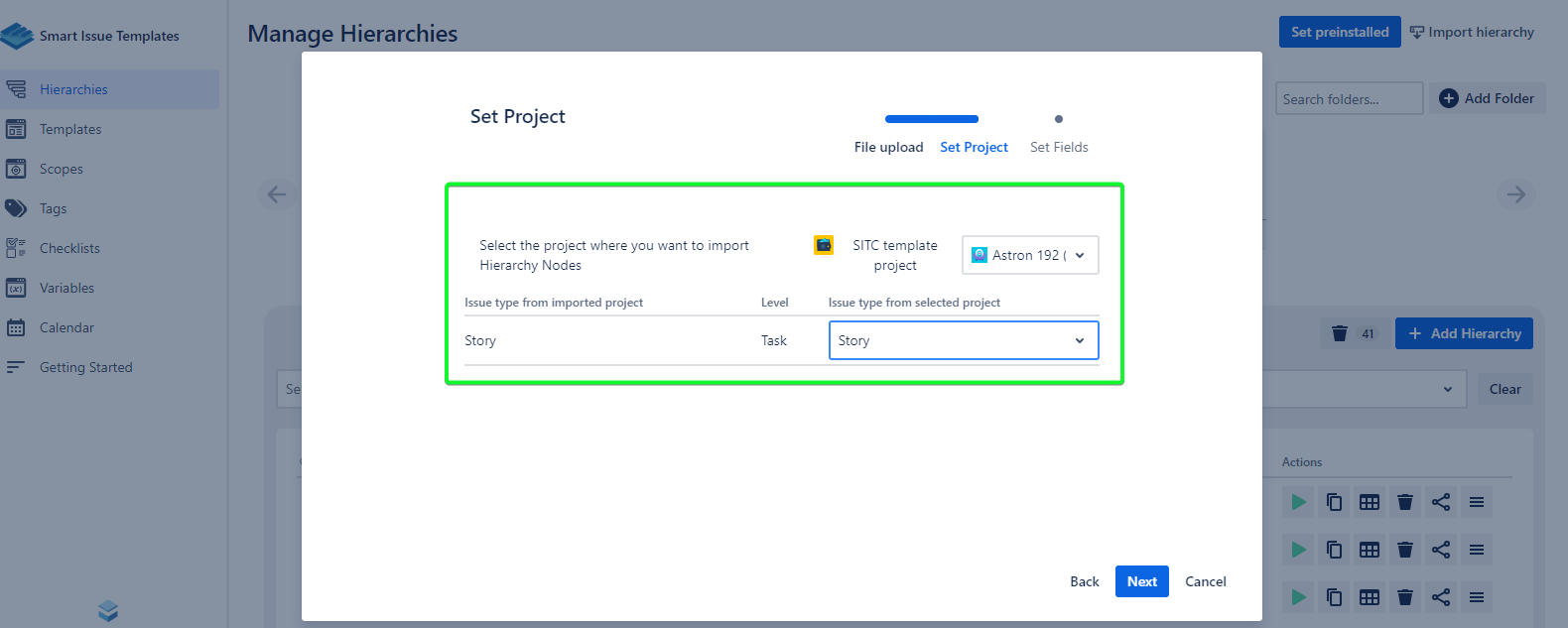
You can import data from the Summary, Description, Assignee, Reporter, and Priority fields. To skip one of these fields select the ‘Do not map this item’ option in the next dialog and click the Create Hierarchy button.
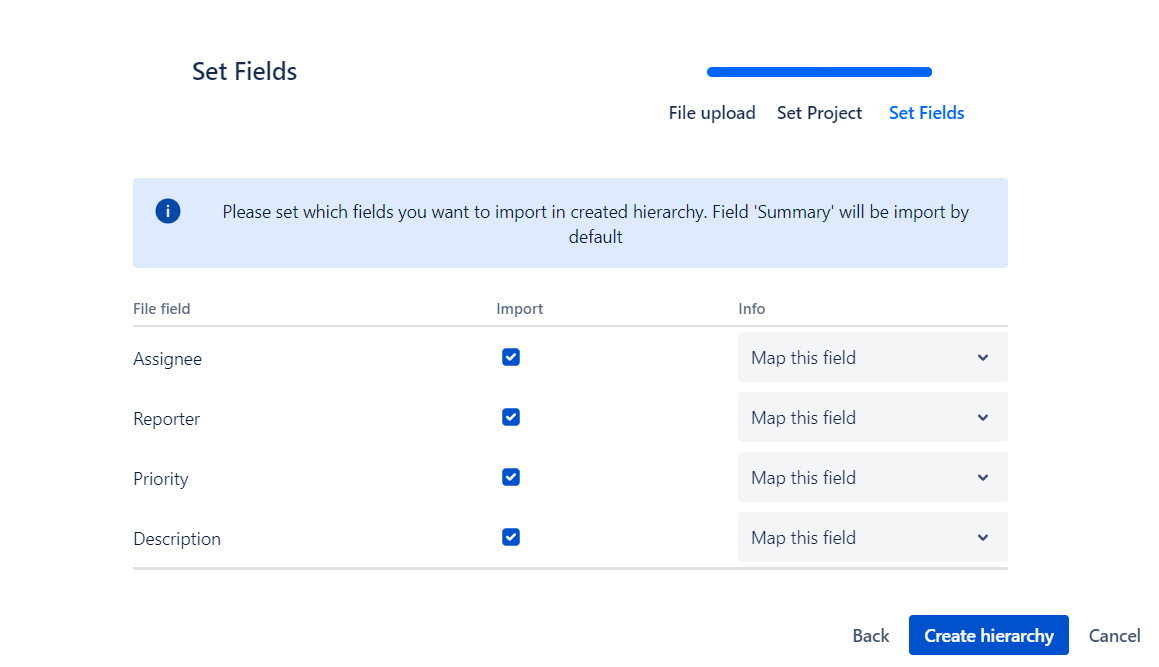
If imported Jira Issues have sub-tasks they will be imported too. Select the new Hierarchy Name and save the imported Hierarchy.
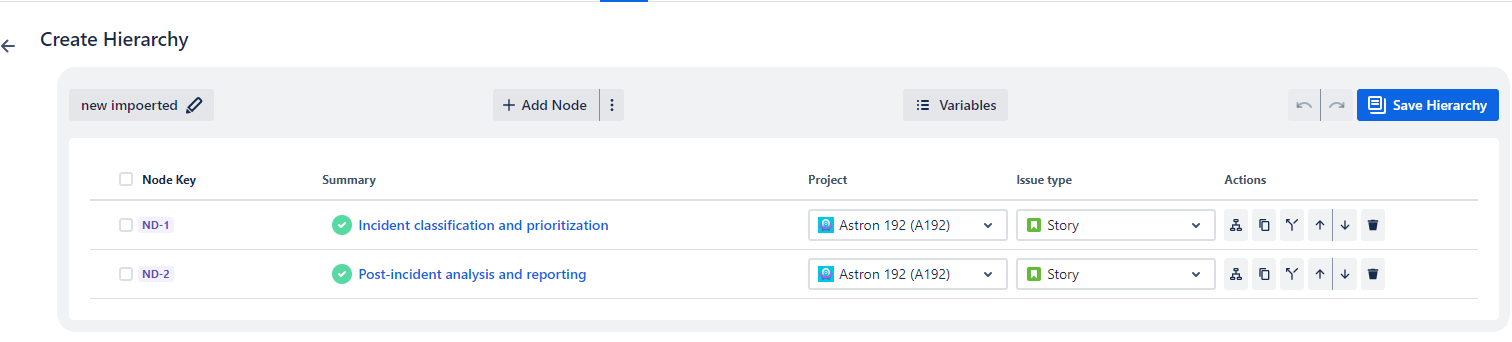
Export hierarchy structure as PNG
You can export the Hierarchy structure as a PNG image to share it later with the ‘Save hierarchy structure as PNG’ option.
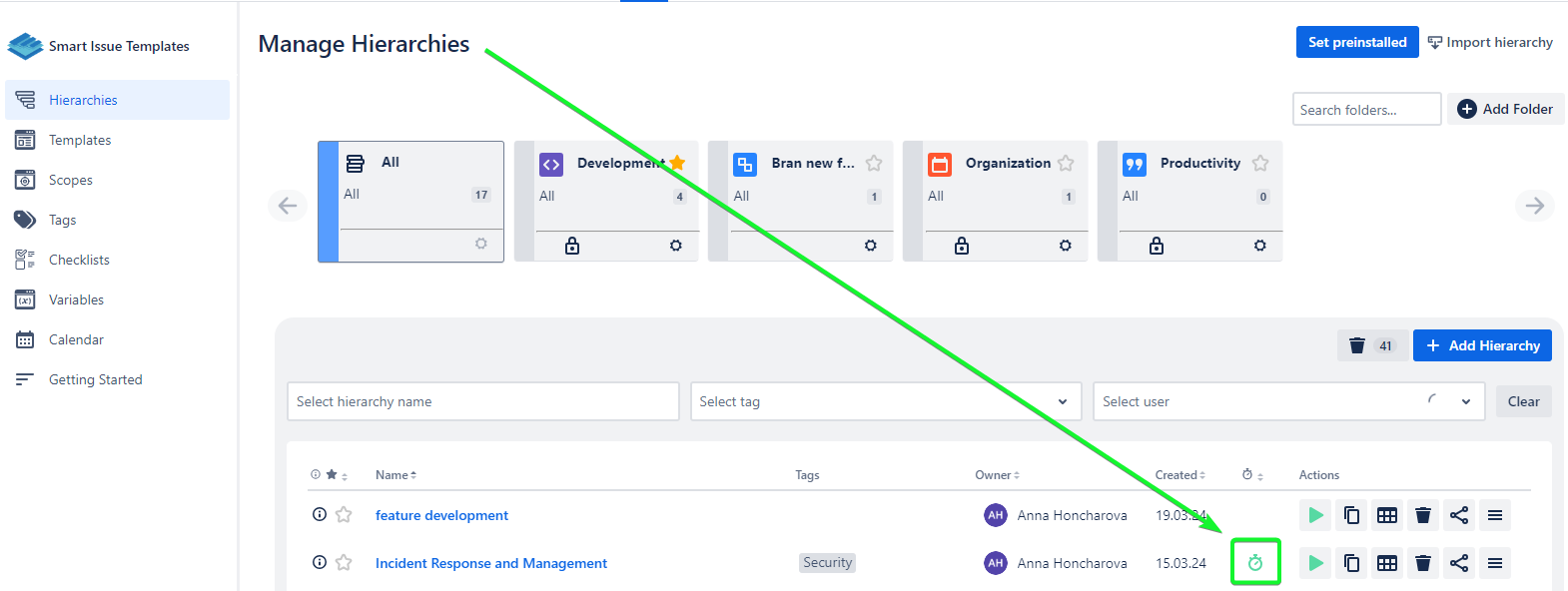
To export the Hierarchy structure as a PNG image:
Open the Hierarchy Details page
Unfold All Nodes
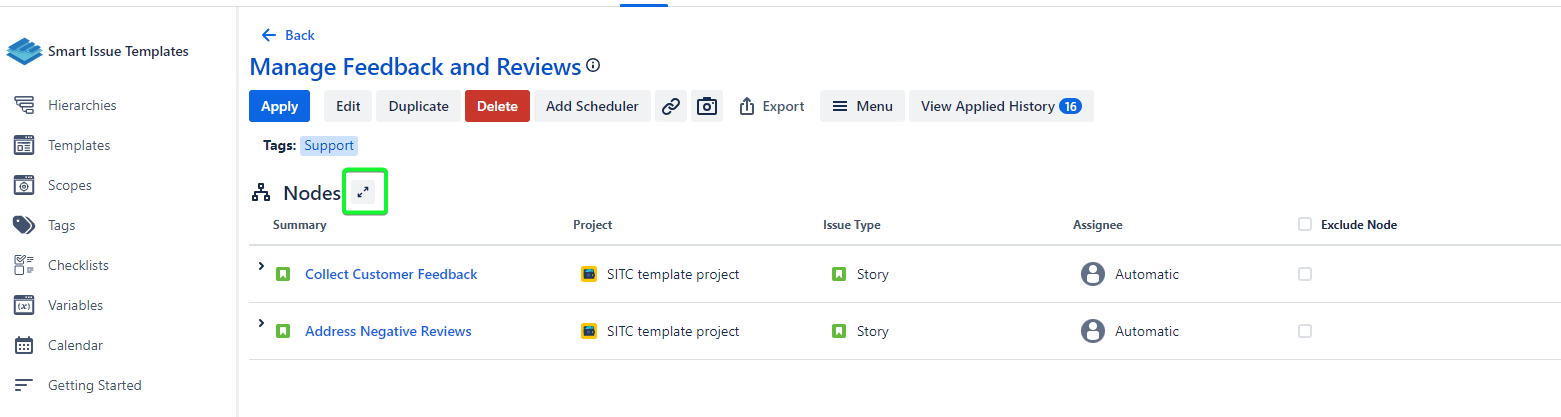
Click the Save hierarchy structure as PNG’ button
Now save the screenshot to your storage
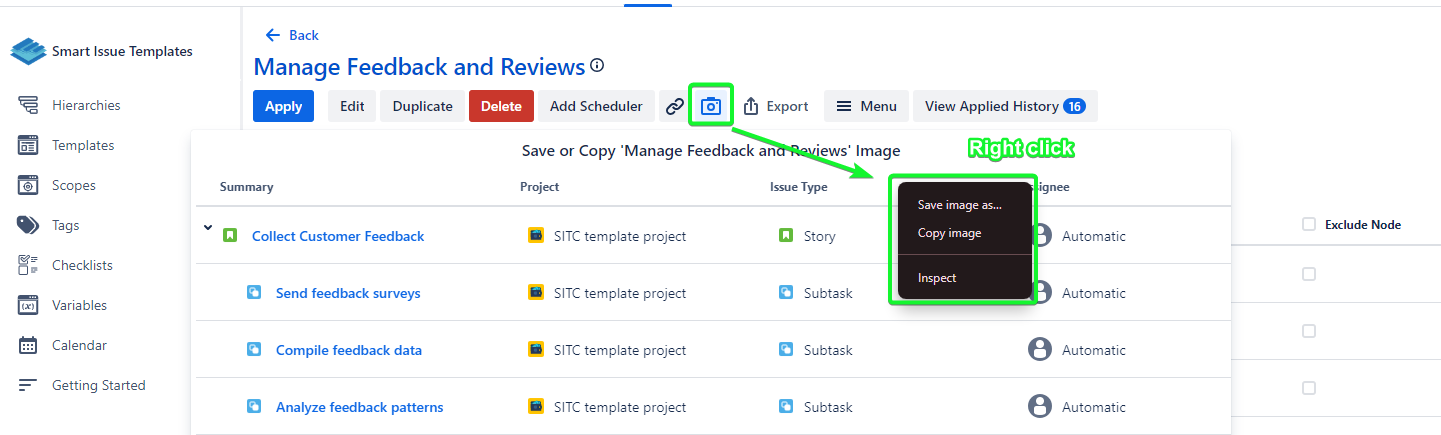
.png)