Hierarchy Variables (Text and User type of variables)
Hierarchies have their variables. Two types of hierarchy variables are available:
Text type hierarchy variable
User type hierarchy variable
System and custom variables can be used in the Hierarchy.
TEXT TYPE
Variables of the TEXT type work the same way as Custom Variables, but only for Hierarchy, which it created in.
The text type of the Hierarchy variables shouldn't have the ‘space’ symbol in the Variable Name
To create a TEXT variable:
Click the Variables button in the Create Hierarchy page.
Select the Variable Name (should not contain spaces and $ symbol)
To choose the Default Value enter the text needed and press ‘Enter’. You can select as many default values as you wish. To remove these, click the cross icon on the ‘Default Value’ label.
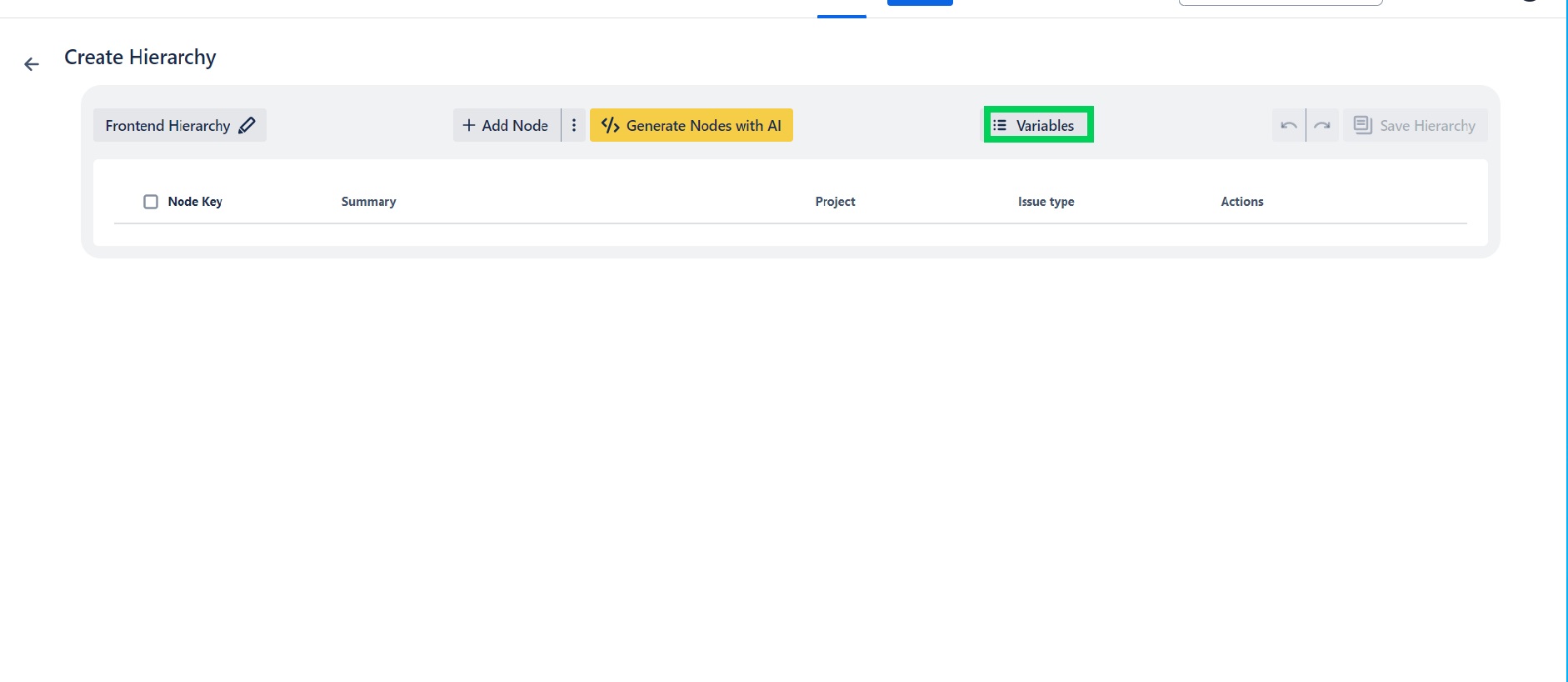
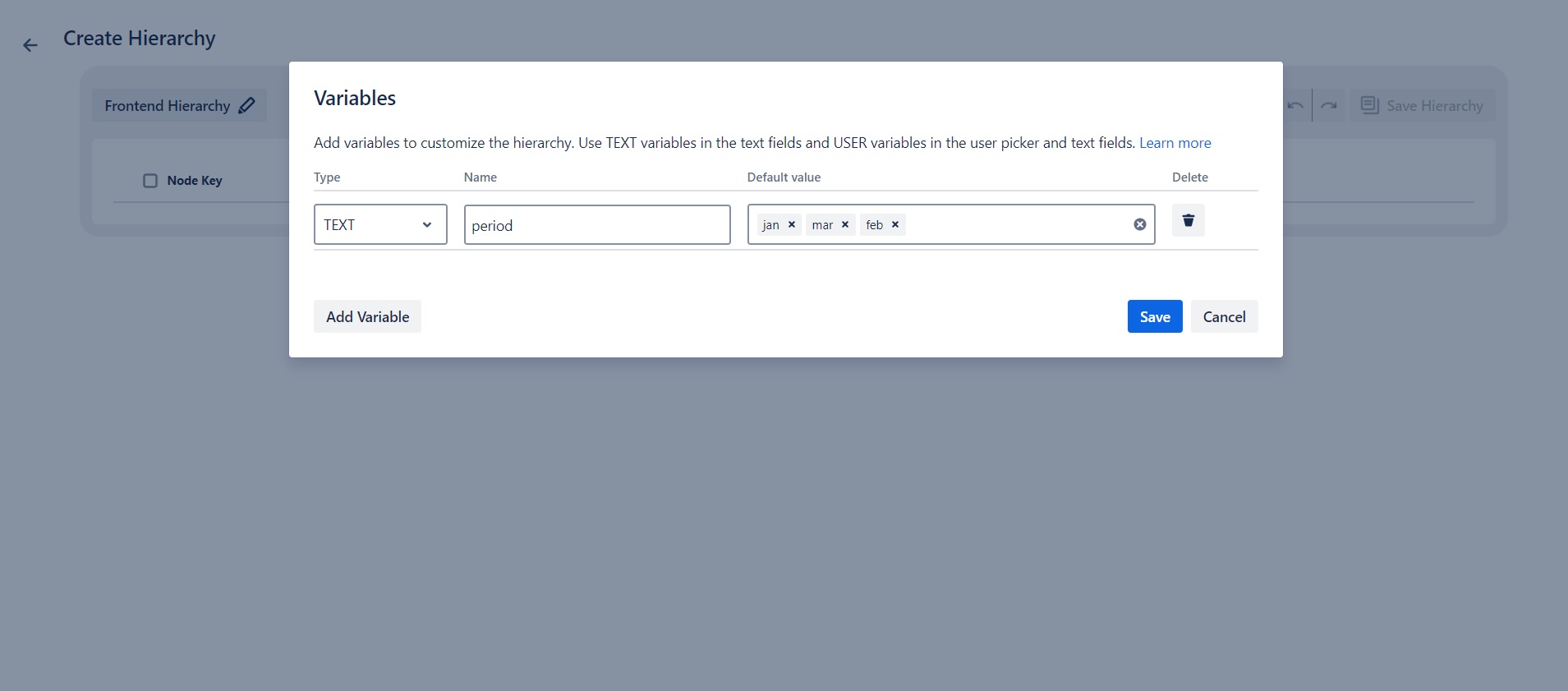
How to use Hierarchy Text Variable in the Hierarchy
To use the Hierarchy Text variable enter the ‘$var’' in the field to see the hint with the variables list
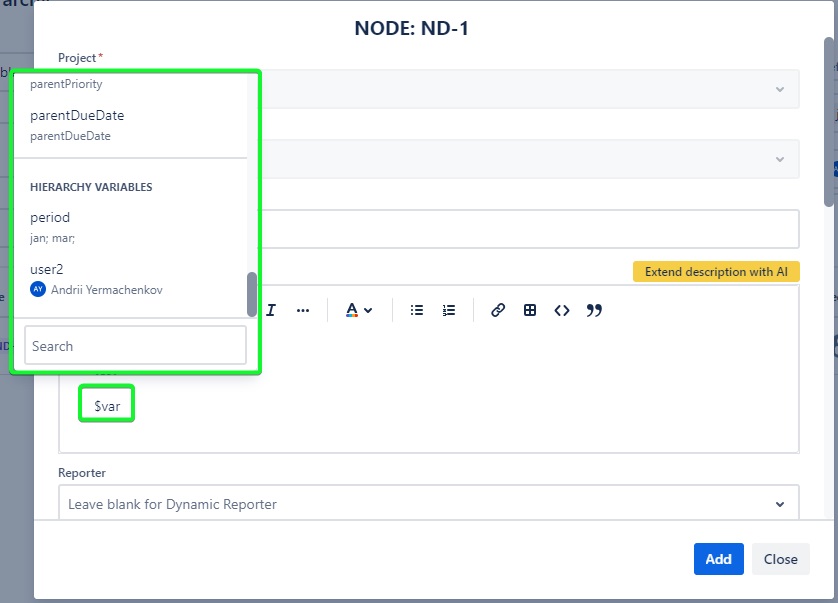
These Variables can be used only in the single and multiline text fields - Description, Summary, Environment, etc. To use it enter the Variable Name in the text field of the Hierarchy Node with the $ sign before.
Applying Hierarchy with Text Variables
After clicking the Apply Hierarchy button the set of Variables will be shown on the Confirmation dialog. Click the Variable default value to choose one of the selected values:
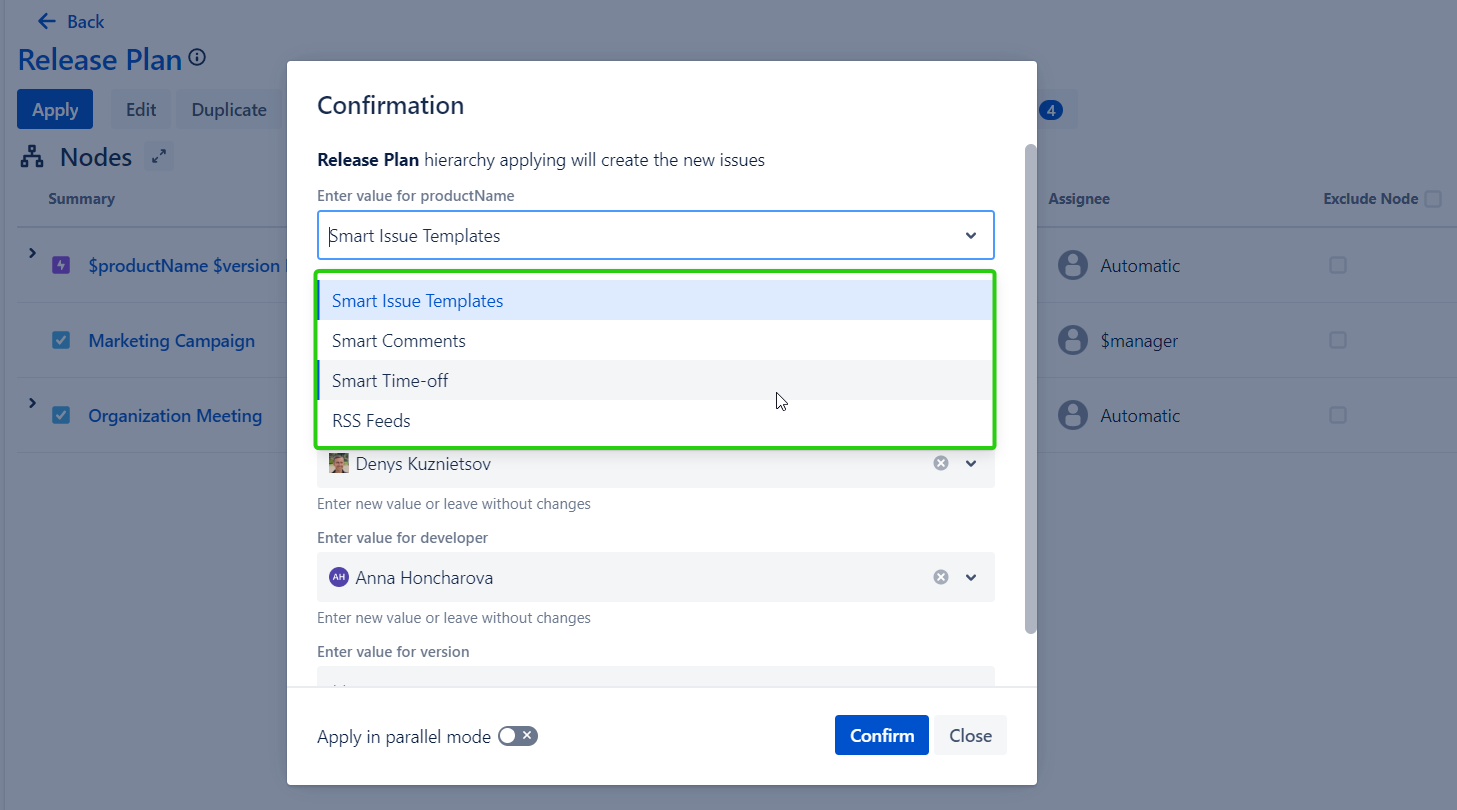
How to create a new Value for Hierarchy Text Variable?
In order to create a new value for a text variable, you need to enter a new value in the text field ‘Enter value for variable’ and press Enter on the keyboard or press' Use '(new value)' in the drop-down list and then the Hierarchy will be applied with this new value.
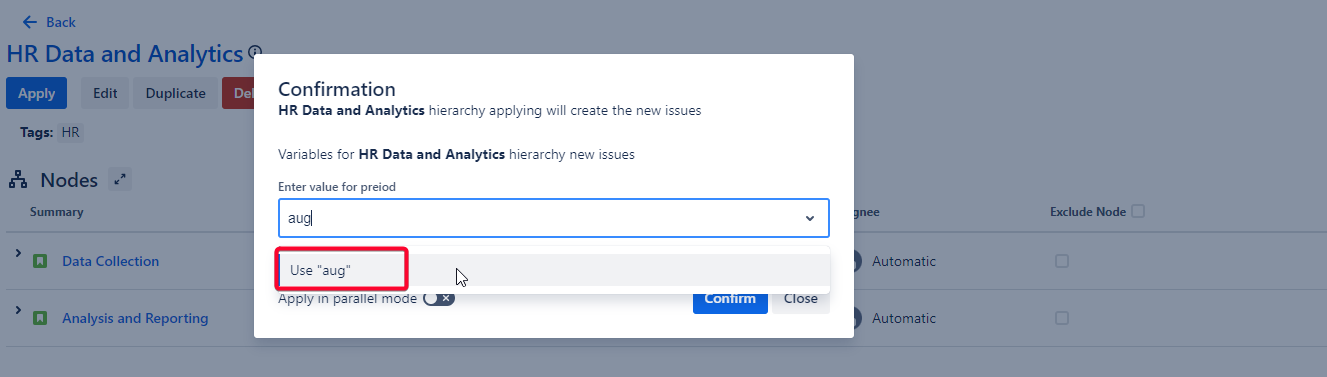
USER type
The user type of the Hierarchy variables shouldn't have the ‘space’ symbol in the Variable Name
To create a USER variable:
Click the Add variable button in the Variables section of the Hierarchy.
Сlick the type selector and elect the USER item.
Select the Variable Name (should not contain spaces and $ symbol) and Default Value (may be any user, as it is always possible to change on the Confirmation dialog).
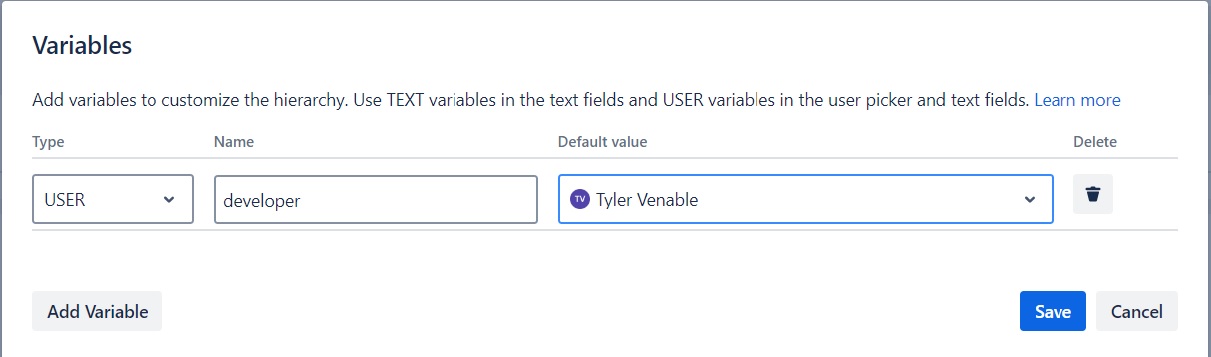
How to use Hierarchy User Variable in the Hierarchy
After the USER type of variable is added its name will be added to the user selector fields of the Hierarchy Node.
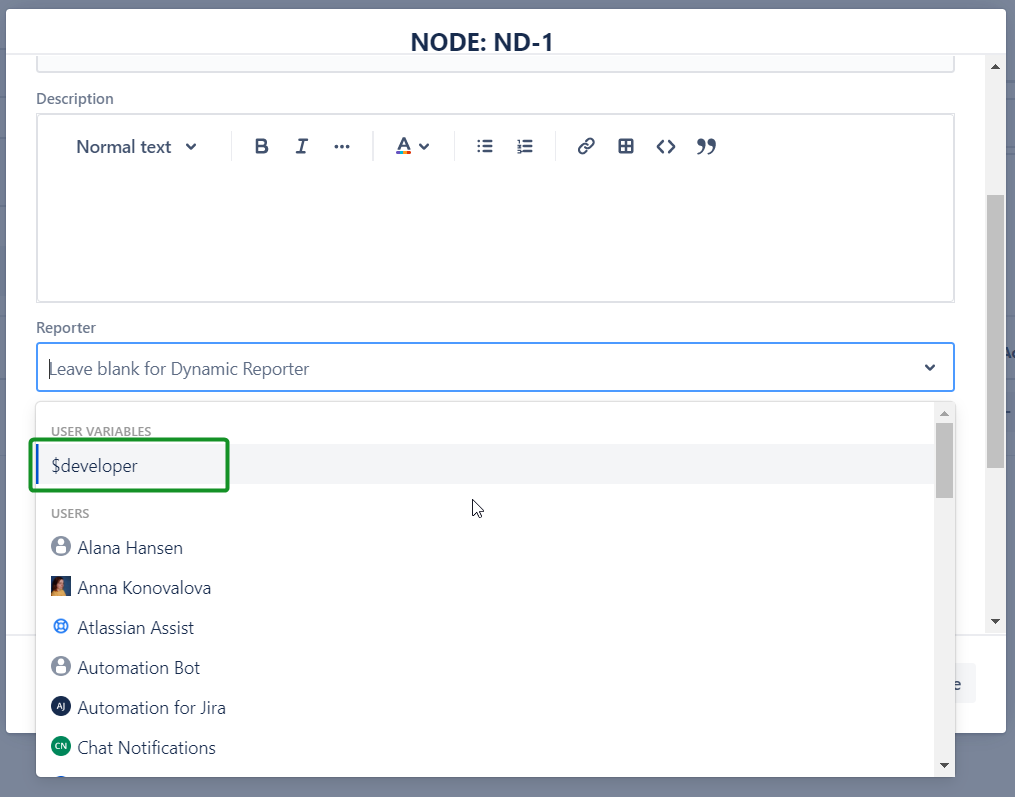
For now, usage of the USER type of variables does not give any preferences while entered in the text fields - it will return a user id after the Hierarchy is applied.
Variables of the USER type contain the selected User ID so it can be used in the single- and multi-user picker types of fields:
Reporter
Assignee
People
Approvers, etc
Applying Hierarchy with Users Variables
After clicking the Apply Hierarchy button the USER type of Variables will be shown on the Confirmation dialog the same way as it is for the TEXT type of Variables, so it is easy to change the Default Value to another user.
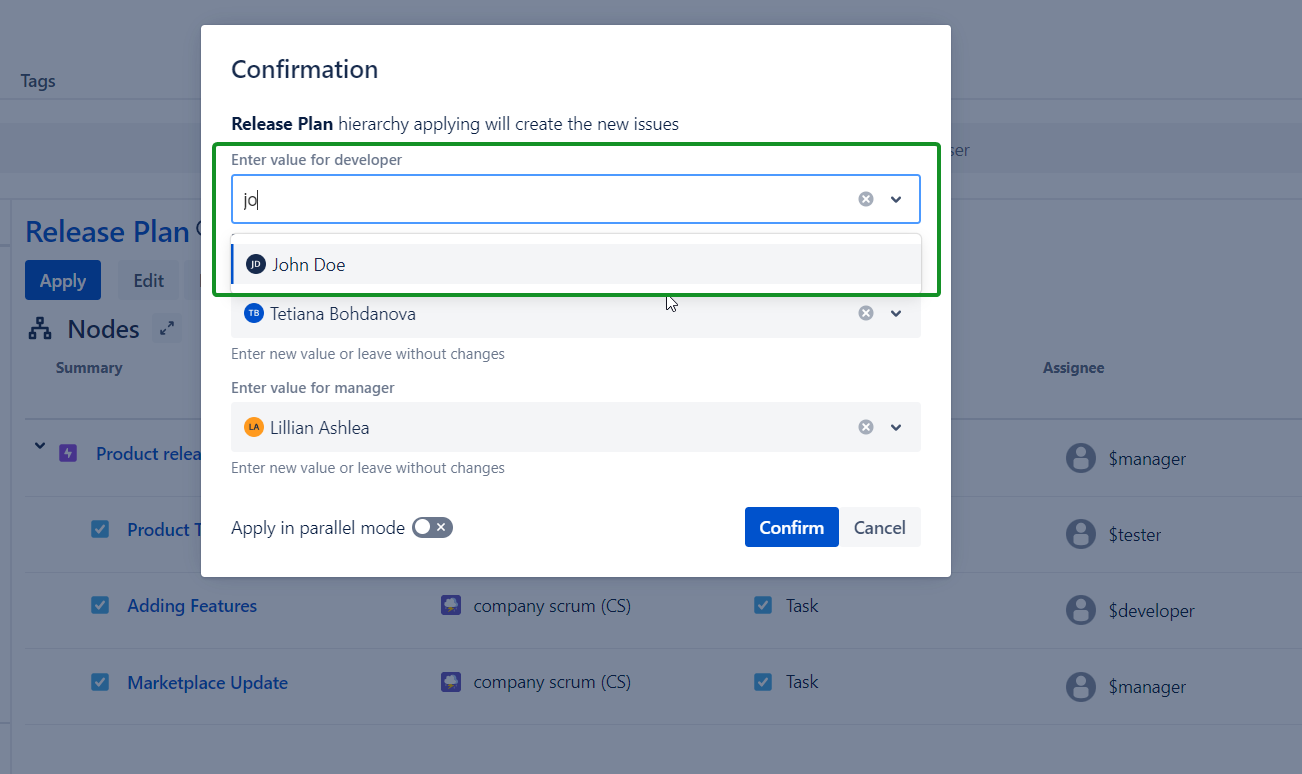
After Hierarchy is applied, Variables are set to their Default Values with the Usernames in created Jira issues:
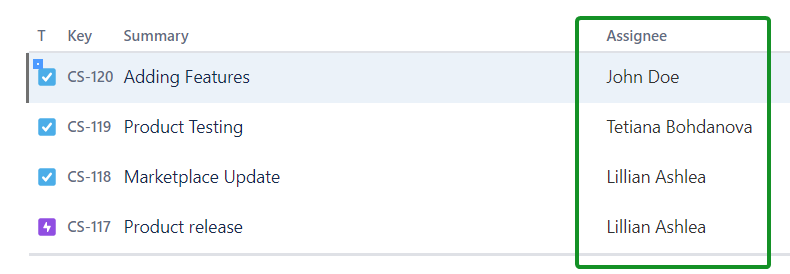
.png)