Create Scope
When creating a new Scope you have to name it and set the Projects, Issue Types, and Groups that you need. Once you set this Scope for a Template, it will make a Template available only in selected Projects and Issue Types for groups of users that you defined.
There are 3 ways to create a Scope:
Create Scope from the 'Create Template dialog.
Create Scope from the 'Edit Template dialog.
Create Scope from a Manage Scopes page.
Creating a Scope
Creating a Scope from the 'Create Template dialog
To create Scope from the 'Create Template dialog:
Click the ‘Add Template’ button
Click on the ‘New scope’ option under the ‘Scope’ field
Enter the scope name into the required Scope name field.
Add Projects and Issue Types where the Template will be available.
Set which groups of users can use the Template.
Click the 'Add' button below.
To manage the list of groups of the Scope, you should have Browse Users Jira Permission.
All fields are Required and need to be set.
Example (see screenshot above): The newly created Scope with the name “task scope” will allow you to use the template only with the Allosaurus 157 if you select the Task option in the Issue Type field. You need to be a member of the selected group: “site-admins”.
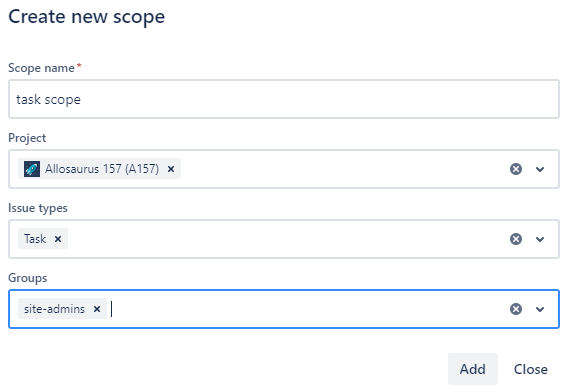
Creating a Scope from the ‘Edit Template’ dialog
To create Scope from the ‘Edit Template’ dialog:
Select the Template for that you want to create a Scope
Click on the Template Name in the ‘Name’ column
Click on the ‘New scope’ option under the ‘Scope’ field
Enter the scope name into the required Scope name field.
Add Projects and Issue Types where the Template will be available.
Set which groups of users can use the Template.
Click the 'Add' button below.
Example (see screenshot below): The newly created Scope with the name “scope for bug” will allow you to use the template only with the Annubis 171 if you select the Bugoption in the Issue Type field. You need to be a member of the selected group: “administrators”.
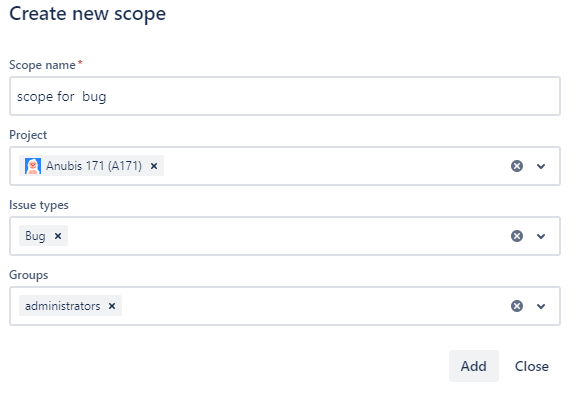
Creating Scope from the ‘Manage Scopes’ page
To create a Scope from the ‘Manage Scopes’ page
Open the 'Manage Scopes' page
Click the ‘Create Scope’ button on the upper right page corner.
Enter the scope name into the mandatory ‘Scope name’ field.
Select the projects and groups you want.
Select the 'Issue types'.
Select the ‘Group’ from the list.
Click the ‘Create’ button below the Groups' field.
Using Scope for the Team-Manged Project Types
Working with Team-Managed project types (they are also called the Next-Gen projects) has some peculiarities. The issue types used to be with global entities shared across projects in Jira. Team-managed projects did not exist in the Server/Data Centre Jira. Therefore, for a more comfortable migration from Server / Data Centre to Cloud, the ability to work with Team-Managed projects is limited as they have project-specific configs.
To find out if your project is Team-Managed or Company-Managed please follow this link.
How to create a Scope for the Team-Managed project properly?
There are three ways to create a new scope for the Team-Managed project.
The main point is to leave the ‘Issue types’ field empty on the ‘Create Scope’ dialog while creating the scope if you want to use it for the template together with Team-Managed (in other words Next-Gen) project types.
Creating Scope for Team-Managed Project from the Create Template dialog
To create a Scope for a Team-Managed Project from the Create Template dialog:
Click the ‘Add Template’ button
Click on the ‘New scope’ option under the ‘Scope’ field
Enter the scope name into the required Scope name field.
Select the projects and groups you want.
Leave the ‘Issue types’ field blank.
Click the ‘Add’ button below the 'Groups' field.
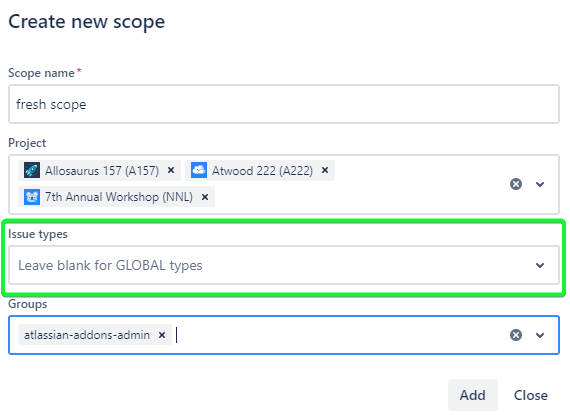
Creating Scope for Team-Managed Project from the Edit Template dialog
To create a Scope for a Team-Managed Project from the Edit Template dialog:
Select the Template for that you want to create a Scope
Click on the Template Name in the ‘Name’ column
Click on the ‘New scope’ option under the ‘Scope’ field
Enter the scope name into the required Scope name field.
Select the projects and groups you want.
Leave the ‘Issue types’ field blank.
Click the 'Add' button below the 'Groups' field.
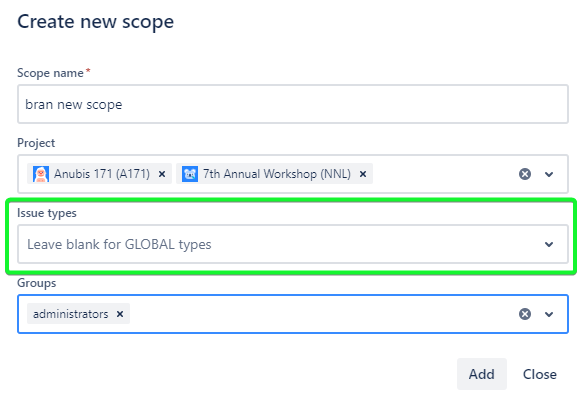
Creating Scope for Team-Managed Project from the Manage Scopes page
To create a Scope for a Team-Managed Project from the Manage Scopes page:
Open the 'Manage Scopes' page
Click the ‘Create Scope’ button on the upper right page corner.
Enter the scope name into the mandatory ‘Scope name’ field.
Select the projects and groups you want.
Leave the ‘Issue types’ field blank.
Click the 'Create' button below the 'Groups' field.
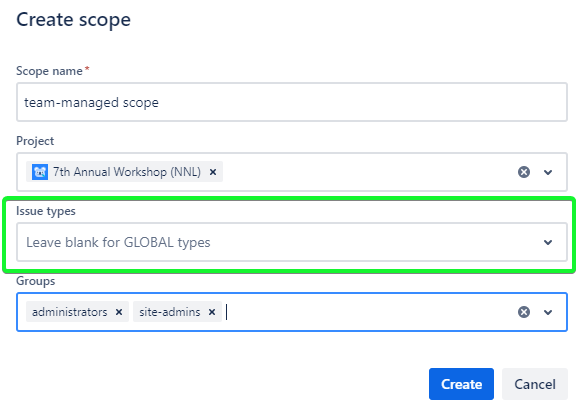
If the created scope can’t be used with the team-managed projects you will see the hint under the ‘Issue Types’ field:
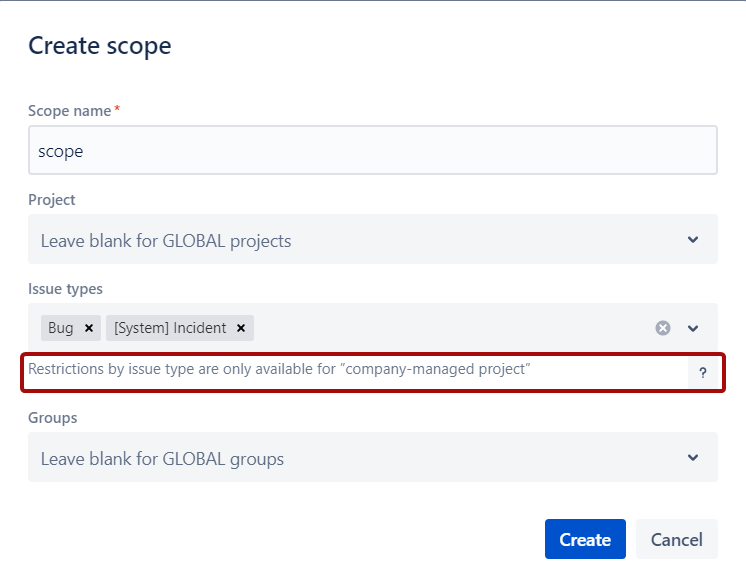
.png)