await.ai Integration
New Feature 🎉 await.ai Integration with SITC 🤖
We are excited to announce that Await Cortex, our intelligent chatbot, is now fully integrated into the Smart Issue Templates for Confluence (SITC) app. This enhancement is designed to assist you in navigating and utilizing our app with maximum efficiency and ease.
Why You'll Love This Integration:
Instant Support: Await Cortex is always available within SITC to provide immediate help, whether you're managing templates, hierarchies, or exploring new features.
Smart Guidance: As you navigate through SITC, the chatbot intuitively offers relevant assistance, ensuring you have the right information at your fingertips.
Streamlined Workflow: With context-aware prompts and direct links to the specific documentation you need, Await Cortex drastically simplifies your work process.
📘 Here you can find detailed information about using the chatbot within Smart Issue Templates for Jira Cloud.
How to Enable the Chatbot
To enable and use the chatbot within your Smart Issue Templates for Jira app, follow these steps:
Navigate to the Apps section in your Jira instance.
Select Manage your apps from the dropdown.
Locate Smart Issue Templates for Jira from the list of installed apps.
In the sidebar, click on Settings.
Scroll down to the Display Chatbot section within the settings.
Toggle the Chatbot enabled switch to activate it.
After enabling the chatbot, go back to your Smart Issue Templates for Jira interface.
You will now see the chatbot ready for use on the screen.
Getting Started with the Chatbot
Contextual Help
When you interact with various components within SITC, a Web Trigger button will automatically appear in the chat. This button is designed to redirect you to the specific Confluence documentation relevant to the feature you are using.
Example:
Suppose you're working within the Templates section of SITC. As soon as you open this component, the chatbot will display a button labeled "Learn More About Using Templates." Clicking this button will take you directly to the detailed documentation that explains how to utilize templates effectively.
Get Instant Assistance
You can type any question related to the SITC app directly into the chatbot. Whether you’re unsure about a feature or need help with a specific task, just ask!
Examples of Common Interactions
Question 1: How do I apply a template to a Jira issue?
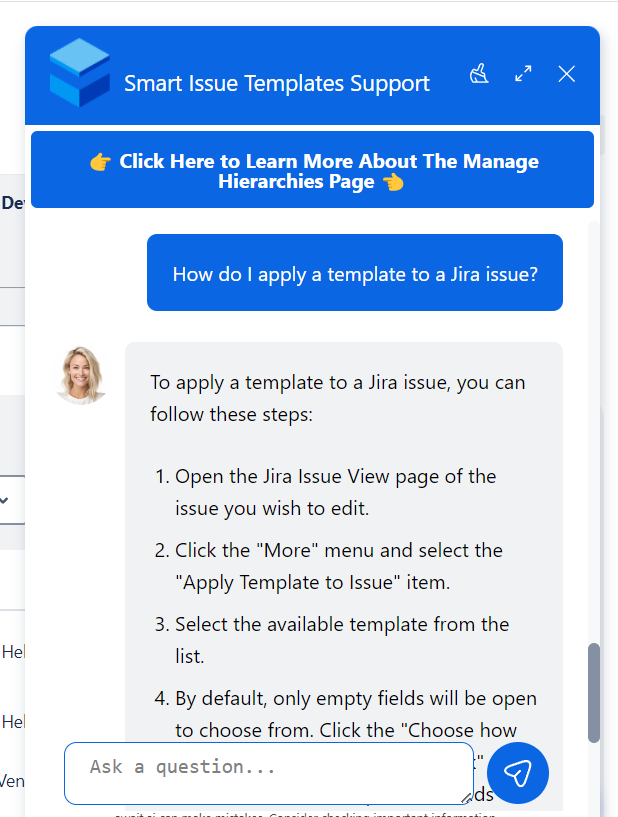
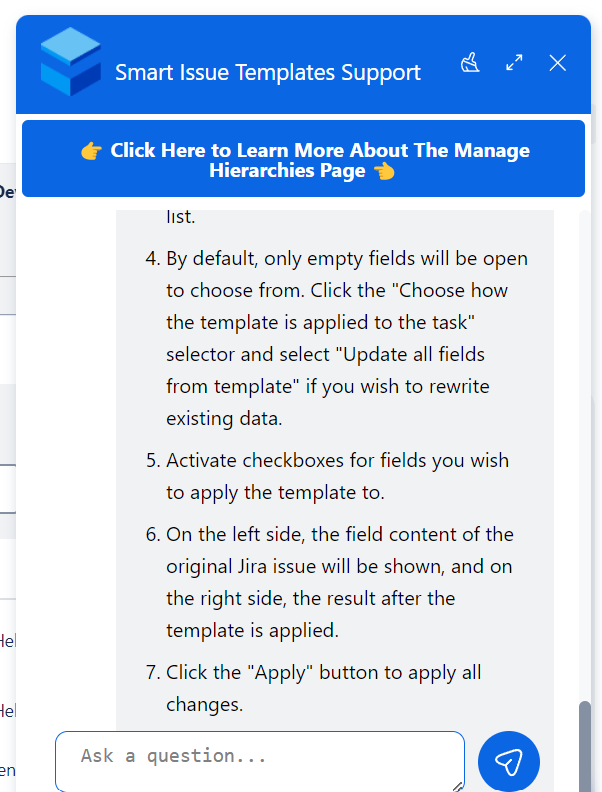
Question 2: How do I set up a scheduler?
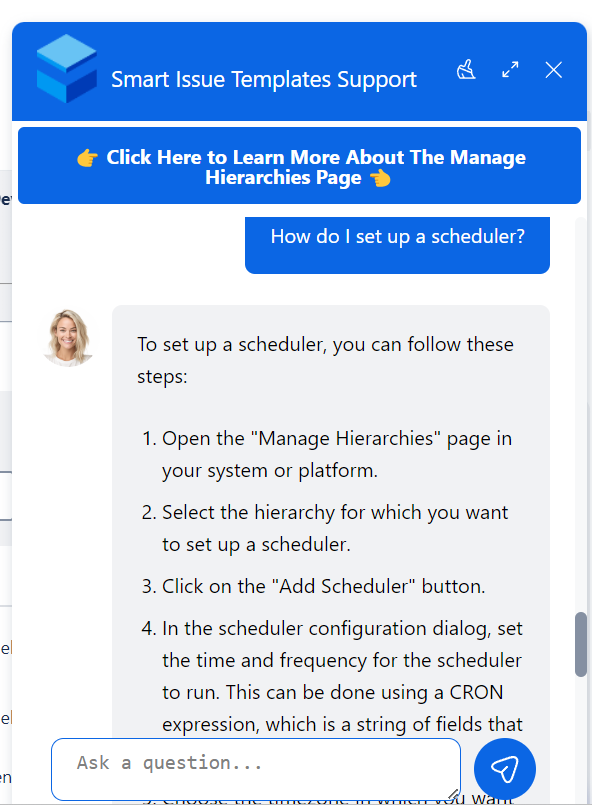
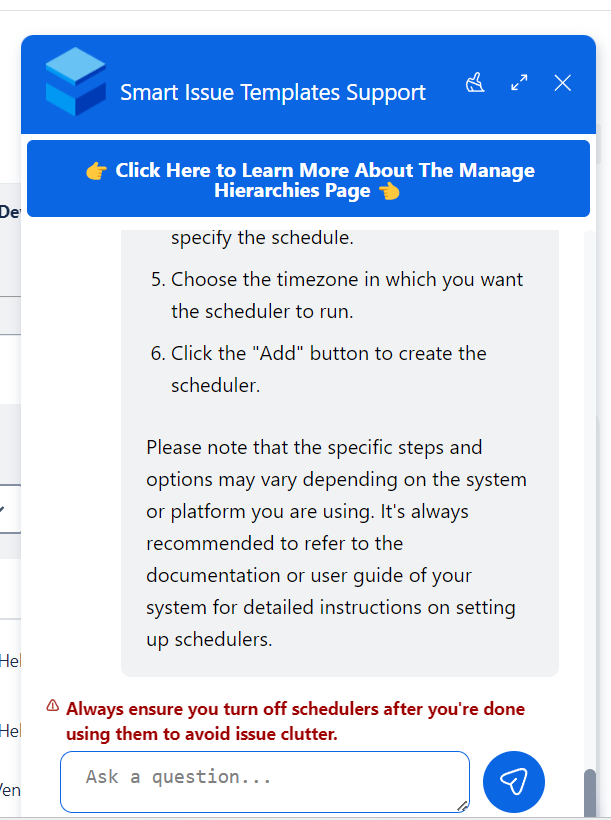
What to Expect:
Concise and Accurate Responses: The chatbot provides quick, to-the-point answers tailored to your queries.
Step-by-Step Guidance: For complex tasks, the chatbot offers step-by-step instructions to guide you through the process.
Direct Links: Whenever applicable, the chatbot will provide direct links to relevant Confluence documentation, allowing you to dive deeper into the topic if needed.
Best Practices for Maximizing Chatbot Efficiency
Be Specific: The more specific your question, the more accurate and helpful the chatbot’s response will be.
Explore the Documentation: Use the provided links to access in-depth guides and get the most out of the SITC features.
Take Advantage of Contextual Help: Use the Web Trigger buttons to get immediate access to relevant documentation as you work within different components.
By following this guide, you’ll be able to leverage the full potential of the Await Cortex chatbot within your SITC app, ensuring you have the assistance you need, exactly when you need it.
.png)