Filtering and Sorting of Hierarchies
Filtering Hierarchies
The Hierarchies page contains filters that allow you to filter data in a hierarchies table by many different criteria. Thus, with just in a few clicks, the user can display only the hierarchies he needs on the page.
In the screenshot, each filter is highlighted by a red rectangle and signed with a red number.
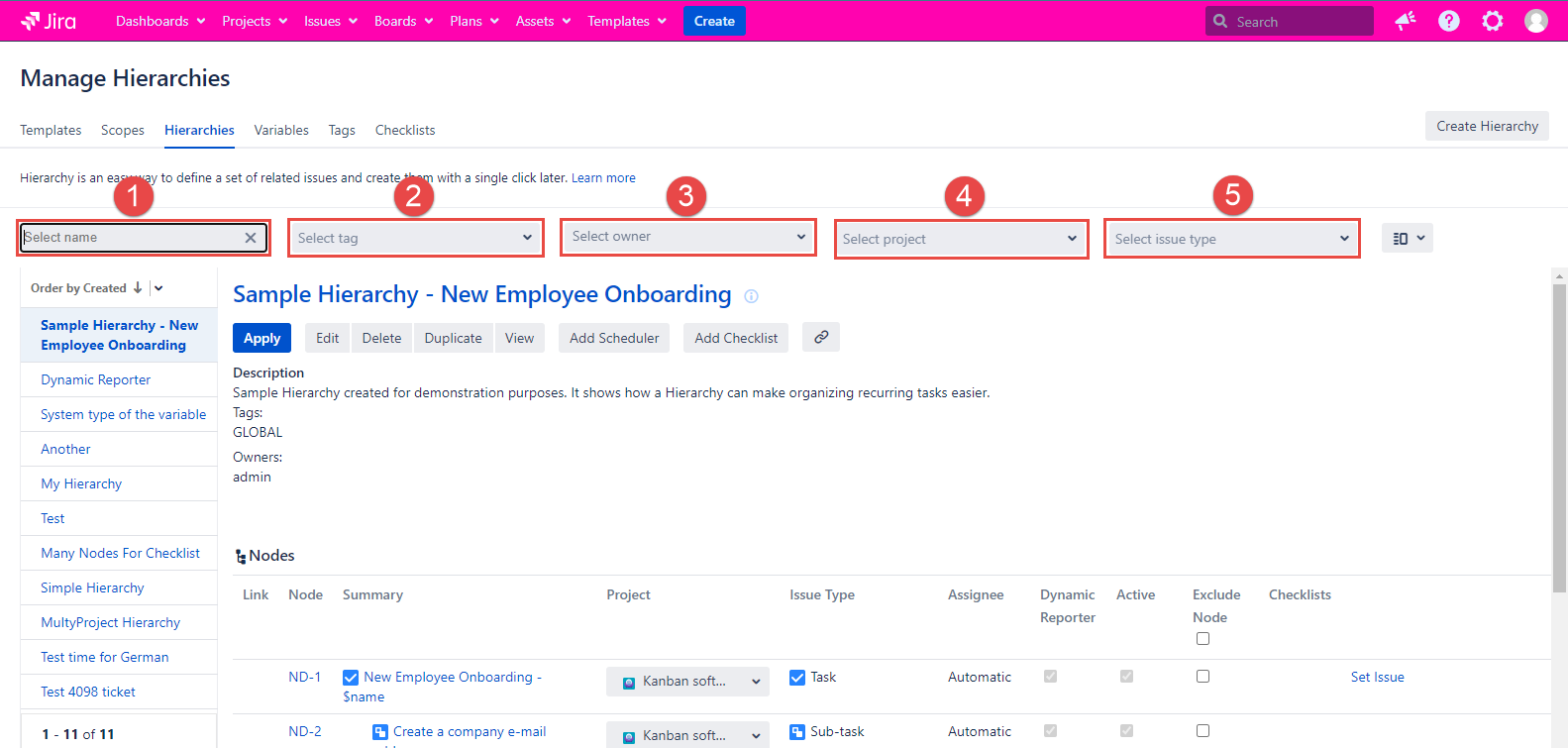
Let's take a look at the capabilities of each filter separately.
1. Filter by Name
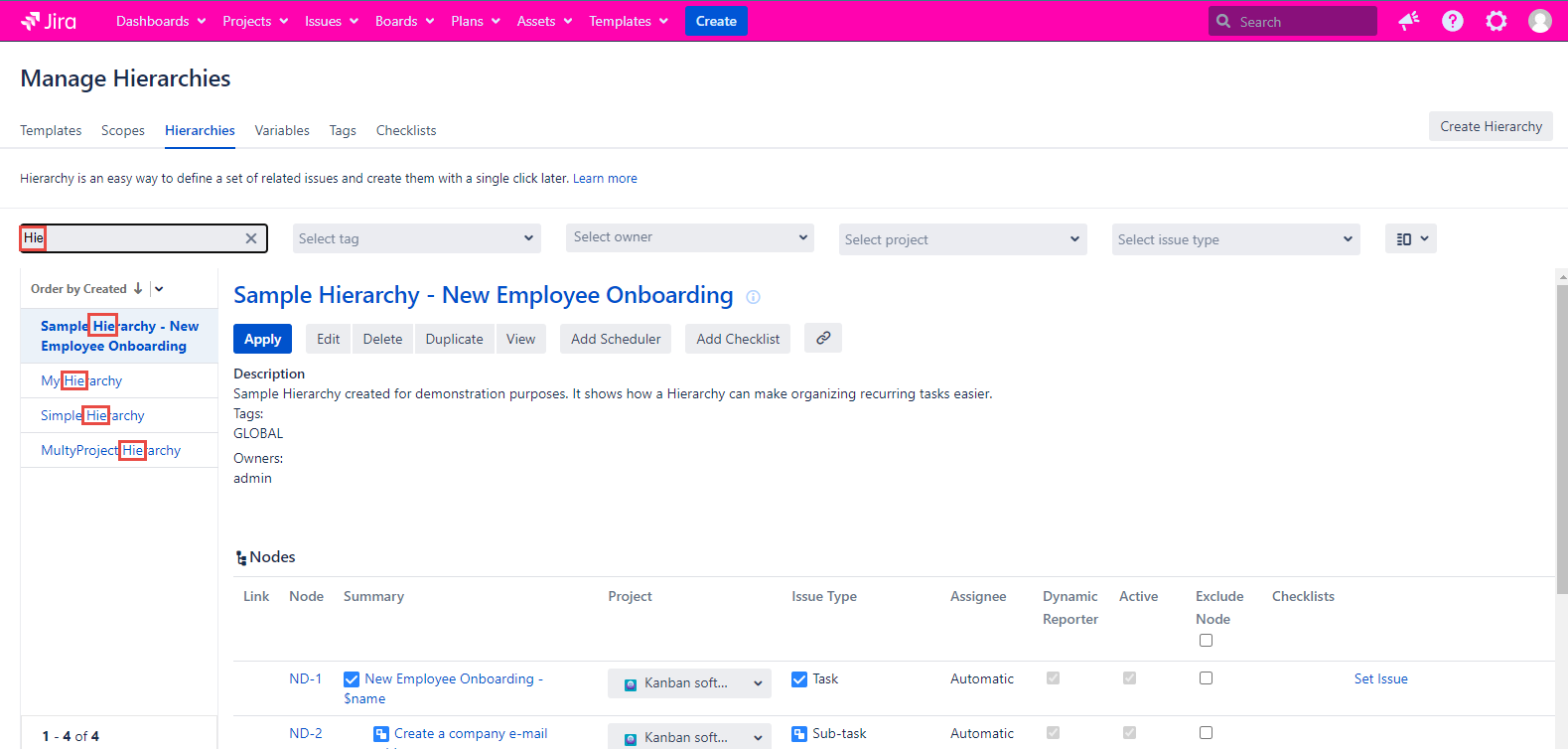
The first filter works with the hierarchy name. The user enters a character set. The filter will allow only those hierarchies to be displayed whose names contain a set of entered characters. The character set can be anywhere in the hierarchy name. Only one set of characters can be entered in this filter field.
This search is case-sensitive. “hie” and “Hie” will display different results.
2. Filter by Tags
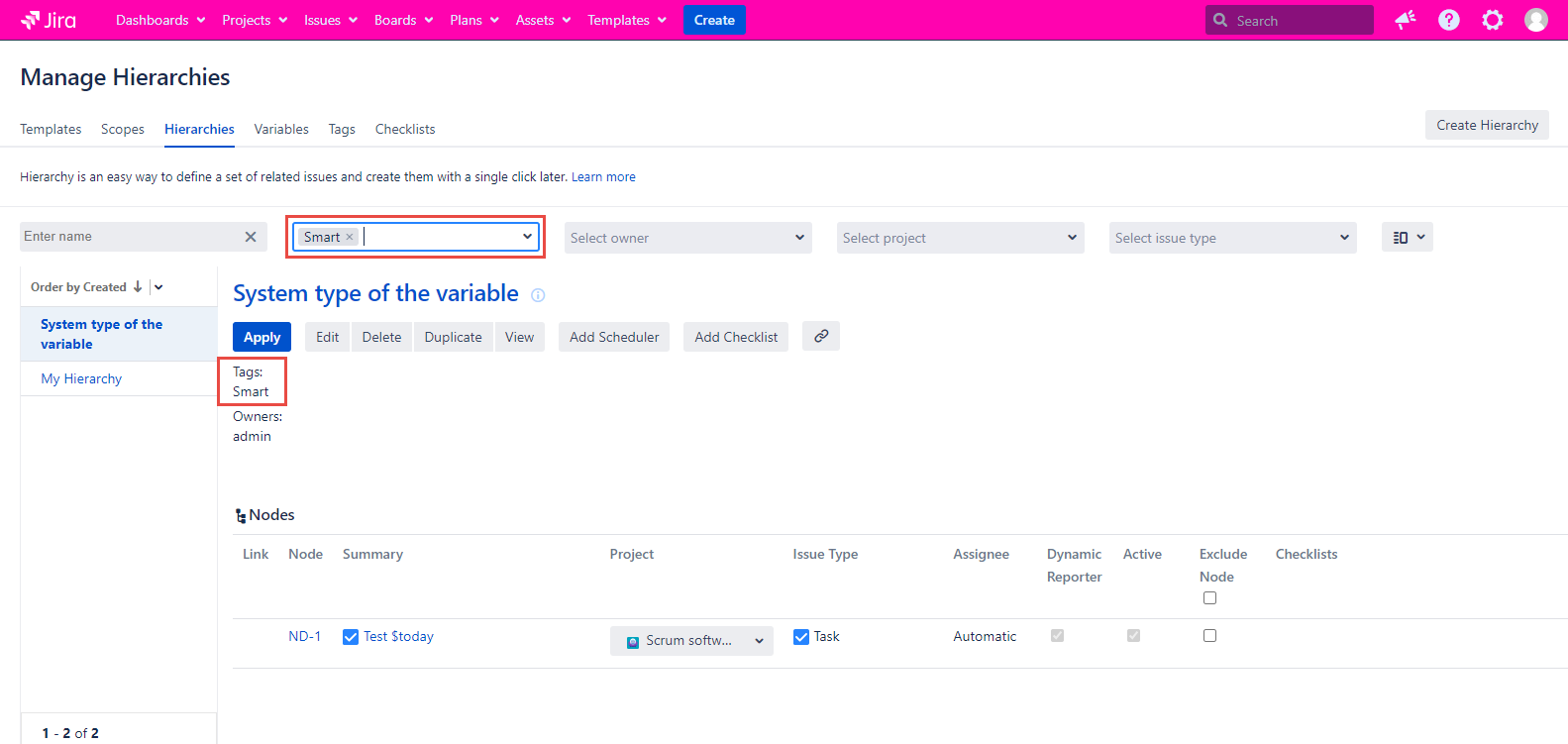
One or more values can be entered in the second filter field. This filter allows you to display only those hierarchies that contain at least one of the selected tags.
3. Filter by Owner
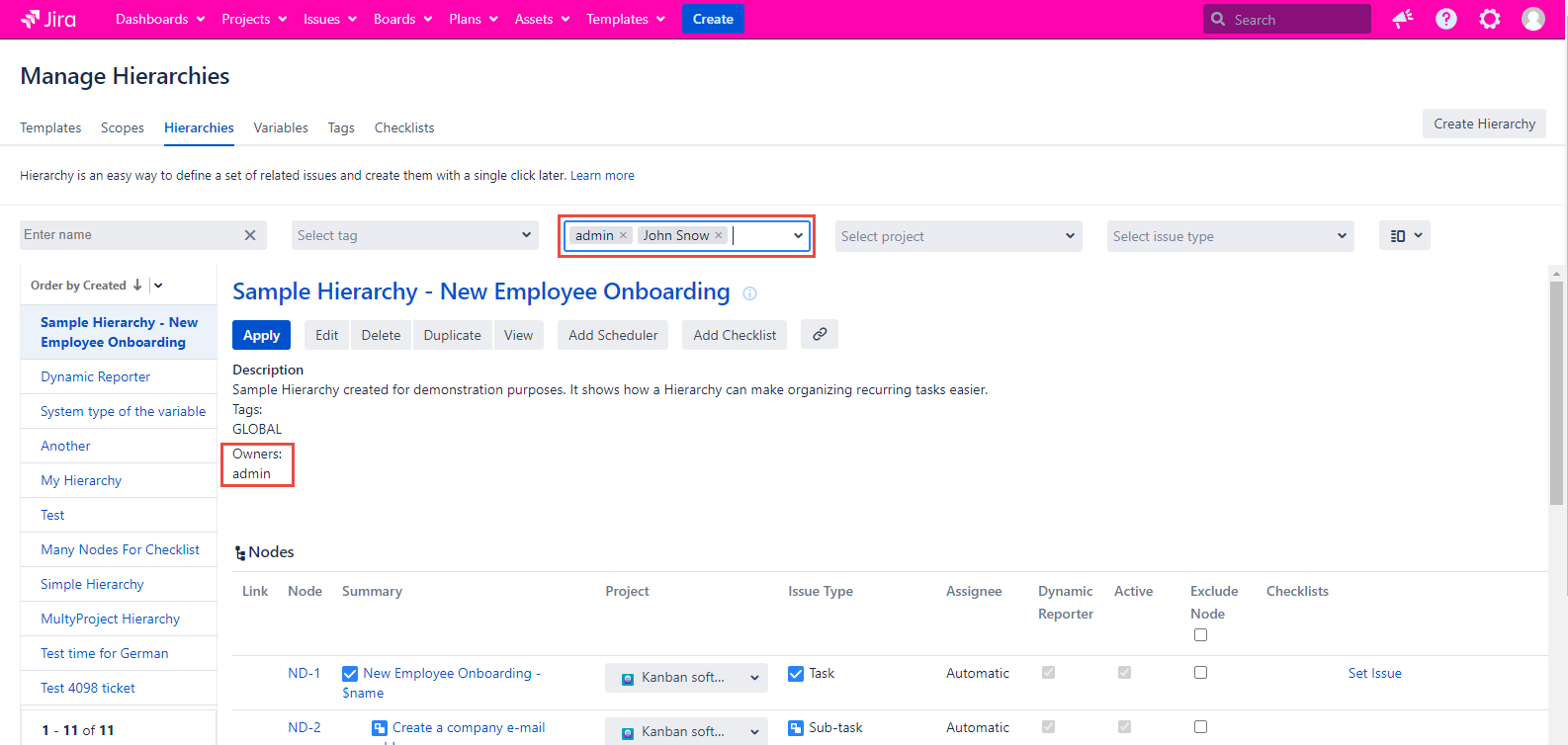
The third filter will display only those hierarchies that were created by a specific user or for specific user. This user is the Owner of the current hierarchy. Multiple users can be selected at a time.
The Owner of the hierarchy can be granted with the specific permissions on the Smart Issue Template Permissions page to manage his hierarchies.
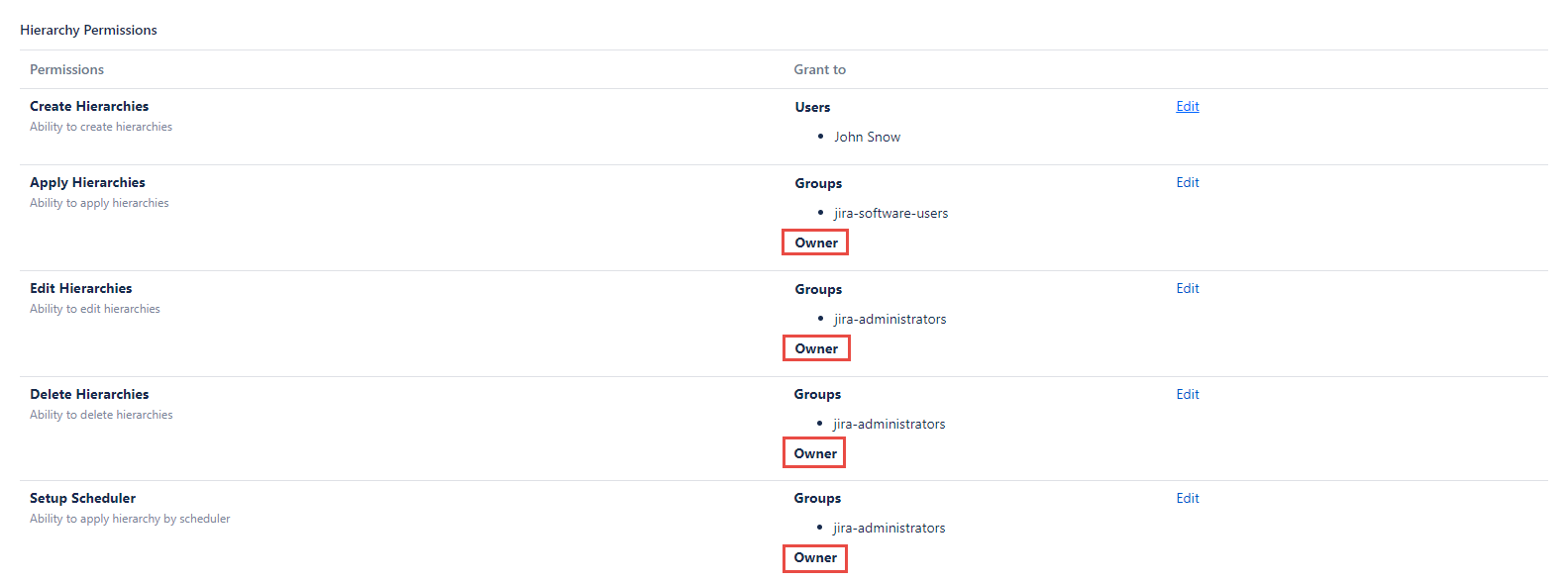
4. Filter by Project
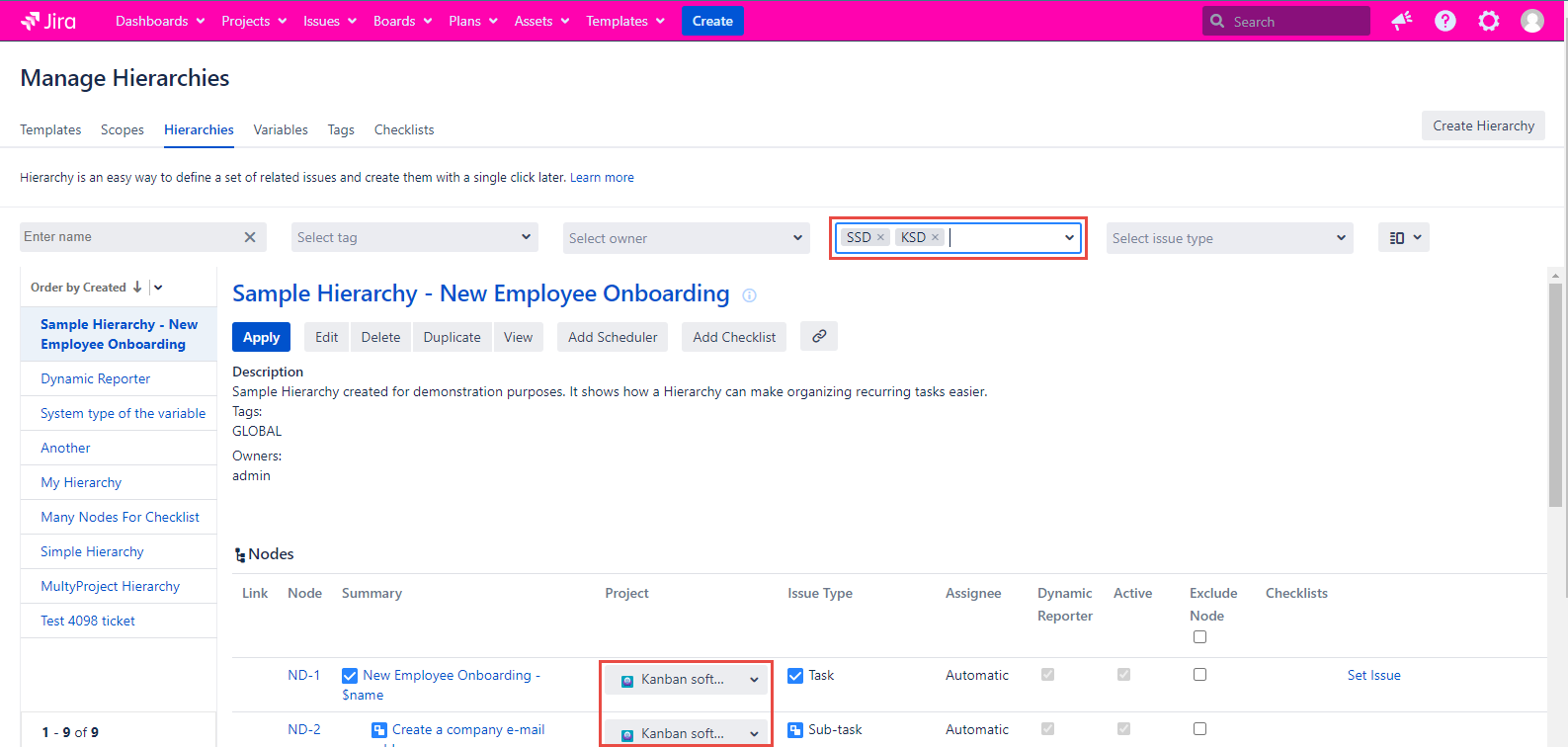
The filter will display only hierarchies that contain nodes with selected projects. Multiple projects can be selected at a time.
5. Filter by Issue Type
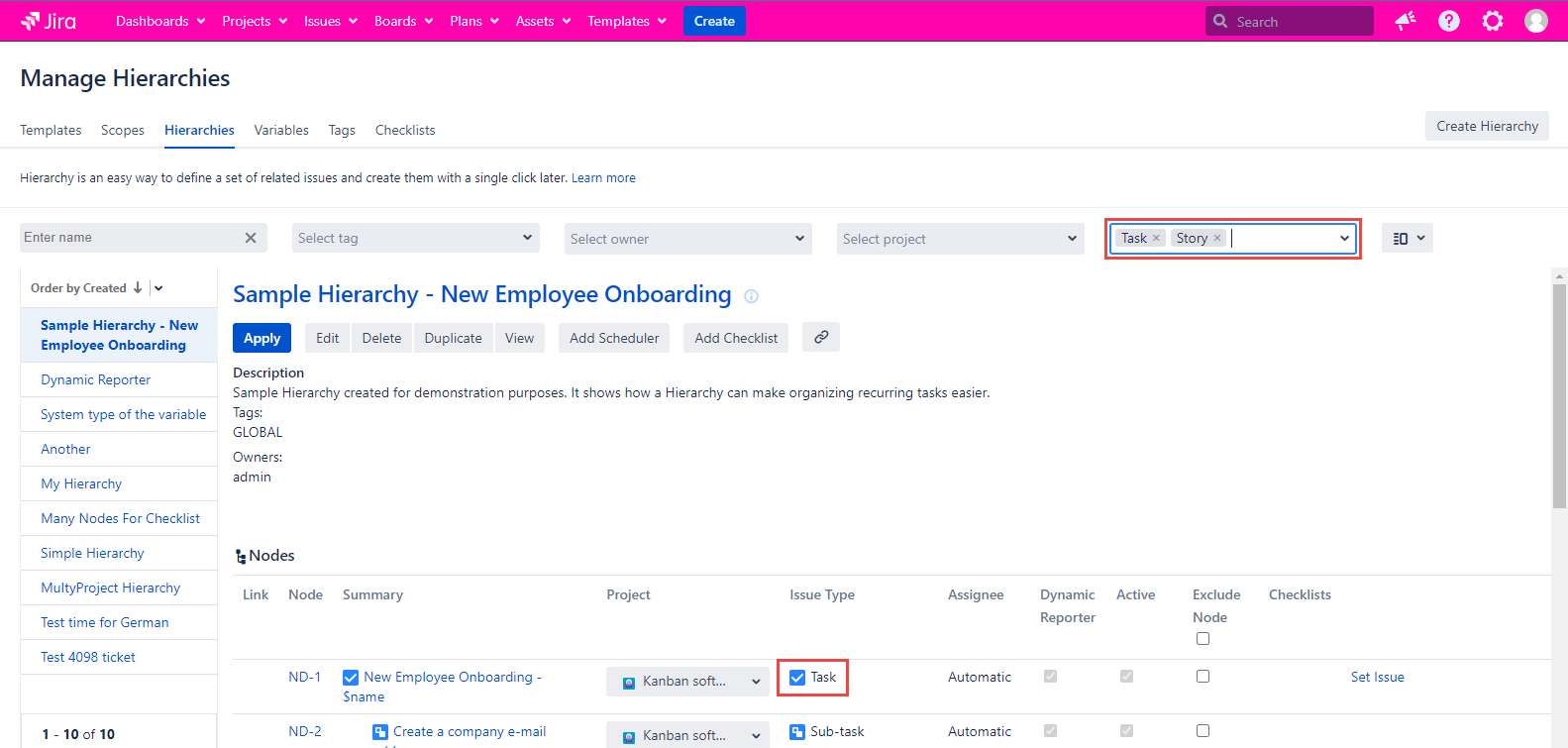
The filter will display only hierarchies that contain nodes with selected issue types. Multiple issue types can be selected at a time.
Sorting Hierarchies
You can find the detailed sorting parameters by clicking the information image placed to the right of the Hierarchy name. The pop-up wil be opened containing the Owner username, Last Update username, Created time or date and Updated time or date information.
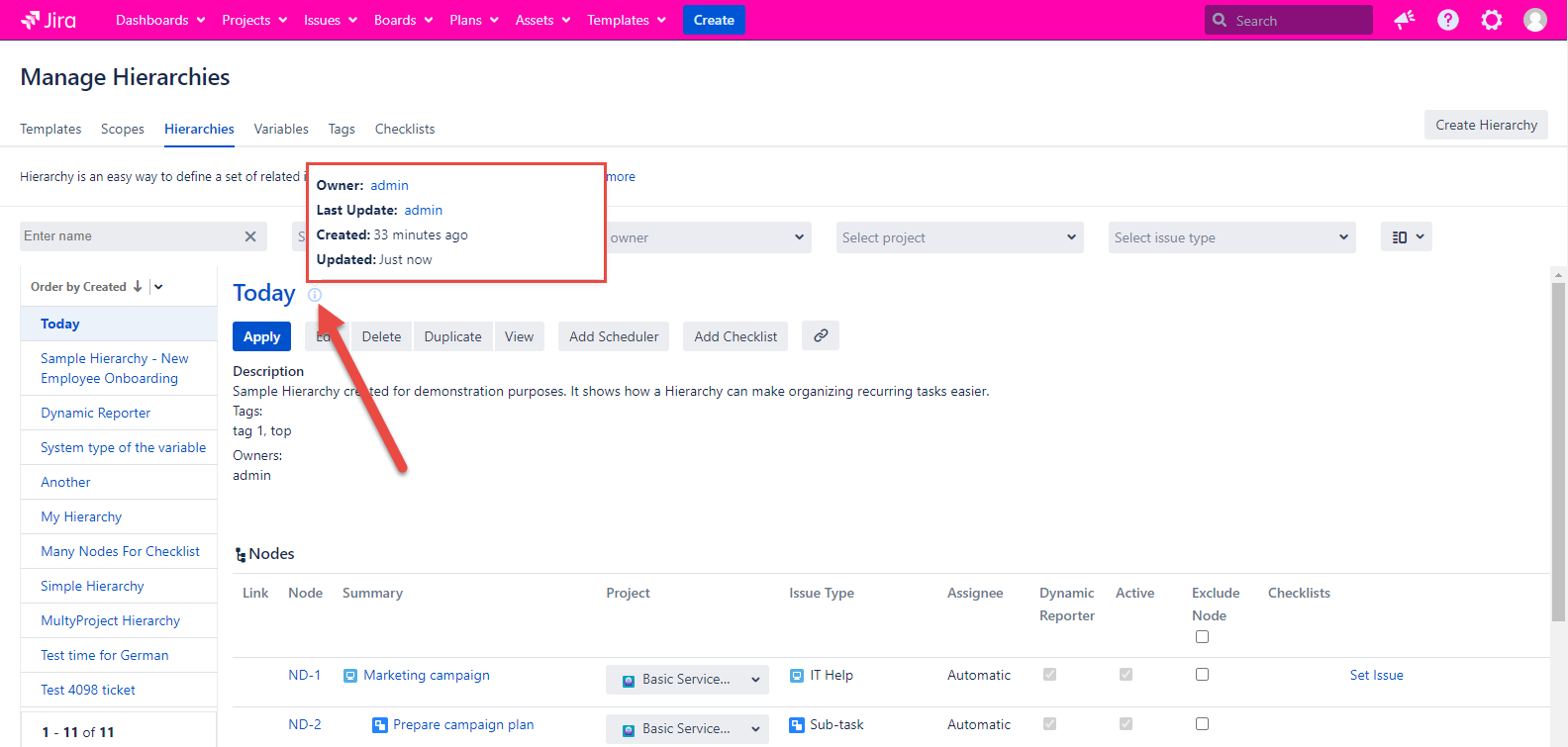
Sorting section is placed on the Manage Hierarchies page and the Order by Created (Date of the Hierarchy Creation) is set by default.
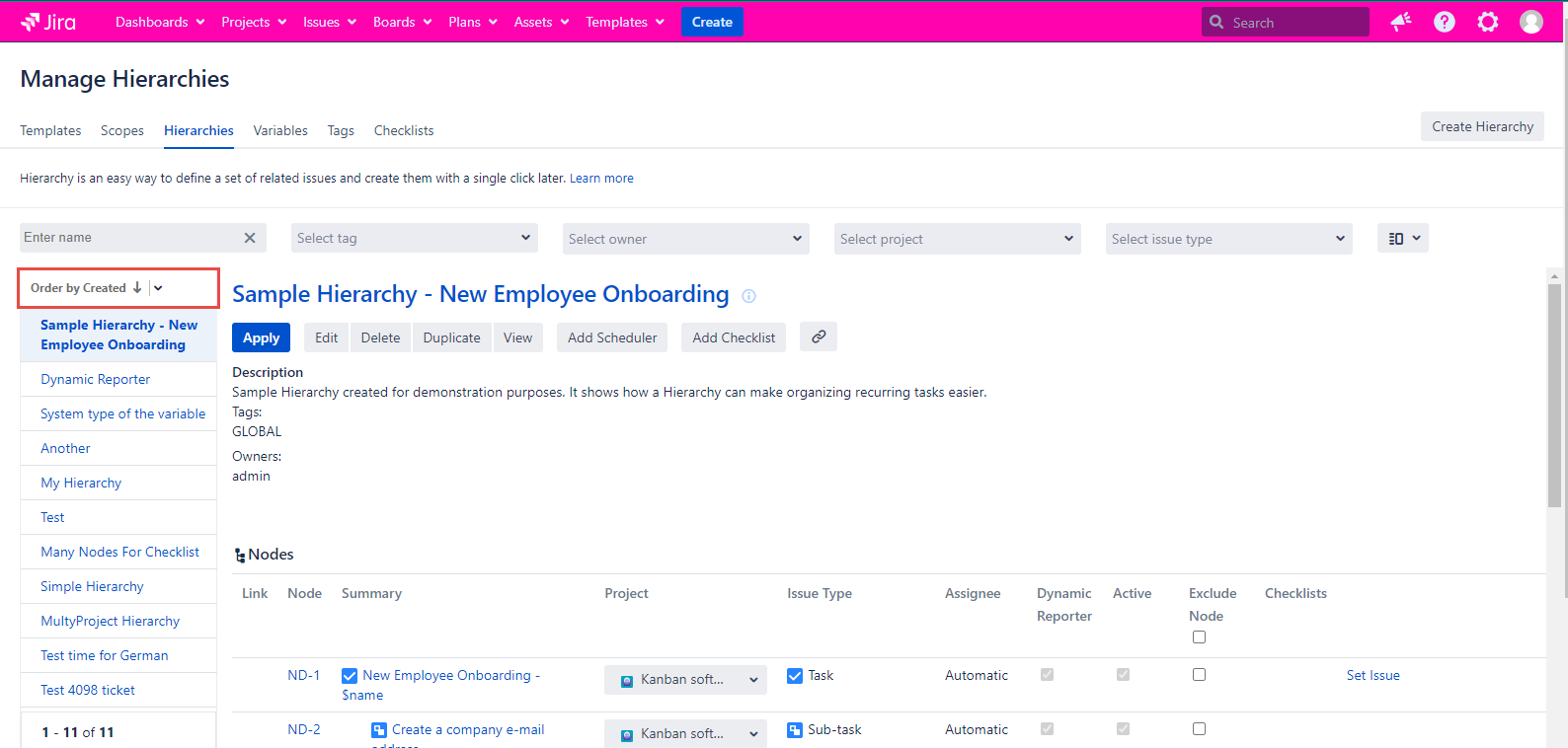
Click the arrow down to open the sorting parameters list. Once you select one specific sorting paramater it will not change untill you will select another one.
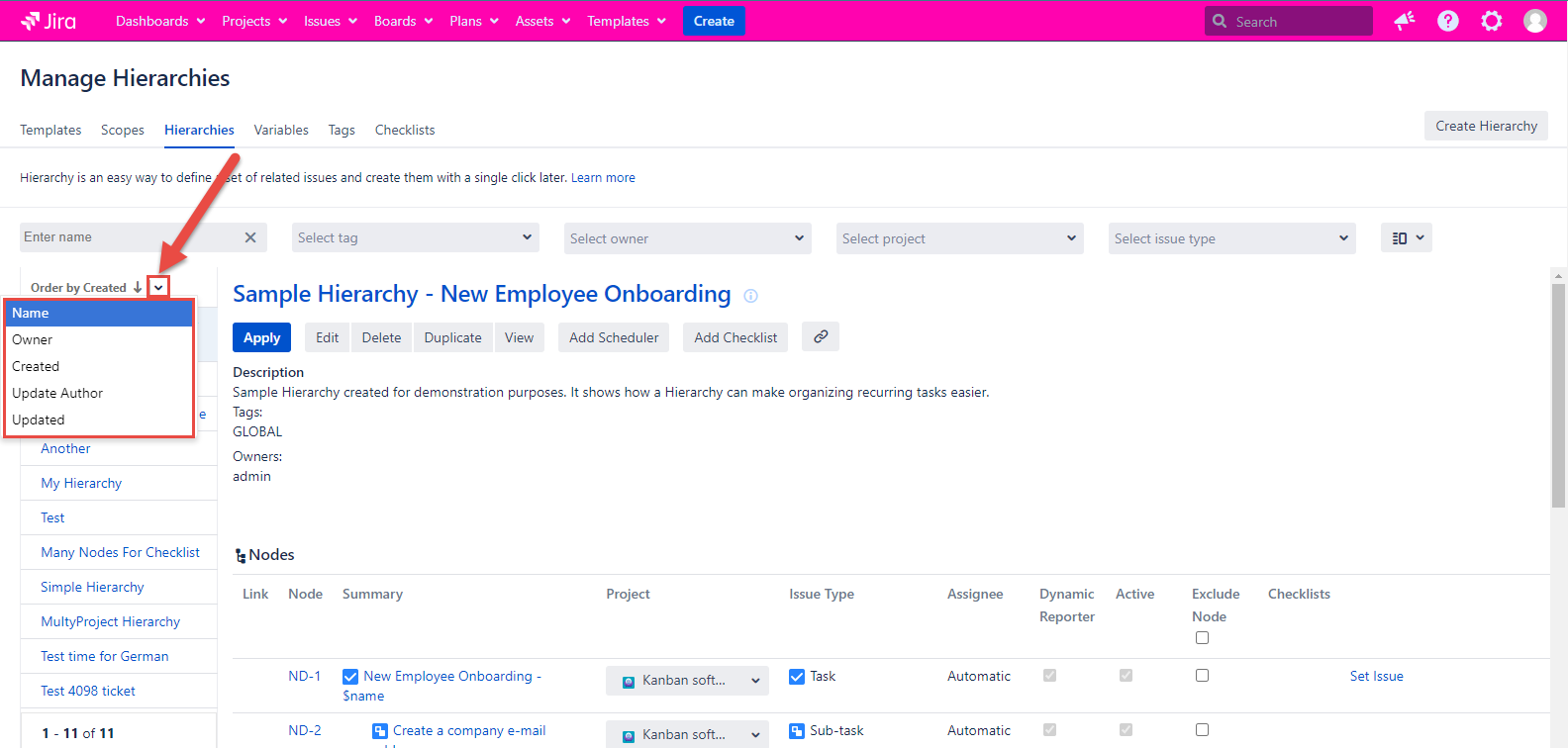
Hierarchie sorting can be done due to the following parameters:
Name
Select the Name in the Sorting section and all your hierarchies will be sorted by name from Z to A. The arrow is down.
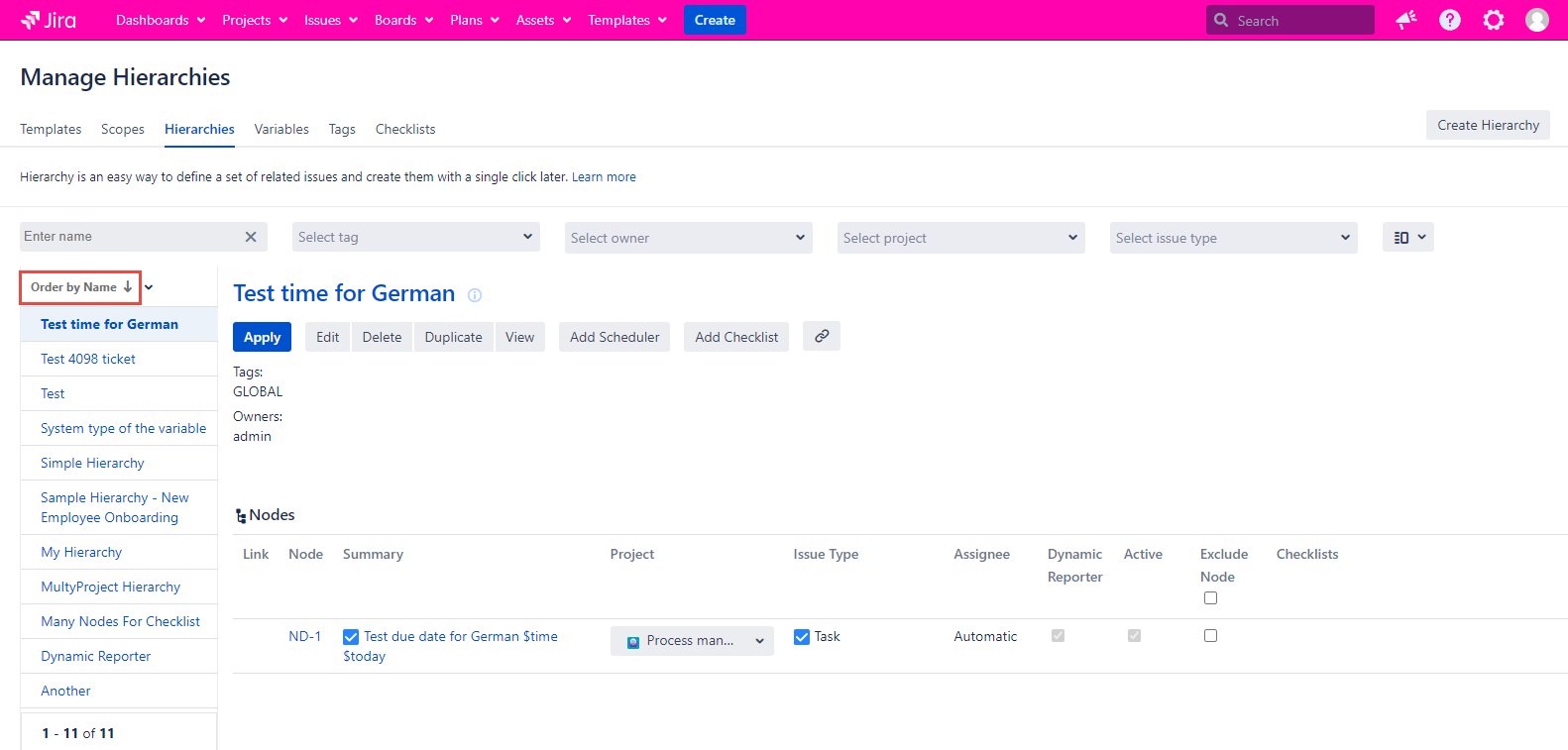
Click the arrow placed to the right of the Order by Name, it will point up, and the hierarchies list will be sorted from A to Z.
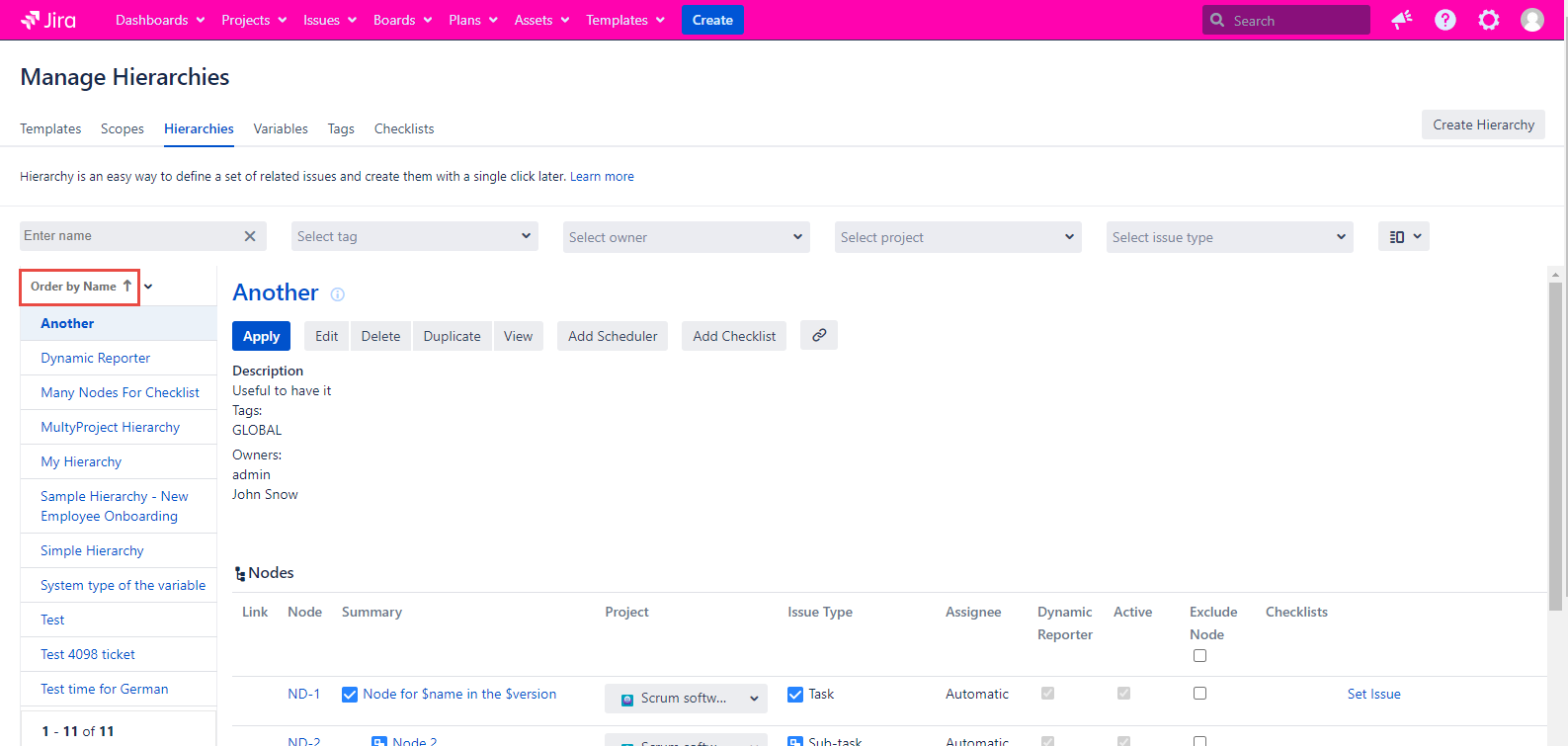
Owner
Select the Owner in the Sorting section and all your hierarchies will be sorted by the Owner name from Z to A. The arrow is down.
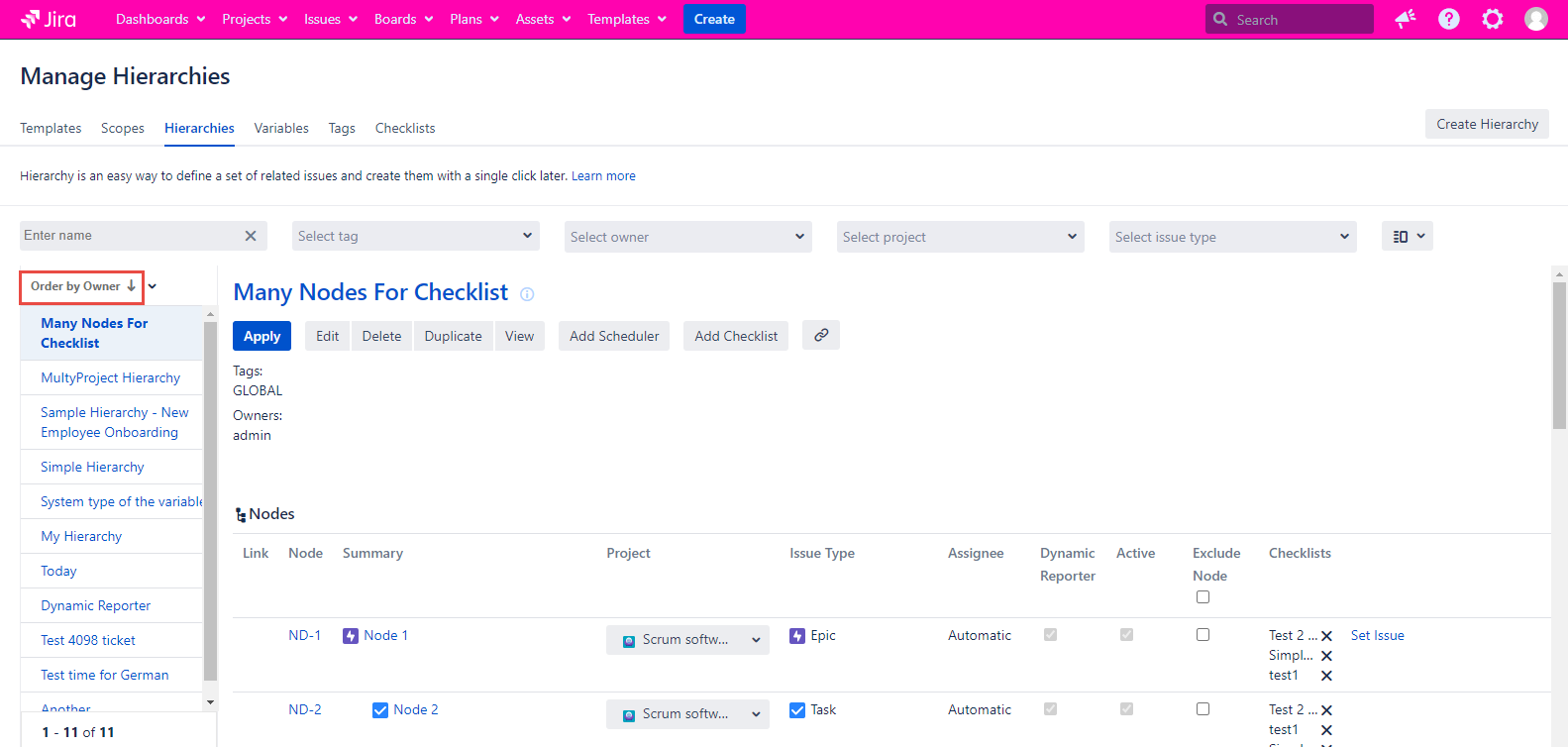
Click the arrow placed to the right of the Order by Owner, it will point up, and the hierarchies list will be sorted from A to Z due to the Owner name.
Created
Select the Created in the Sorting section and all your hierarchies will be sorted by the date of creation from the new to old. The arrow is down.
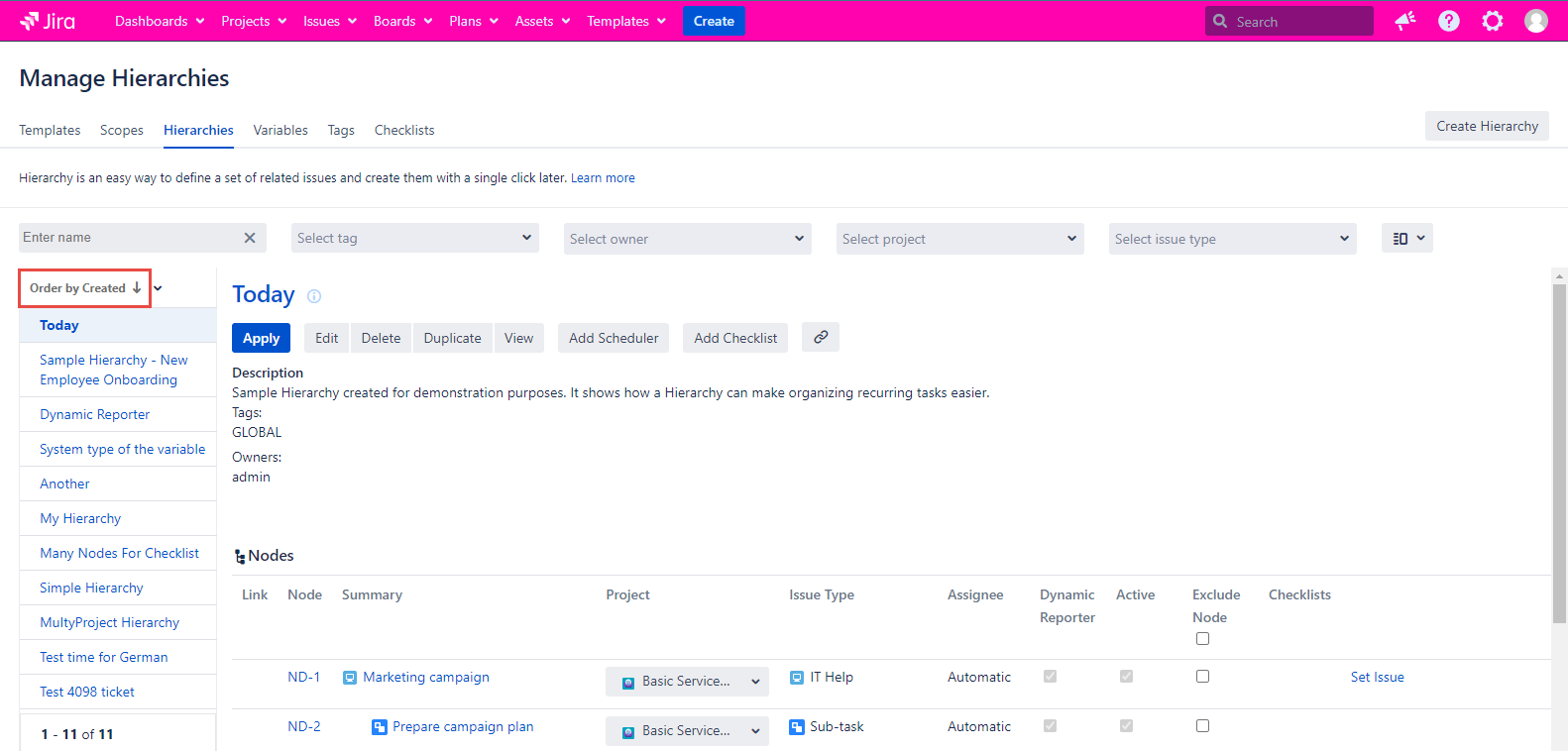
Click the arrow placed to the right of the Order by Created, it will point up, and the hierarchies list will be sorted from old to new.
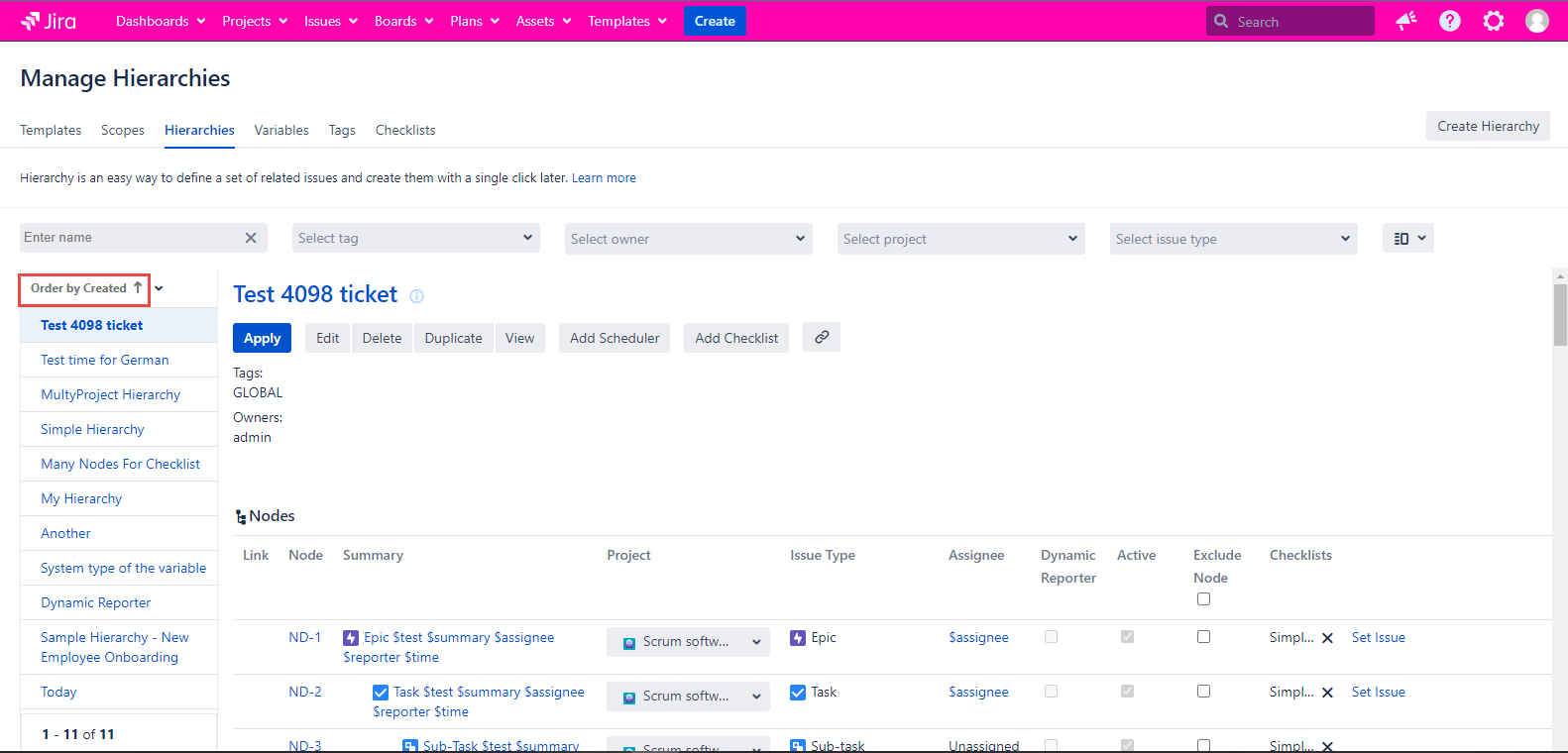
Update Author
Select the Update Author in the Sorting section and all your hierarchies will be sorted by the username who was last to update the hierarchy from Z to A. The arrow is down.
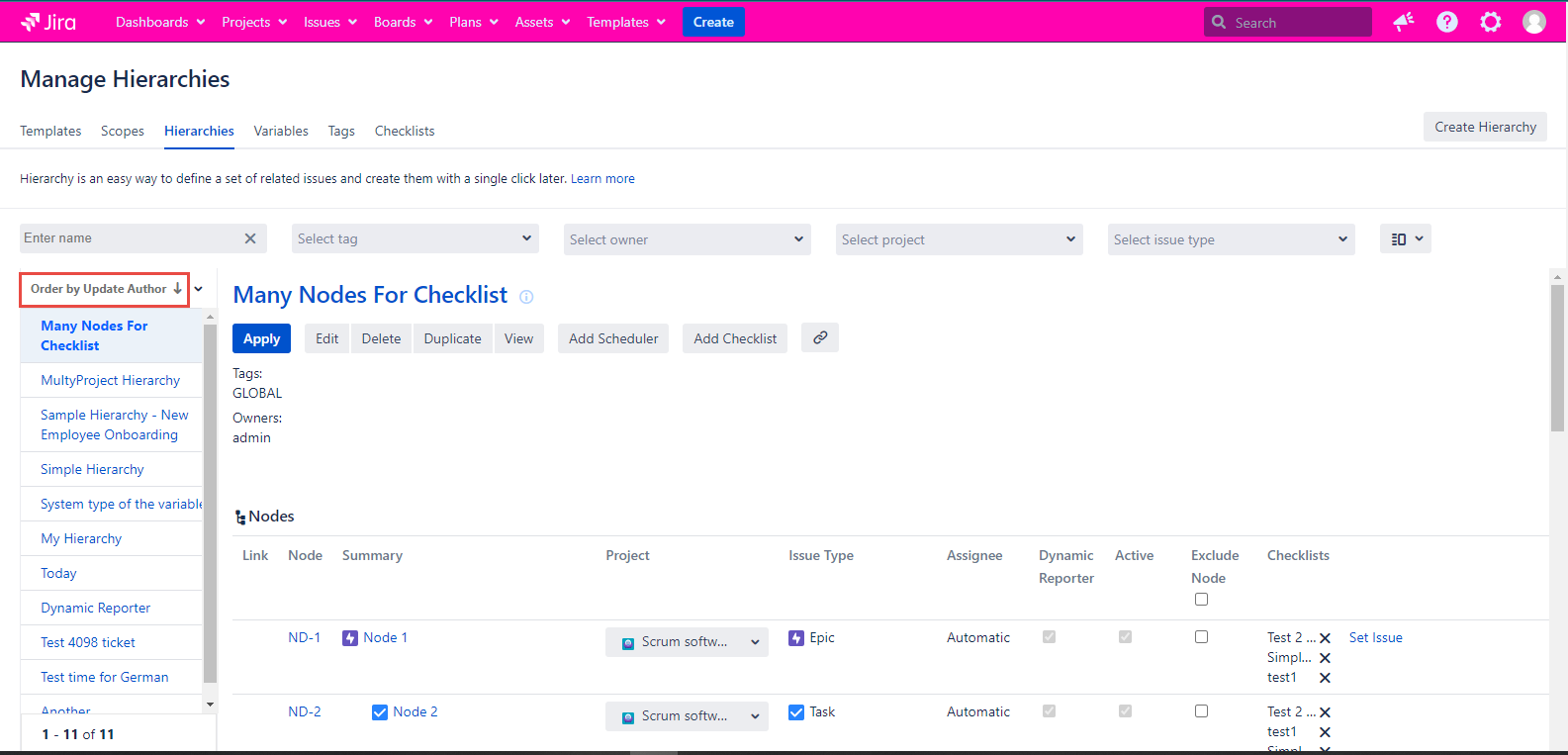
Click the arrow placed to the right of the Order by Update Author, it will point up, the hierarchies list will be sorted by the username who was last to update the hierarchy from A to Z.
Updated
Select the Updated in the Sorting section and all your hierarchies will be sorted by the date of editing from the new to old. The arrow is down.
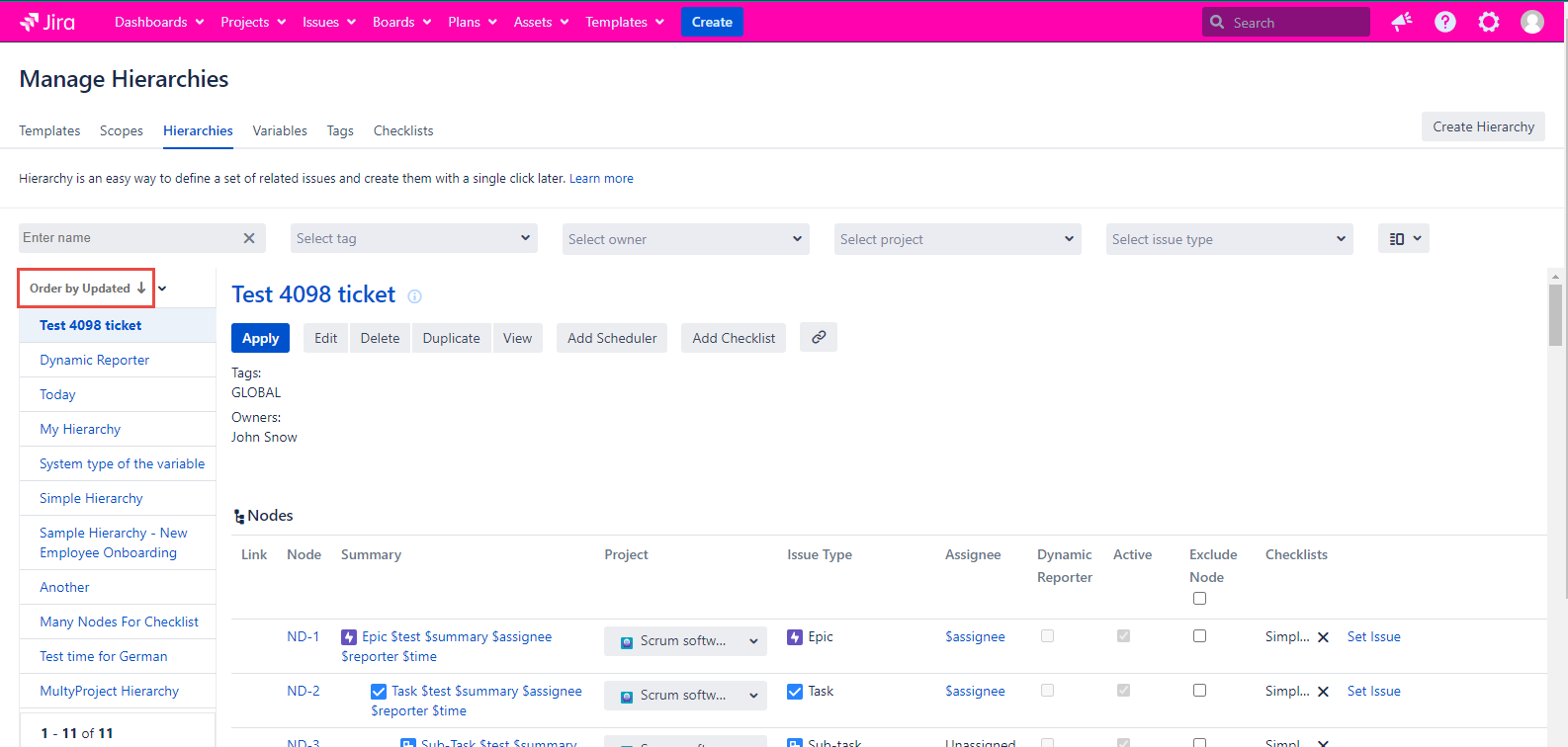
Click the arrow placed to the right of the Order by Updated, it will point up, and the hierarchies list will be sorted from old to new.
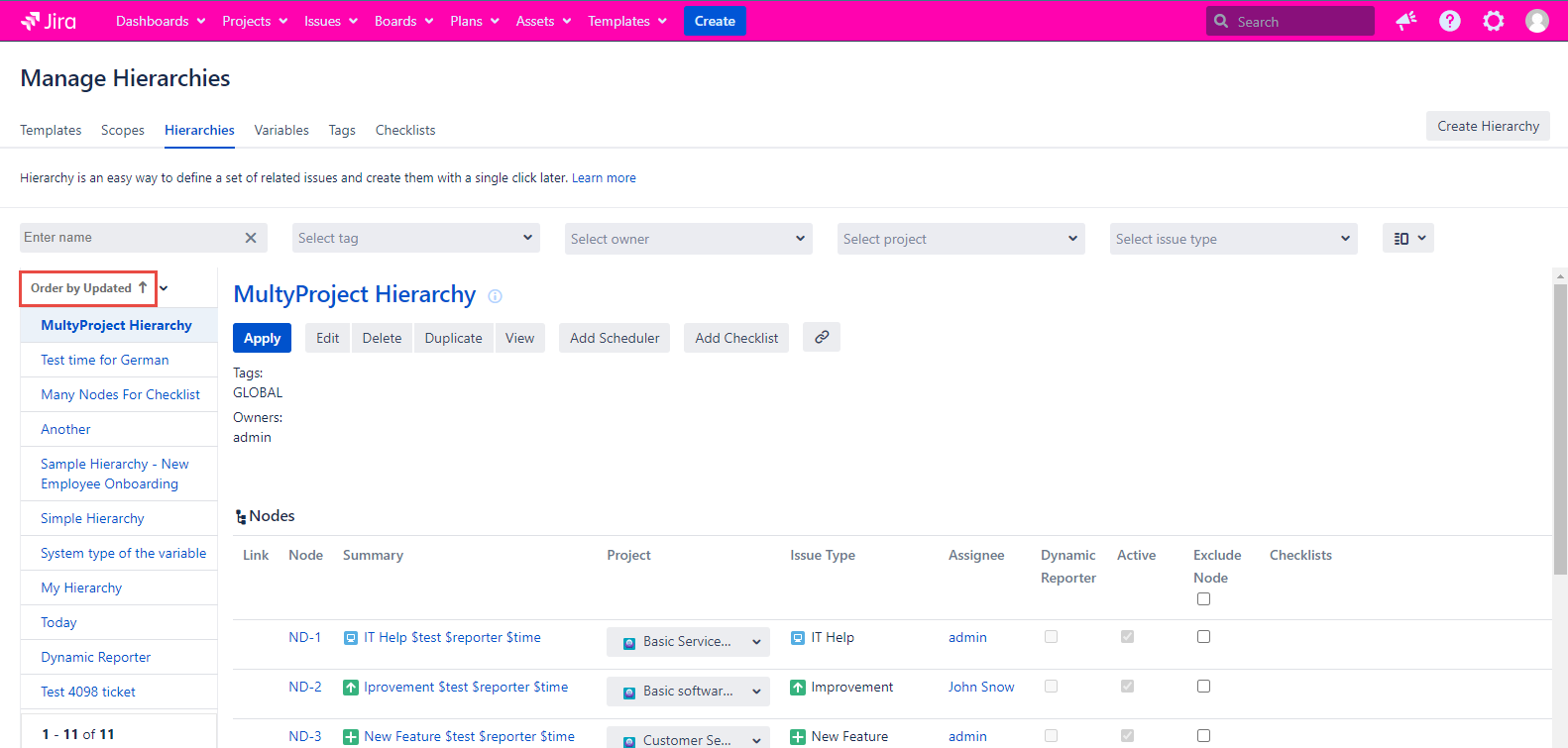
For any questions or feature requests contact us via the Customer Portal
Or drop us an email at support@appsdelivered.atlassian.net. If you are using this option, please check your junk folder regularly, as our reply can be placed there by your email service.
Before submitting a bug report or support ticket, please update to the latest version of the add-on.
Please add information about the version of Jira and the add-on.
.png)