Editing a Template from the Manage Templates page
Open the Manage Templates page. You can easily select Manage Templates in the Templates dropdown of the main menu.
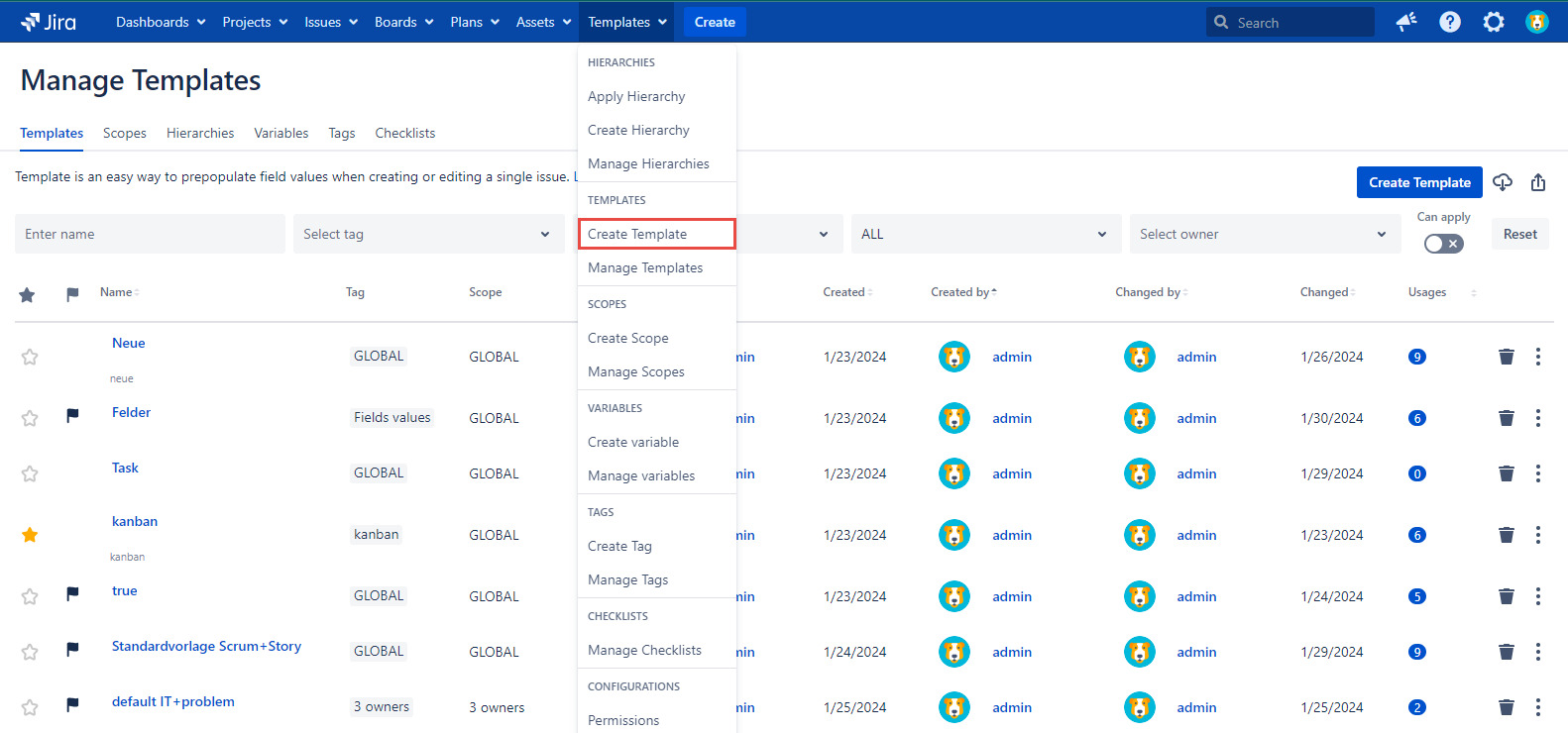
To enable the template editing the user is to be granted the ‘Create Issue’ project permission as well.
Click the Template name you'd like to edit to proceed to the Edit Template dialog:
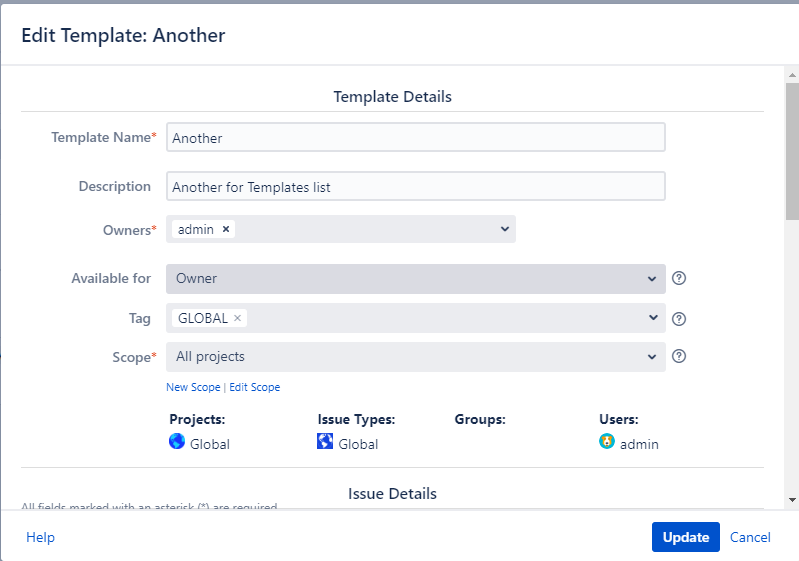
Once you're done with editing, hit Update button.
The editable Templates names are displayed as clickable links. If the user doesn’t have the ‘Edit Template’ permission granted to him on the Smart Issue Templates Permissions page the Template name will not be active.
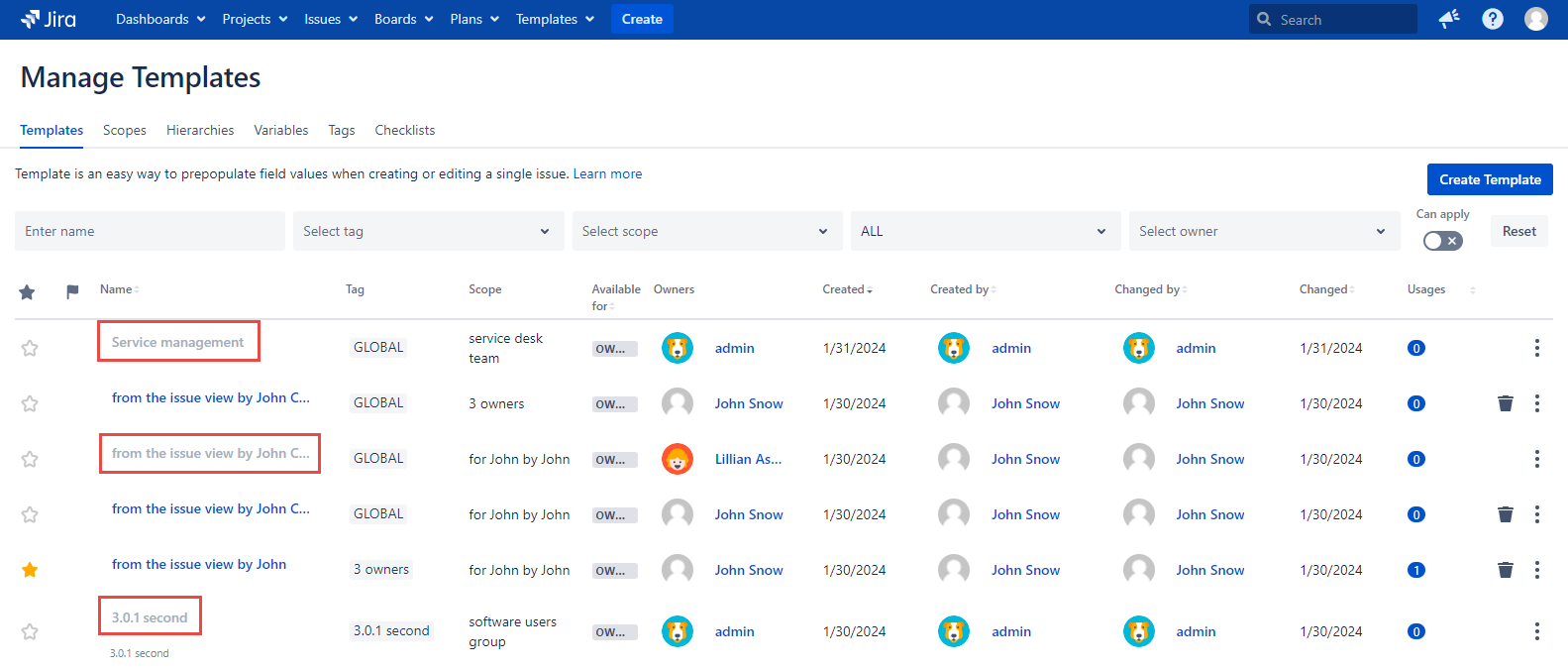
After clicking the Template name in the Manage Templates page sometimes you can see this notification.
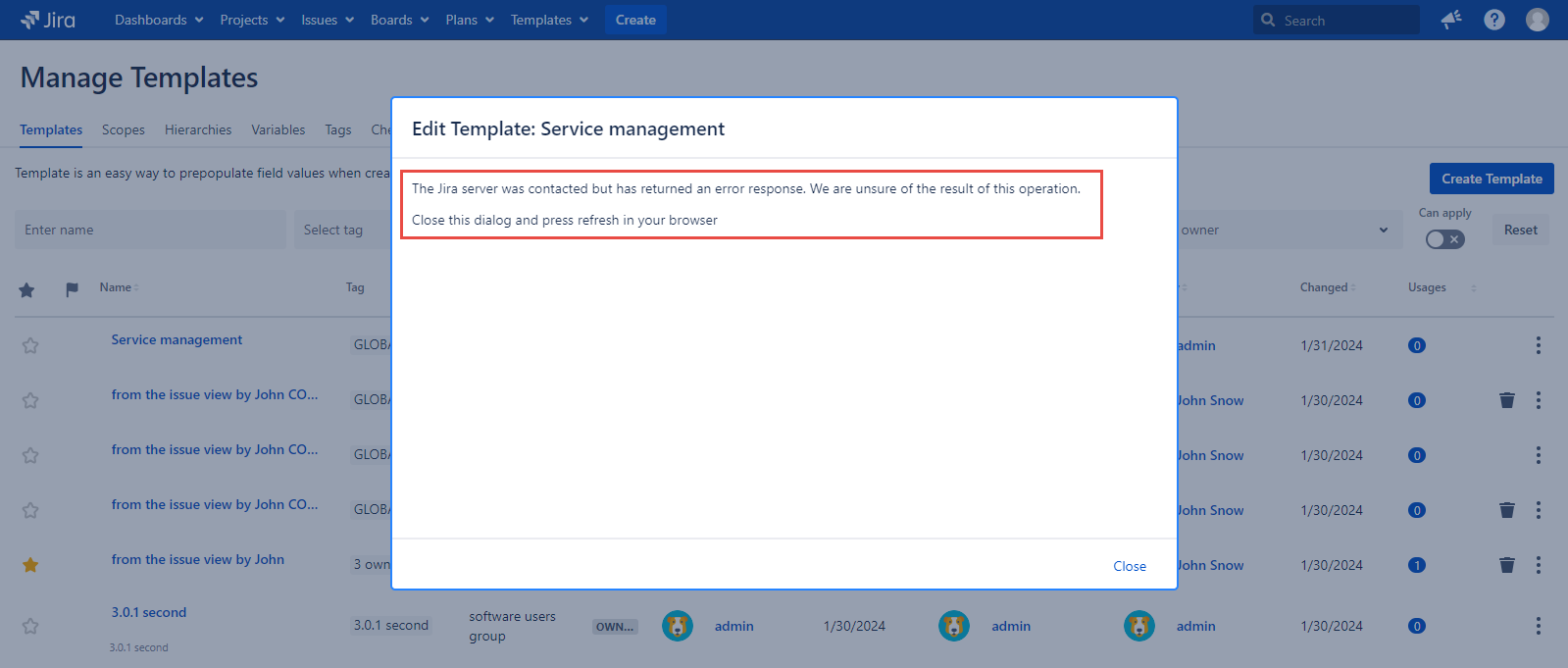
It can be caused by several reasons:
In case the project used for the Template and/or Scope creation was deleted away from Jira or the user who created it was deleted.
If you don’t have the ‘Create Issue’ project permission for the project that the current Template is based on
In case the project which is the Template basement is not available for the current user, but this user is granted the ‘View all Templates’ and ‘Edit Templates’ permission on the Smart Issue Templates Permissions page.
For any questions or feature requests contact us via the Customer Portal
Or drop us an email at support@appsdelivered.atlassian.net. If you are using this option, please check your junk folder regularly, as our reply can be placed there by your email service.
Before submitting a bug report or support ticket, please update to the latest version of the add-on.
Please add information about the version of Jira and the add-on.
.png)