Create a Node from an Issue
To create a new node from an Issue view screen you need to open the existing Issue and click the More dropdown and then click the Add Node option
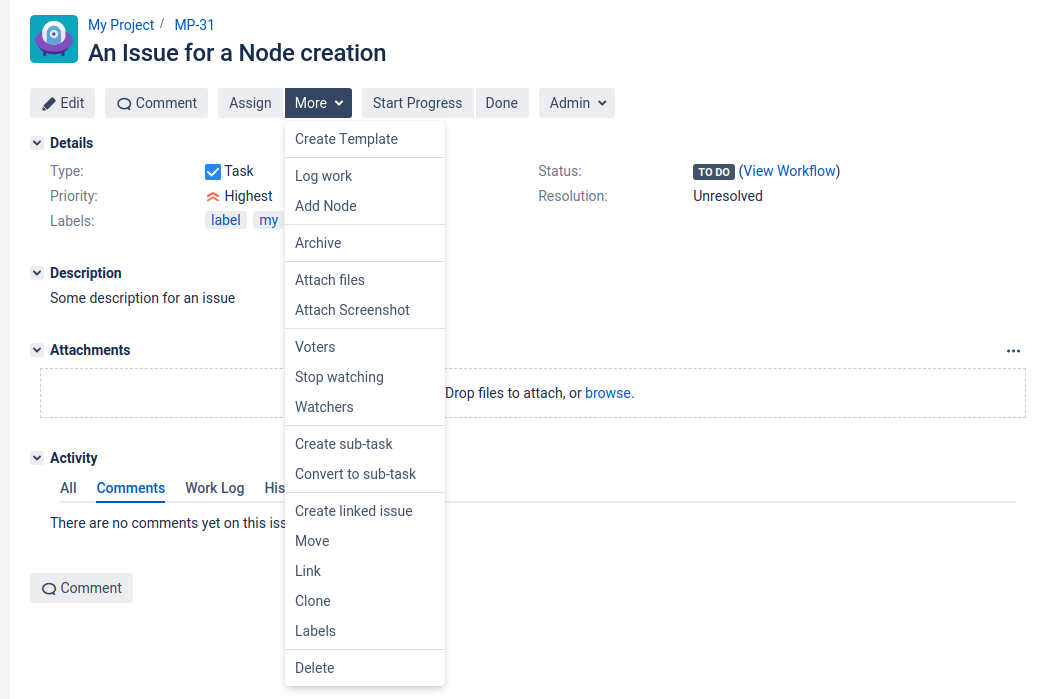
Then you’ll be able to see a dialog where you can choose a Hierarchy in which you want to add a new Node that will be created from the Issue view page.
Let’s choose a Hierarchy that is called Second and put our node before the Node 2. There is no Parent Node because the current issue has the Task issue type and we don't have any Epic in the current Hierarchy.
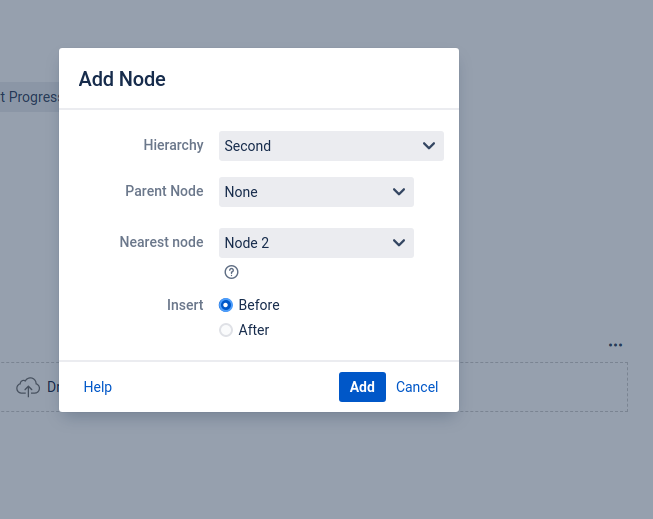
As soon as you click the Add button at the footer of the Add Node dialog, the Second hierarchy will be updated. You’ll be able to see that the new Node was created in the Second Hierarchy and is placed before the Node 2 as it was chosen. The Node name was taken by default from the Issue summary.
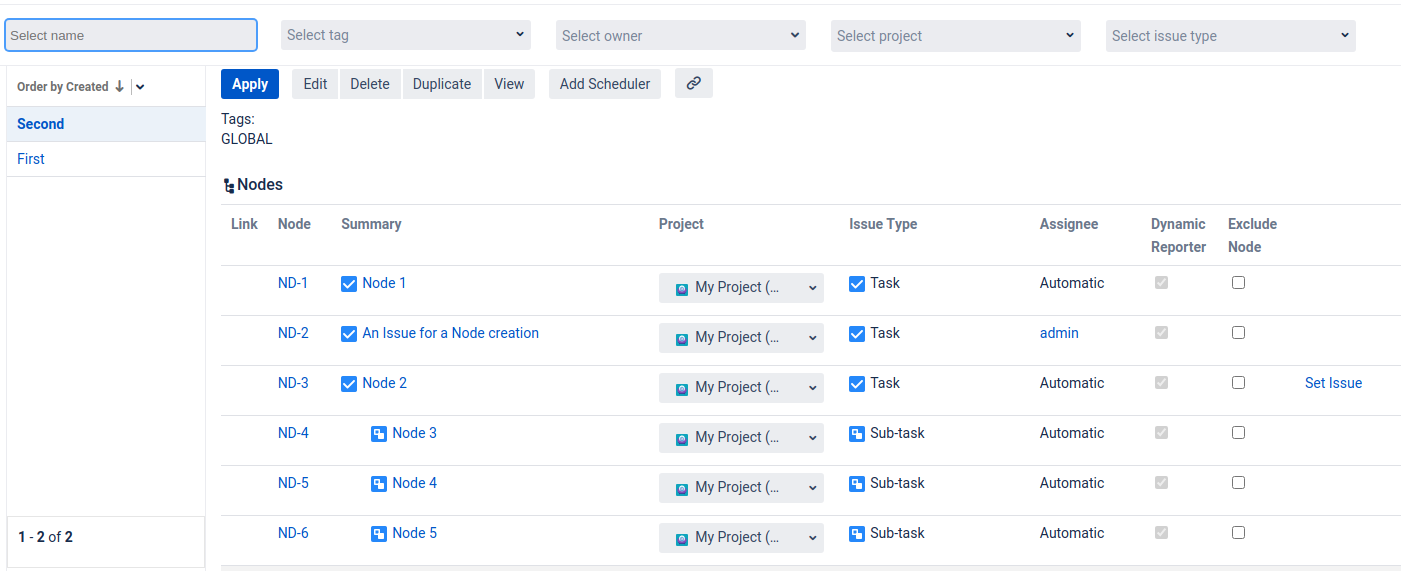
The following changes in the hierarchy are done permanently.
For any questions or feature requests contact us via the Customer Portal
Or drop us an email at support@appsdelivered.atlassian.net. If you are using this option, please check your junk folder regularly, as our reply can be placed there by your email service.
Before submitting a bug report or support ticket, please update to the latest version of the add-on.
Please add information about the version of Jira and the add-on.
.png)