Copying templates
Each user can create a copy of a template if he is granted the Create Templates permission on the ‘Smart Issue Templates Permissions’ page. For this you need:
Open the Manage Templates page.
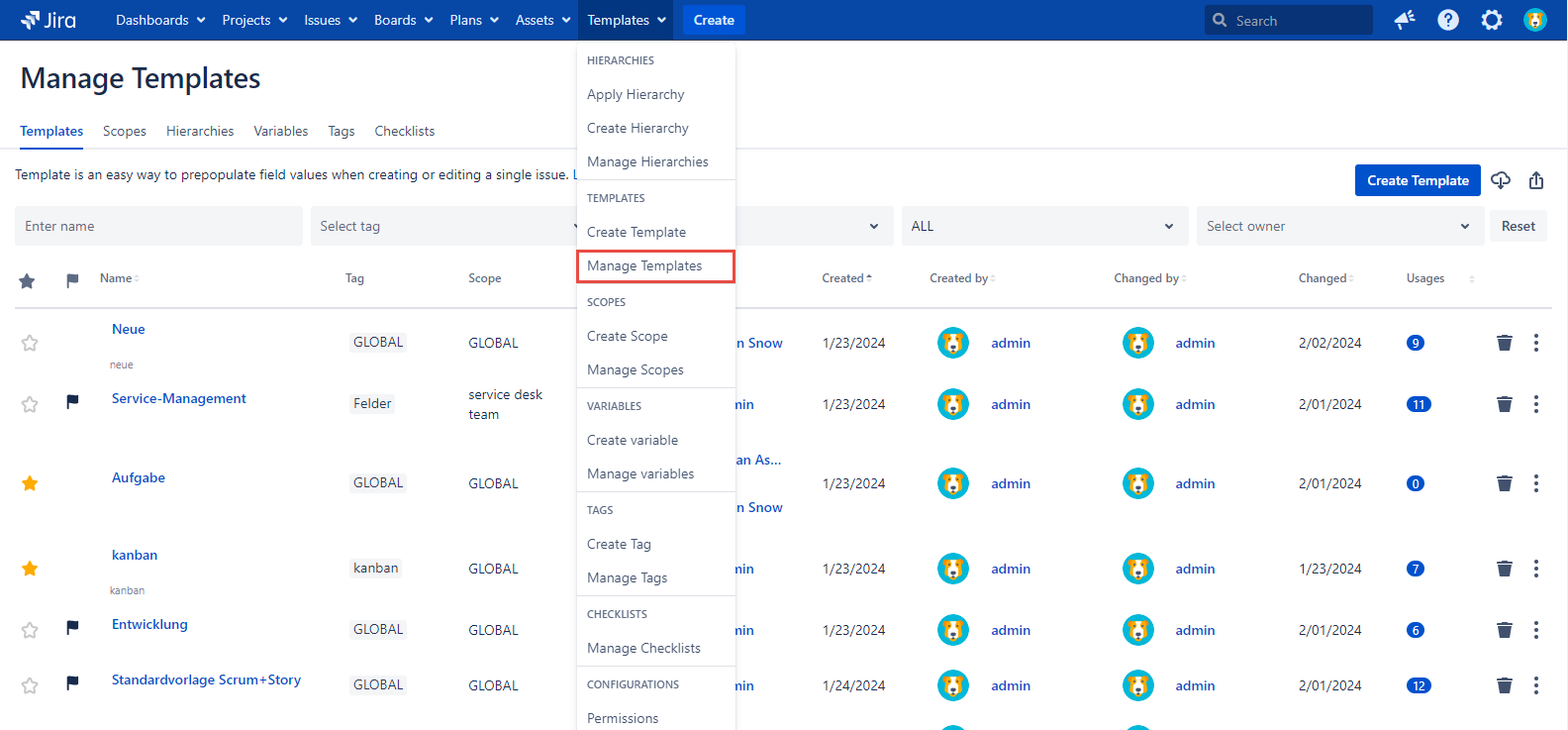
Click the More Options button.
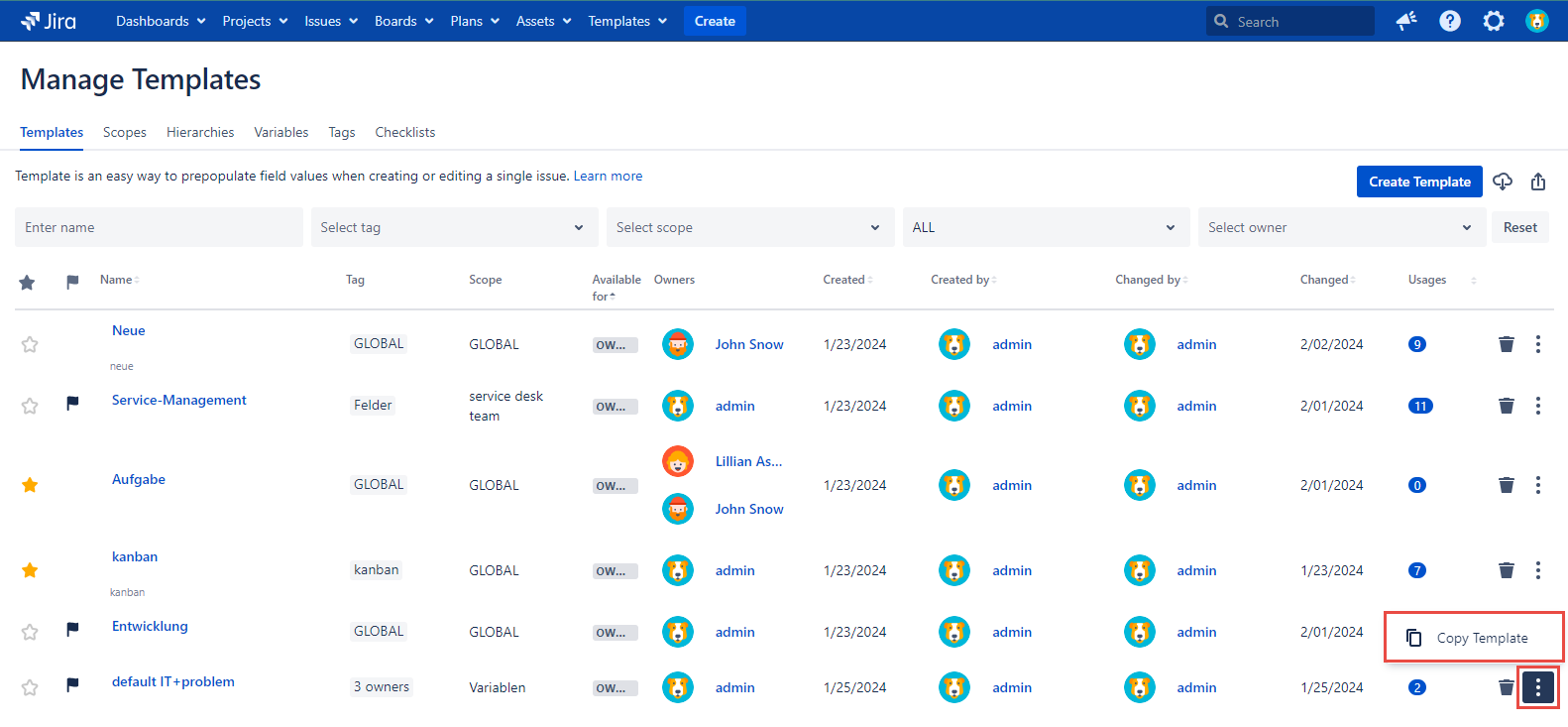
Then click the Copy Template option.
The Template name is automatically attached with the COPY word. You can easily update it just like the usernames in the Owners field. The current user username is set to the Owners field by default.
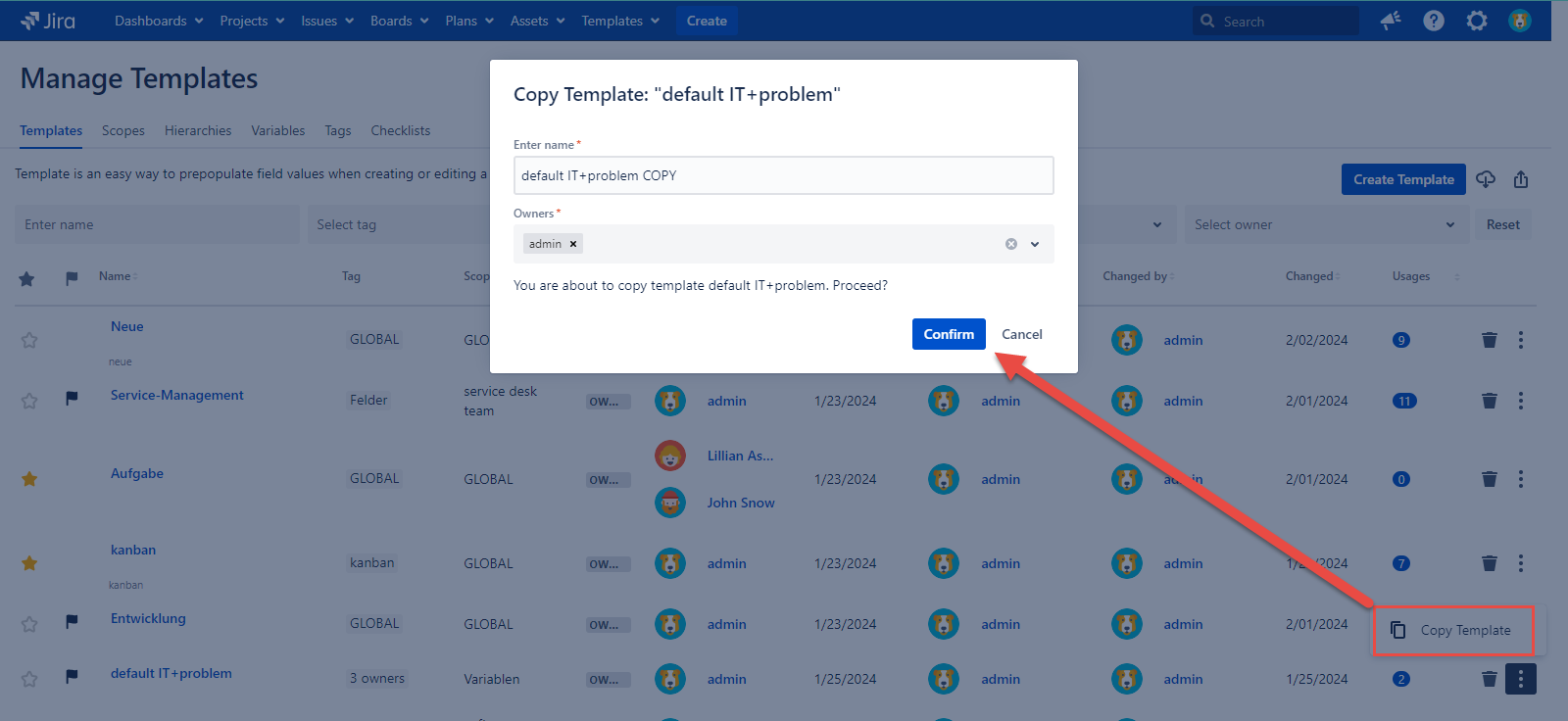
Click the Confirm button.
The notification is poped up informing that the Template is copied.
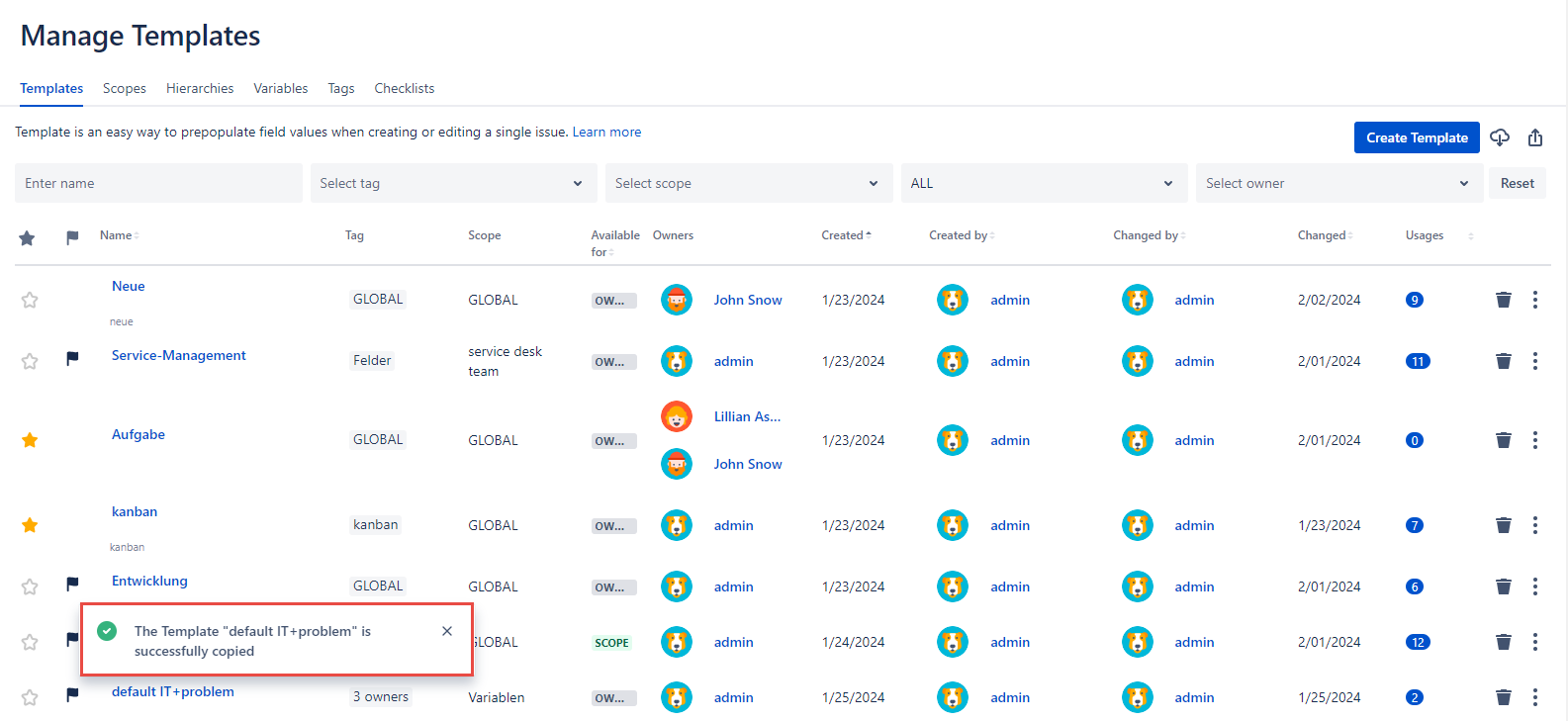
Note that the copied Default Template is copied with the Default Template toggle turned off.
For any questions or feature requests contact us via the Customer Portal
Or drop us an email at support@appsdelivered.atlassian.net. If you are using this option, please check your junk folder regularly, as our reply can be placed there by your email service.
Before submitting a bug report or support ticket, please update to the latest version of the add-on.
Please add information about the version of Jira and the add-on.
.png)