Permissions
The Permissions page allows configuring permissions for various actions that users can perform with the app.
The page contains Settings & Autoupdate Permissions
Permissions page is available only for the Jira administrators.
To open a Permission page:
Click on Apps on the navigation bar.
Click on Manage your apps.
Click the RSS Feeds item in the left sidebar.
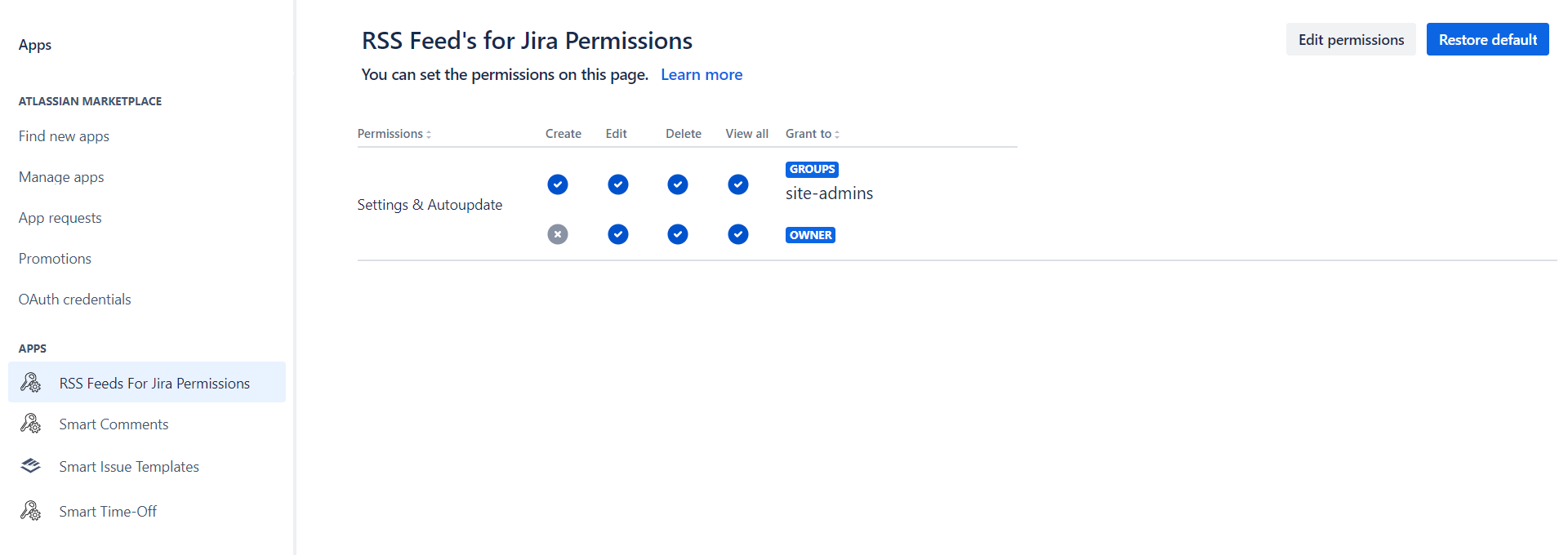
The permissions are set by default as it is displayed in the screenshot above.
Edit Permissions
Go to the RSS Feeds Permissions page:
Click the Edit Permissions button in the top right corner of the page.
Start typing the username or the group name in the Add user or Add group fields of the specific permissions group.
After selecting the username or a group it will appear in the Grant to the column.
Click the Save changes button to apply changes.
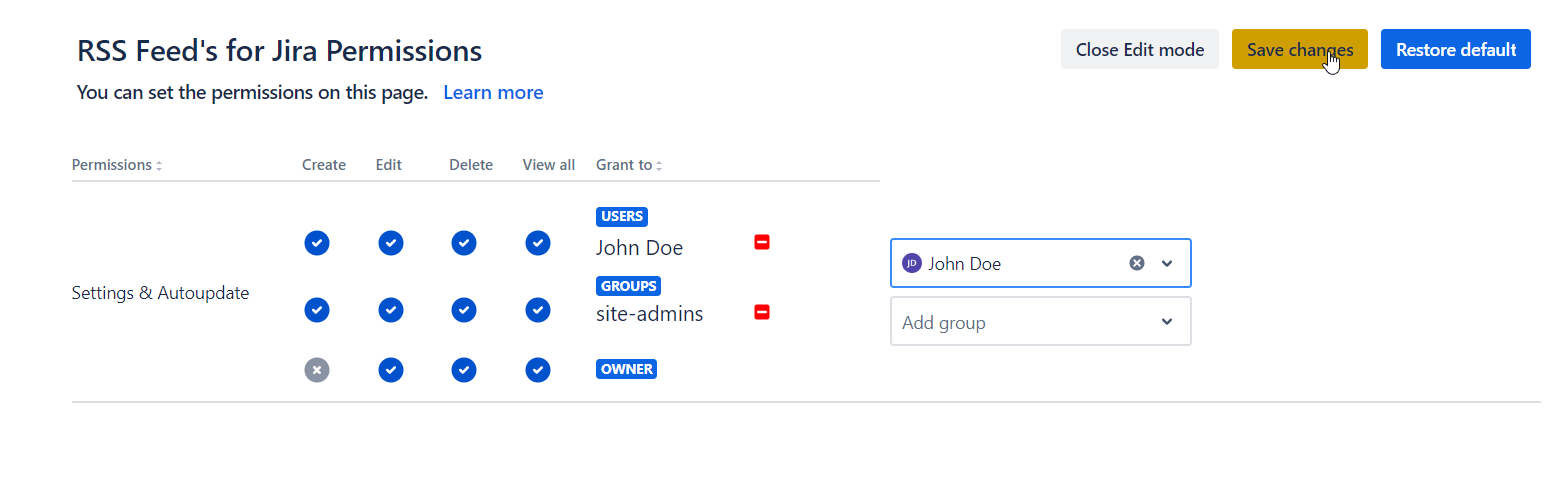
Permissions Dialog
Permission Dialog can contain four options depending on permission.
Option | Description |
|---|---|
Anyone | Any user can perform this action |
Groups | Users in the listed groups can perform this action |
Users | Selected users can perform this action |
Owner* | The owner of the Template/Scope/Hierarchy can perform this action |
*Owner - Always present in permissions - cannot be removed.
To mange groups or lists of users, you should have Browse Users Jira Permission
Create - the user that has this permission can create new Subscriptions and Schedulers on the Settings page
Edit - the user that has this permission can edit Subscriptions and Schedulers on the Settings page
Delete - the user that has this permission can delete Subscriptions and Schedulers on the Settings page
View All - the user that has this permission can view all Subscriptions and Schedulers on the Settings page
There are three permission conditions:
:Permission_ON: - current permission is enabled for the user/group in the row
:Permission_OFF: - current permission is disabled for the user/group in the row
:Permission_NOT_ALLOWED: - current permission can’t be set for the user/group in the row
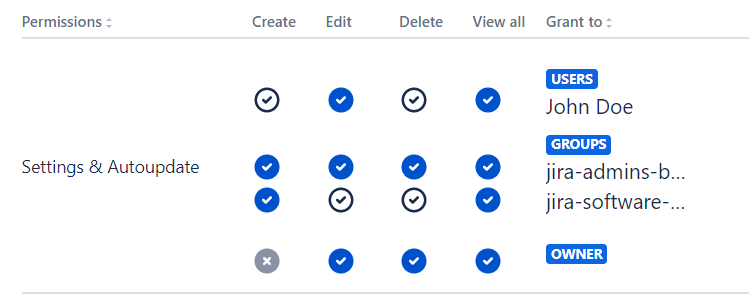
For example in this case:
John Doe is a member of a jira-software-users group, but he has his own permissions granted: he is not able to create Subscriptions and Schedulers, but can edit every Subscriptions and Scheduler that is created. He is able to delete only the Subscriptions and Schedulers he is the owner of.
Members of the jira-software-users group (except John Doe) can create Subscriptions and Schedulers, but ‘Edit’, and ‘Delete’, actions are available only for those every user of this group is the owner.
Members of the jira-admins group can create Subscriptions and Schedulers and can edit, and delete every Subscription and Scheduler that is created.
Restore Default Permissions
To restore Default Permissions go to the Templates Permissions page:
Click on Apps on the navigation bar.
Click on Manage your apps.
Find a Templates Permissions item in the left sidebar and click it.
Click the Restore default button in the top right corner of the page.
Click the Confirm button on the Restore default permissions dialog.
.png)